How to set up and manage Two-Factor Authentication
Two-factor authentication (2FA) is an extra layer of security that requires a password and username as well as an additional layer of authentication.
Enable 2FA
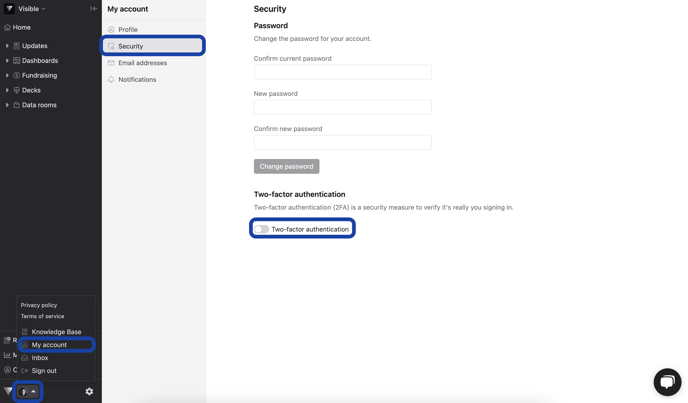
- To start with 2FA, navigate to your personal user settings in My Account. The direct link is https://app.visible.vc/preferences/security
- Toggle on "Two-factor authentication"
- You will be prompted for your password
-
Open your authenticator app and scan the QR below. You can use apps like Google Authenticator, Authy, or Duo.
- Once you scan the QR code, you will provide the six-digit code.
- Make sure to download the recovery codes
Disable 2FA
- To disable 2FA, navigate to your personal user settings in My Account. The direct link is https://app.visible.vc/preferences/security
- Toggle off "Two-factor authentication"
- You will be prompted to enter a 2FA code
- 2FA will be toggled off
Users with 2FA Enabled
- In your company user settings, we'll show you a shield with a checkmark for all users with 2FA that is successfully enabled
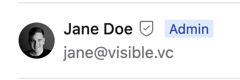
Help
If you have lost your recovery codes and your authenticator app, please reach out to support@visible.vc
