Directions on how to add additional recipient to updates after it is sent to an initial list
If you have sent an Update and want to add new recipients, navigate to the sent Update (either in your sidebar or in the Sent Updates folder).
From there, select the Add Recipients button in the top right of your web app. You'll be able to add an email, contact, or contact list to the Update.
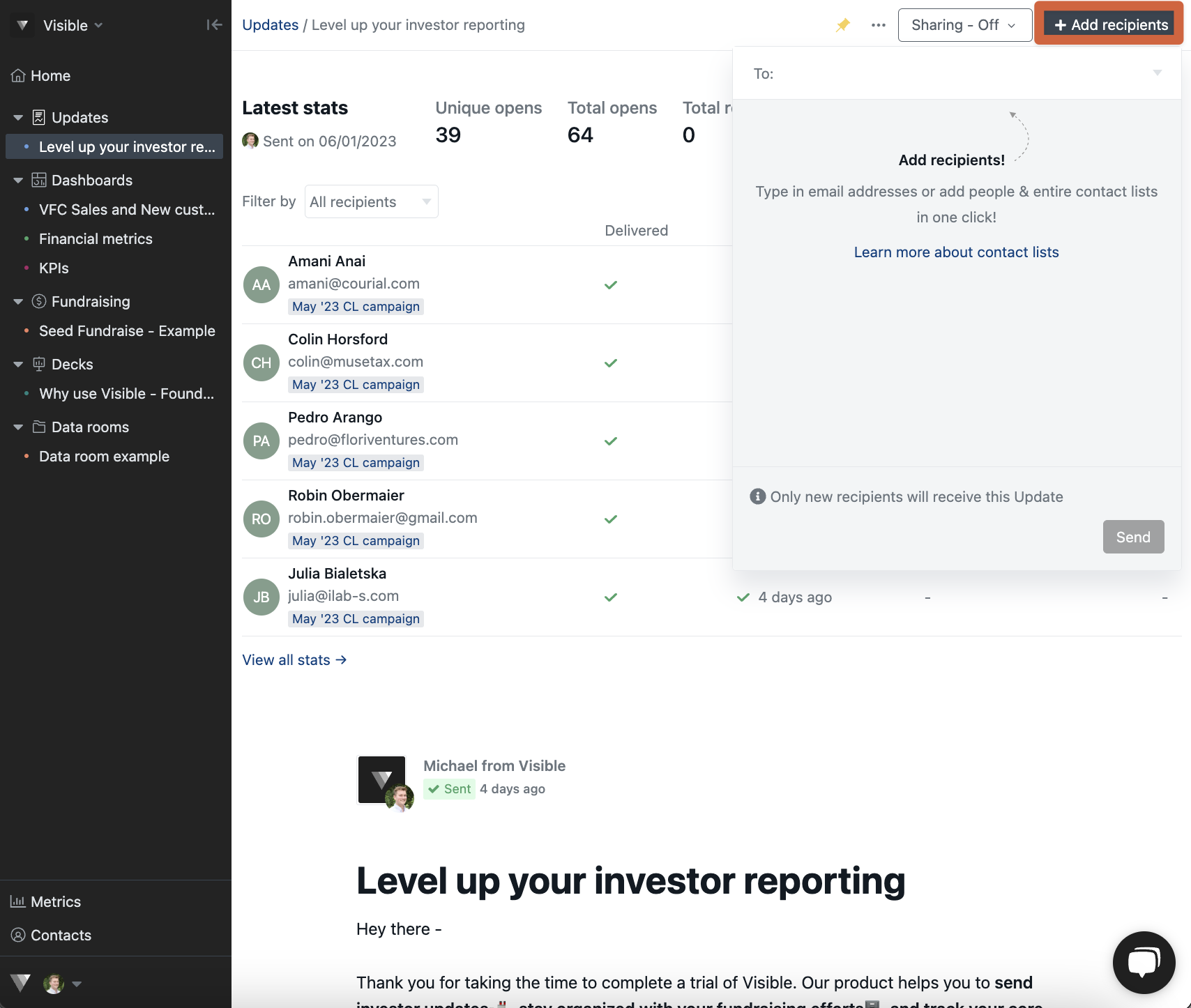
Two Important Notes:
1) The 'add recipients' button is not available while you are on a trial. It will become available when you convert to a paid account.
2) If a contact has already been included in the Update, it will not re-send it to them.
After you add the new recipients just click Send!
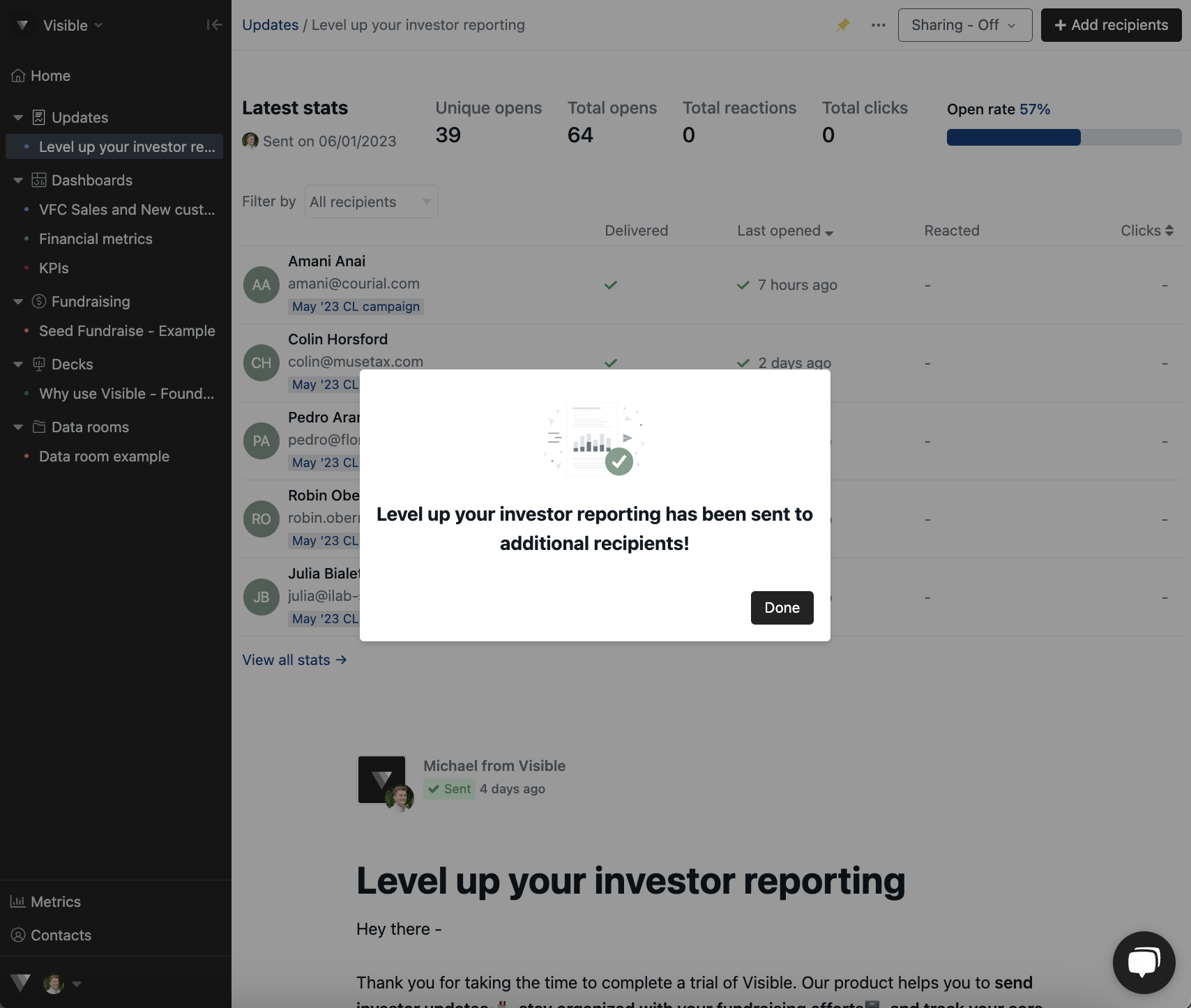
Additionally you can share an update via link sharing in the top right as well!
Please reach out to our team if you have additional questions!
