Altering Metrics associated with a Company
Easily customize metrics for a specific portfolio company by first navigating to the company's profile. Once on their profile, click Metrics from the left side pane, followed by the three dots located in the upper right corner. This will open a drop-down menu. Click Add / remove metrics from the drop-down.
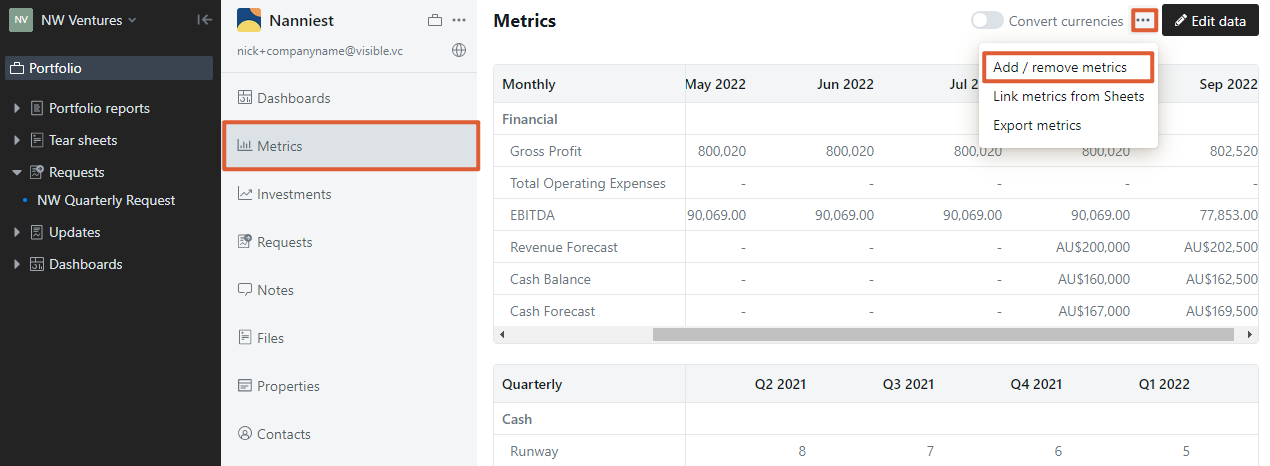
From here you will be able to assign or remove any Metrics by using the toggle next to the Metric name. Once you have made your changes, click Save at the bottom of the screen.
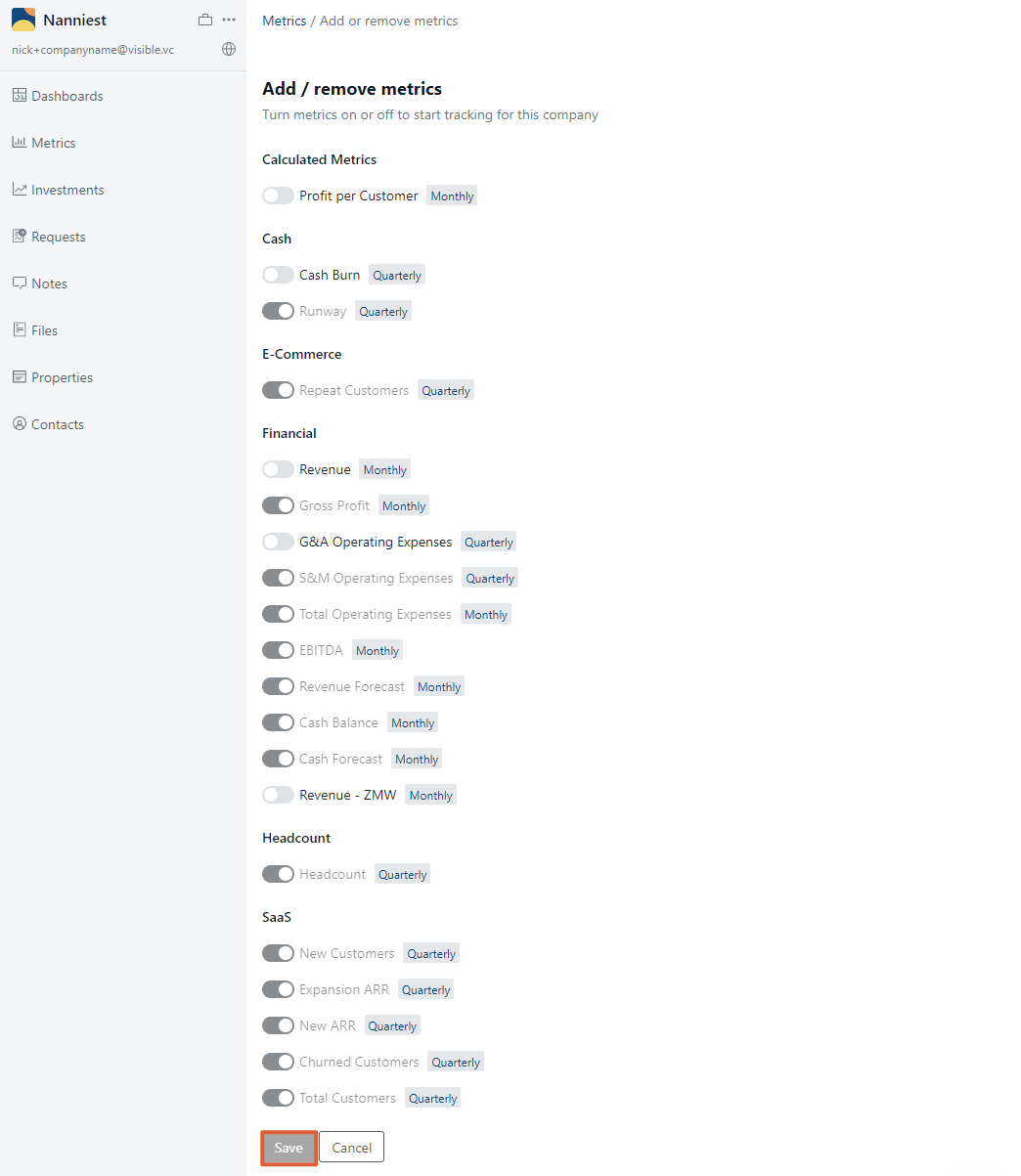
Note: If you created a Metric and set it to track for all companies when setting up your Metric library, you will not be able to toggle this metric from the company's view. Instead, you will need to navigate to your Metric library. For more information on how to do this, check out How to create Portfolio Metrics.

Please let us know if you have additional questions!
