How to bulk upload contacts to Visible via csv
Note: Up to 200 contacts may be uploaded at once.
To upload multiple contacts via a .csv file you'll first open Visible then click on Contacts in the bottom left of your navigation
If you already have created contacts click the three dot ellipses and then Import contacts from CSV. If you have not created contacts yet creating a New contact or the ability to Import contacts via CSV will be the options on the middle of your screen. Click Import contacts via CSV. Then drag and drop or upload your .csv file. Click Continue. From here we will make sure verify what titles belong with what data. Once titles are assigned, click Import contacts. This should bring your contacts into Visible seamlessly and in bulk.
Before starting this process make sure your .csv file in in proper format!
See screenshots of the process below.
Open Visible
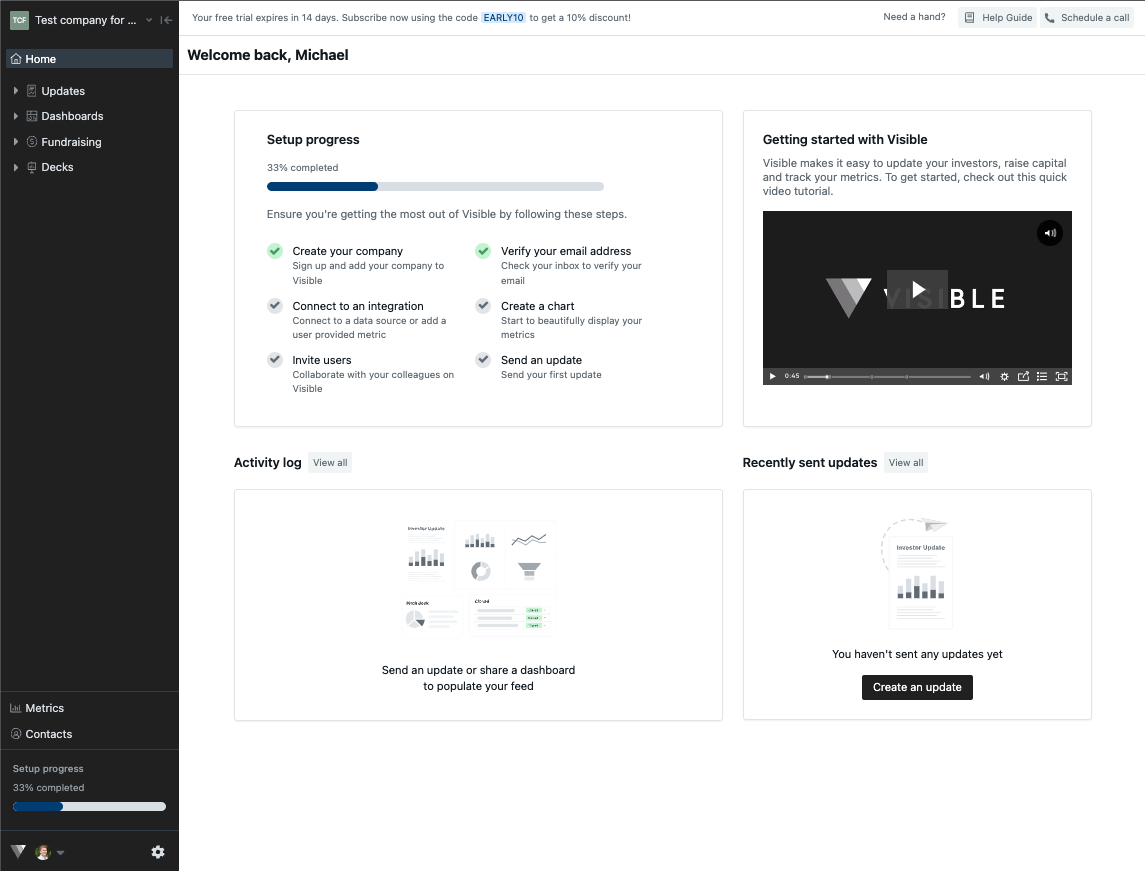
Click on Contacts in the bottom left of your screen
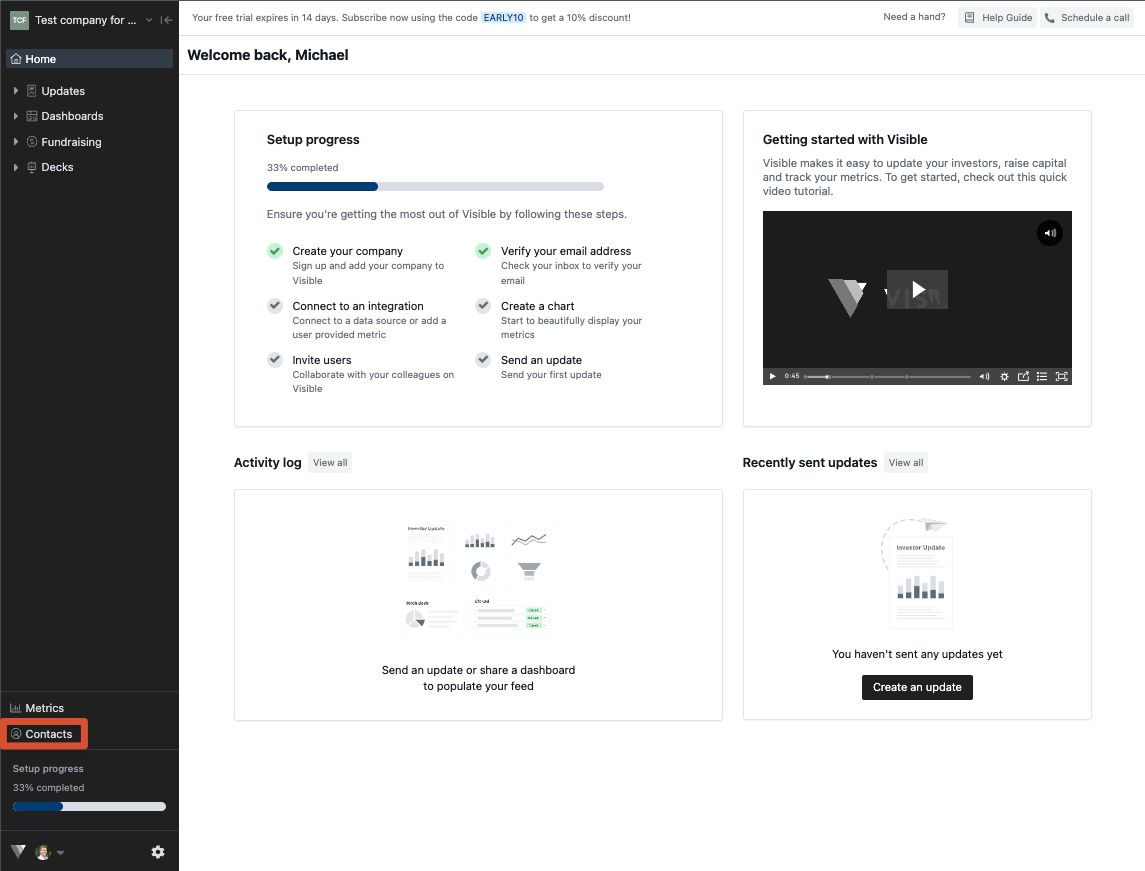
Click on the three horizontal dots in the top right
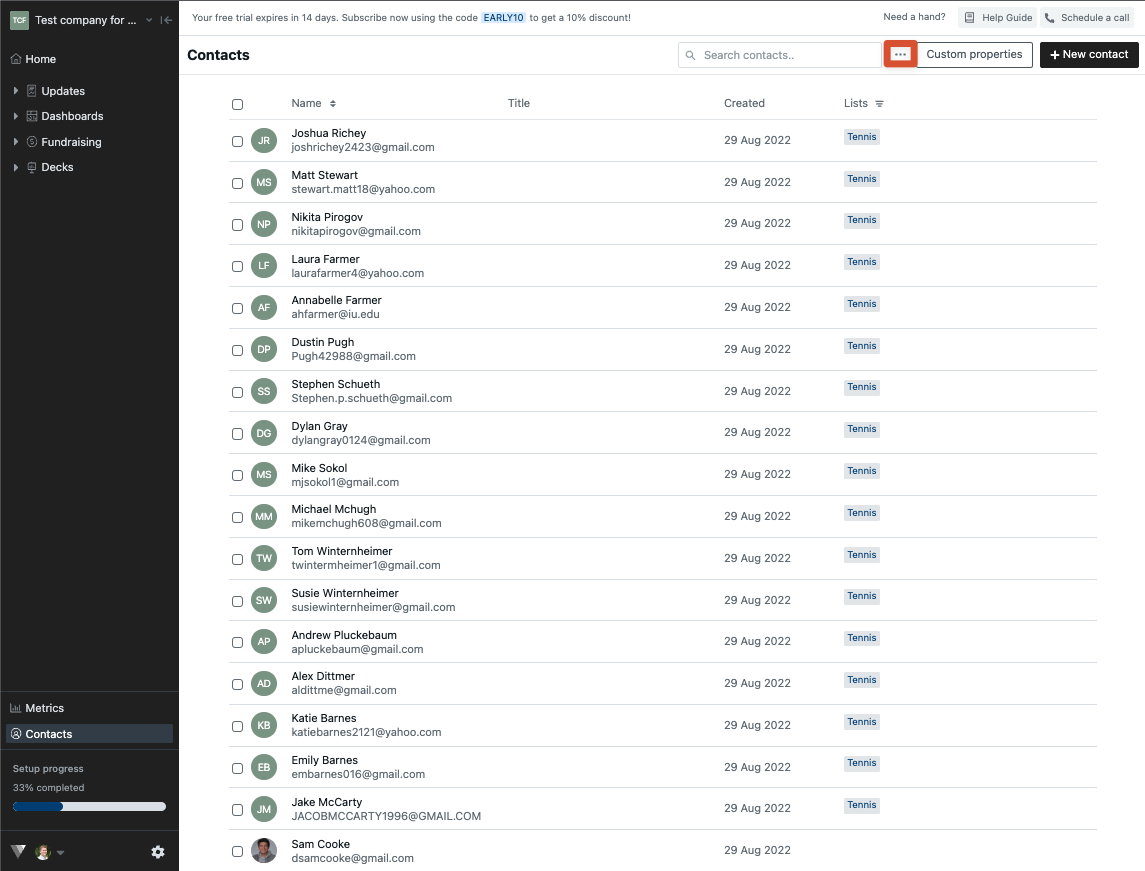
Click on Import contacts via CSV
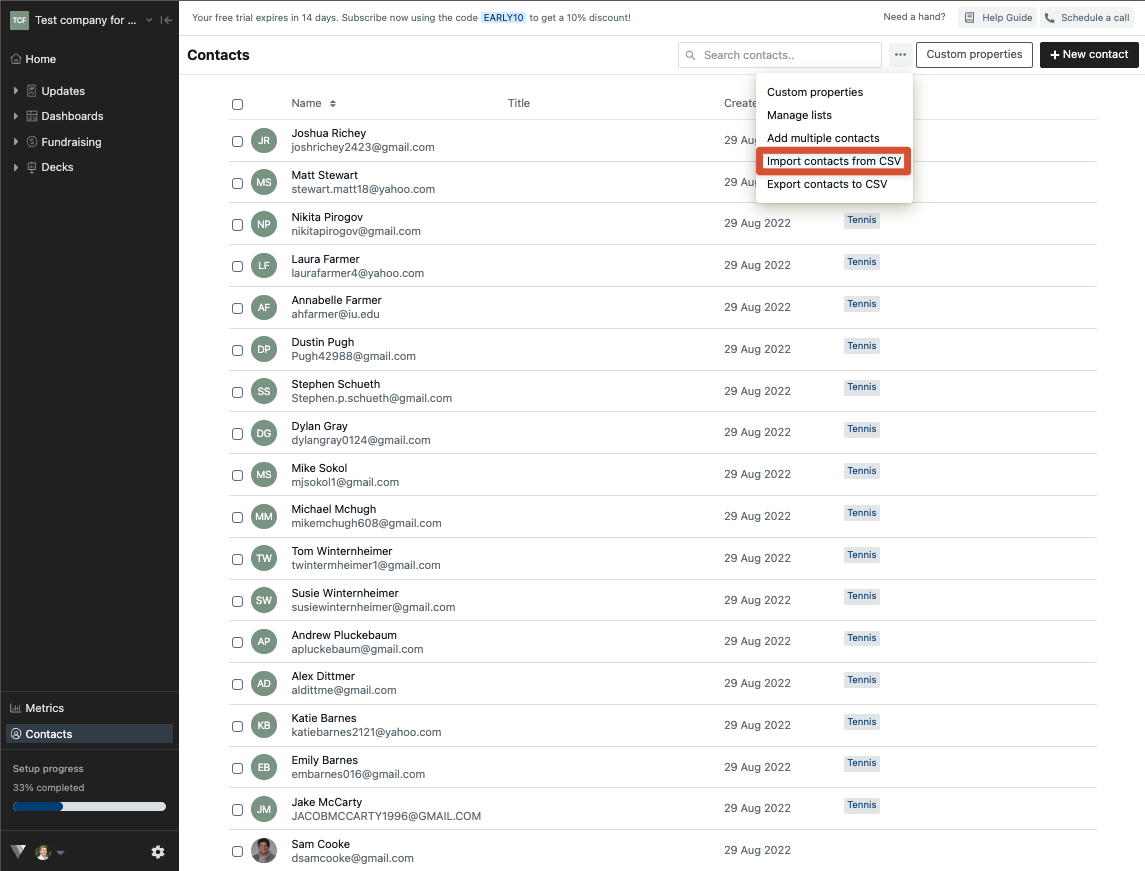
...or click Import contacts via CSV in the middle of your screen if these are your first contacts
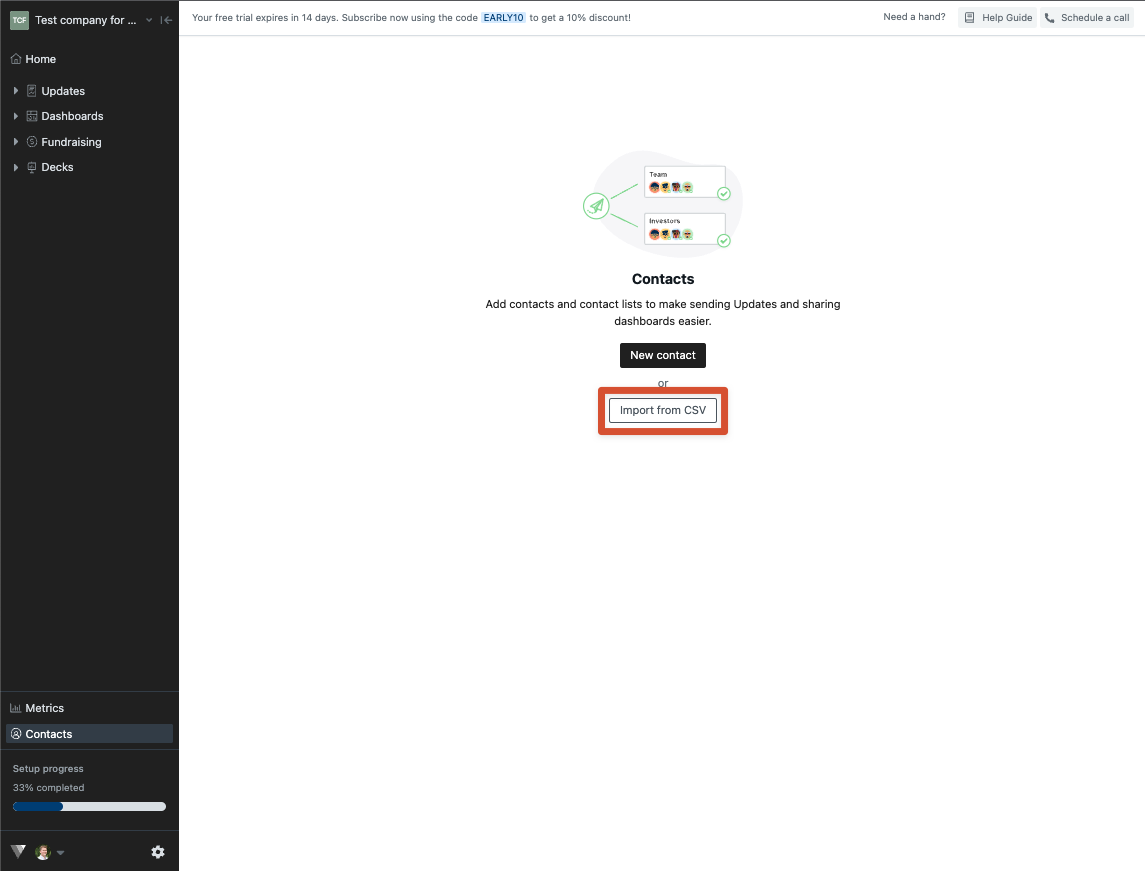
Make sure the format is aligned with uploading standards

Drag and drop or upload the CSV file to your account
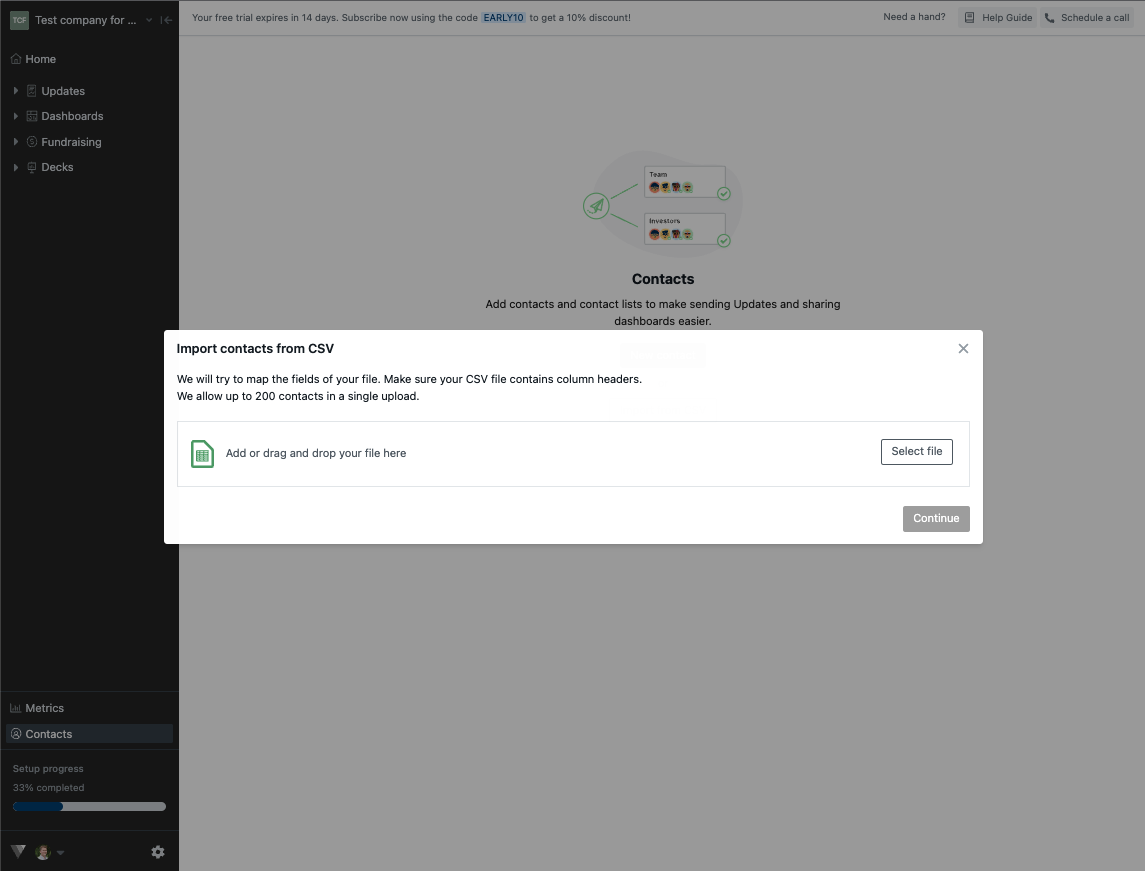
Click Continue
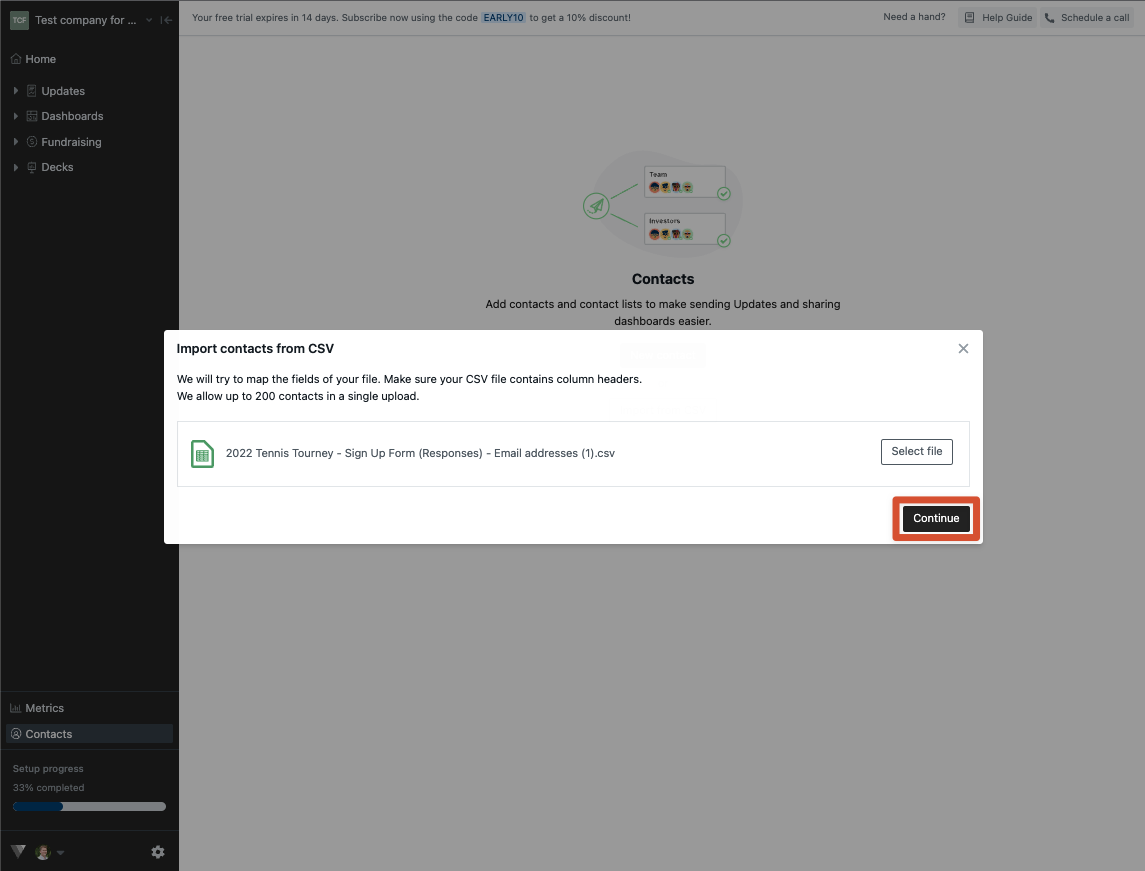
Make sure your columns are properly defined and click Import contacts
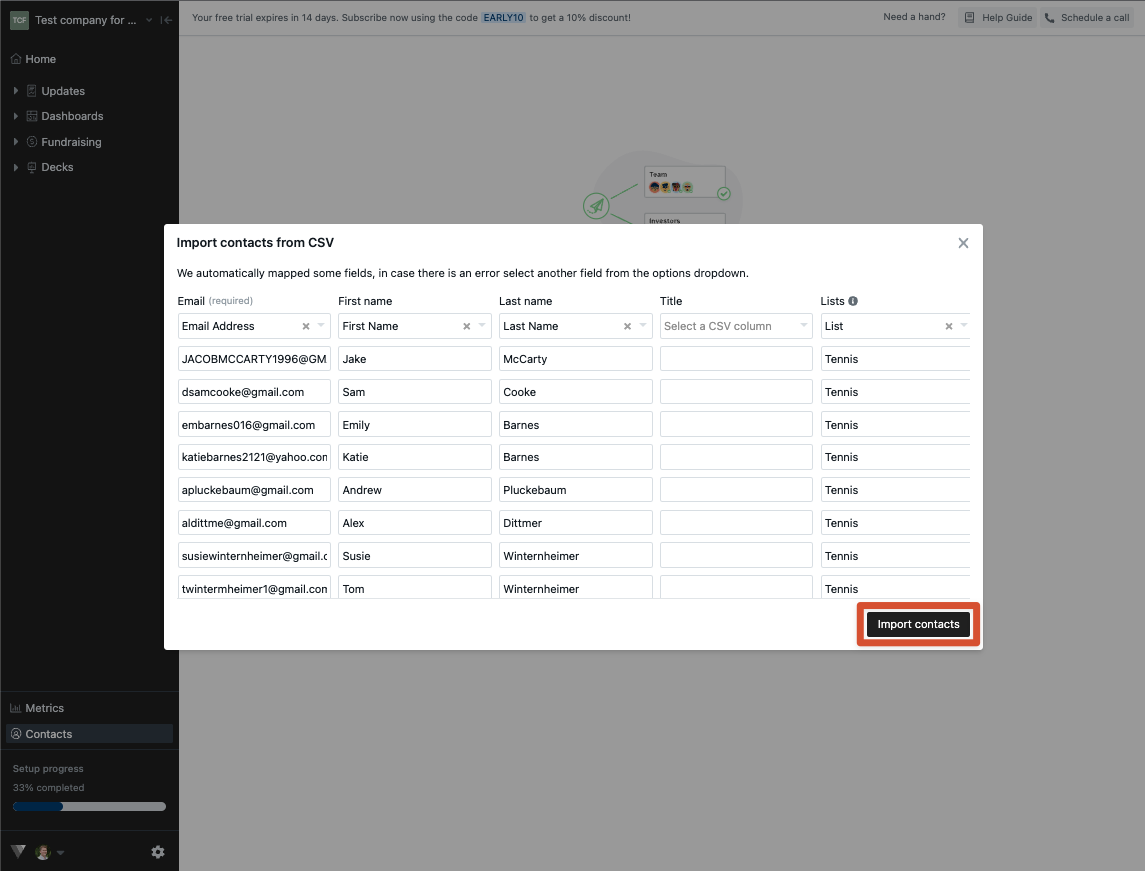
Please let us know if you have any additional questions!
