Changing the recurring due date or creating a custom due date
There are two primary cases when you may want to change a Request's due date:
- A one-off scenario where you would like to change only one due date associated with a specific Request. For example, you have a quarterly Request being sent every three months on the 15th of the month and you would like to change the upcoming quarterly Request to be due on the 19th -- but keep all other future Requests due on the 15th.
- You would like to change the recurring schedule of all due dates associated with a specific Request. For example, you have a quarterly Request being sent every three months on the 15th of the month and you would like to change the recurring due date of this Request to be due on the 19th (every quarter).
Below we show you how to edit a Request's due date in each scenario.
One-off Change to a Request's Due Date
To change the schedule of a Request, navigate to the respective Request and click the Request name.
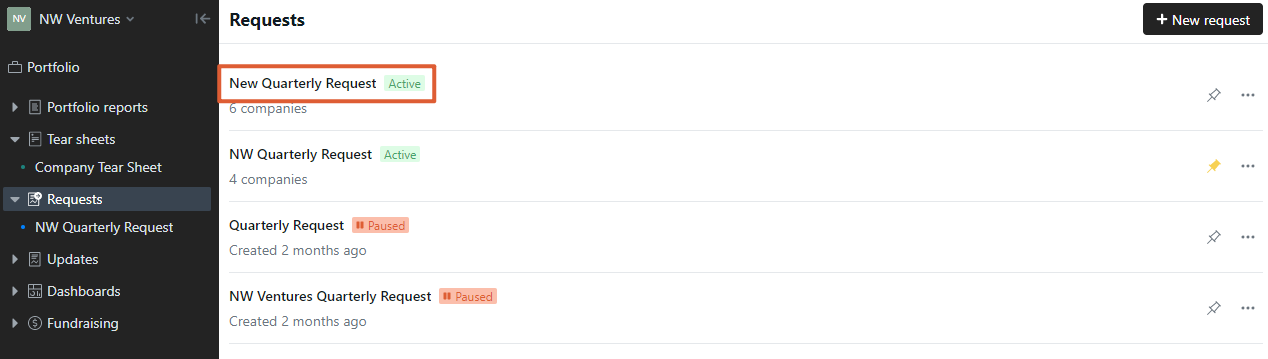
In this screen, you'll see a list of all due dates associated with this Request and their status -- including current and upcoming -- as denoted to the right of the period.
To edit the date of a current or upcoming Request, click Edit next to the name. This will open the Request scheduling pane. 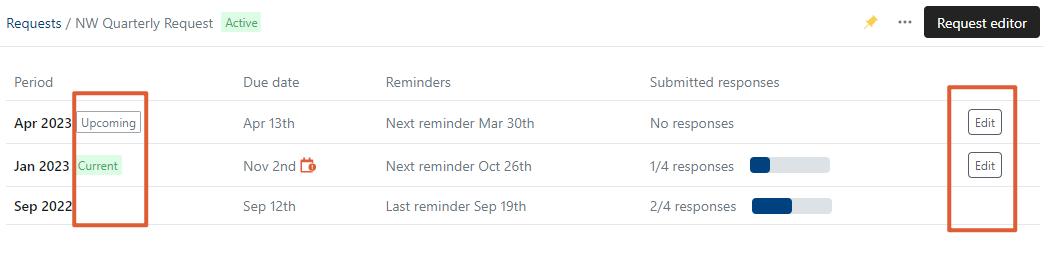
Within the Request scheduling pane, you are able to set a custom due date by checking the box titled Set custom due date under Due date settings. Checking this box will open the date selector, and you are able to pick a new date for this request. By creating a custom due date, you are changing the date of only this specific request -- all other future Requests will continue to follow the same recurring schedule (as denoted underneath the title of the request in the below screenshot).
In the example below, setting a custom due date will only change the due date of the Jan 2023 request. All other future Requests will continue to follow the same schedule -- recurring every 3 months on the 13th.
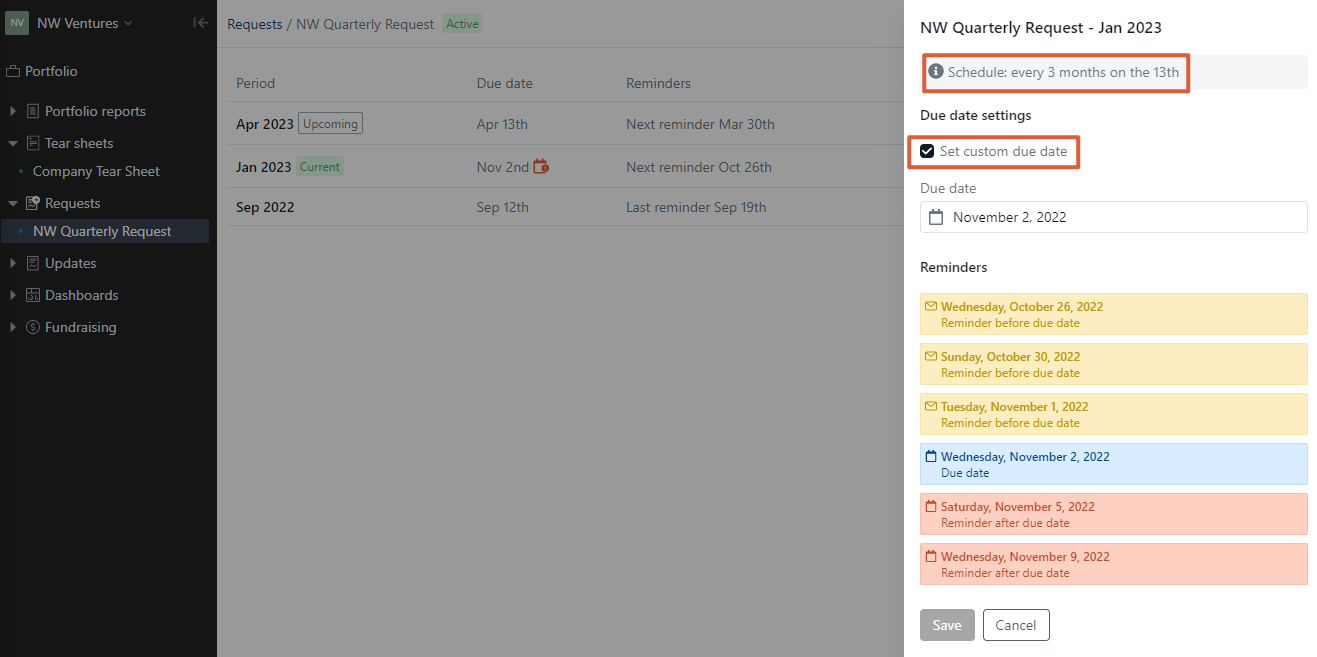
Recurring Due Date Request Change
To change the recurring due date and schedule associated with a specific Request, start by clicking the Request's name from the Request section of your screen.
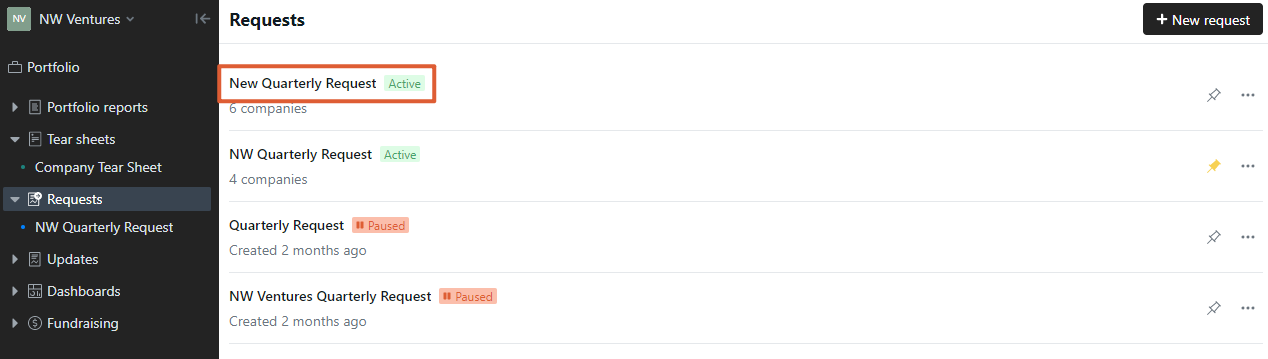
Next, click Request editor in the top right of your screen.
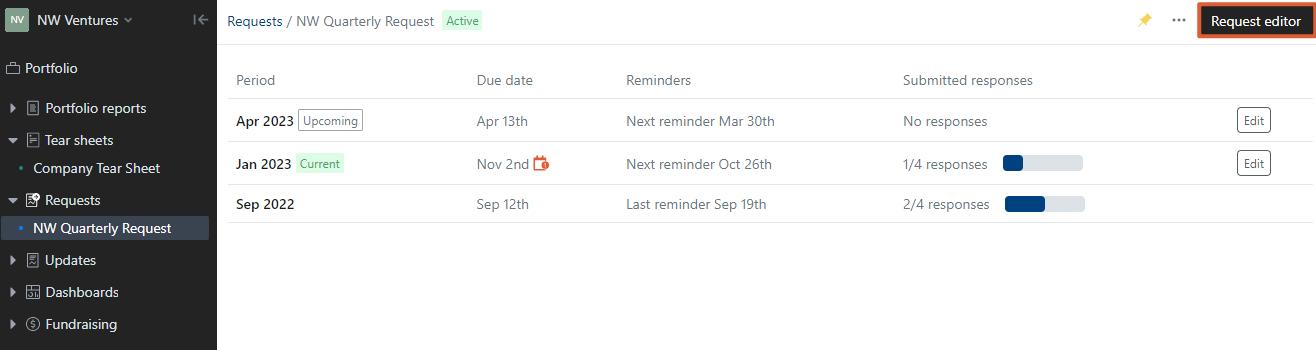
Navigate to the Schedule section of the Request editor. Click Edit request schedule.
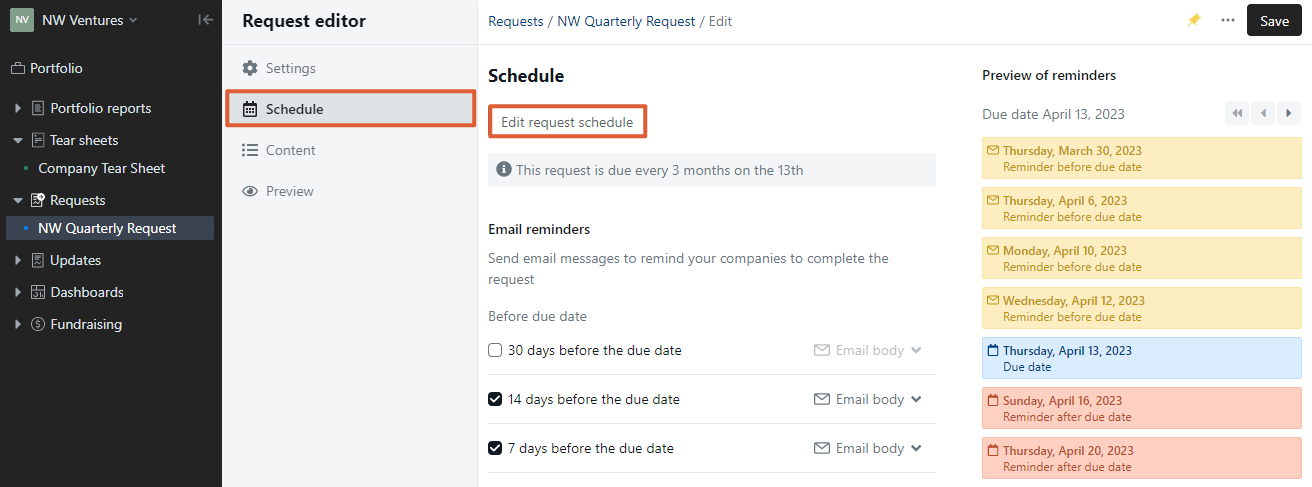
Change the details within the Recurring section accordingly. Press Save when done.
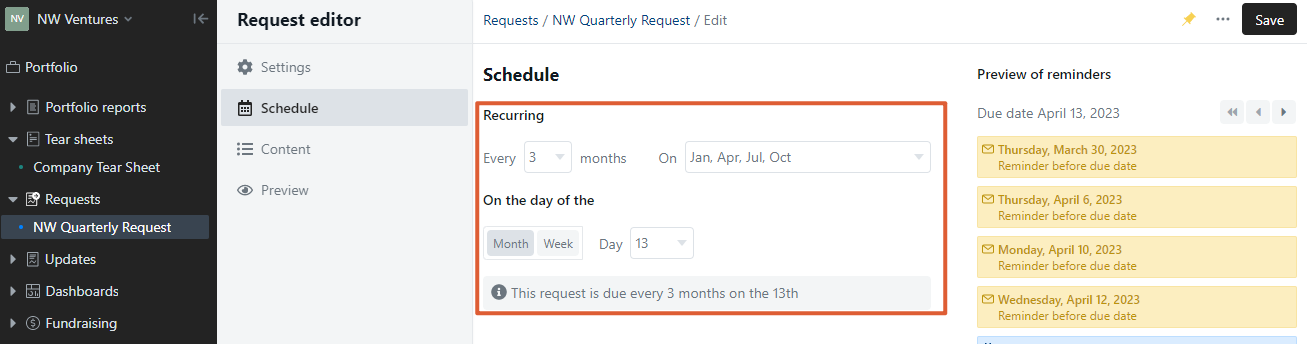
Note: If a Request has been given a custom due date (as shown above in the One-off Change to a Request's Due Date section) this custom due date will override the recurring schedule change.
FAQ
What the difference between a "Current" and "Upcoming" Request?
A Request is considered "Current" as soon as the first notification is sent. It will remain "Current" until the first scheduled reminder of the next period's Request goes out.
A Request is "Upcoming" when it is the next scheduled Request but no scheduled notifications have been sent to your companies yet.
How does changing the Request due date affect the metric reporting period?
Changing the Request due date does not affect the reporting period within a Request. For example, if you are asking for July, August, September data and initially chose an October 12th due date. If you push the due date to December 2 for that Request iteration, the Request will still ask for July, August, September data.
How does changing the 'Current' Request due date affect the notification email reminders?
It's important to note that changing the due date automatically changes the dates of the notification email reminders that will be sent out for your Requests. It's a good idea to take a look at the preview for the notification emails to understand when your companies will be notified.
For example, if the 7 days before reminder has already been sent out, and you push back the due date further in the future, a new 7-day out reminder will be sent to your companies 7 days before the new due date.
How does changing the date affect my companies if the first notification has already been sent out?
If your companies have already received an automatic email reminder and you change the due date, the links for the open Requests remain the same. However, any future email notifications your companies receive will denote the new due date at the top.
