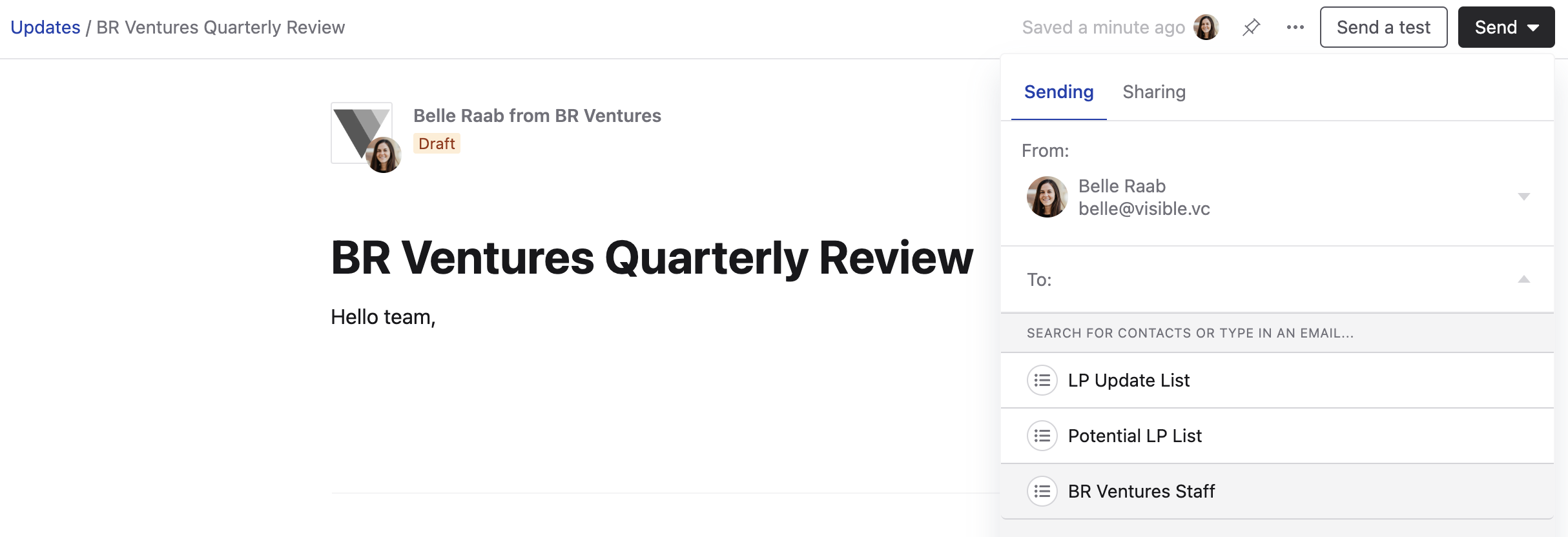How to create a custom contact list in my investor account
Contact lists help you segment your contacts into groups so you can send Updates to a select group of people such as portfolio companies, your current or potential LPs, and your staff.
To create a custom contact list, navigate to the bottom left of your account and select Contacts.
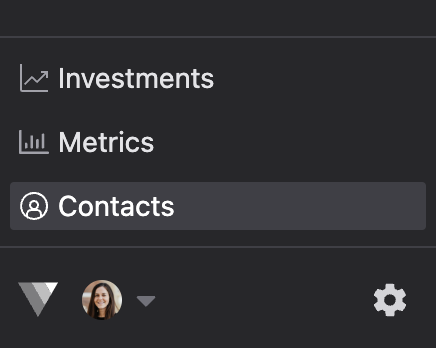
Next, select the three dots at the top of your account and choose how you would like to bring contacts into your account. You can import contacts via CSV or copy and paste contact details to add new contacts.
Note: If you have already set up your portfolio company profiles, your reporting points of contact will automatically display in the contacts section and you won't need to add them again.
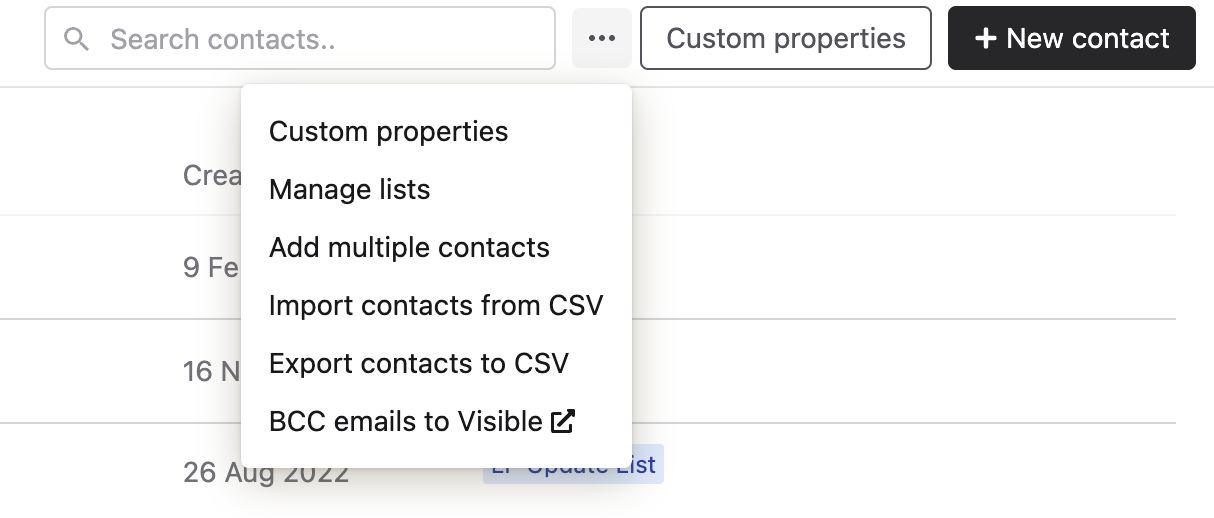
To set up a specific group of contacts, choose Manage lists from the same drop-down. Then create your own custom list title such as LP Update List, Portfolio Company List, or Fund Staff List.
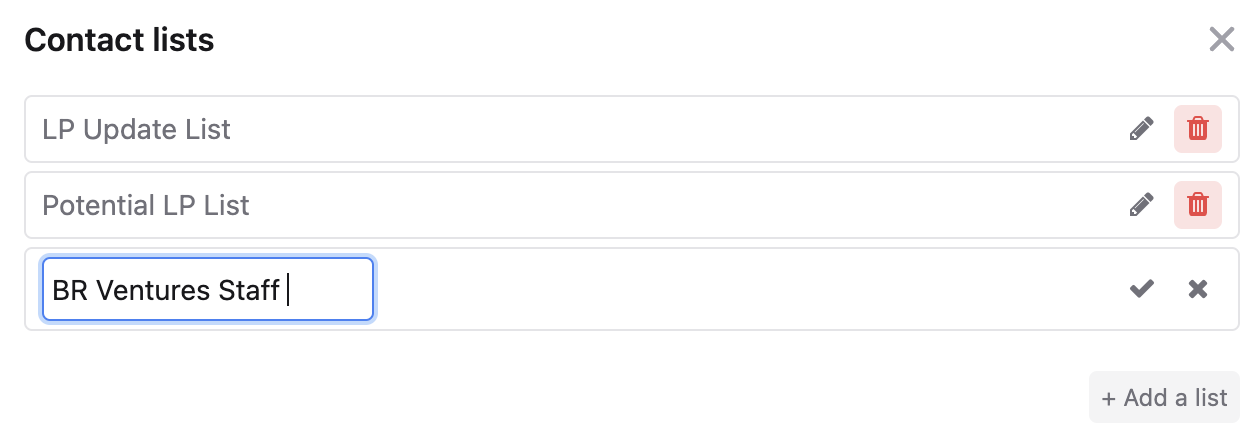
Next, select the contacts you want to be a part of that list by checking the box next to the contact's name and then selecting + Add to list.
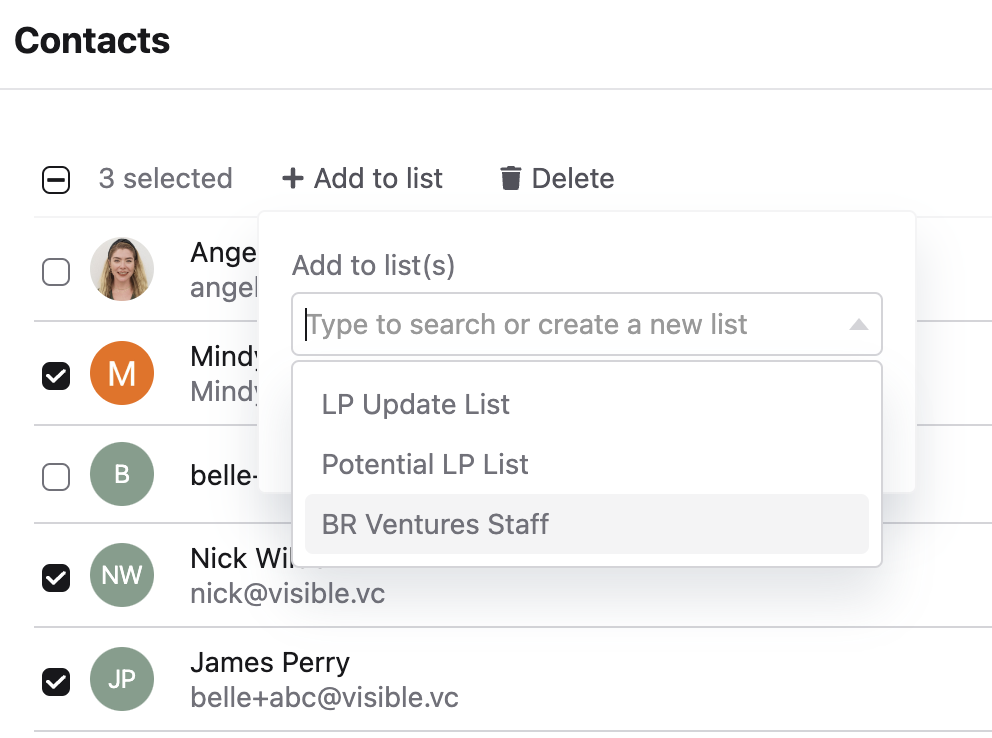
Now when you go to send out an Update, you will be able to choose this contact list as your recipients.