Instructions on how to create a custom contact property. These fields will apply to every contact you upload into Visible.
To create a customized contact property, first navigate to your Visible web app and navigate to Contacts in the bottom left. Then, click on Custom properties in the top right next to 'New contact'.
From here, you can add custom properties as you wish by entering a name of the New property, the type of the field, and clicking Add property. Types of new properties include:
- Single-line text
- Multi-line text
- Single select
- Number, Currency
- Percent
- Url
- Date
Once you have created a new custom property. You can go in and update existing contacts to hold these values. Additionally, when you go to create a new contact, you will be able to input values for these custom properties upon creation.
See the screenshots below for a more thorough step by step process!
Navigate to Visible and click Contacts in the bottom left
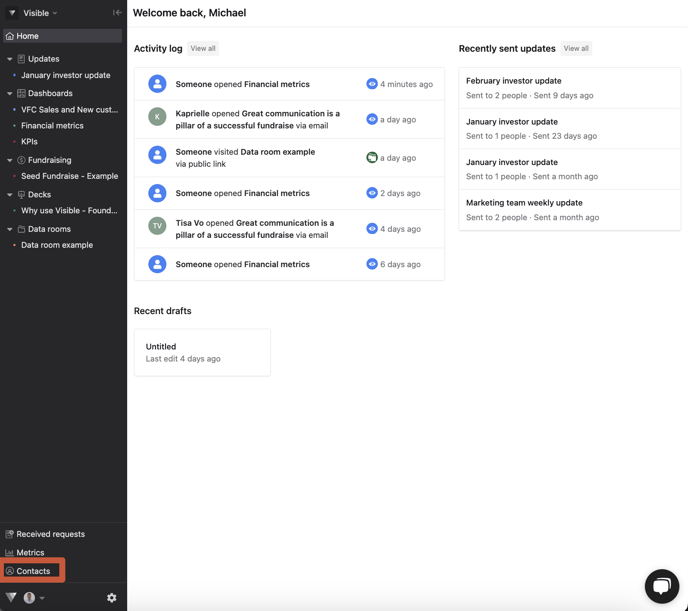
Select Custom properties in the top right
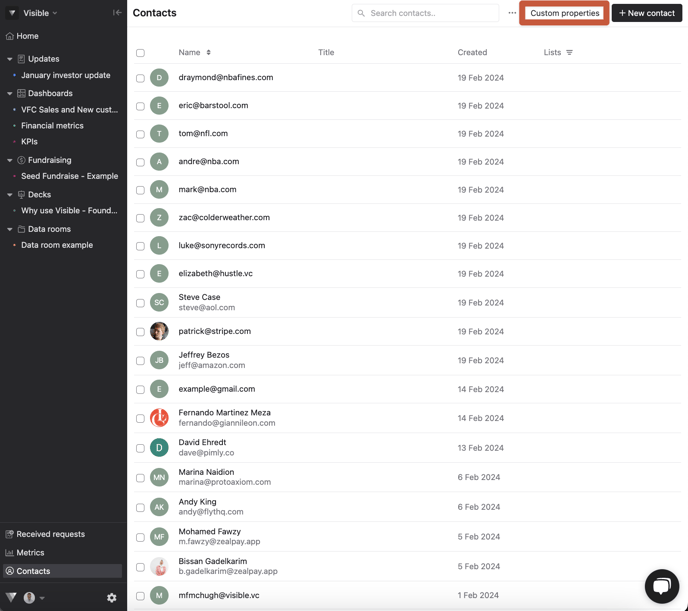
Add properties that are helpful by naming the property and clicking Add property
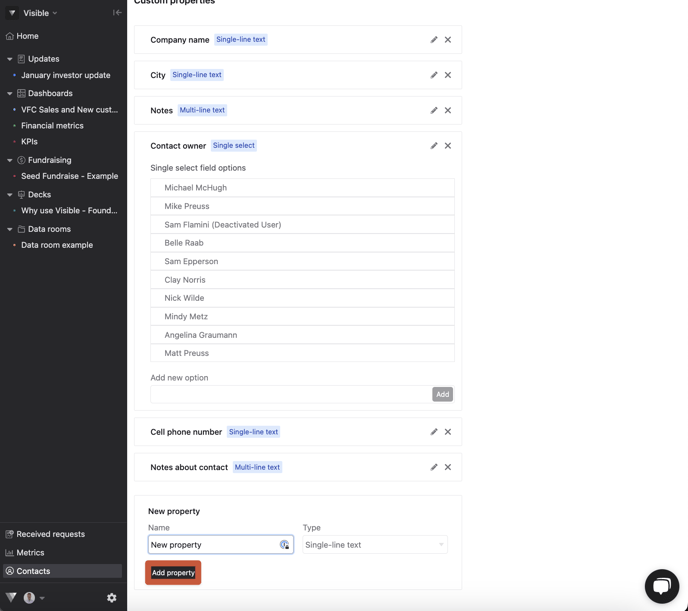
Create contacts with custom properties
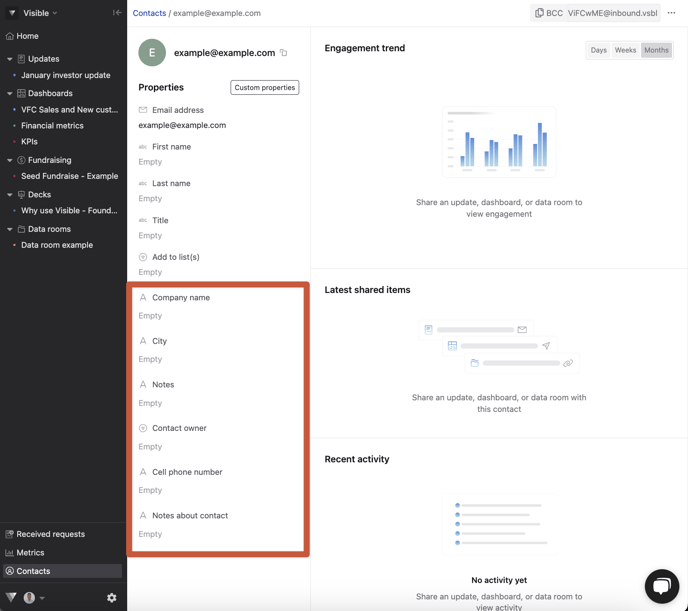
Please let us know if you have feedback or have questions.
