Creating Formulas in Visible Creating formulas, how they work, and FAQs.
To get started building your formula, open Visible and click on Metrics in the bottom left of your screen. Click on Formulas along the left side of your screen. Then, click + New Formula in the top right of your screen.
From the next screen, you will need to title and format the metric. Next you will choose how you want it calculated and the data sources from which to calculate. Metrics can be formatted as:
-
Numbers
-
Currency
-
Percents
Choose the data you wish the formula to pull from and click Save in the top right of your screen
Open Visible and click Metrics
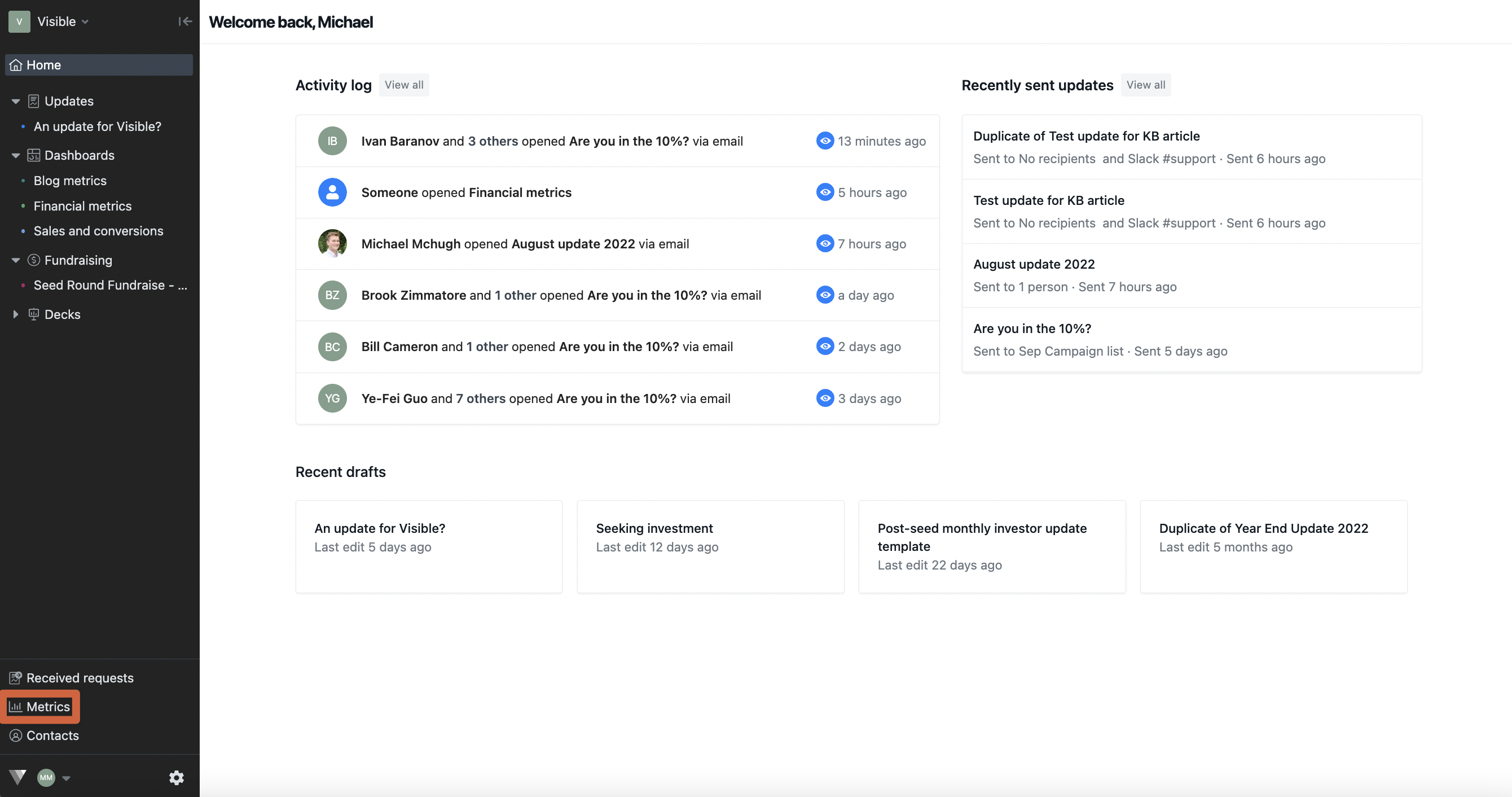
Click Formulas along the left side of the screen
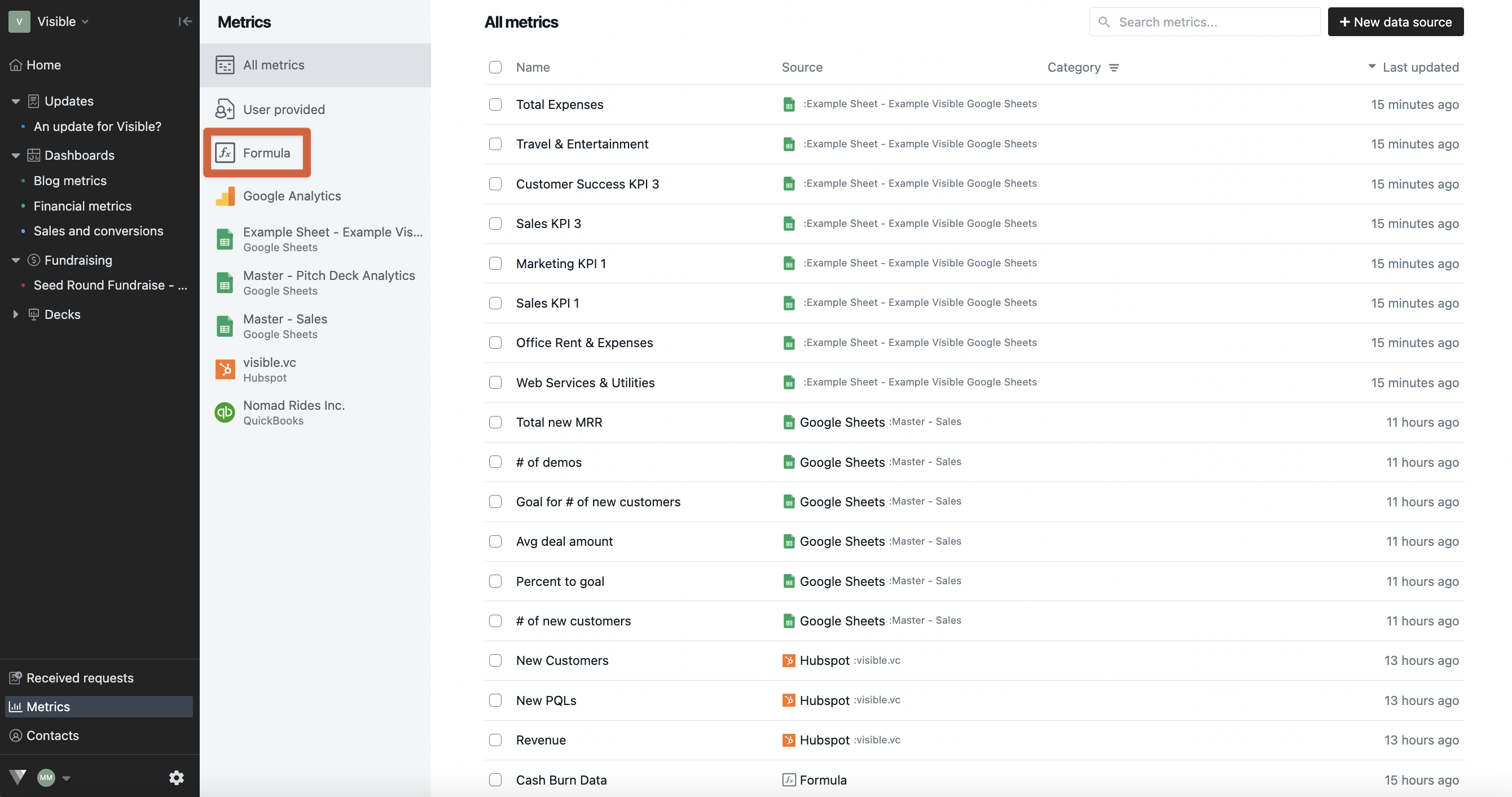
Click + New Formula in the top right of your screen
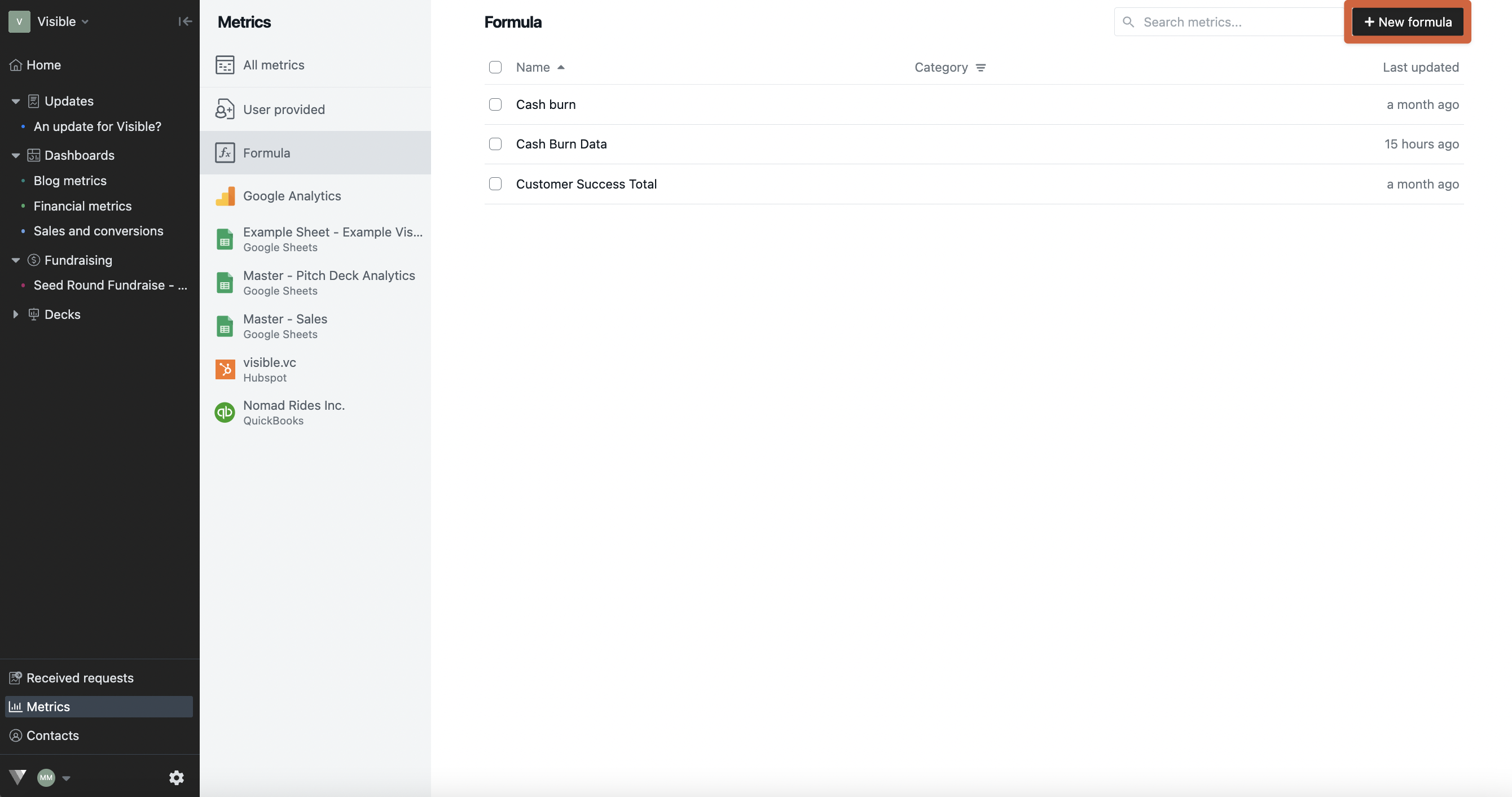
Title the chart and choose the format of the output metric

Select the data which you'd wish the formula to pull from
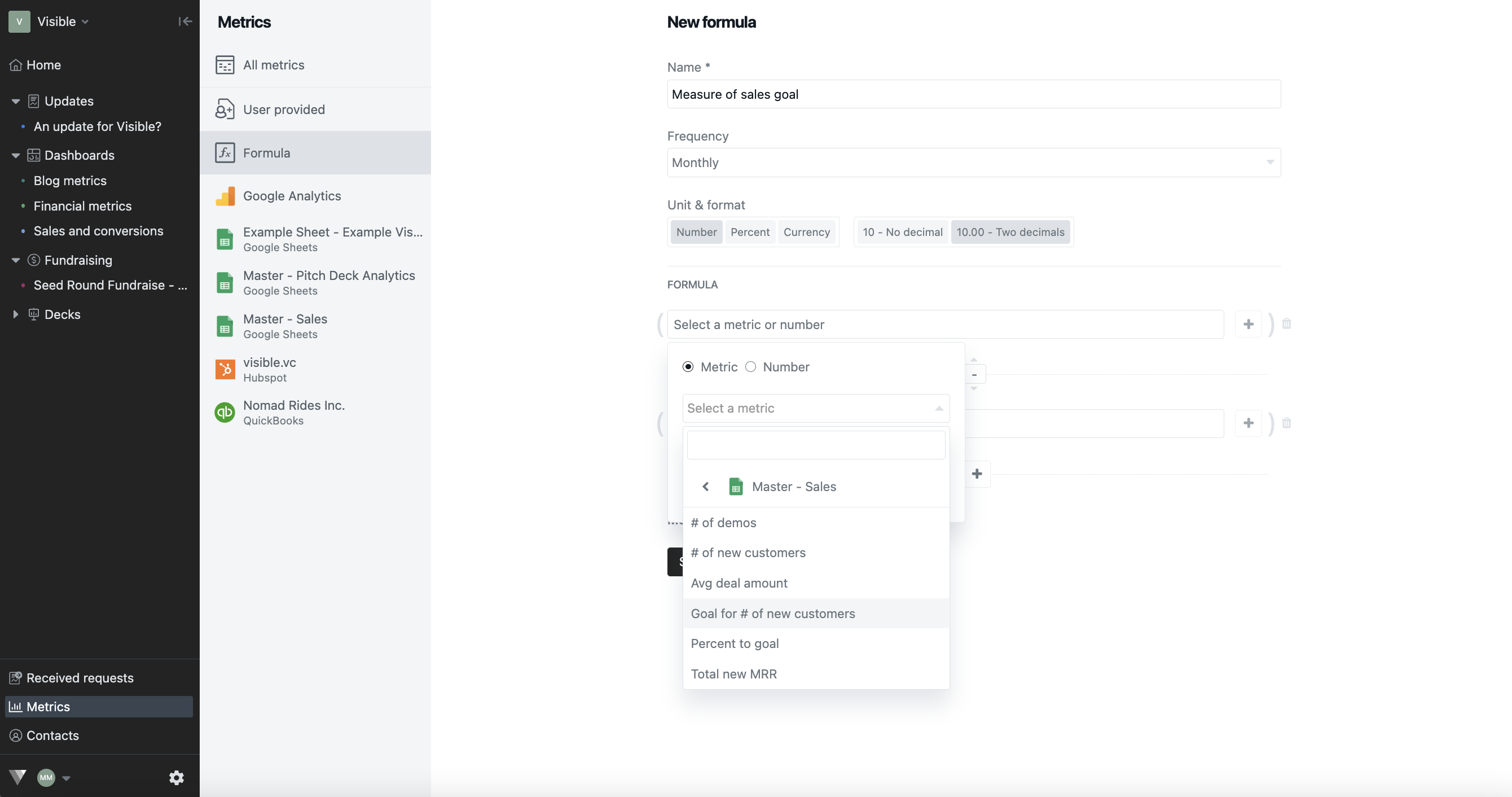
Change the operations you would like performed

Notice how your formula will be listed out to see before creating

Click Save
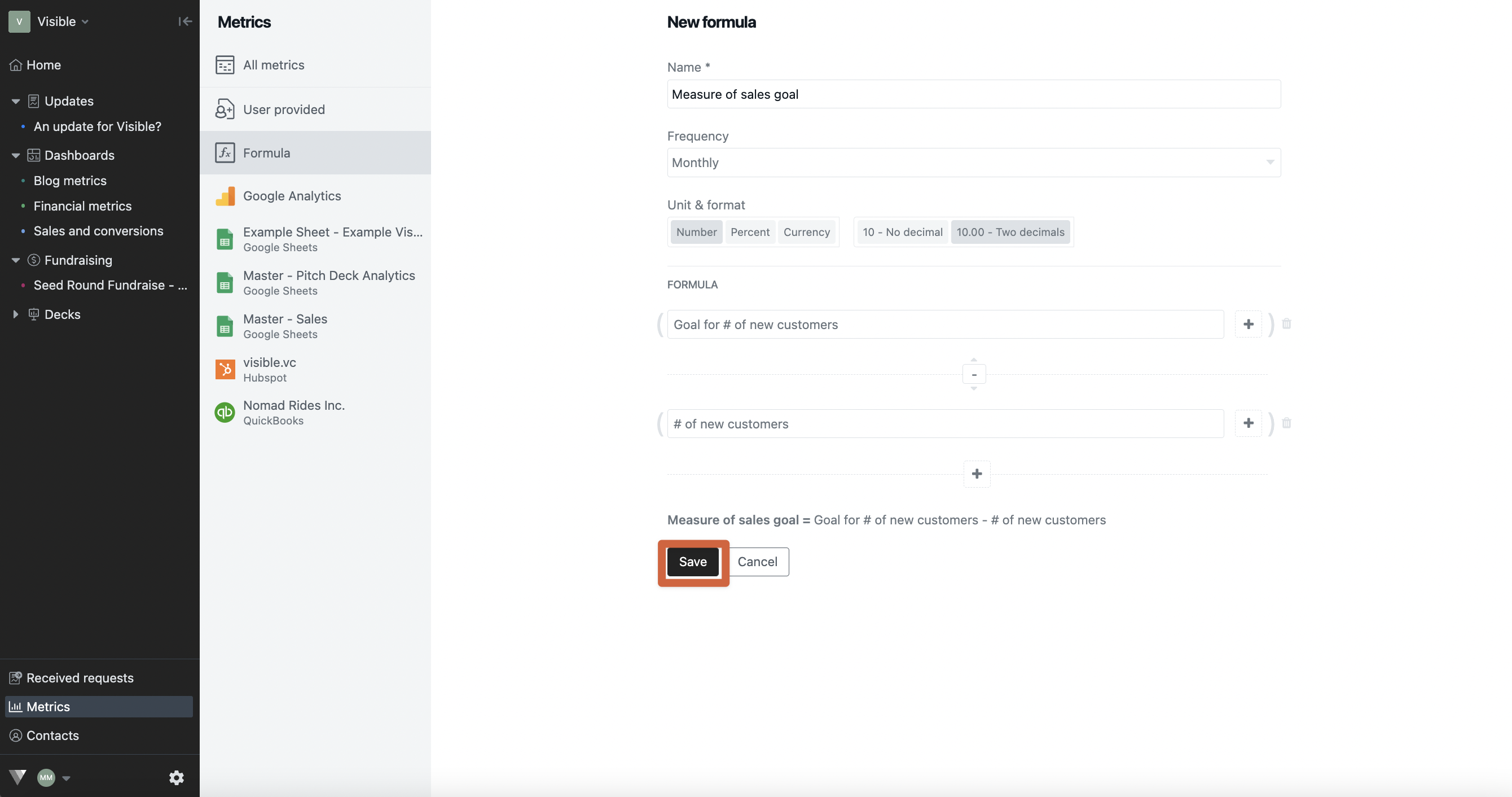
Your formula will now be created and ready to use when building charts and tables!
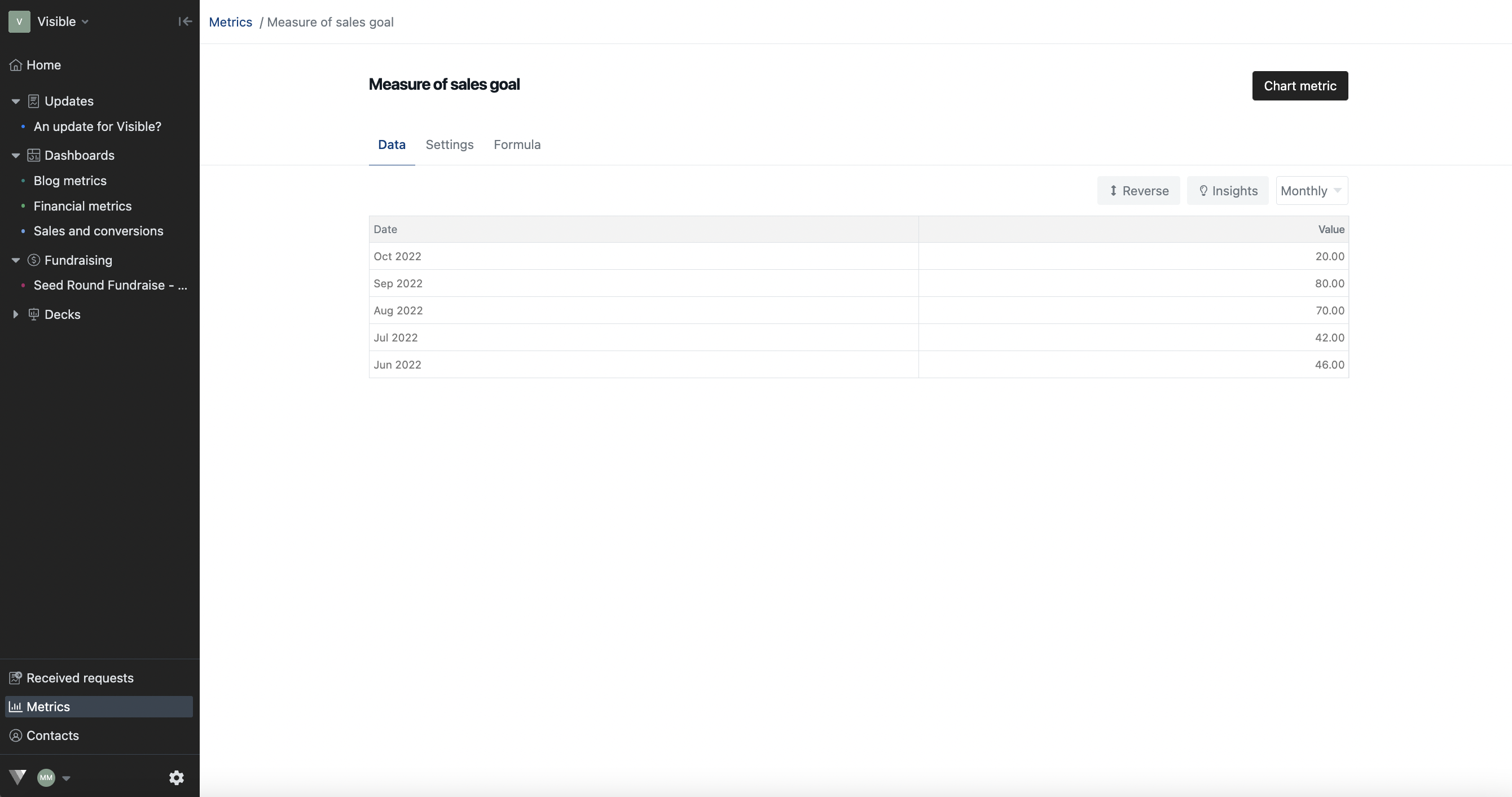
Note: If you want to create an order of operations you'll click the + in the 2nd row to start a new set of operations to be performed.
Lastly, for this example. I'm just going to divide by New Customers to get my CAC. You are more than welcome to keep going!
FAQ:
Q: What if I'm creating a formula that has metrics with different frequencies?
A: Depending on your frequency selection we will automatically transform the data for you. E.g if you have daily data & monthly data in a formula we will automatically sum that daily data for you. Booya!
Q: What happens as my metrics get new data?
A: Great question! We'll automatically update your formulas the new values for you.
Please let us know if you have additional questions!
