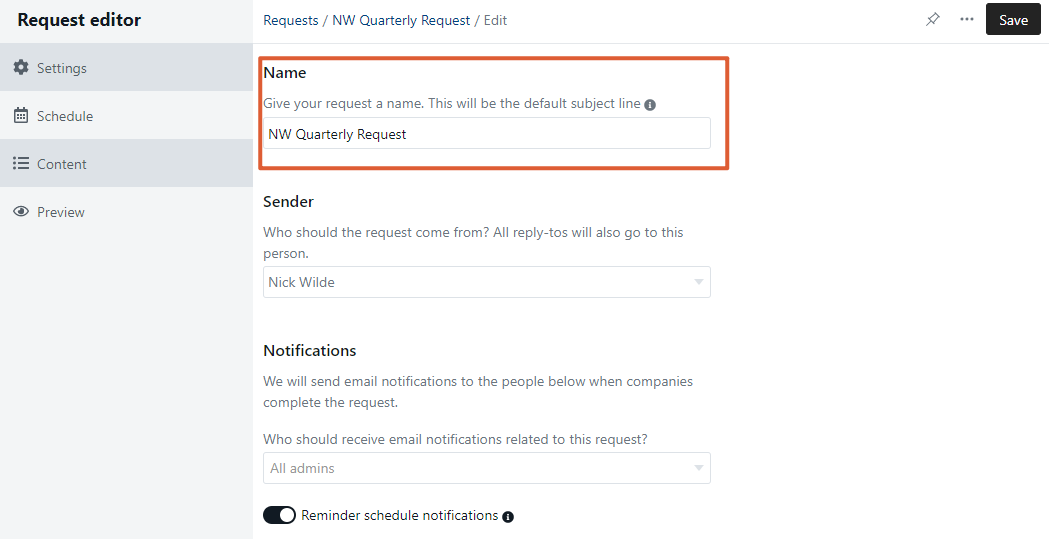Creating a request with a different name and subject line
If you have multiple requests, you may want to create unique names for them to make organization and navigation more efficient while keeping the same subject line (or different) for your requests. If you are building a Request for the first time, check out How to build a request.
Keep reading below to learn how to create a custom subject line in your Request!
Settings
Within the Request editor, name your Request. If you leave the subject line blank (in the following step), this will be the default subject line.
Schedule
Within the Schedule section of the Request editor, you are able to customize the email subject. Press Save after updating your subject line.
Email Example
Below is an example of the email your company will receive with a customized subject line.
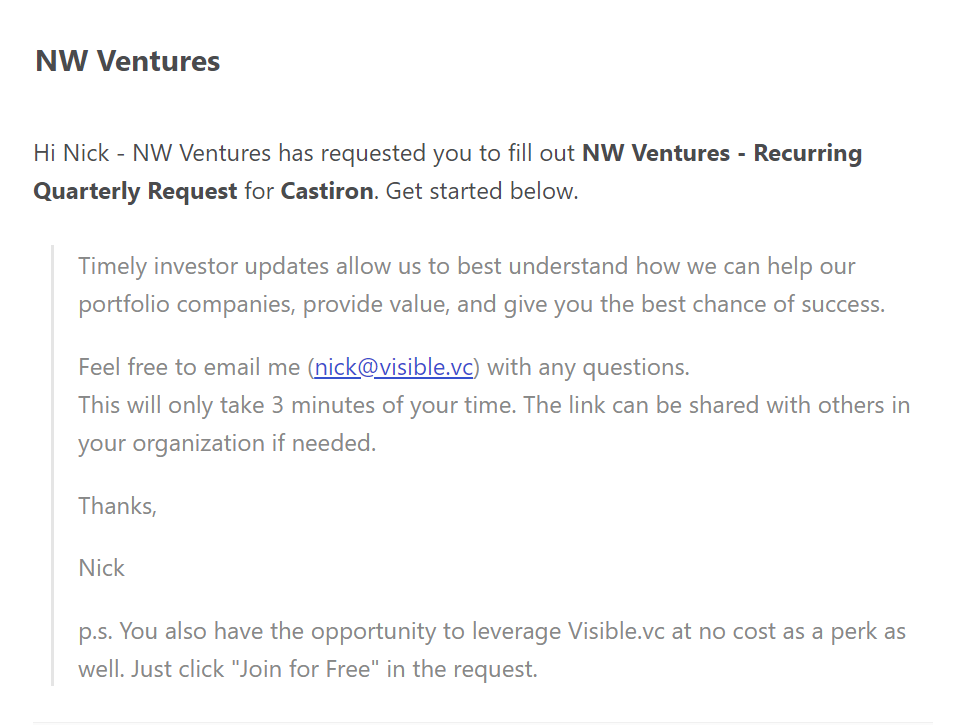
Please let us know if you have additional questions!