Learn how to create and customize the columns for your Fundraising pipelines.
In order to tailor your Fundraising pipeline to your business, you might want to customize the columns that are displayed for your pipeline. To add a new column, you will need to start by creating a custom investor property.
From there, navigate to your pipeline and click the 3 dots in the top right corner. From here, select Edit columns as shown below:
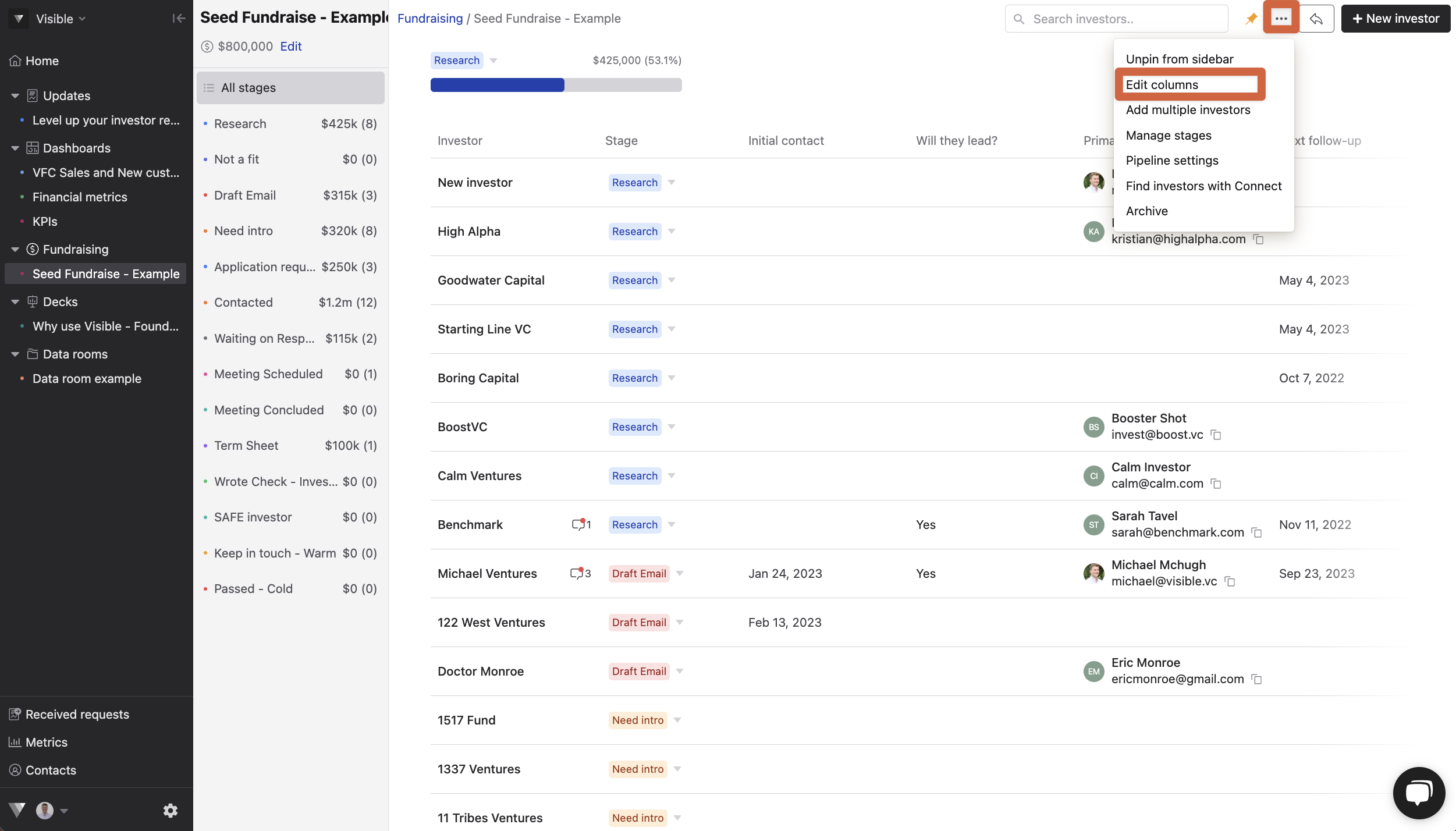
To add or remove columns, check (or uncheck) boxes for the respective properties to show them in the default Fundraising columns:
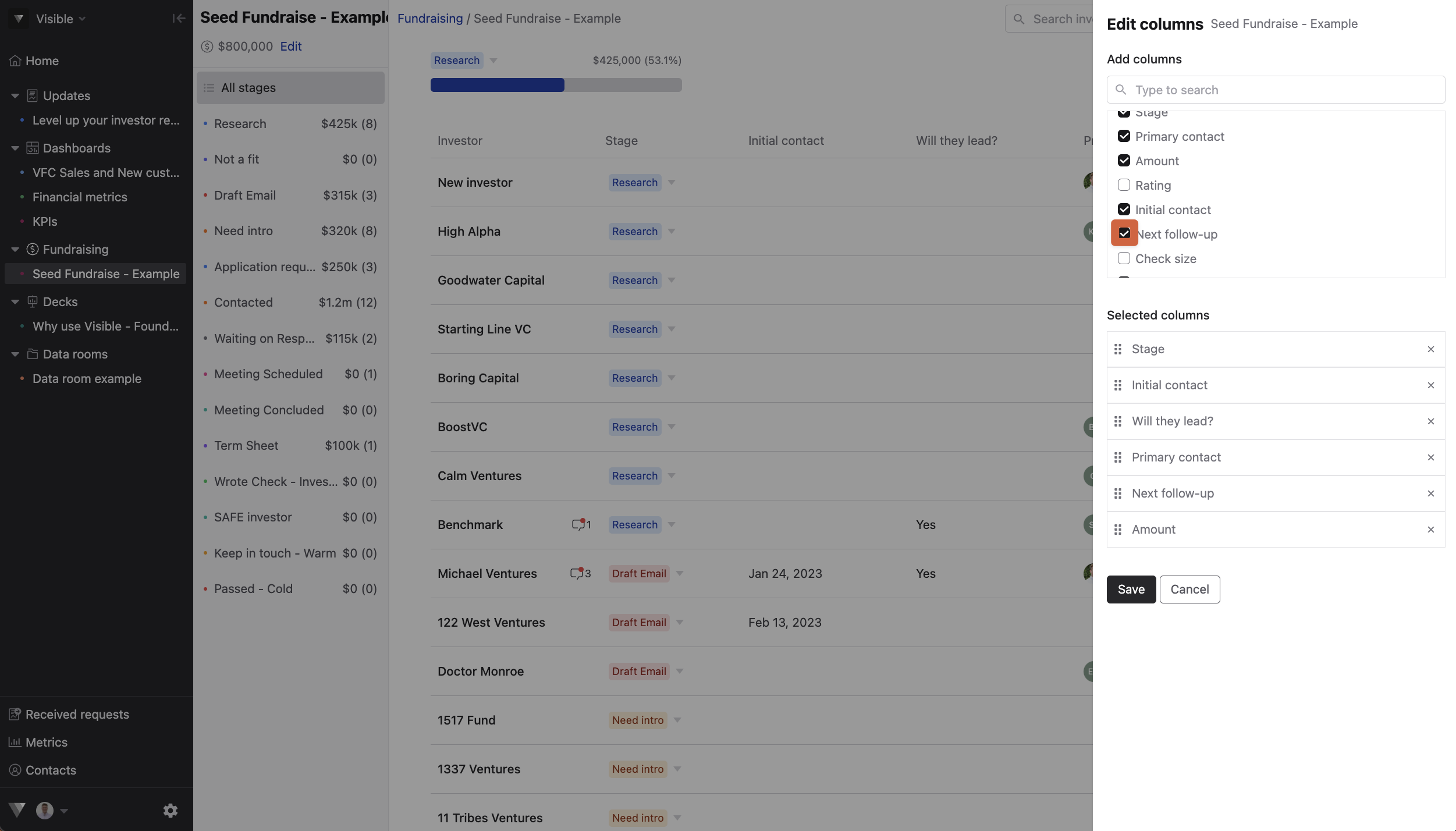
On the bottom half of the window, you will see the selected columns and can drag & drop the columns to change the order in which they are displayed as shown below:

Click Save and you will be set. Let us know if you have any questions.
