Instruction on how you can send a test update to themselves or team members.
To send a test of an Update you will need to open the draft of the Update you wish to send a test of.
First, click Updates along the left side of your view. Then, open the draft of the update you wish to test. From here, click Send a test in the top right of your draft. From here, you will want to type in the email address you wish to send the test to and click Send Test. This should land the draft of your update in the email inbox and allow you to view the format before sending to entire contact lists!
See step by step directions of this below!
Open Visible
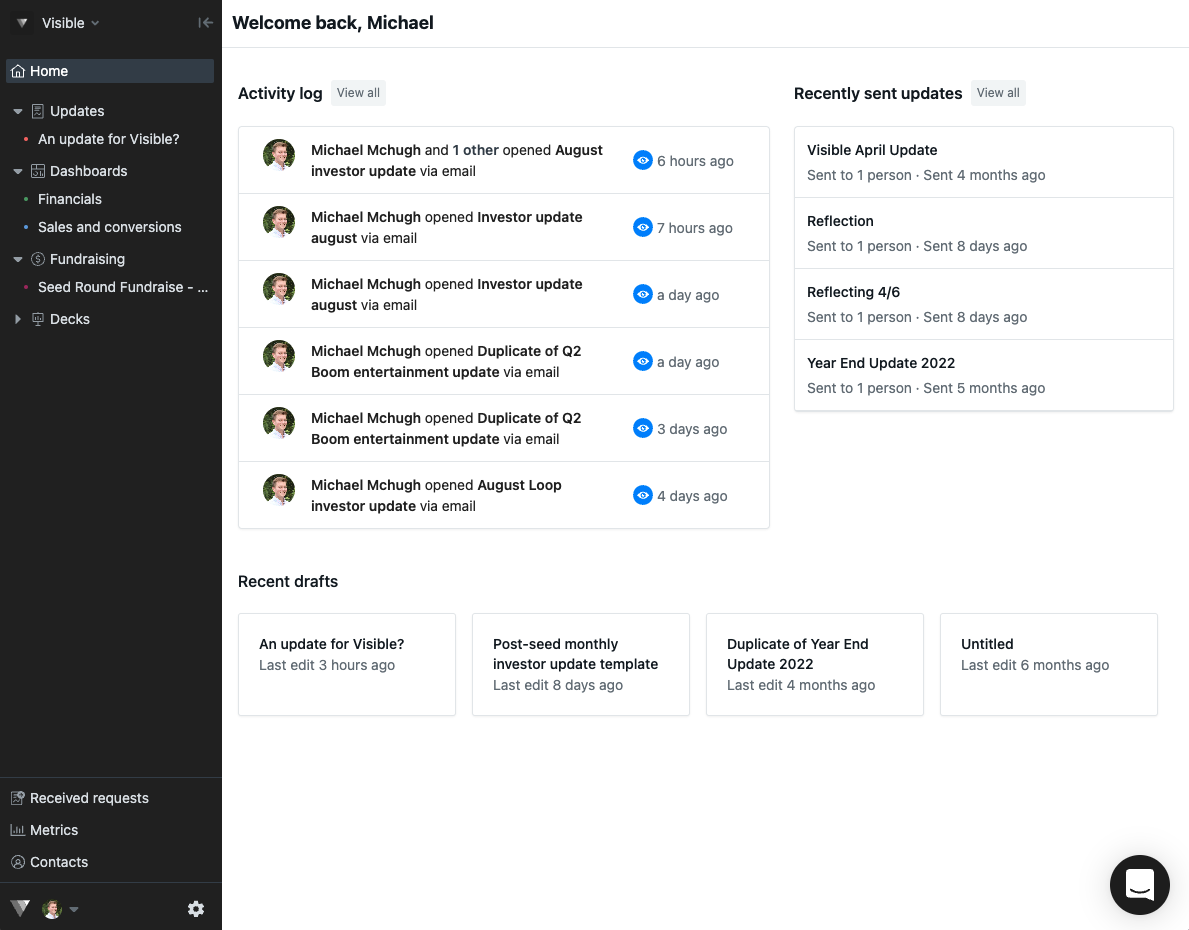
Click Updates along the left side of your screen
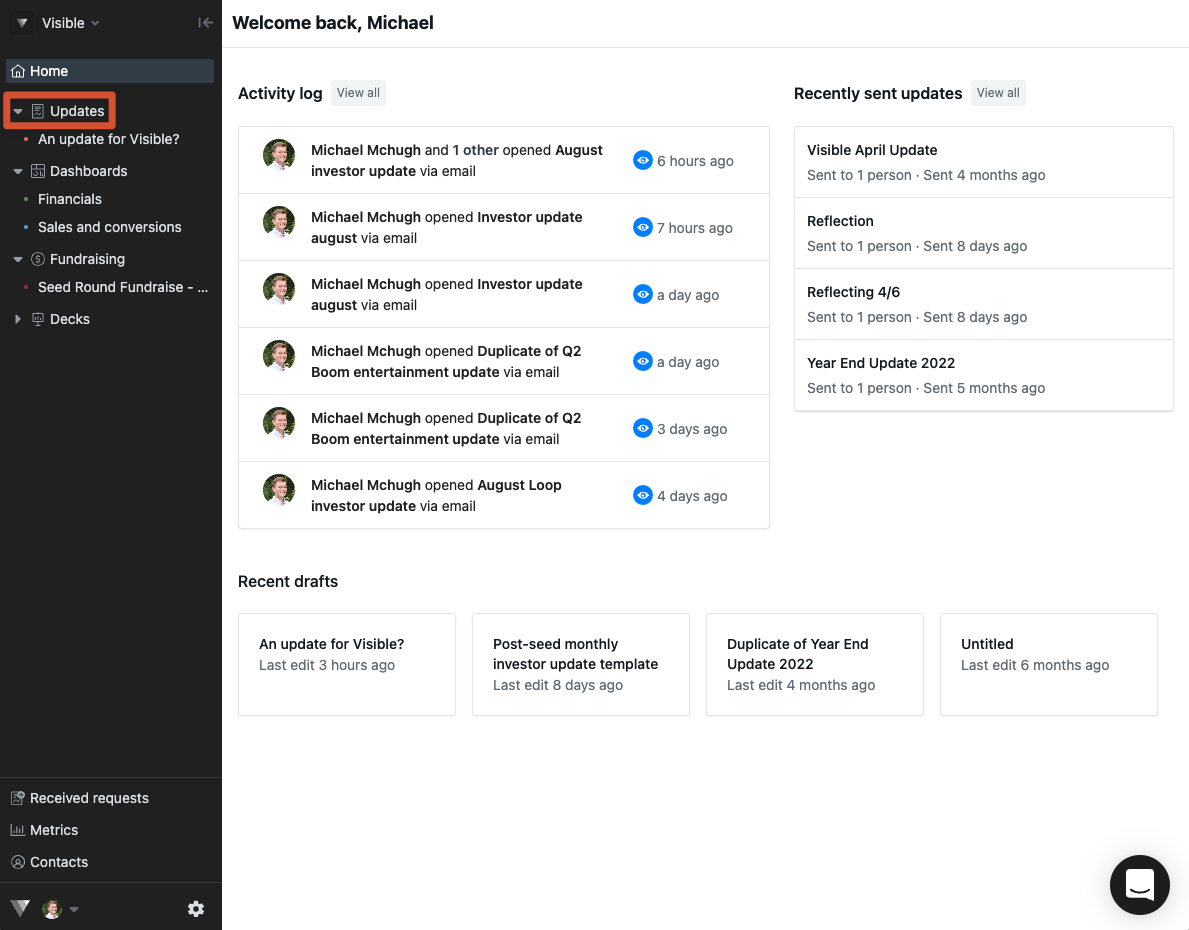
Open the draft of the update you wish to test.
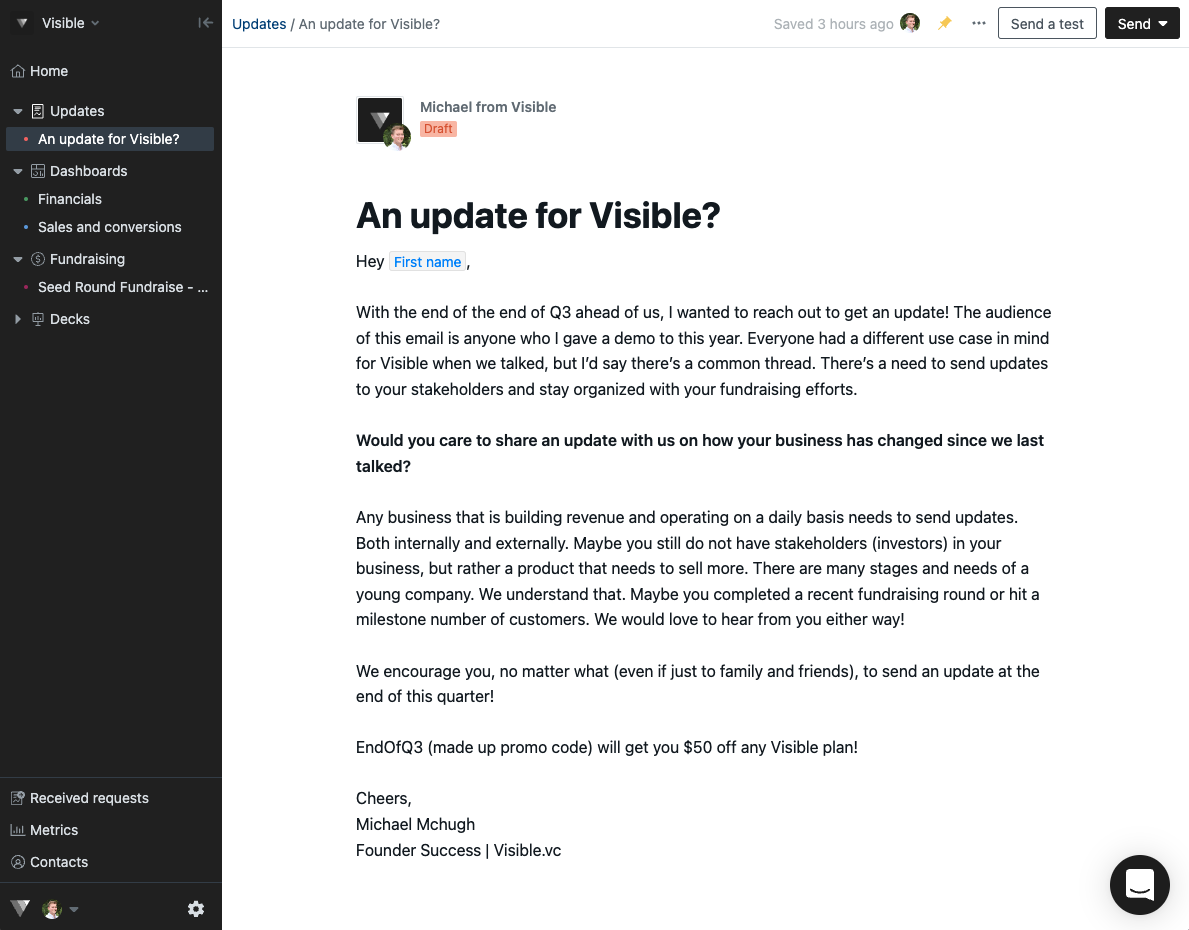
Click Send a test in the top right of your update
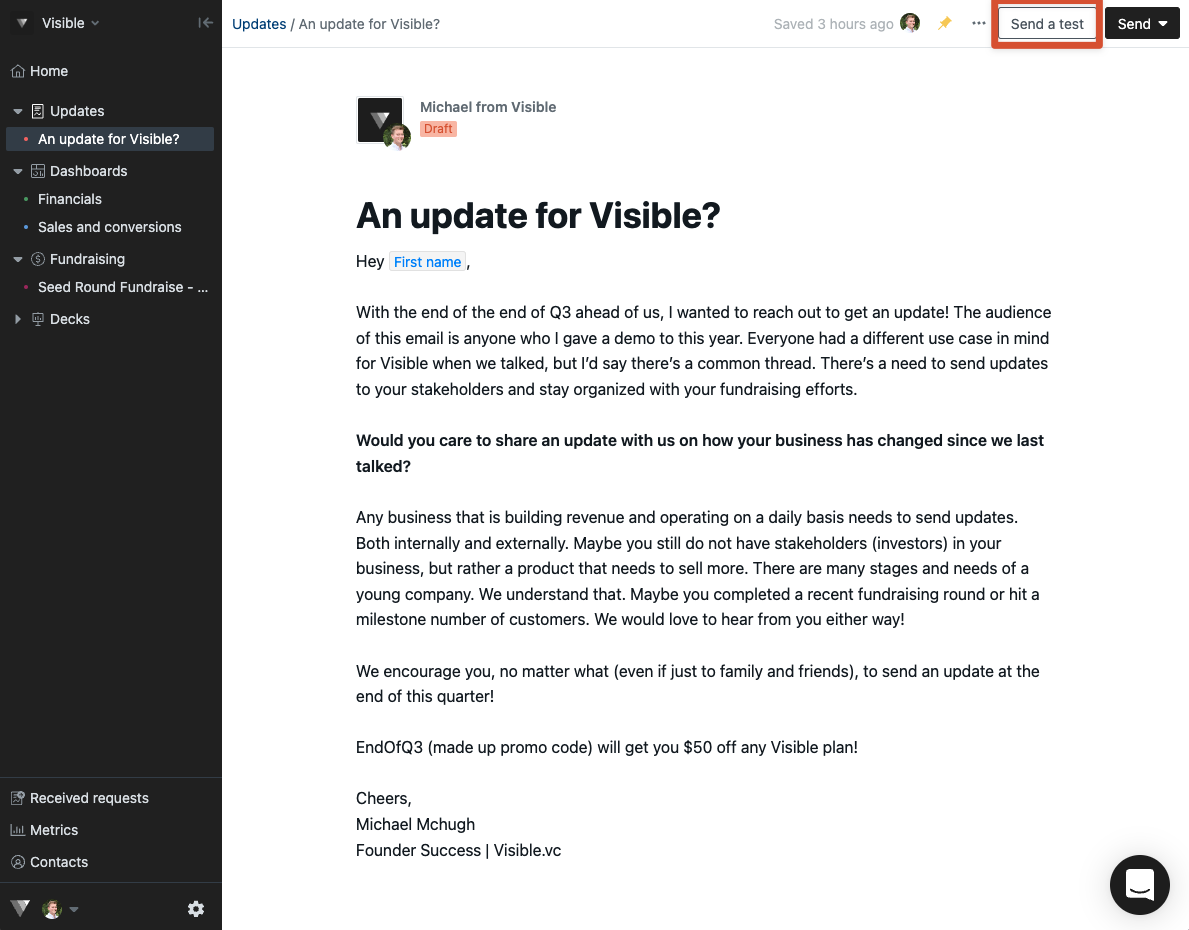
Input the email address and click Send Test

You will get a success message in the top right!
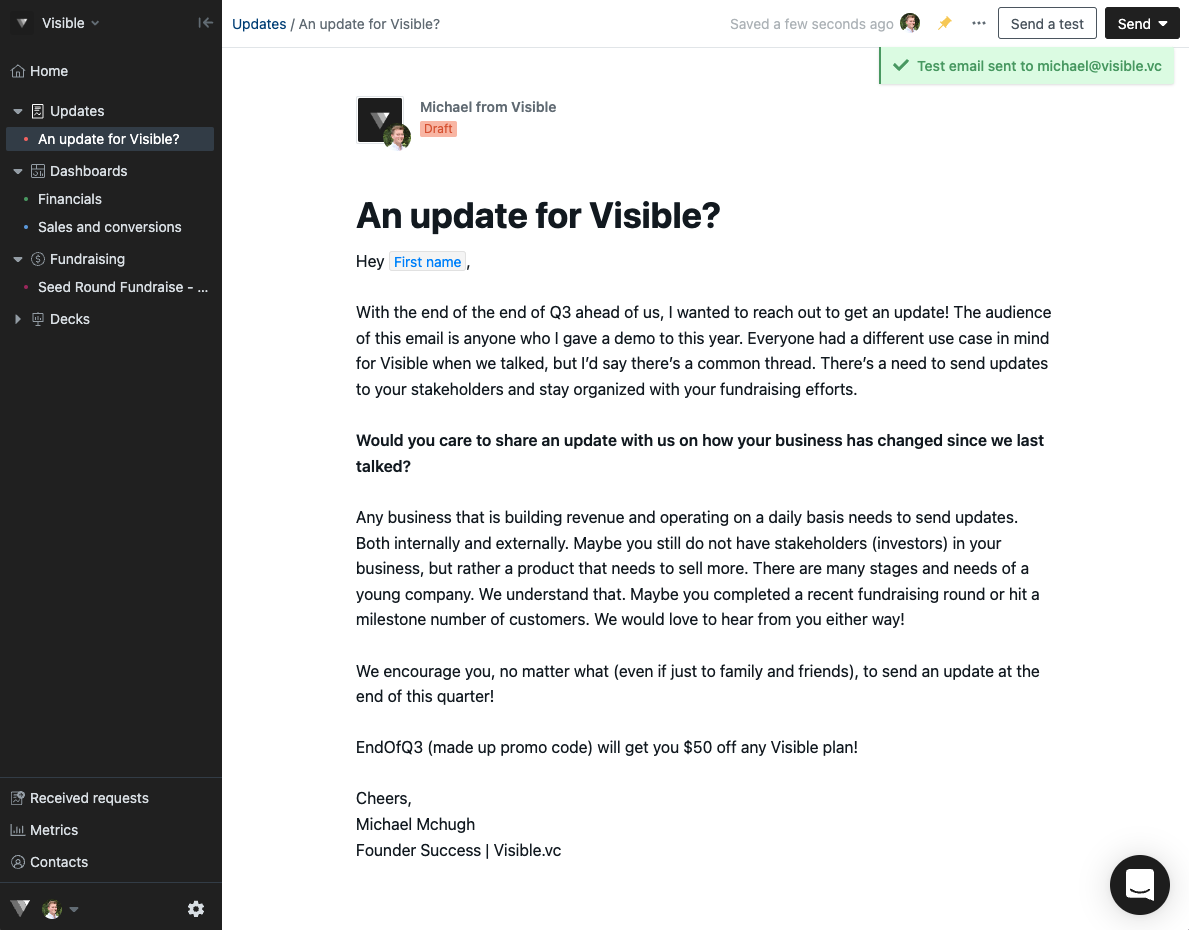
Note: you will also see any merge tags you inserted in this test update.
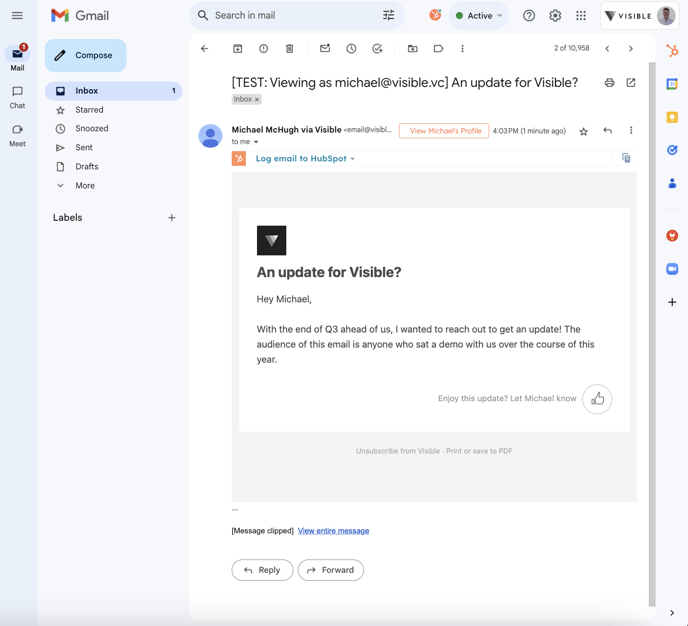
Please let us know if you have any questions re: drafting and sending tests of your update!
