Exporting your Visible data to Google Sheets
Visible's Google Sheet add-on makes it easy to export your account data directly to a spreadsheet.
In this article, we walk you through how you can:
Adding the Google Sheet Add-on
If this is your first time using the add-on, you'll need to add the add-on to your Google Sheet. Start by opening a Google Sheet, navigate to Extensions -> Add-ons -> Get add-ons.
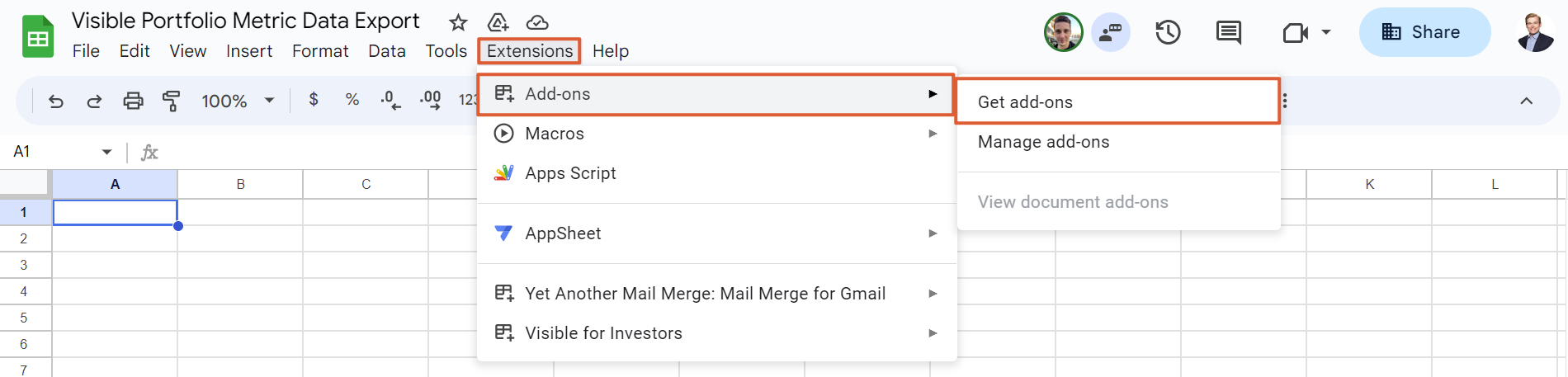
Search "Visible for Investors" in the search bar and then click the add-on to add it to your account. You can also navigate directly to the add-on by following this link.
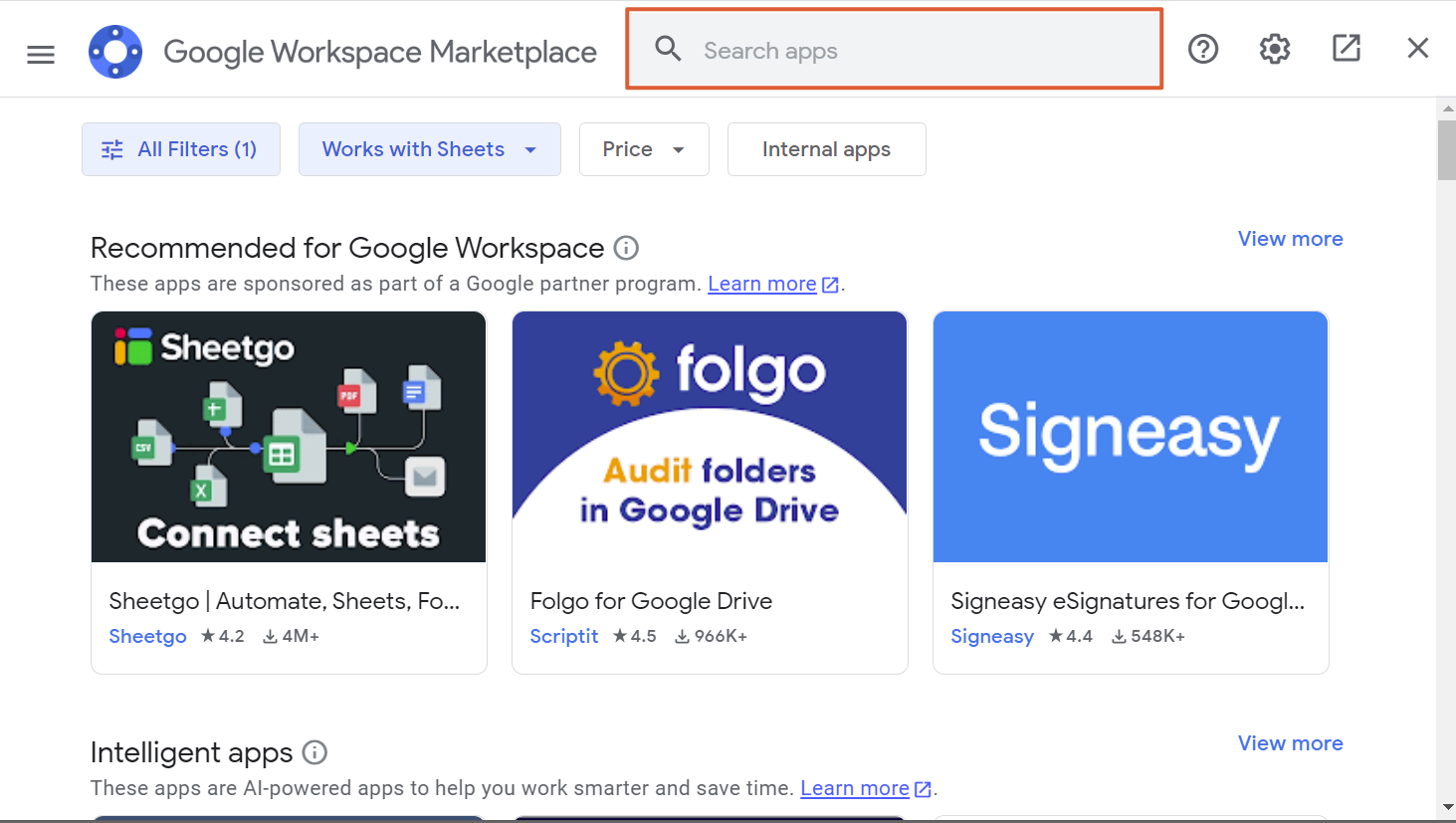
Once you've added the add-on to your Google Sheet, you will see it in the list of extensions.
Authenticating the Google Sheet Add-on
Each time you want to export data, you'll start the process by completing the authentication workflow. Click extensions -> Visible for Investors -> sync metrics to start the authentication process.
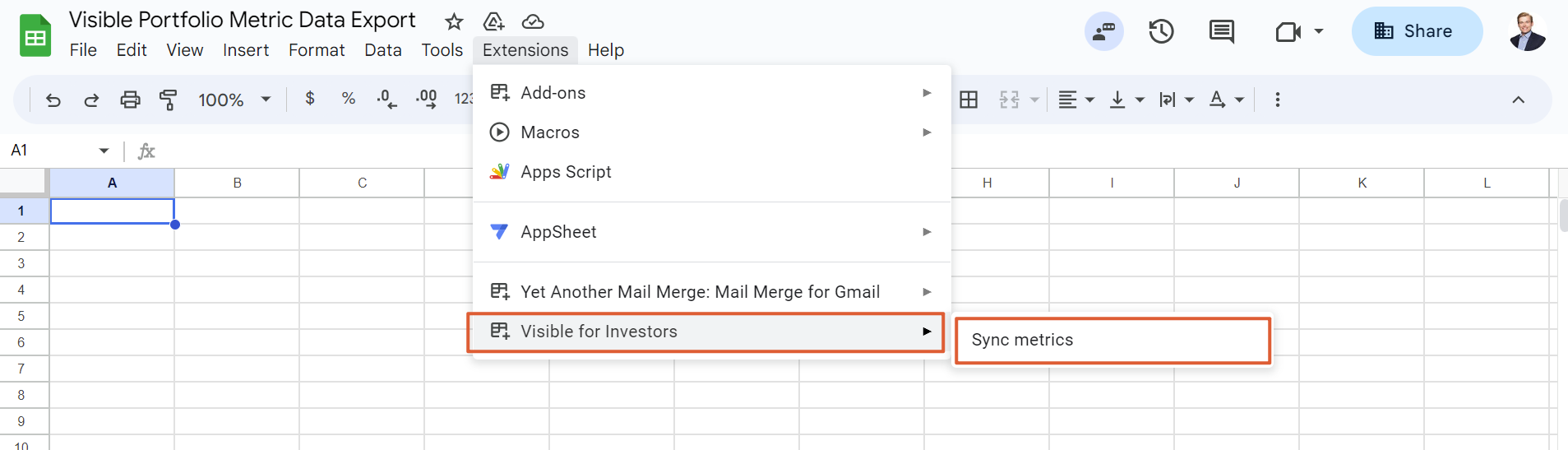
Click continue in the pop-up window when prompted.
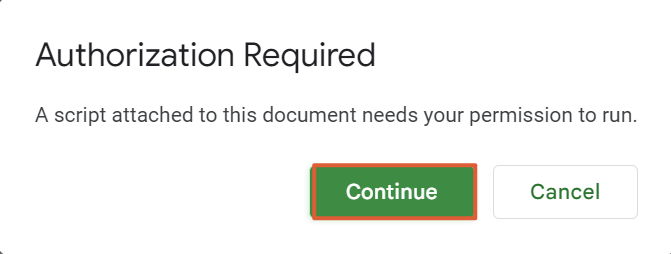
Choose your Google account from the list.
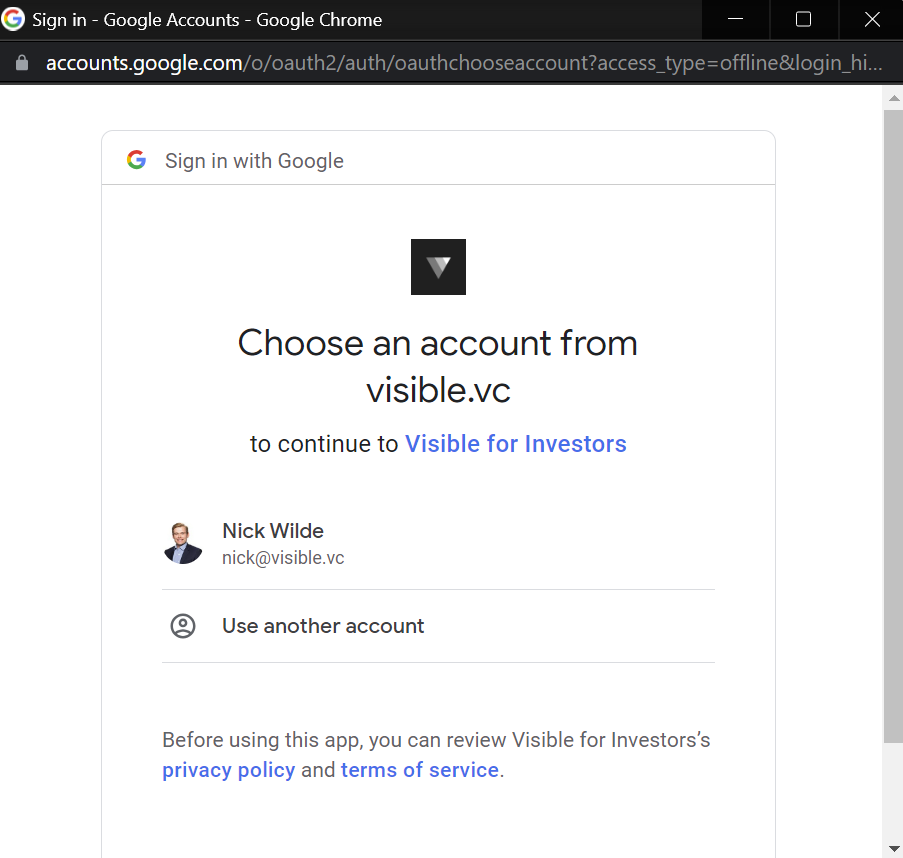
Choose allow to provide the Google Sheet access to your Visible data.
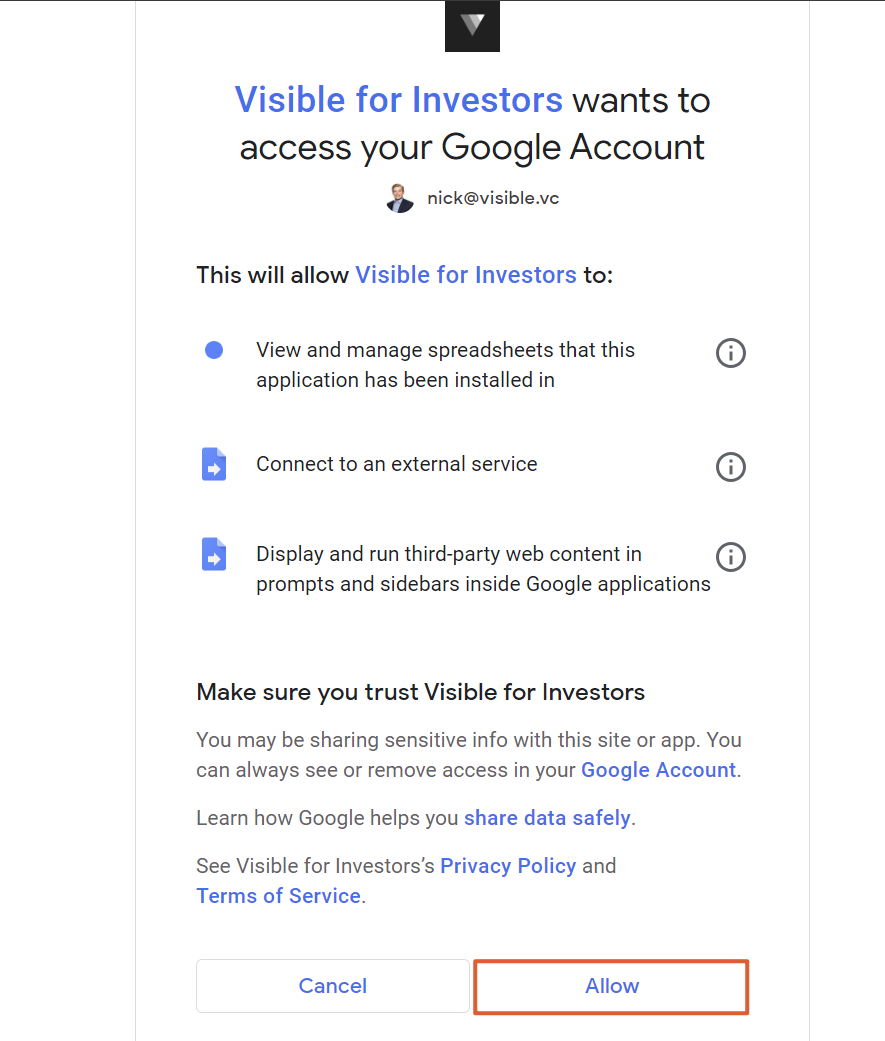
Next, choose authorize from the side modal.
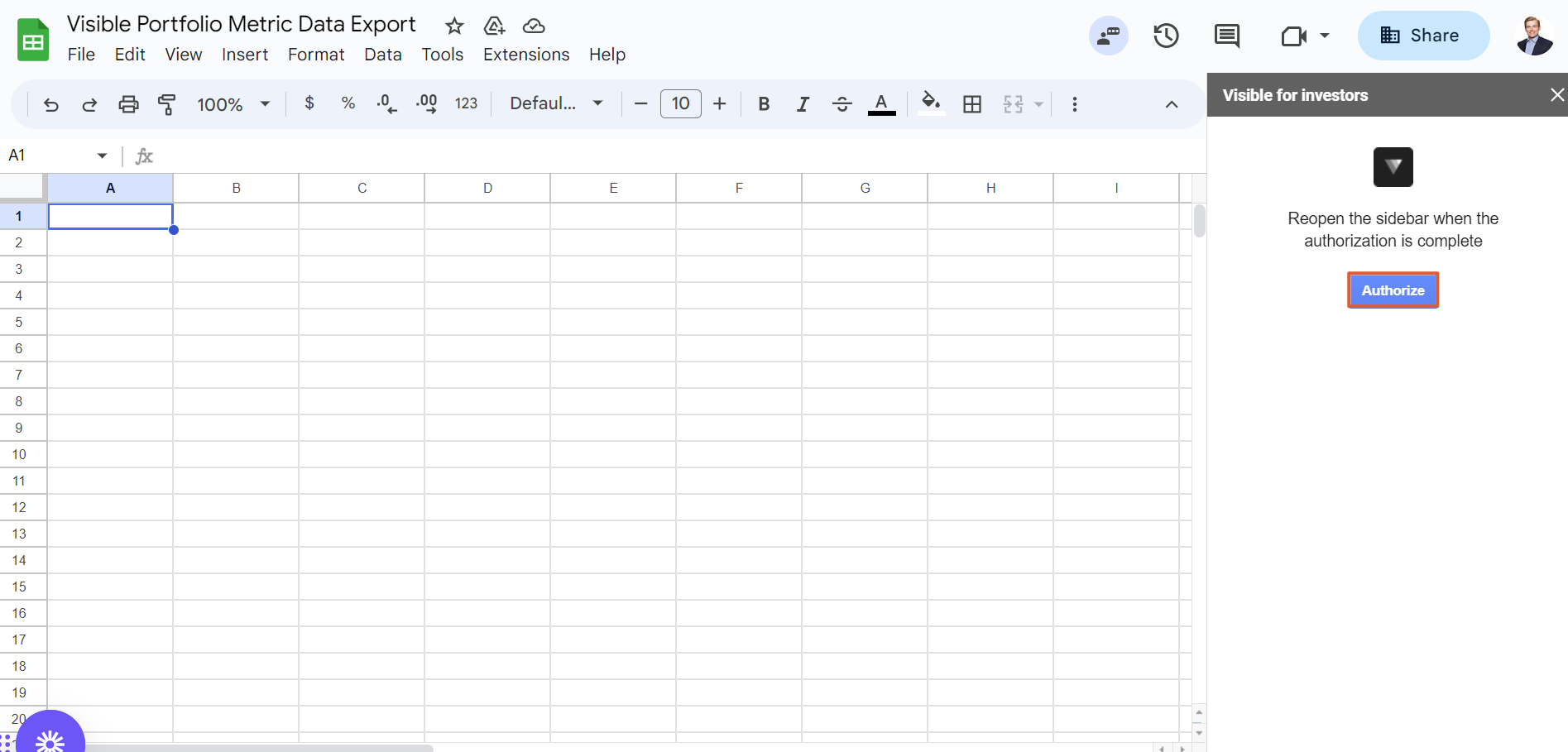
Enter your Visible login information and click authorize on the following page.
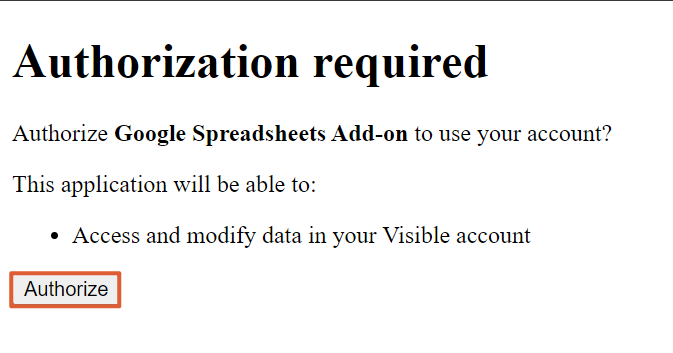
You will see a success message confirming you have authorized and linked your Visible account to the Google Sheet.
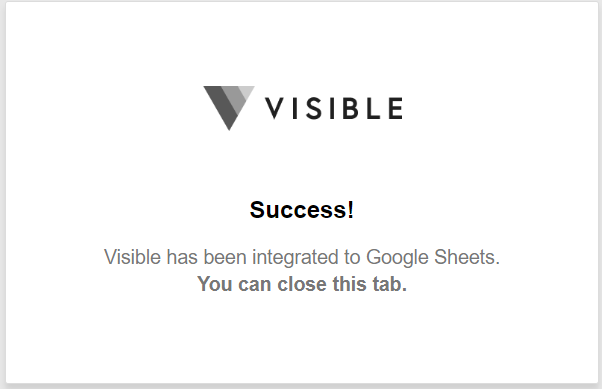
Next, you'll close the extension window by clicking the x and then reopen it to refresh the integration.
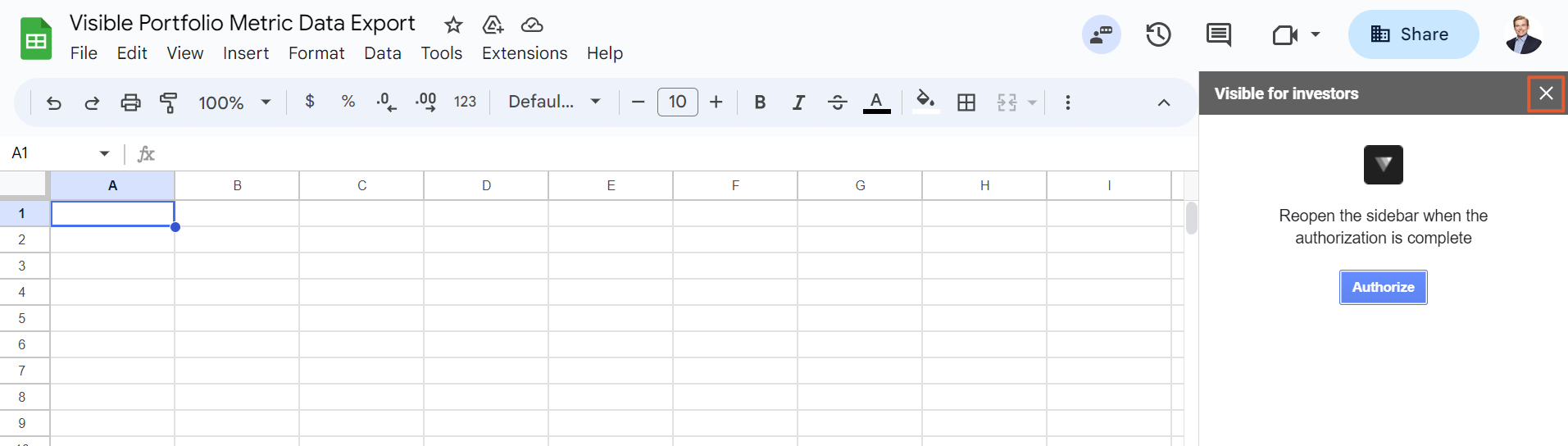
Exporting Data
After you've followed the steps in the previous section to authenticate the add-on, you'll open the add-on, select your Visible account and choose the metrics you'd like to export. You can choose as many metrics from the list as you'd like, and each metric will have its own tab. In the below example, revenue is being exported.
Once you've selected the metrics, click import.
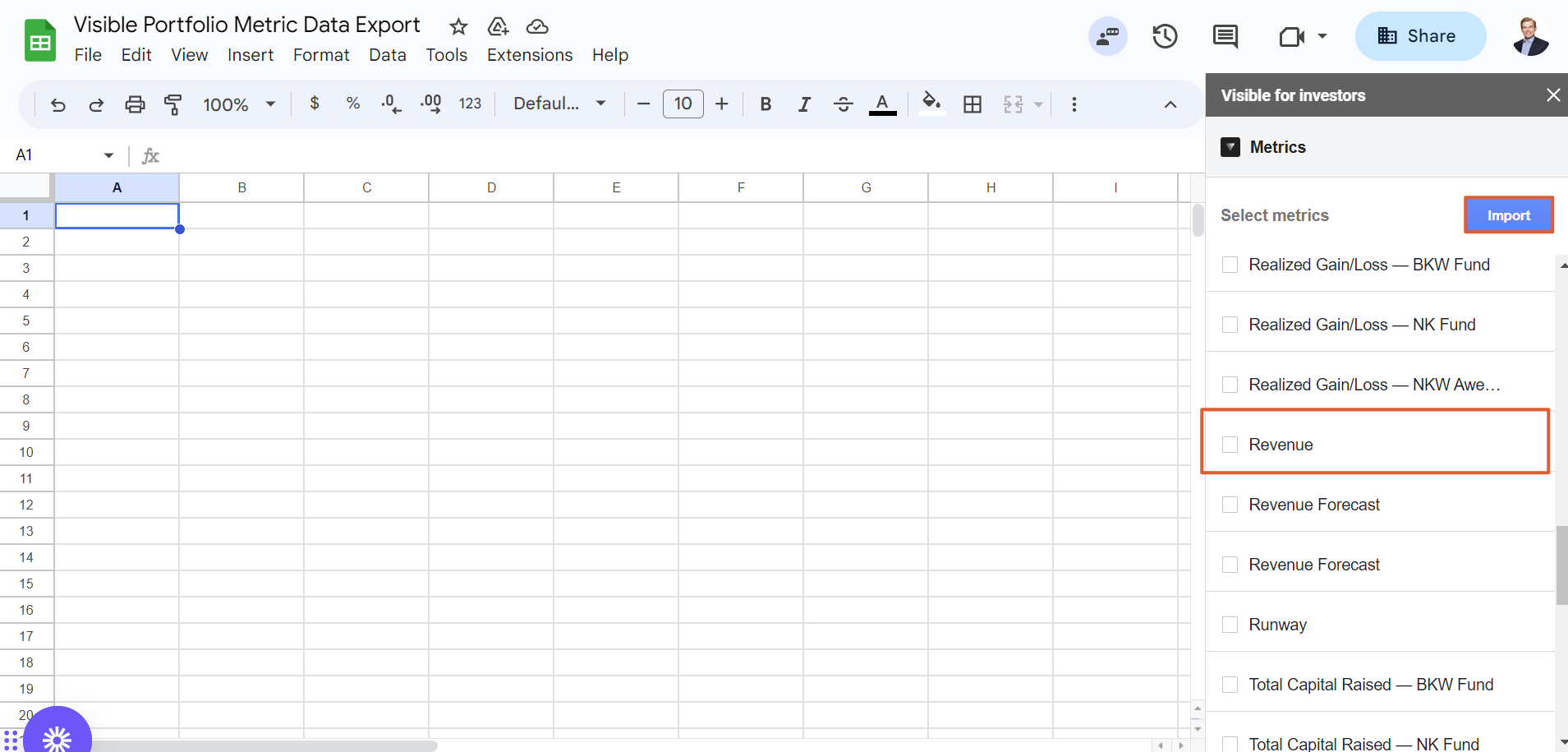
You'll see a success message once the data has been imported into the Google Sheet.
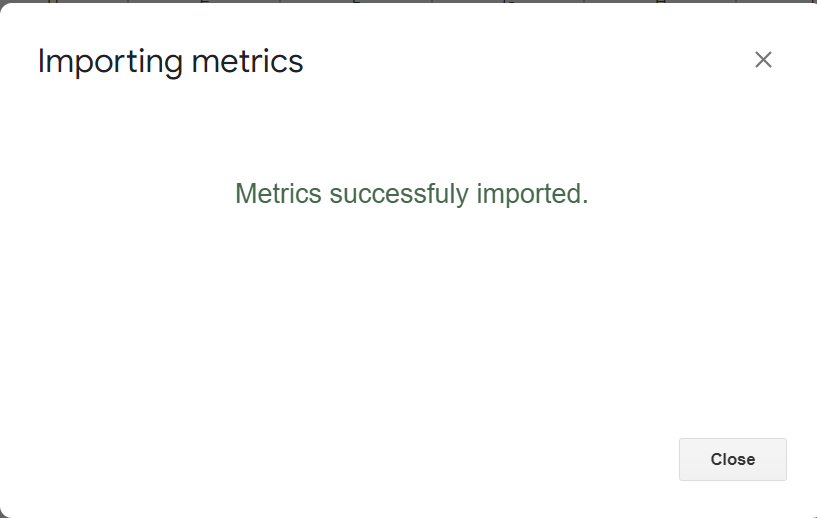
Each metric you choose to export will have an individual tab listing all companies' data. You will see the name of the metric being exported in cell A1, each portfolio company listed in column A beneath the metric name, period titles in row 1, and all data beneath.
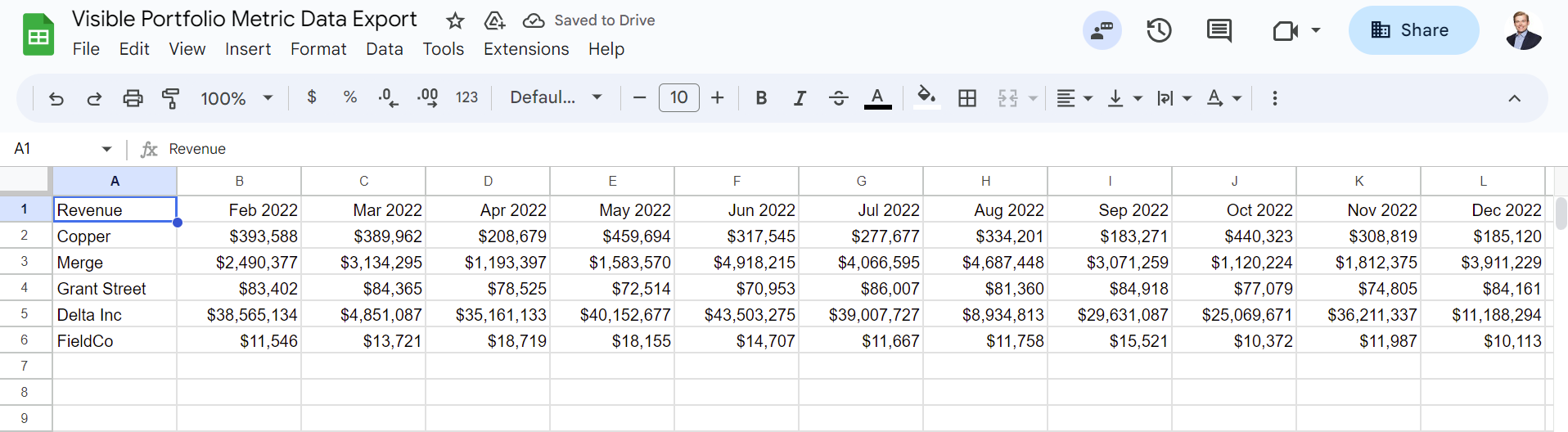
Please let us know if you have additional questions!
