Instructions on adding content (photos) to your investor update
To add an image to an Update, you will want to open Visible. Click into Updates along the left side of your screen. Open the update you wish to add the image to. When constructing the draft you will see options to add content options. You will want to click the + button and choose File. From here, you can drag and drop or select an image from your desktop and add it to an update.
To include multiple app images in a picture, we recommend taking a screen shot of the images and adding it to the update as a single image.
See screenshots below for a step by step process
Open Visible
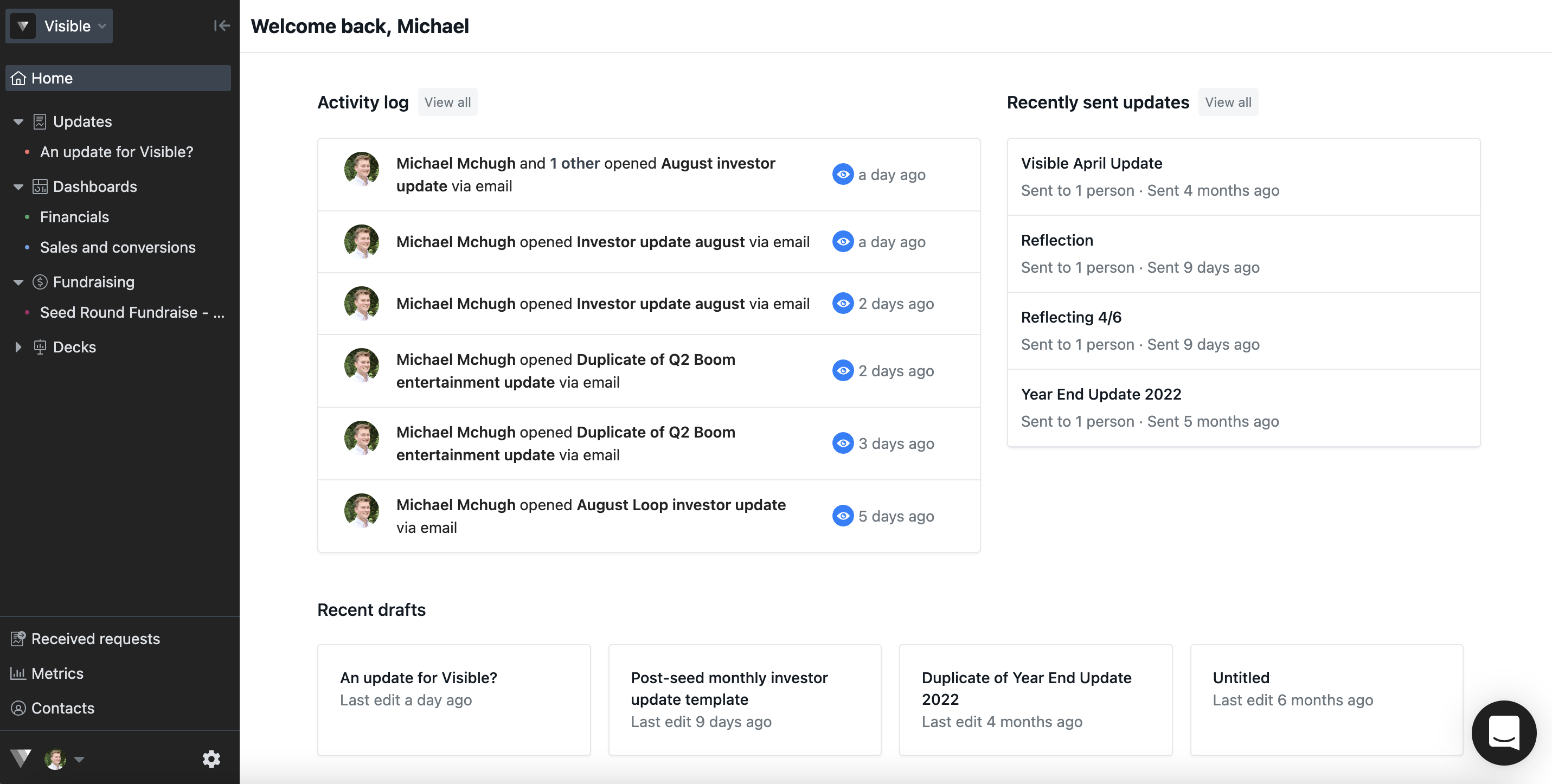
Click on Updates along the left side of your screen

Open the update you wish to add charts to
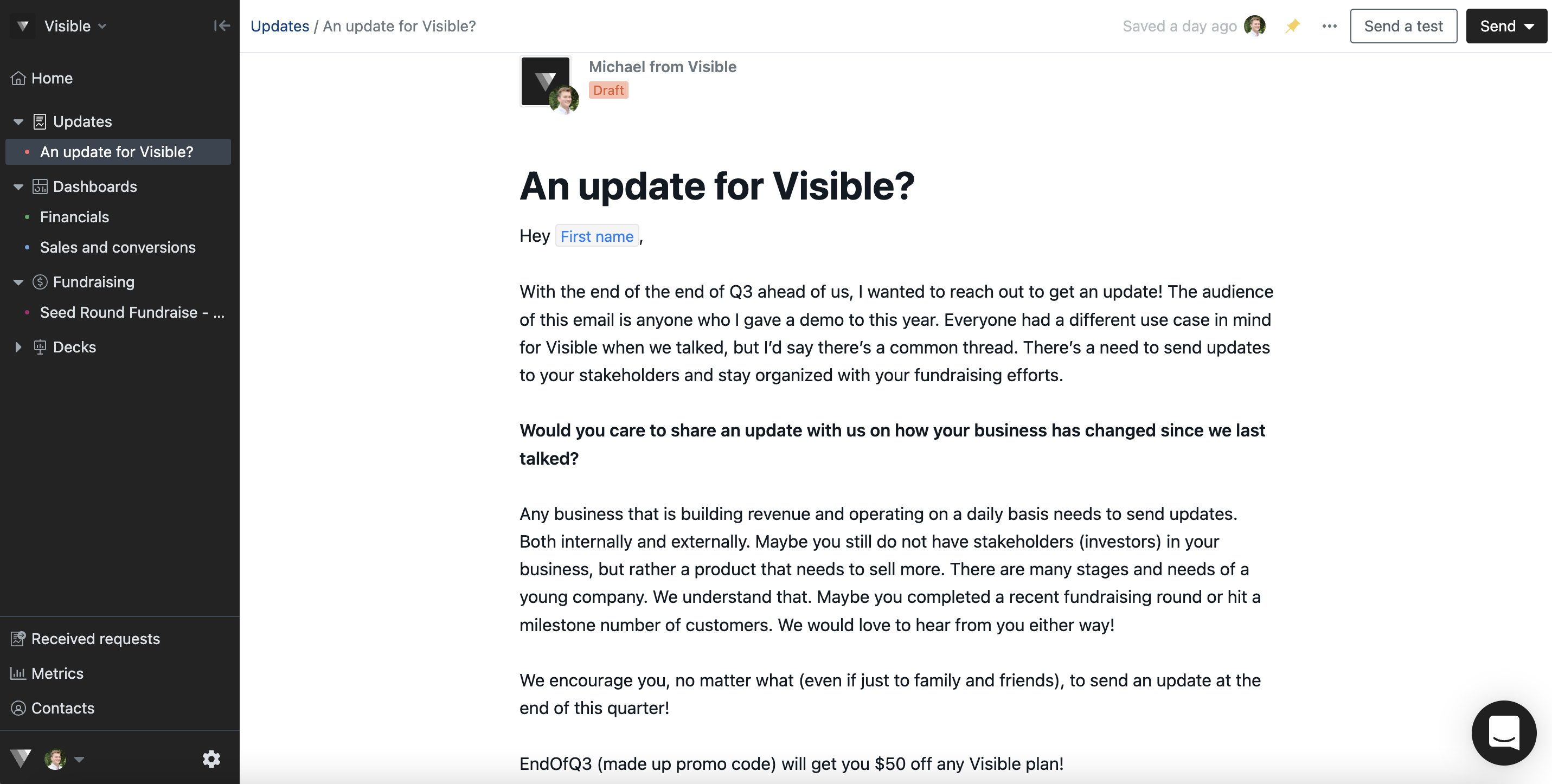
Click the + button and notice the different content adding options
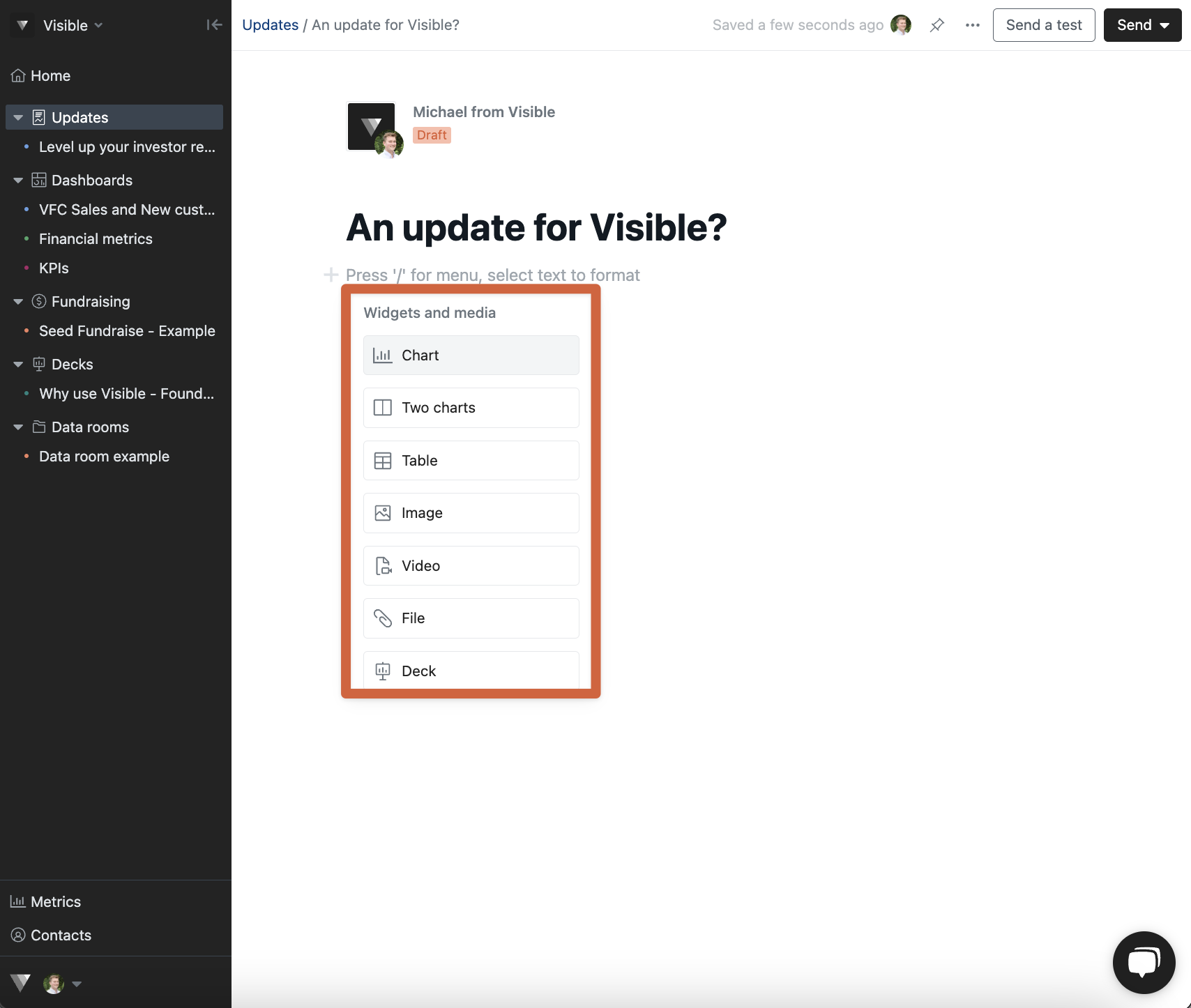
Click Image
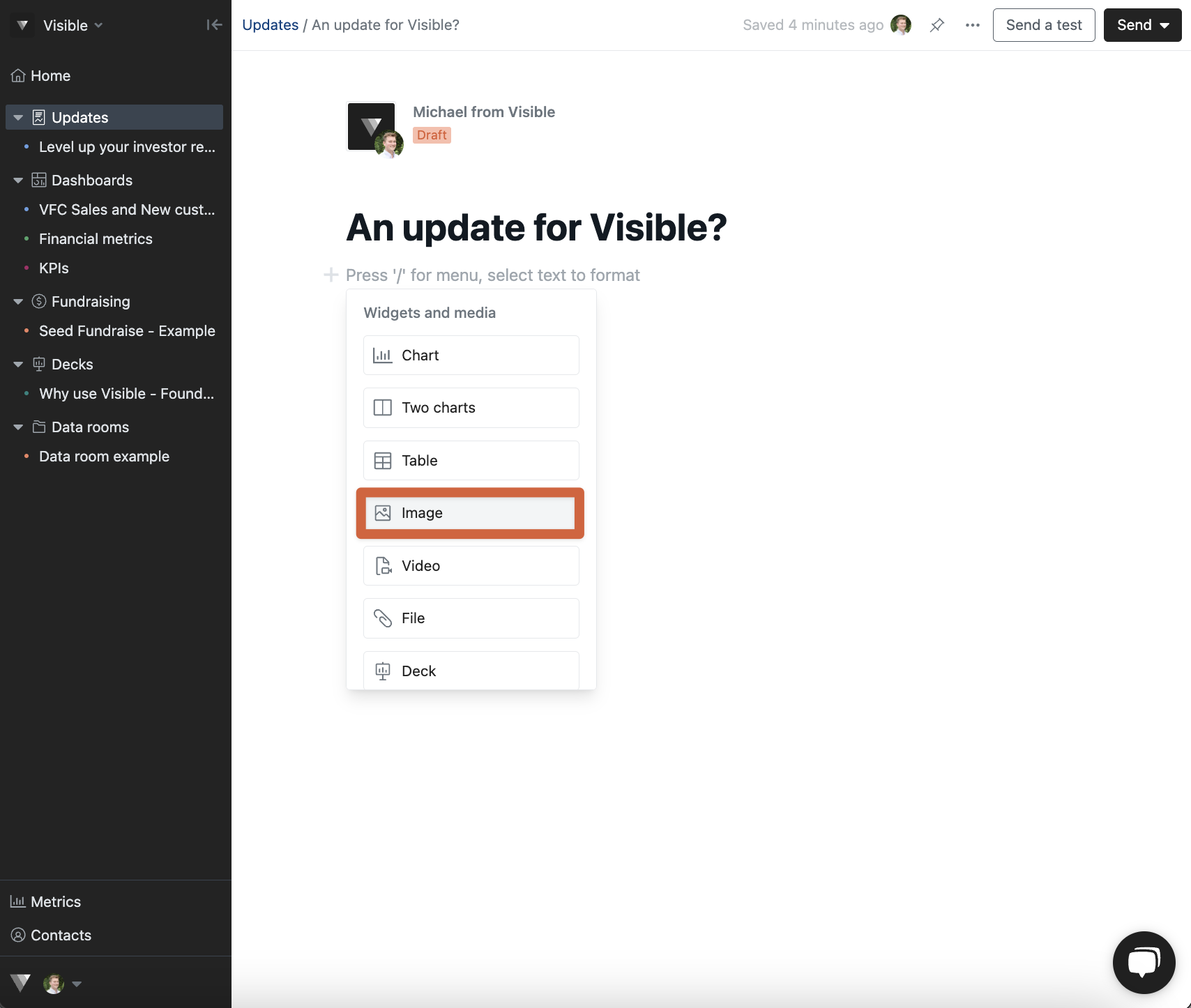
Drag and drop or click Select an image

Once you have uploaded your image continue drafting and sending your update!
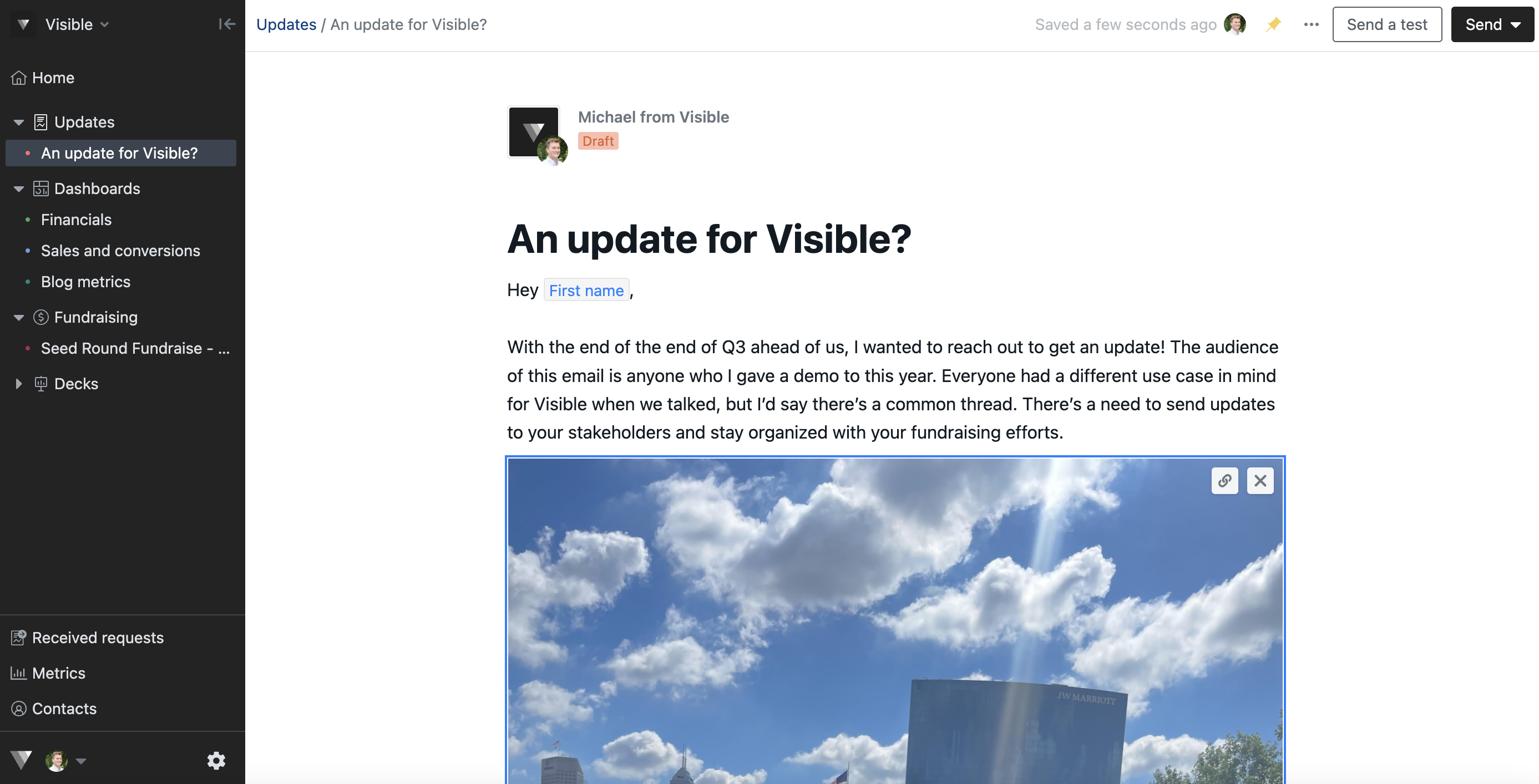
Please let us know if you have any additional questions!
