Instructions on attaching a file within your update.
To add a file to an Update, you will want to open Visible. Click into Updates along the left side of your screen. Open the update you wish to add the files to. When constructing the draft you will see options to add content options. You will want to choose File. From here, you can drag and drop or select a file from your desktop and add it to an update.
Most all file types (.pdf, .xls, .doc, and .csv) will be supported
See screenshots below for a step by step process
Open Visible
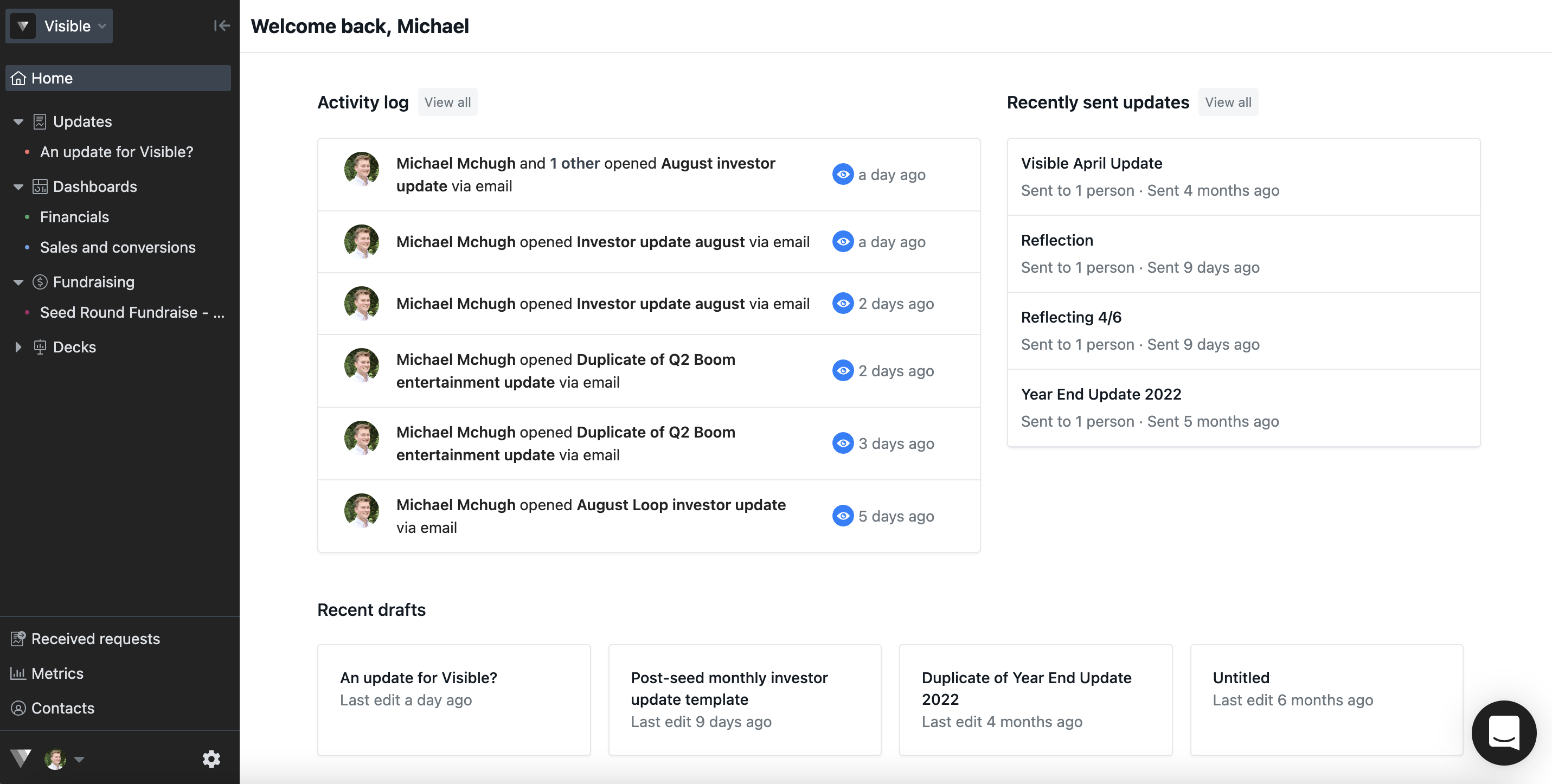
Click on Updates along the left side of your screen

Open the update you wish to add charts to
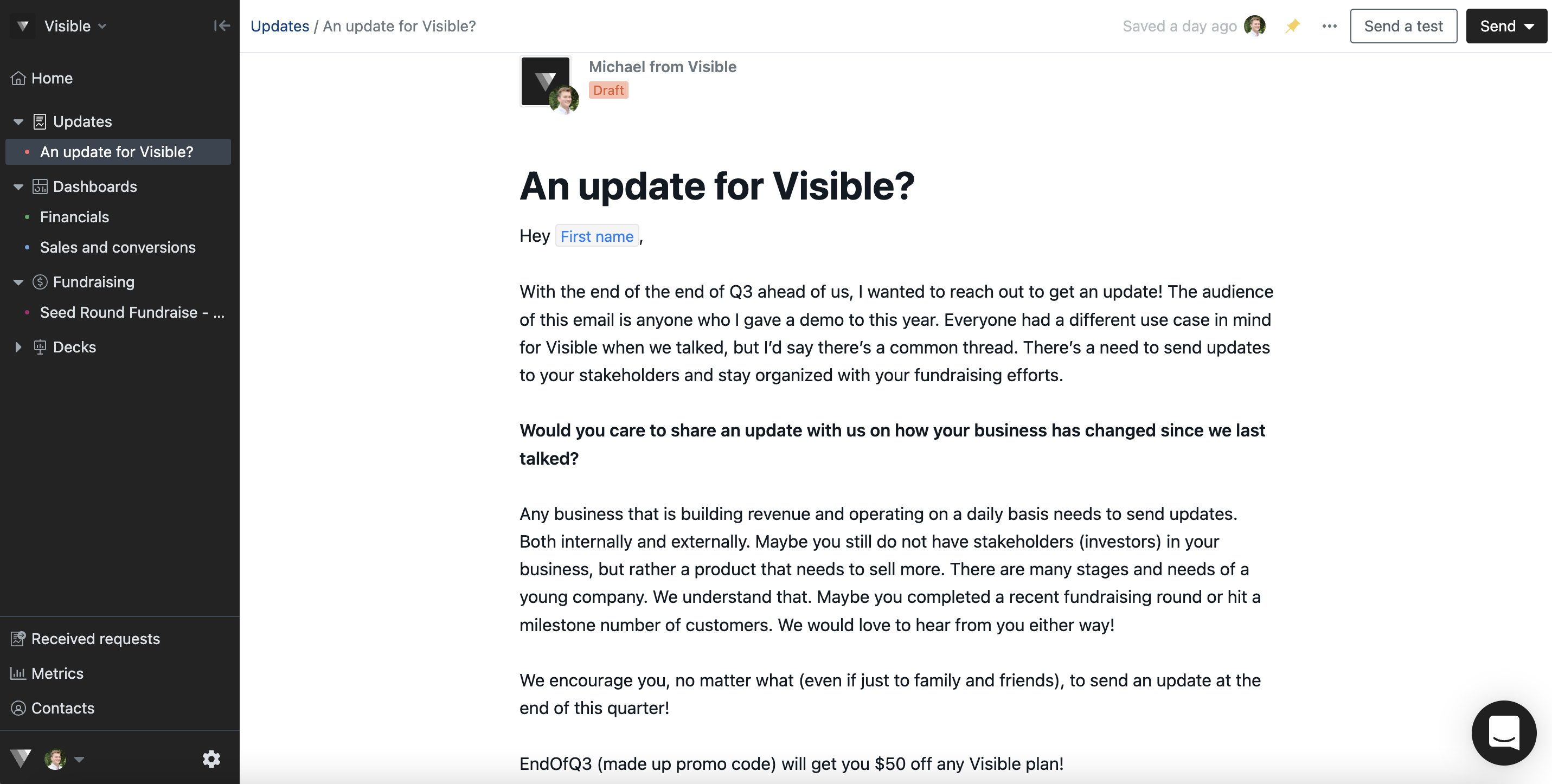
Click the + button and notice the different content adding options
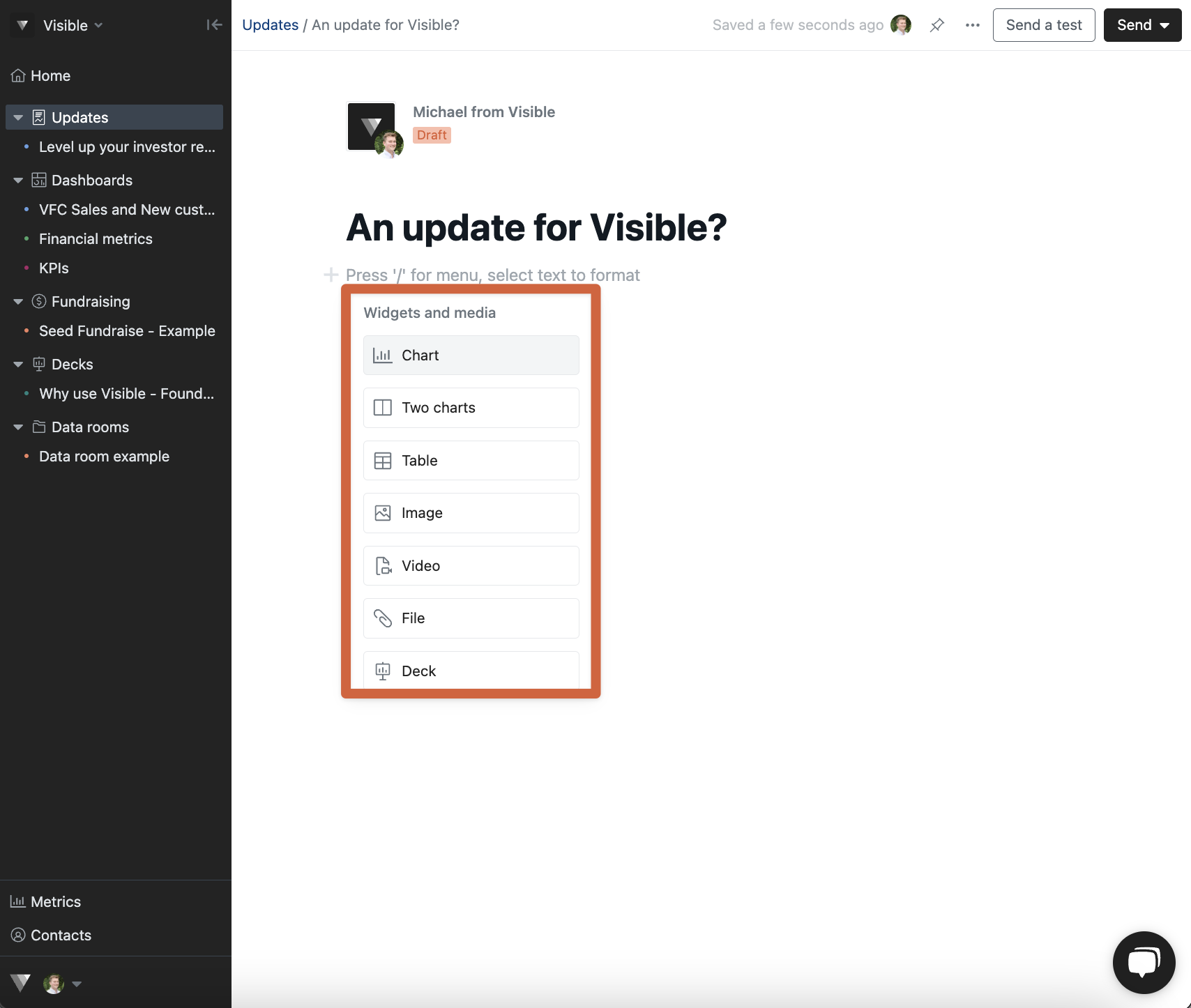
Click File icon
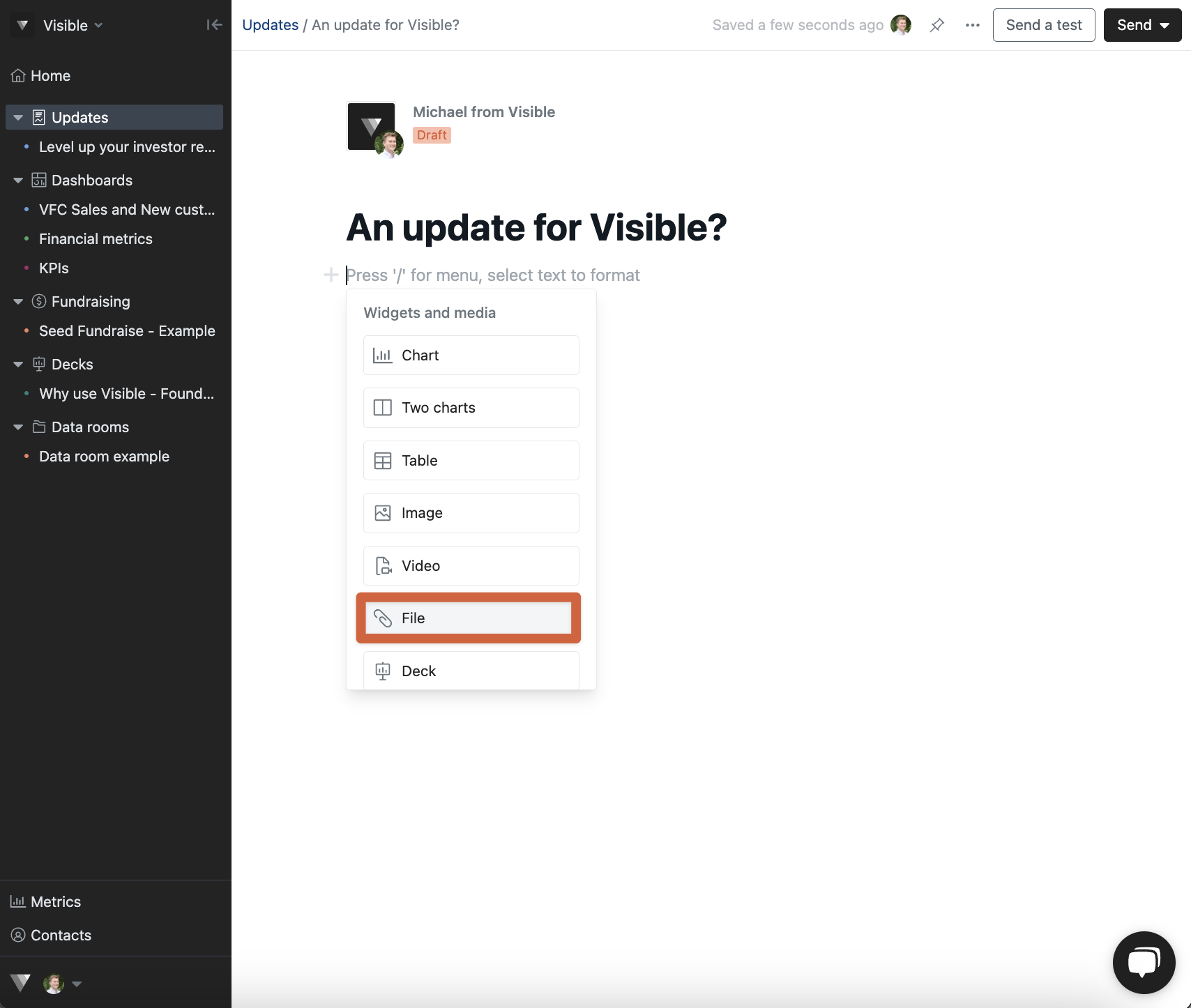
Drag and drop or upload your file

Finish drafting and sending your update!
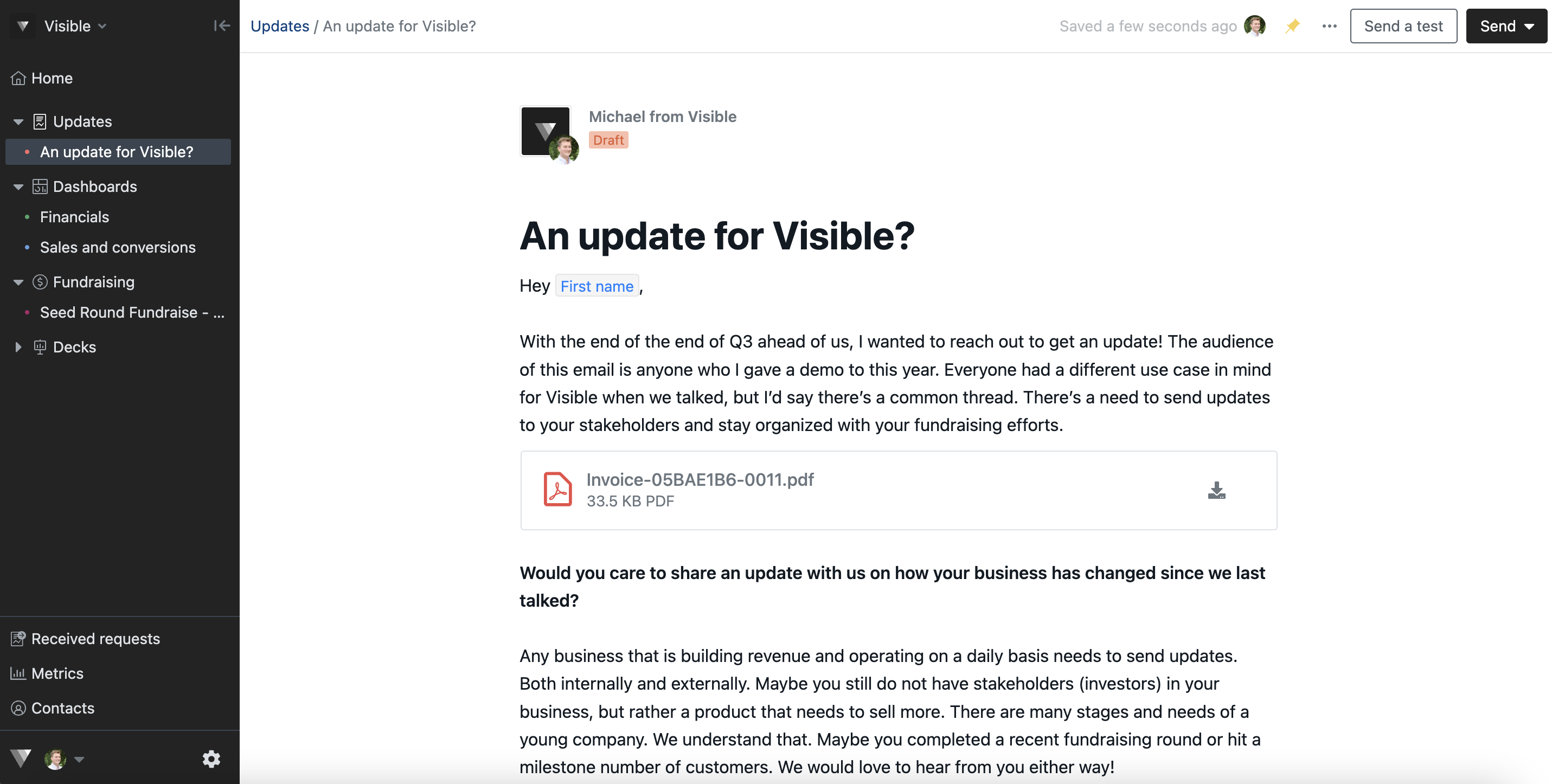
Please reach out to our team if you have questionsQ
