Learn how to enable downloading, requiring email, password protecting, and notification settings for your deck here
As a reminder, there are customizable options when sharing your pitch deck. You'll be able to select a few deck sharing settings):
- Deck sharing -- this should be toggled on to enable link sharing and viewing of your deck
-
Enable Downloading — This allows anyone on the viewing end of a deck to download the document. We will show this in analytics.
-
Require email to view — This will require anyone viewing your deck to enter in their email address
-
Password protection — Create a custom password to keep your deck protected
- Set expiration date — This allows you to set a date to no longer make the link to your deck viewable
- Email notifications — Toggle on to receive email notifications whenever someone views your deck
- Add a Call to Action — This will allow you insert a button in the top right of your document to create an action item for the deck viewer.
If you have a deck uploaded and would like to change the settings, open the deck and click the 3 dots in the top right corner and click Settings as shown below:
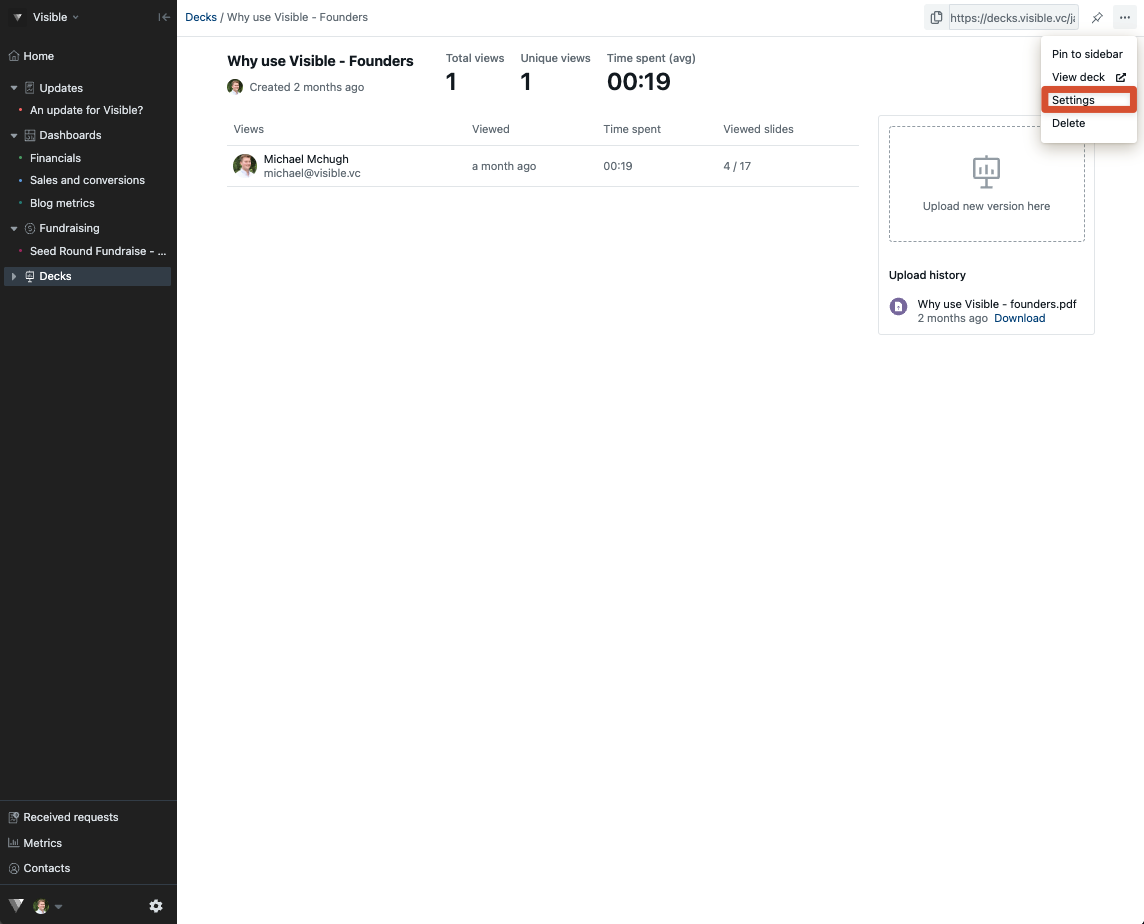
From here, you'll be able to toggle on/off and edit the settings mentioned above. Notice the options in the screenshot. Once you make your desired changes, click Save settings and you should be all set:

Please let us know if you have any additional questions!
