This article should give you context around reformatting and customizing the number of decimals for your data.
To change the number of decimals for a specific metric you will want to start in the Metrics section. From here, you will be directed to a list of the metrics you have in Visible. Click on the metric name you would like to edit.
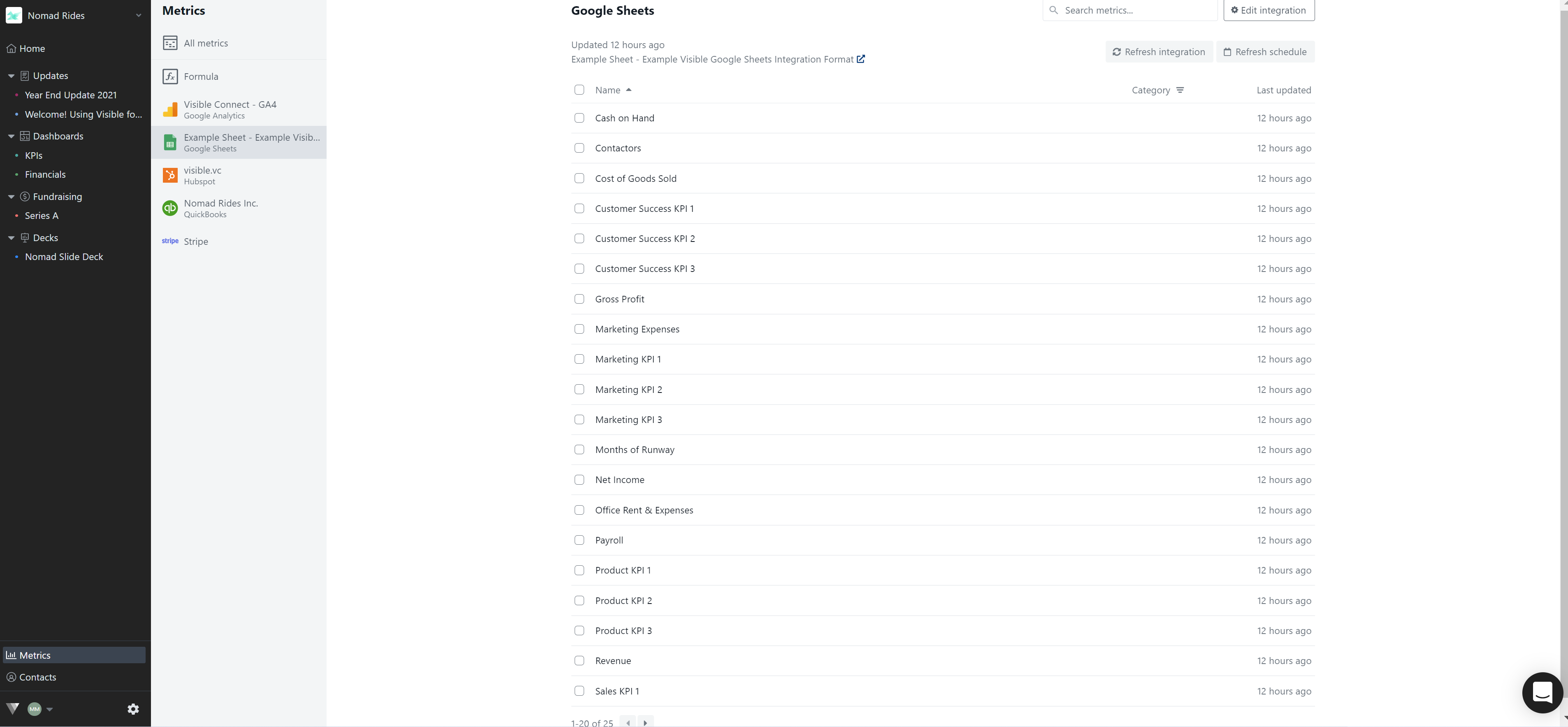
This will take you into the specific metric you would like to update the format of.
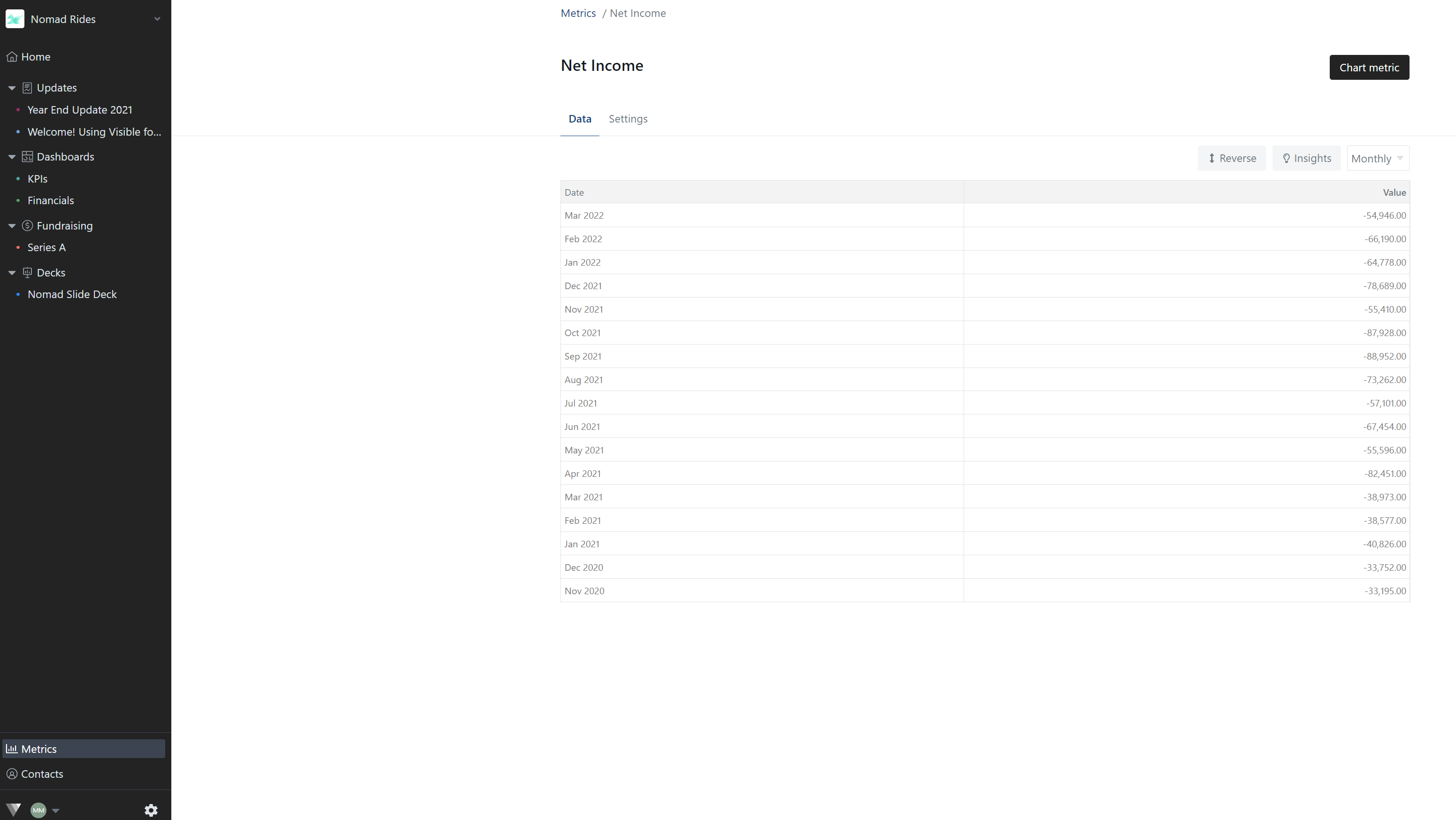
From here, click Settings the options and you will have the ability to format your metric as shown below:
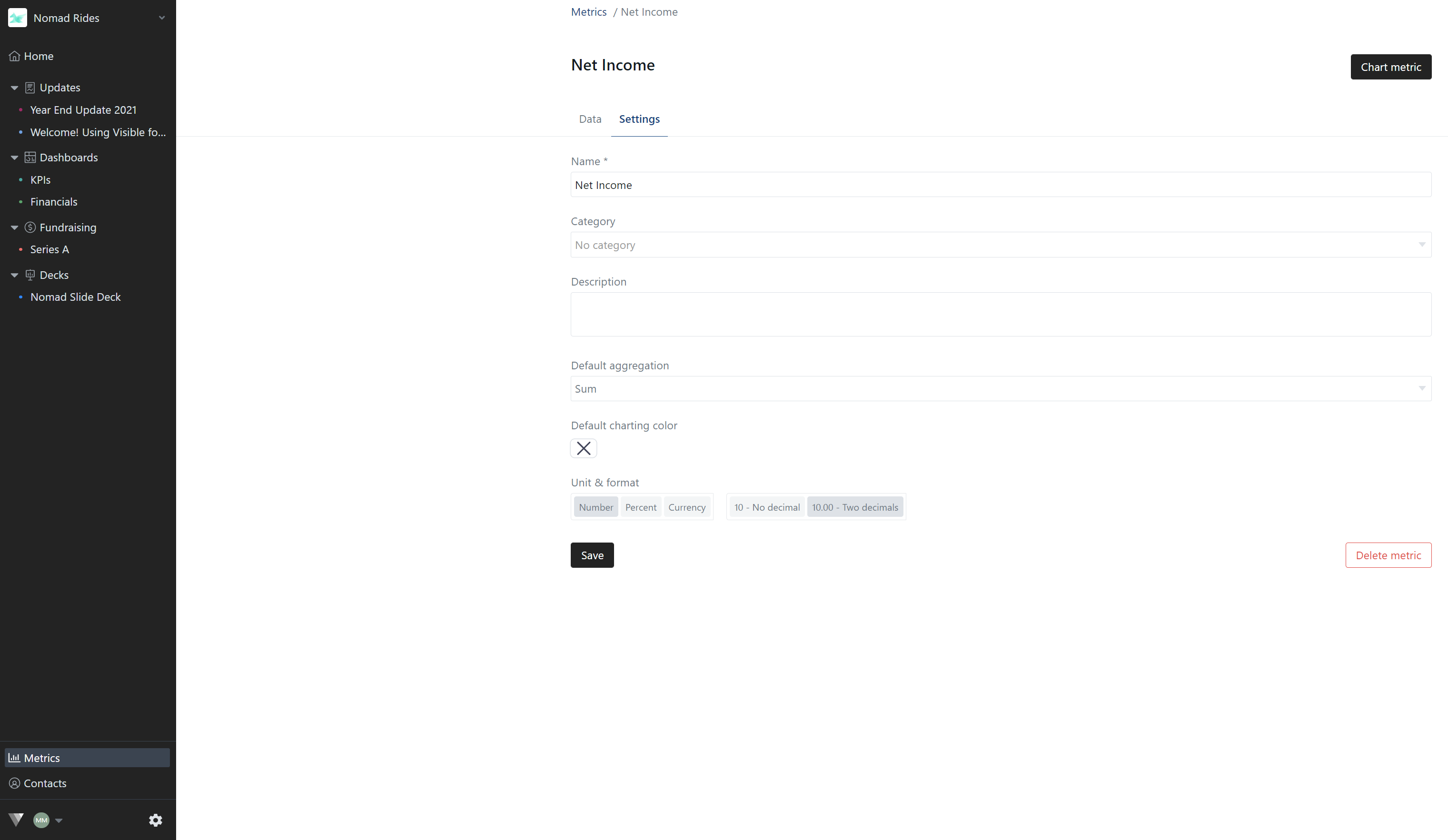
Next, make changes as it relates to the formatting and rounding, click Save. Your new format will be reflected across all charts and dashboards. Please let us know if you have any additional questions!
