Tips and tricks for creating and managing your update templates within Visible.
For starters, you can always bring in an update template directly from our template library where you can bring add a template directly into your Visible account.
To manage your current templates, open Visible. Click Updates along the left side of your screen. Then click Templates in the top right corner of your screen. You can delete templates from this view. To edit the template or create a new update click into the template. To update the template, simply add content and it will autosave
To create a new update from a template, click + New update when you have the template open. This will create a new draft of an update.
To create a template, you should open a sent update and click the three horizontal dots in the top right hand corner. Then, click Create a template. This will create a template to be stored in your account.
See screenshots below as to where Templates are saved and how to create a template
Open Visible
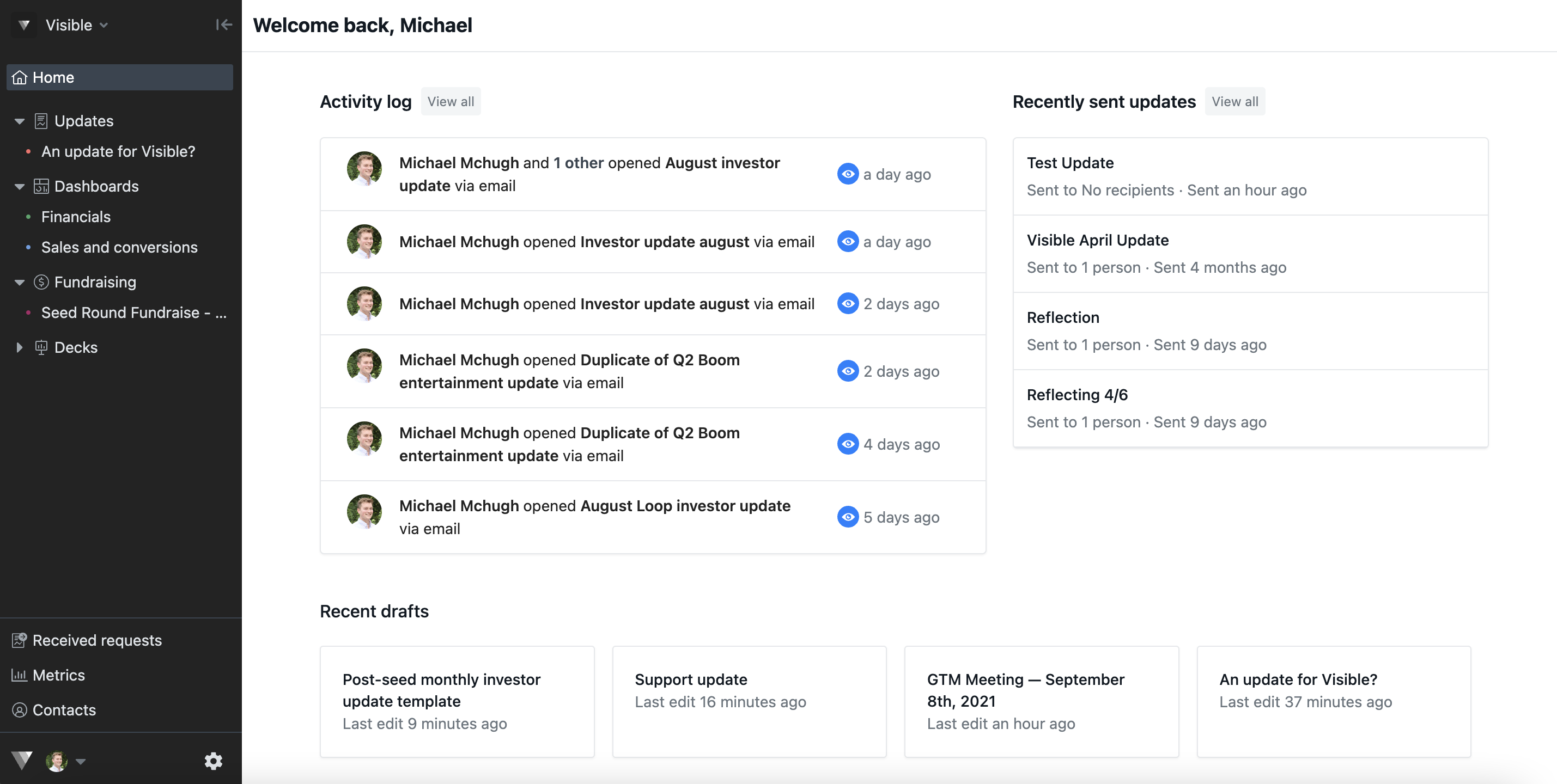
Open Updates
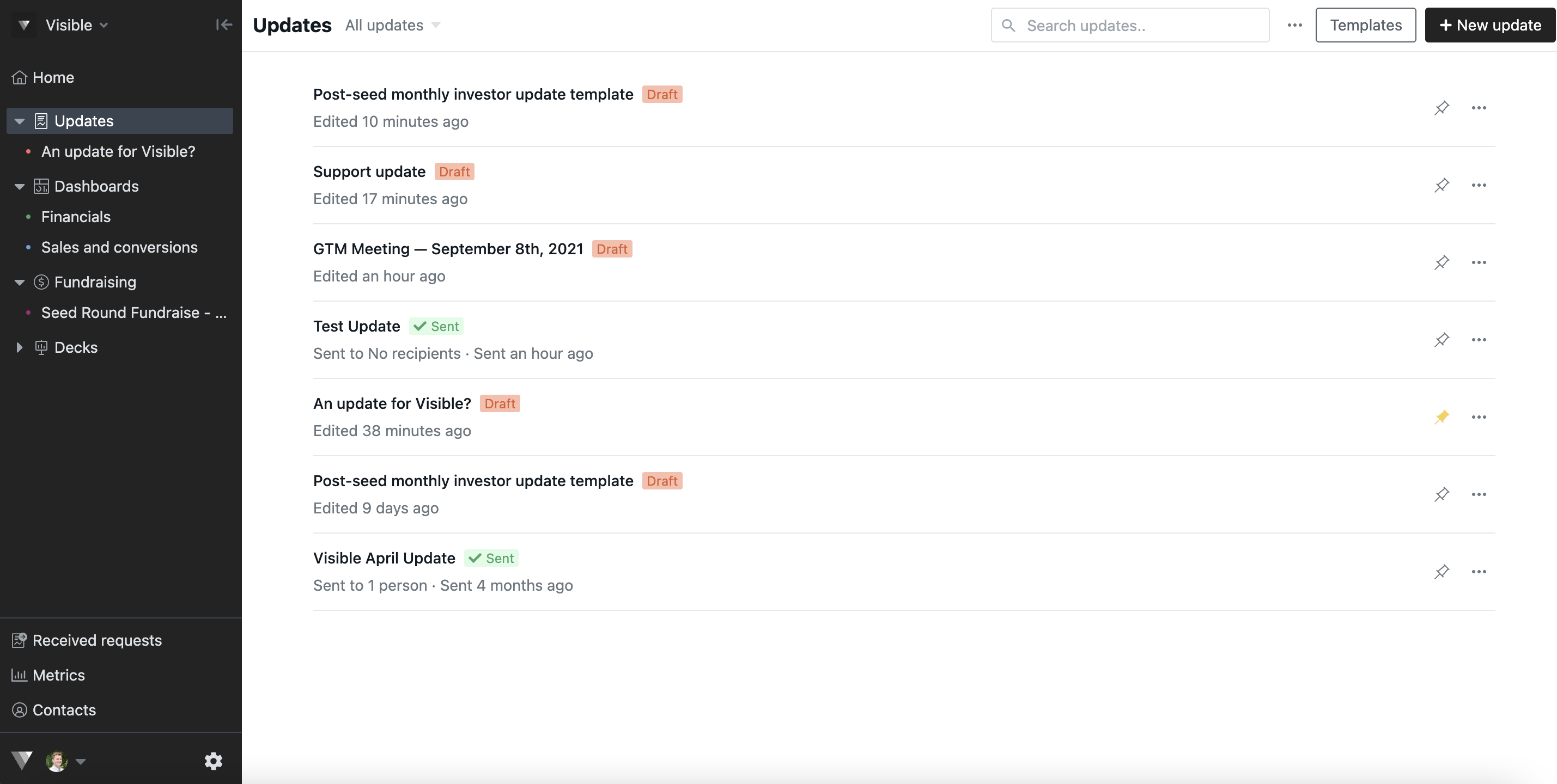
Click Templates in the top right hand corner
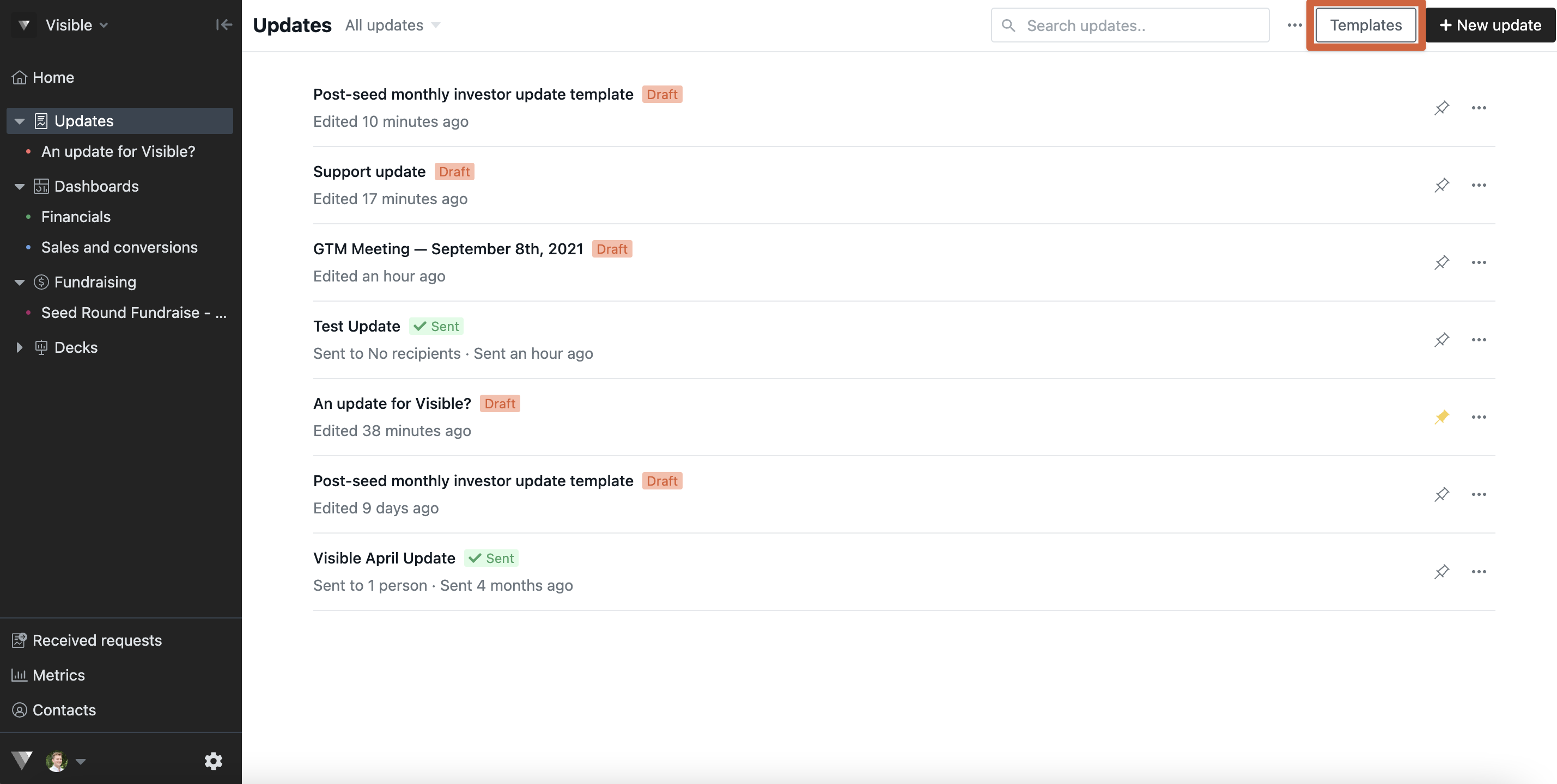
From this view, you can delete, create, and view existing templates
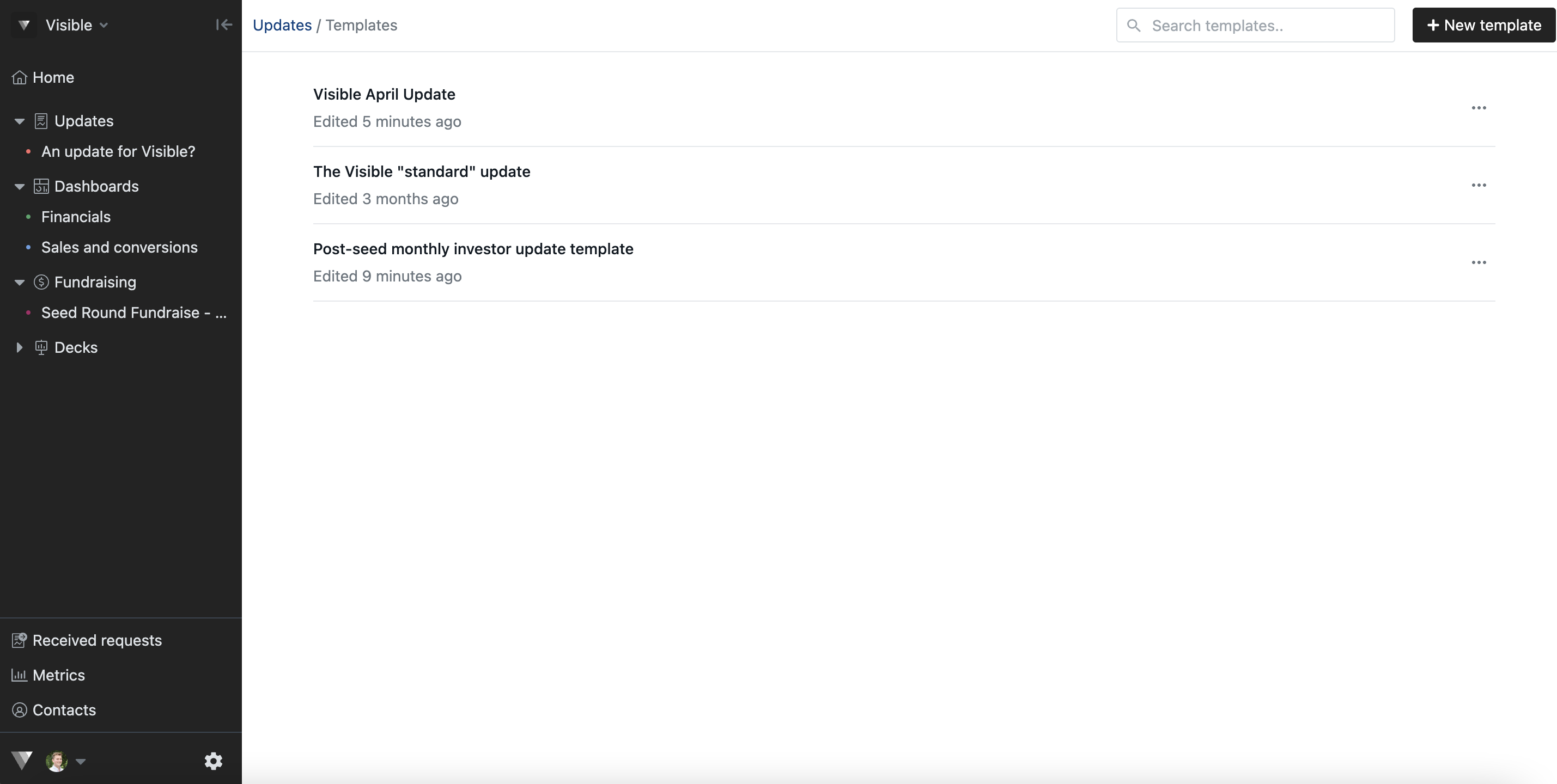
Open an existing template. Add content to update this template.
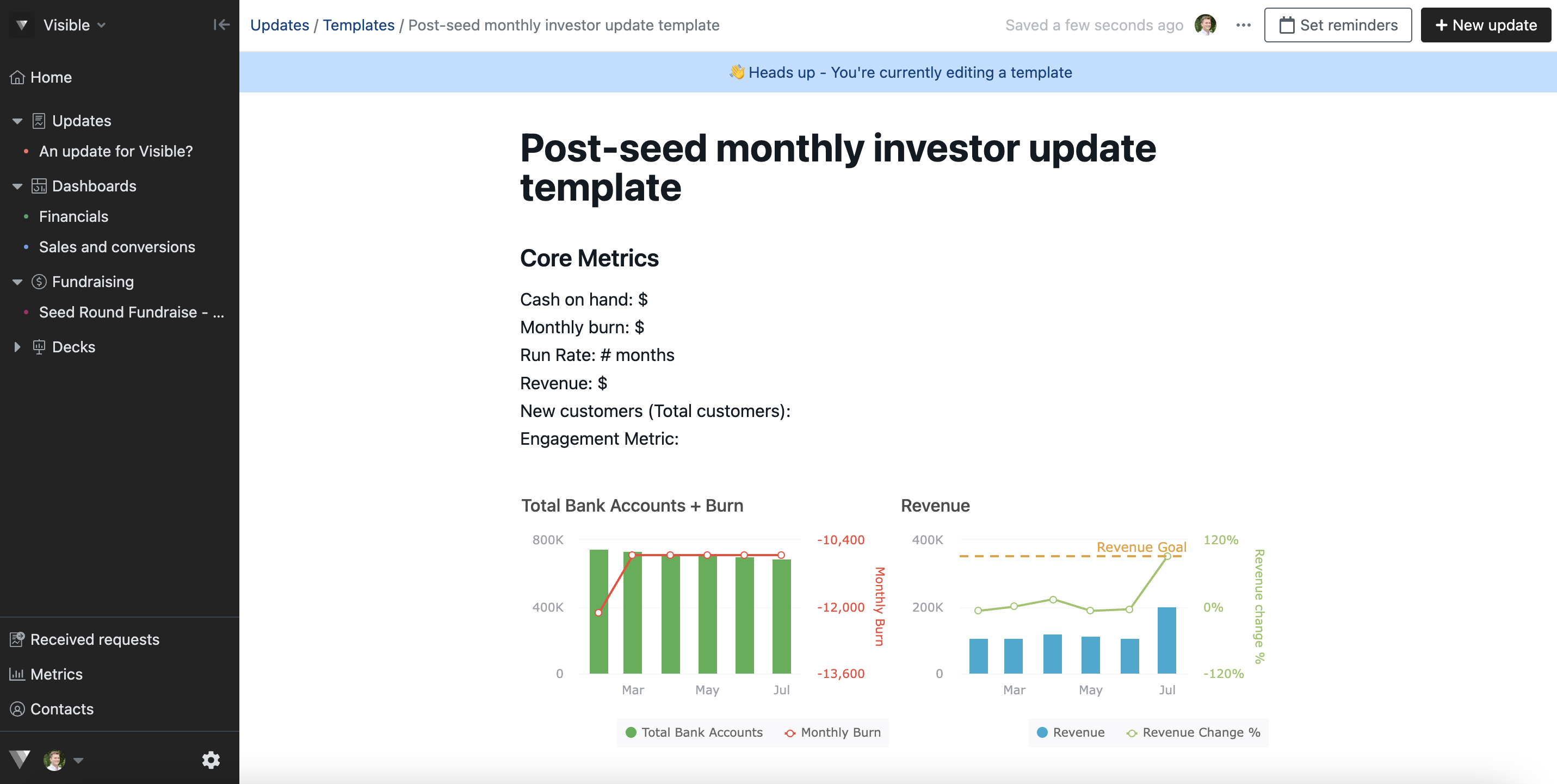
Click + New update to create a new update

You can also create a new template from opening a sent update
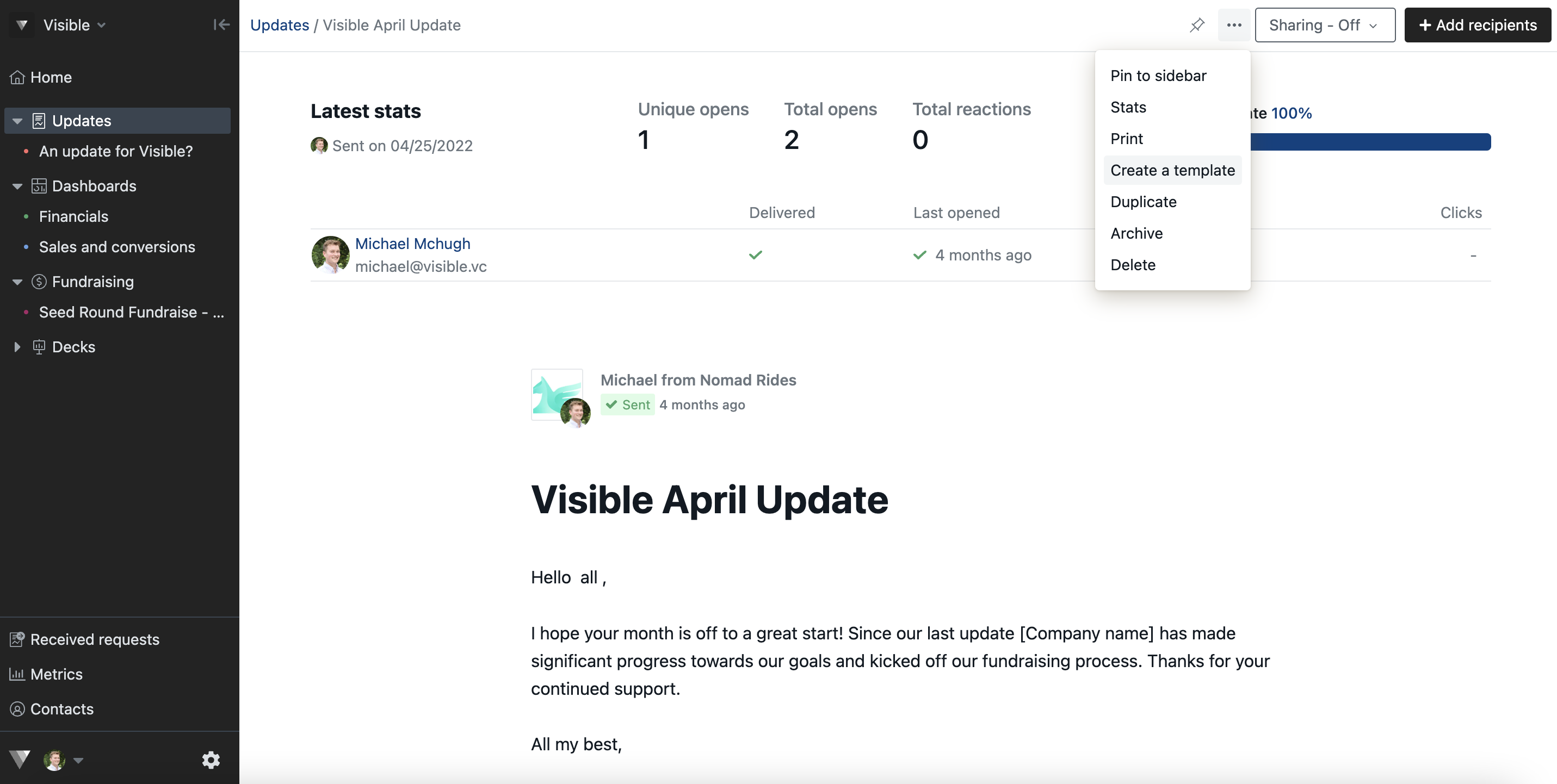
Or create a template immediately after sending an update
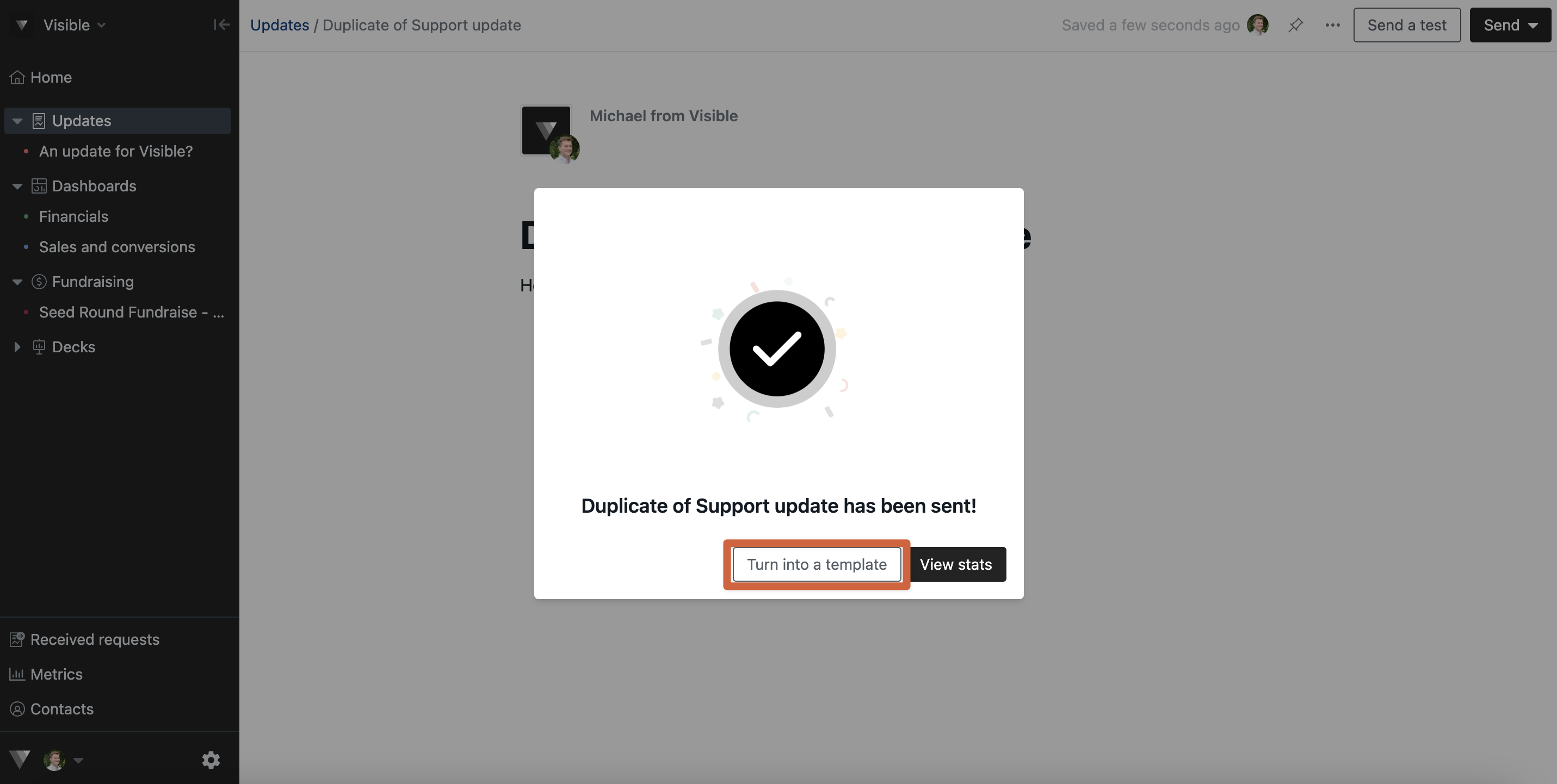
Please let us know if you have any questions!
