Directions on updating user permissions
To edit a user's permissions you must be an admin for the respective company. Select the gear icon in the bottom left of your browser
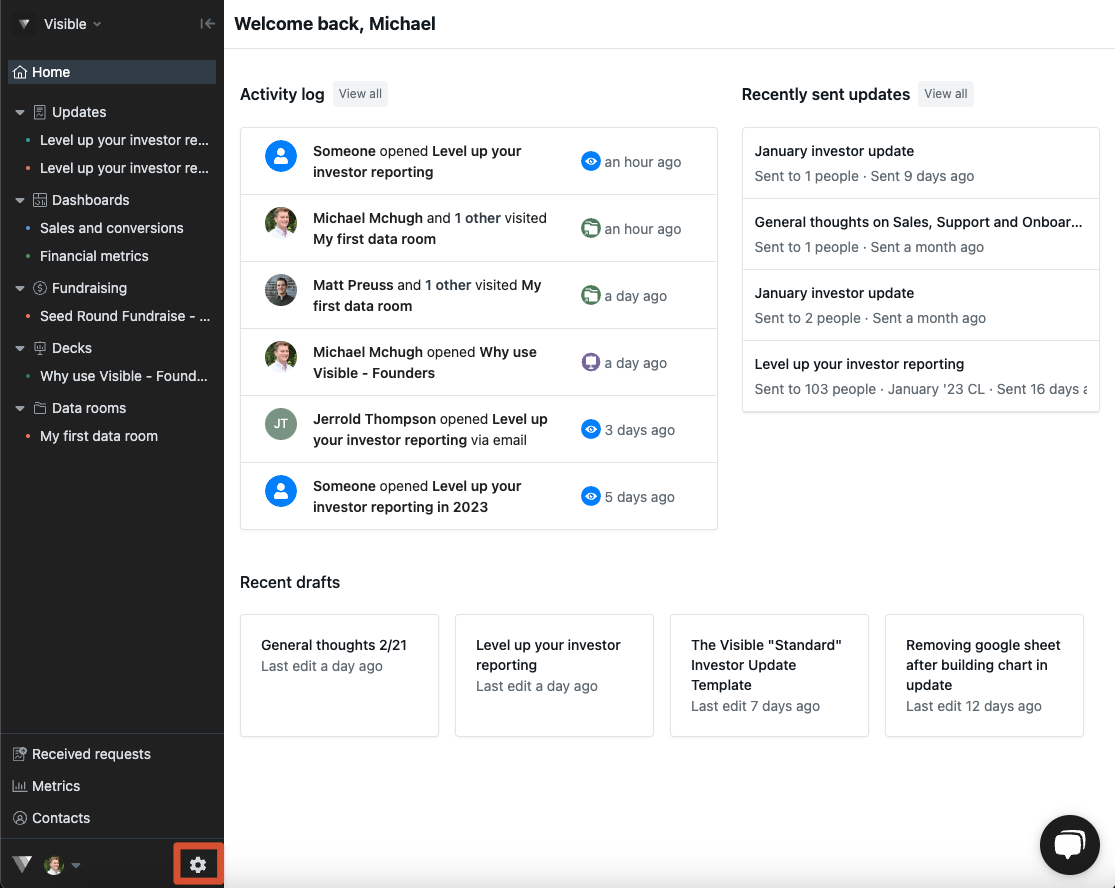
Once you click into Settings you will immediately be directed to all of the users associated with your company.
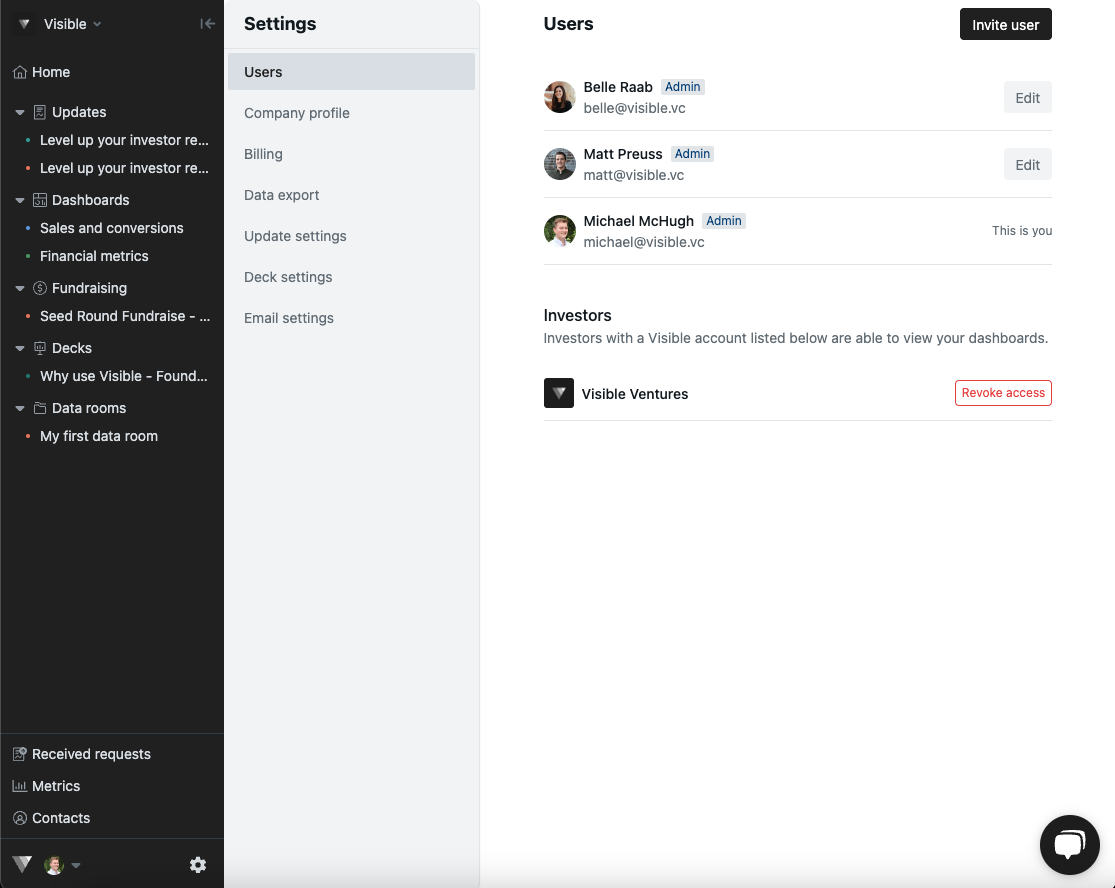
From here, click Edit next to the user you wish to change the permissions of. You will be able to click on a user's name and will be able to edit their permissions as shown below:
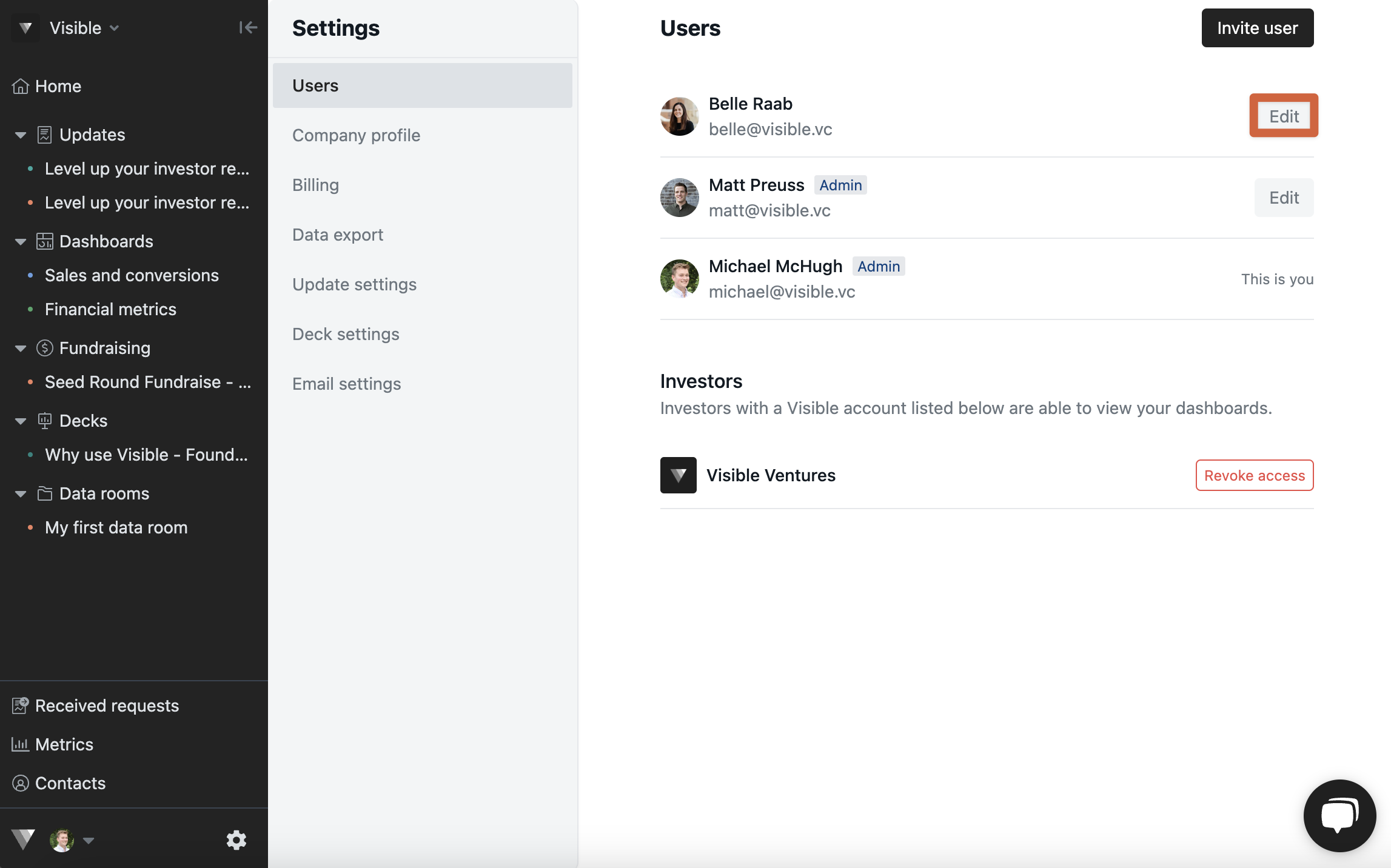
This will open a window to change the users permissions
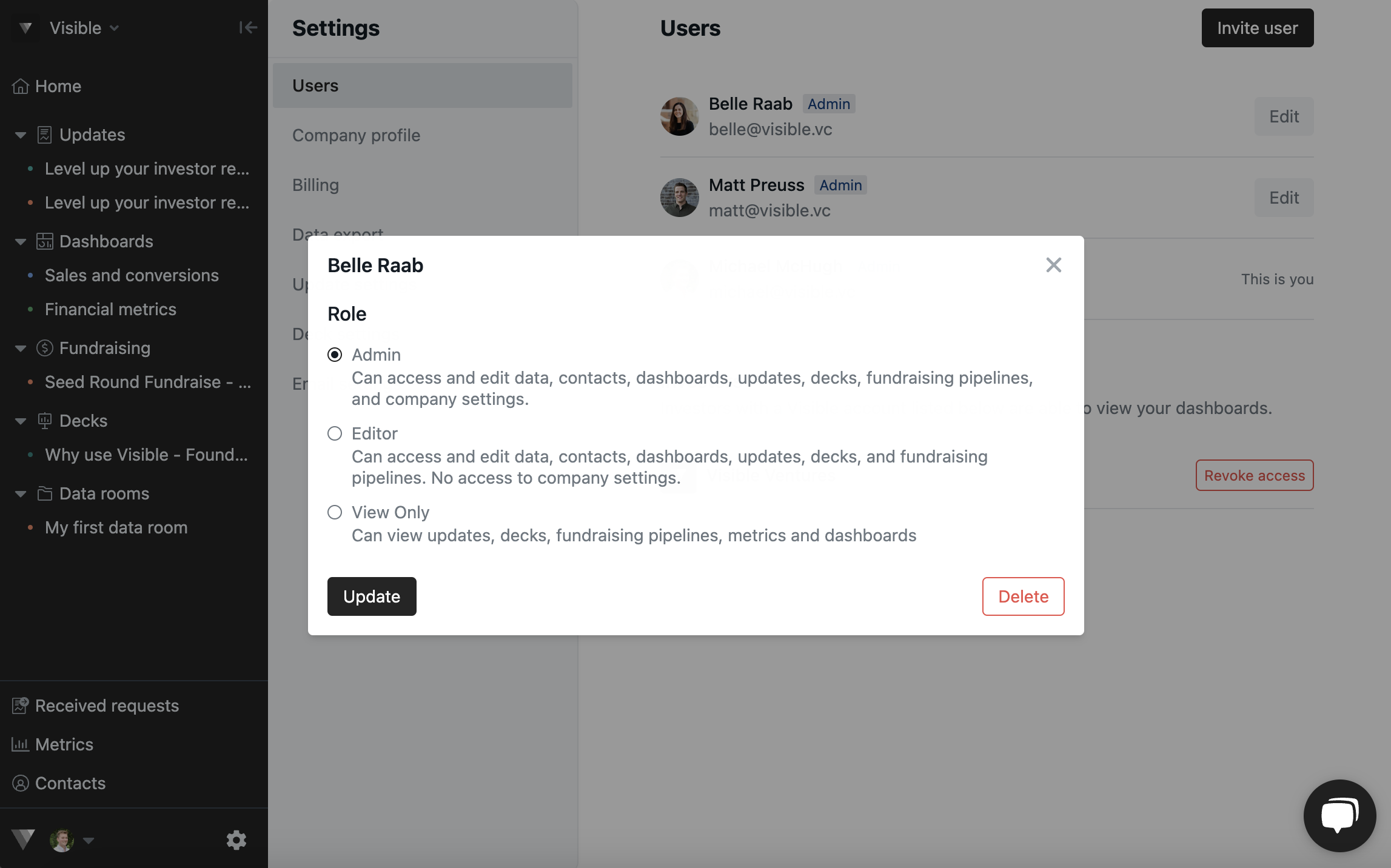
Update them and save by changing the permission level and clicking Update.
A user can have any of the following permission levels:
-
Admin — Can access and edit data, dashboards, updates and company settings.
-
Editor — Can access and edit data, dashboards, updates and assets. No access to company settings.
-
View only — Can view updates, decks, fundraising pipelines, metrics, and dashboards
Please let us know if you have any questions.
