How to export an update a sent update as a .pdf document
You will need to make sure to send your Update before exporting. There are two ways to export an Update as a PDF. The first would be to export from your browser. You want to start with a published Update or in the Update Editor. Using your internet browser click File then Print --> Change Destination to: Save as PDF
From here, a pop-up will appear that will allow you to print or save your Update. Choose Save as shown below:
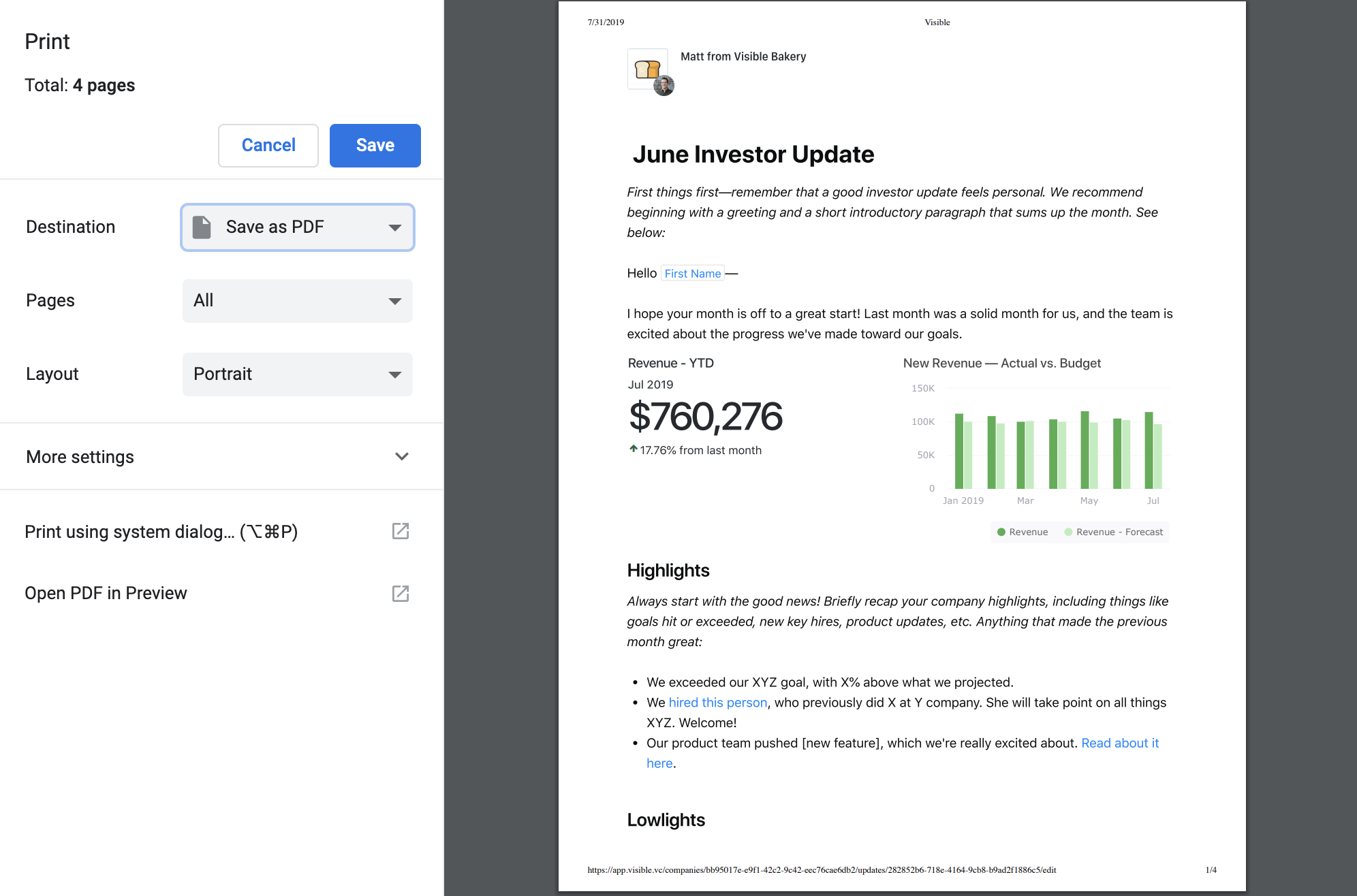
This will download a PDF version of the update for you!
The other avenue to export your update as a PDF would be from within your Visible web app. You should first navigate to Updates. Select the sent Update you want to export. In the top right of your screen, click on the three horizontal dots then Print
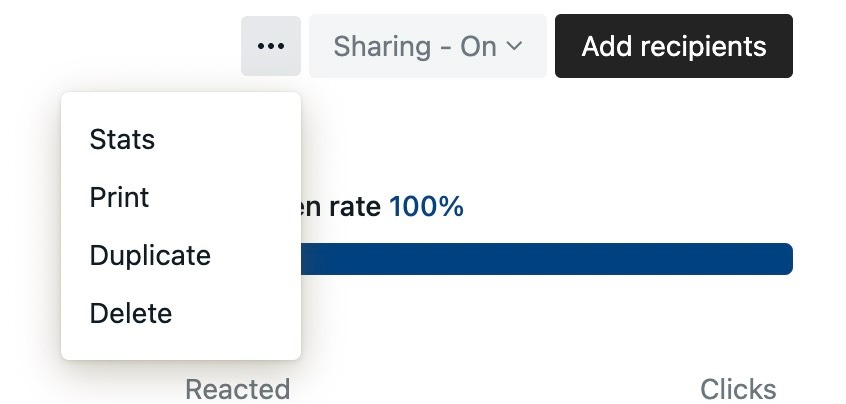
The same prompt shown at top will appear. Make sure to Change Destination to: Save as PDF. Then click Save and it will download the PDF locally to your computer
Please reach out to our team if you have any questions or need help!
