How do I invite more users to my Company? Adding users to my account
To add a new user to your company, you will need to be an admin. Open settings by clicking on the gear icon in the bottom left corner of your screen this will open the Users page.
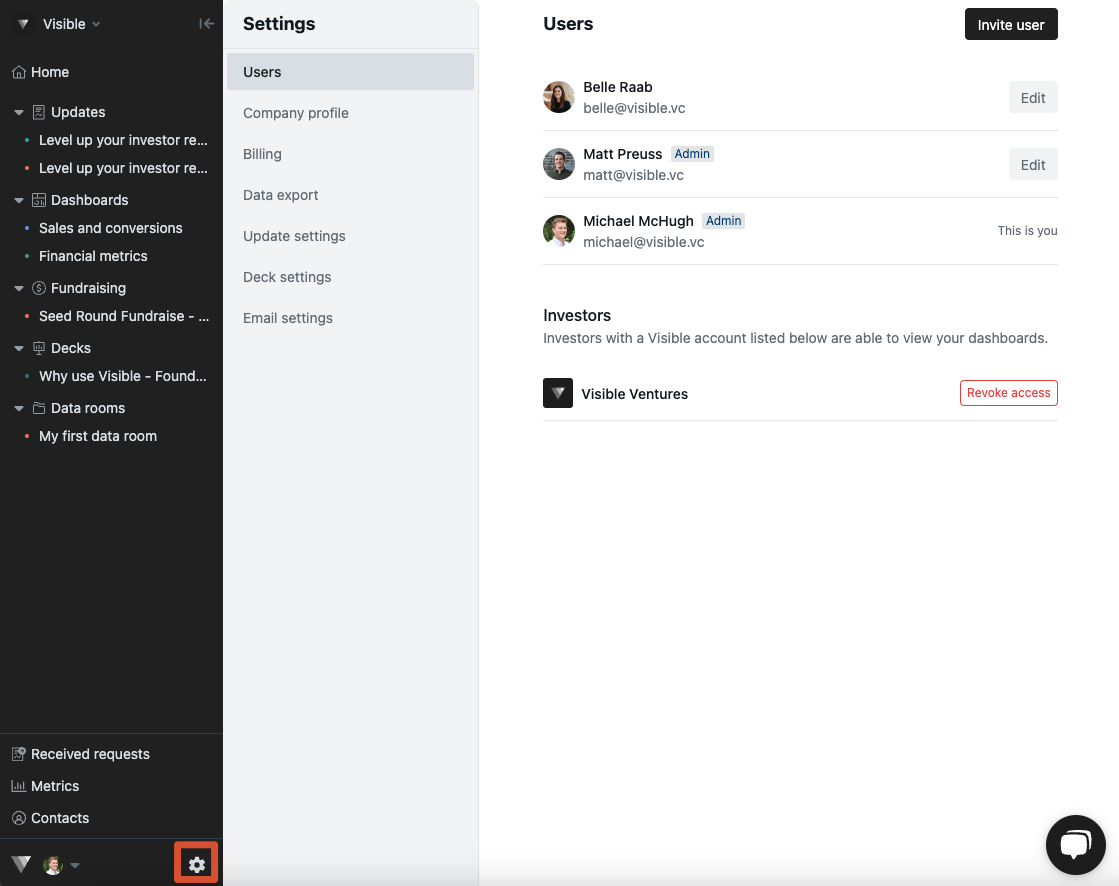
Then, click on Invite user in the top right of your screen

From here a window will display on the right hand asking for the new users name, email, and permission settings as shown below:
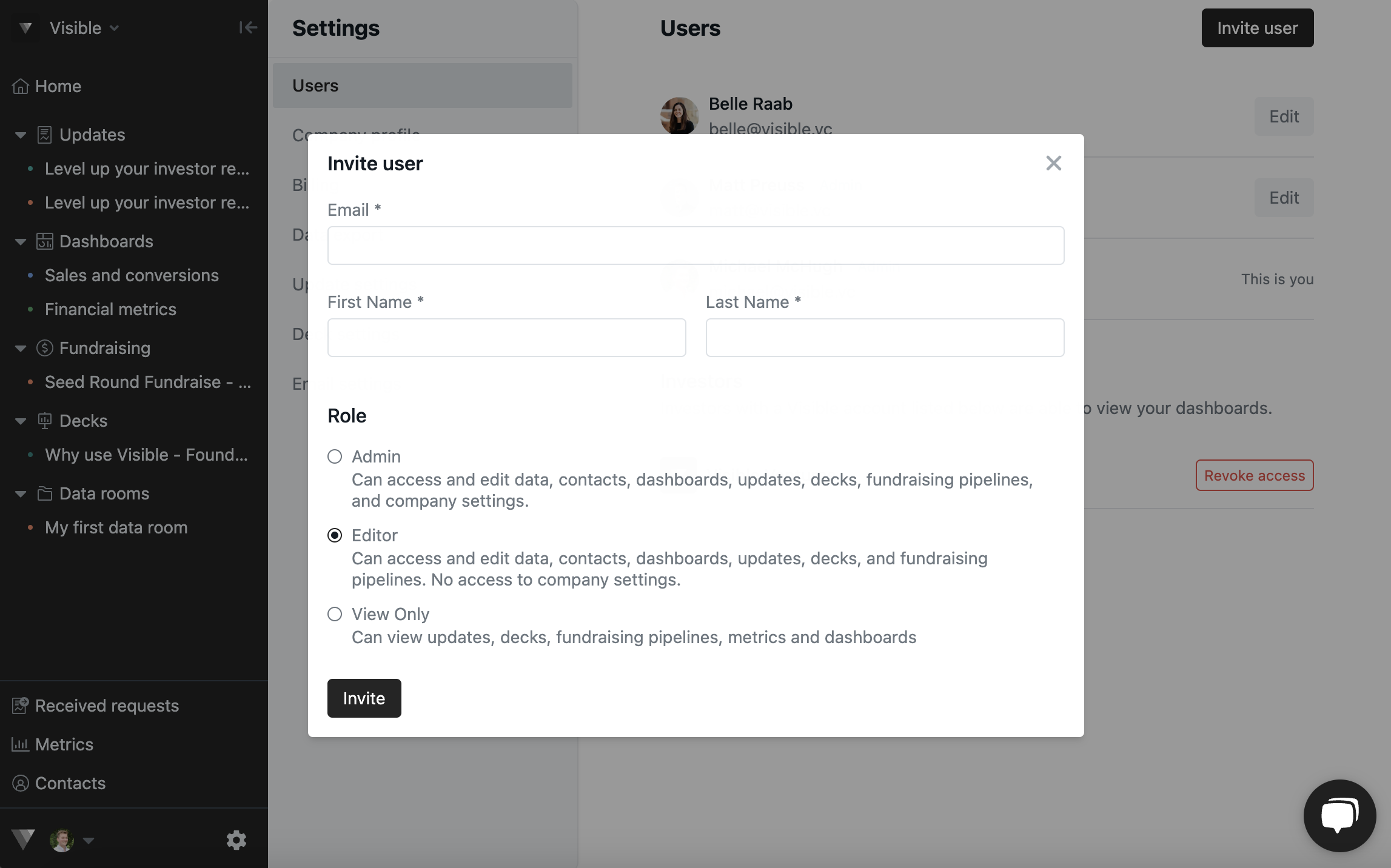
A user can have any of the following permission levels:
-
Admin — Can access and edit data, dashboards, updates and company settings.
-
Editor — Can access and edit data, dashboards, updates and assets. No access to company settings.
- View only — Can view updates, decks, fundraising pipelines, metrics, and dashboards
After you add their information and select the desired permissions, click Invite and the user will receive an email similar to the one below.
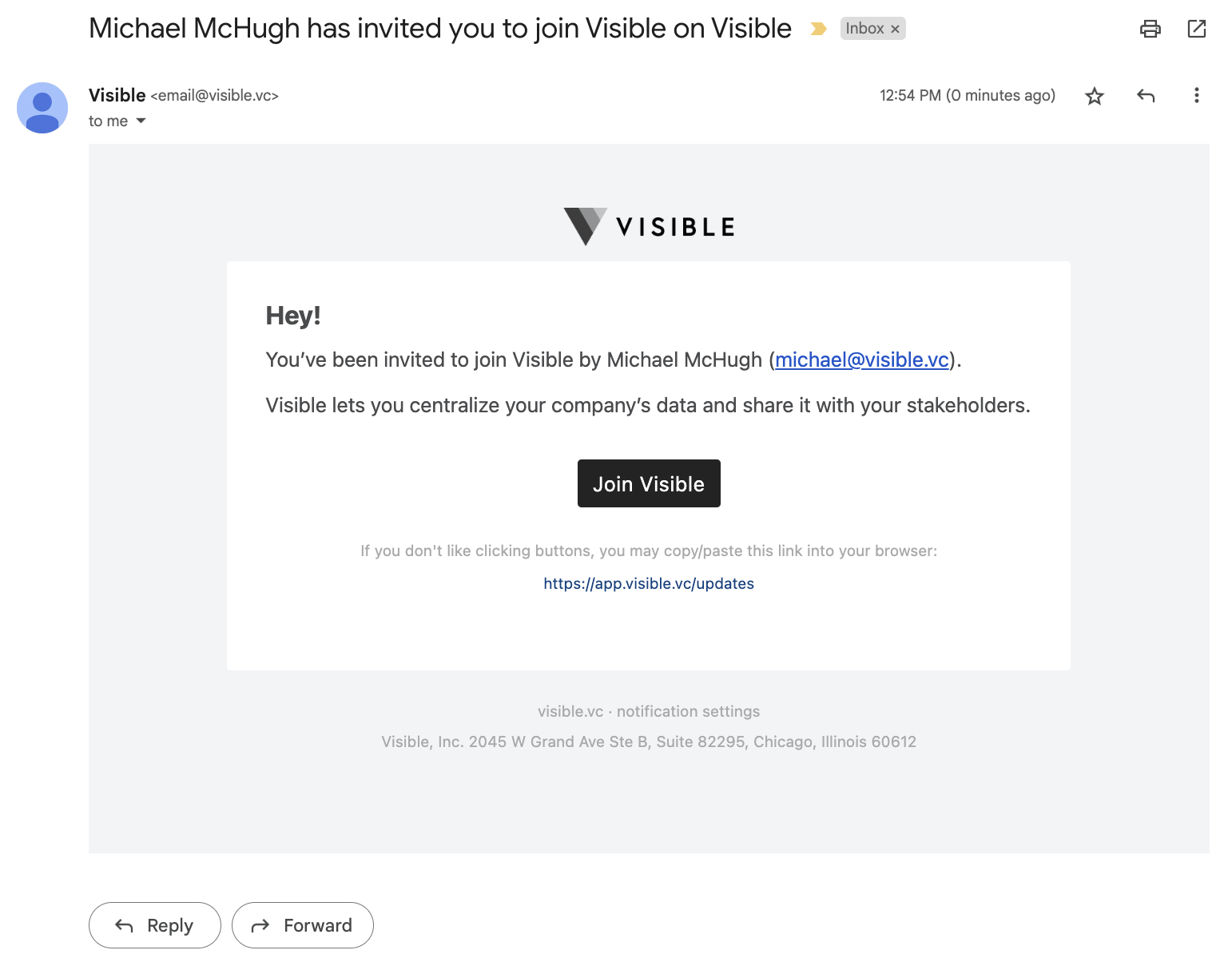
Note: If the user is an existing Visible user they will need to accept the invite with their Inbox within the Visible app.
Please let our team know if you have any other questions.
