This article will help with directions on how to upload a cover photo to your Data room cover letter or individual folders in your data room to make for a better viewing experience
To add a cover photo to your data room, log in to Visible and open the Data room you wish to add a cover photo to. You can add a cover photo to your Cover letter or individual folders.
Click Cover letter and Add a cover. Set the cover Title and description. Choose your text color. The cover can be either an image or a plain color. If it is an image, click Upload cover, upload your photo, and click Save. You will now have a cover saved for anyone viewing your data room. See screenshots of this process below.
Open Visible and the data room you wish to add the Cover
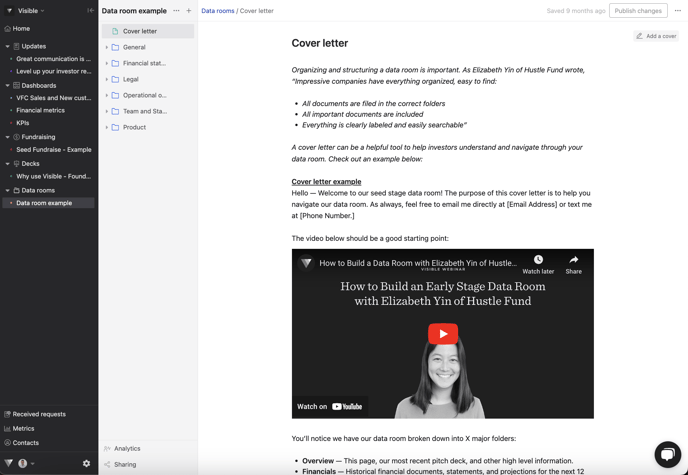
Click Cover letter and Add a cover
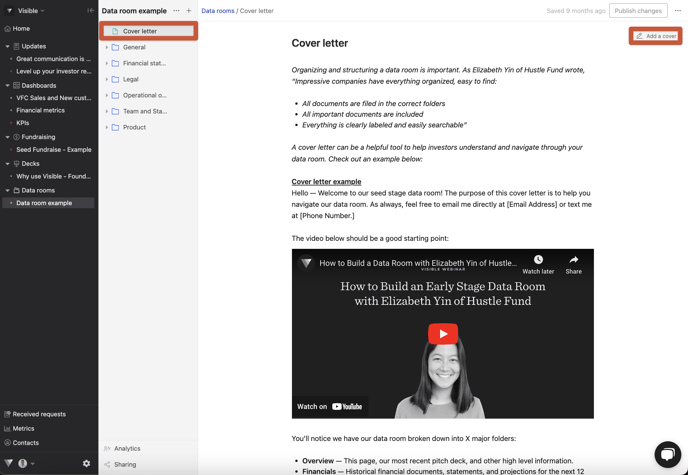
Set the cover Title and description
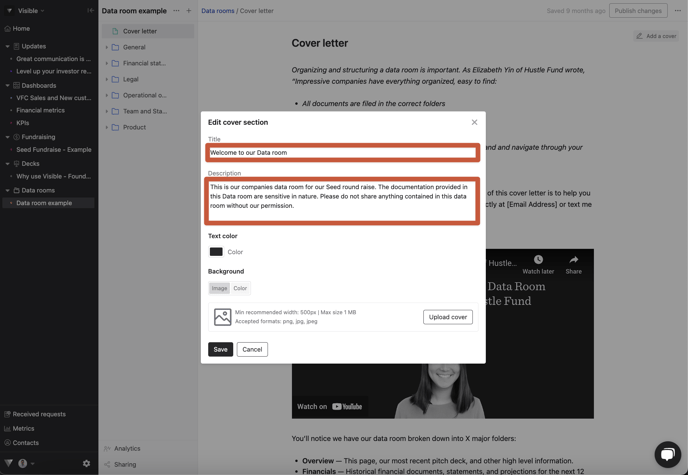
Choose your text color.
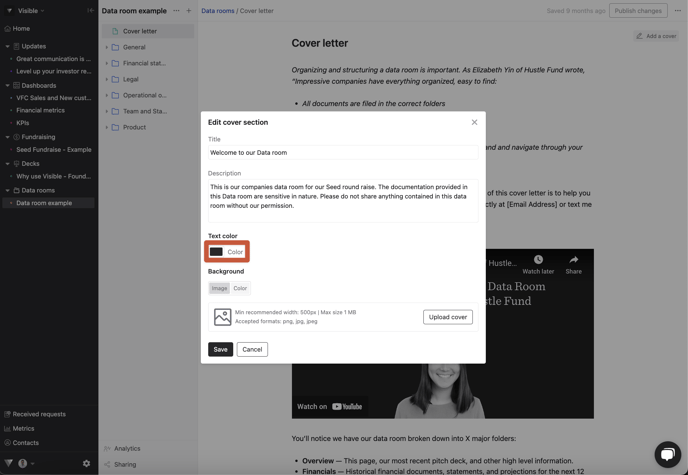
If it is an image, click Upload cover
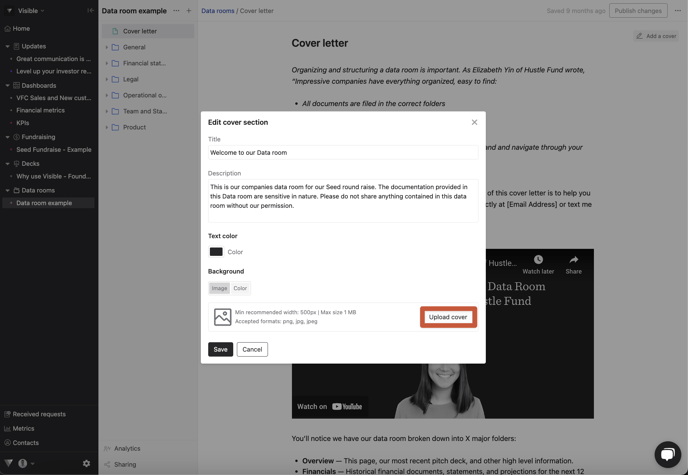
If you'd prefer a plain color background, choose the color and choose Solid or Gradient and click Save
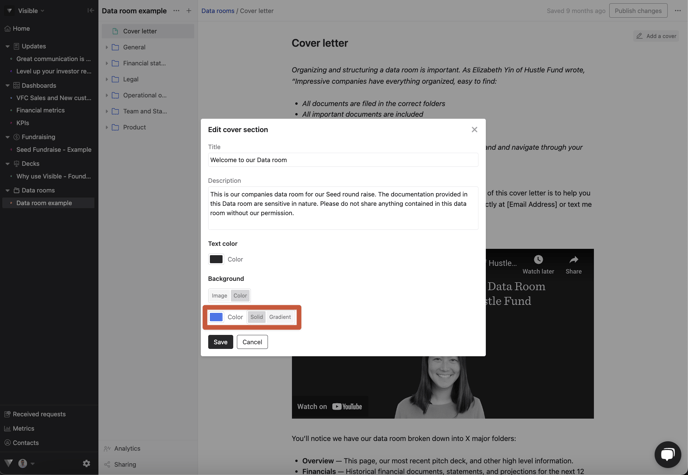
Upload your photo, and click Save
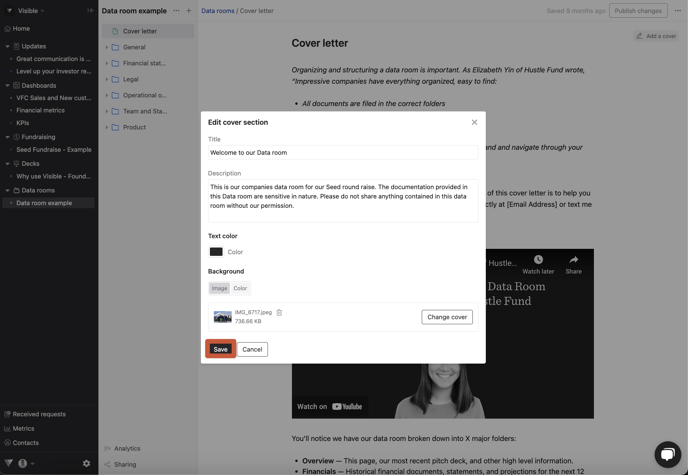
Your image or color will then be saved as your background.
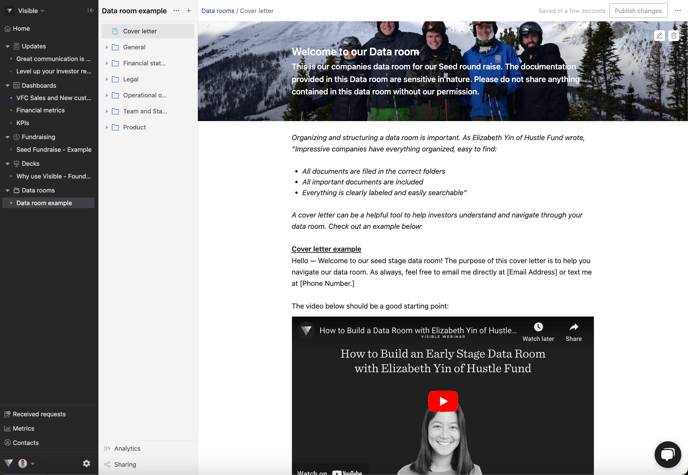
Let us know if you have questions. Our team is happy to help.
