This article will help you with how to add a call to action to your data room.
To add a Call to Action to your Data room, you will want to open Visible and the Data room which you would like to add the CTA to. Click on the three horizontal dots to the right of the data room name and click Settings. From there, you will want to toggle on Add a Call to Action. From there, you will want to choose the Action type as URL or Email. You can add the copy for the button under Call to action copy and the email address (link) under Linked address (url). Once added, these will autosave.
Viewers of your Data room will then see the CTA button in the top right of their screen. See screenshots of this process below:
Open Visible and your Data room
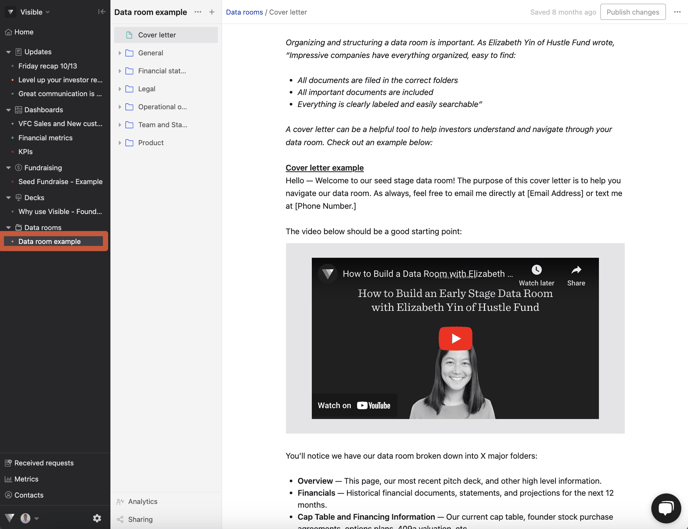
Click on the three horizontal dots to the right of the data room name and click Settings
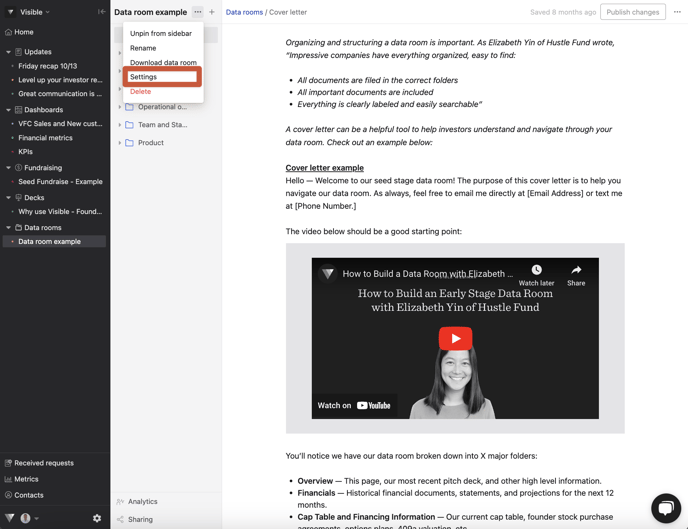
Toggle on Add a Call to Action
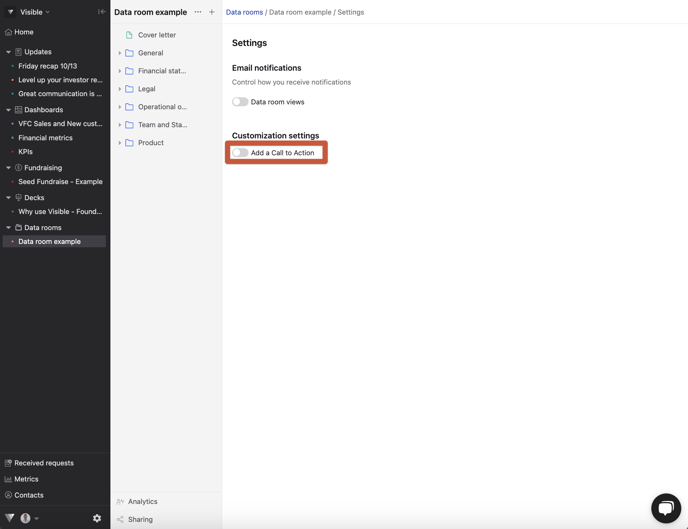
Choose the Action type as URL or Email.
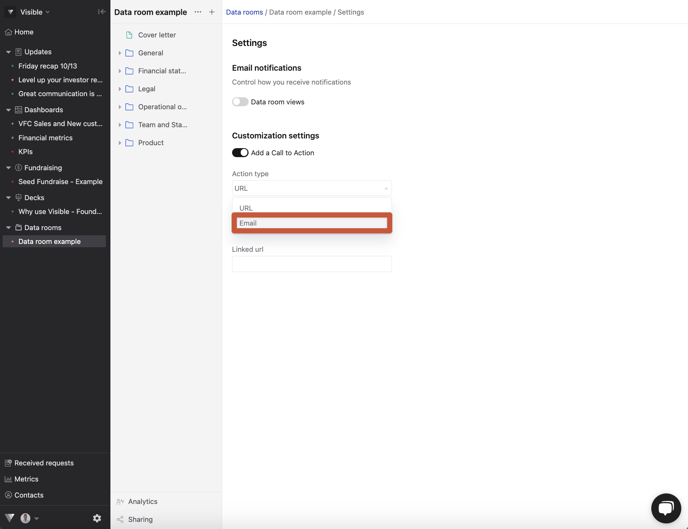
Add the copy for the button under Call to action copy
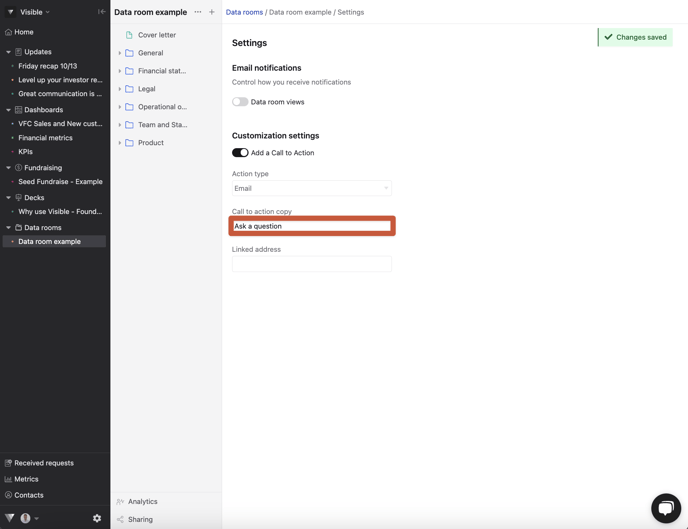
Add email address (link) under Linked address (url).
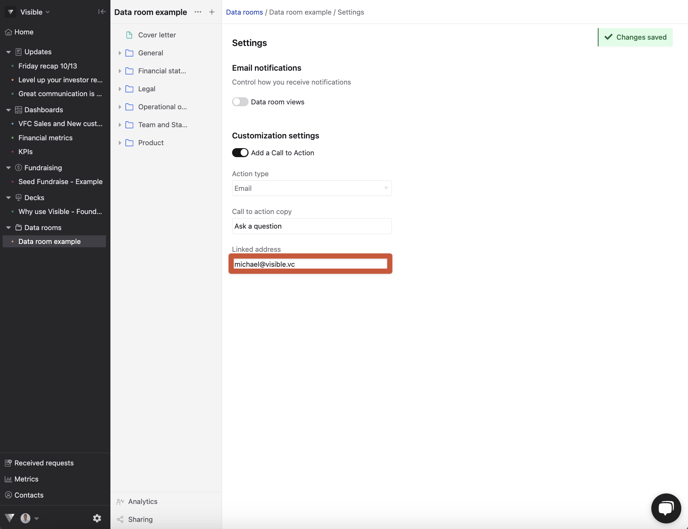
Once added, these will autosave.
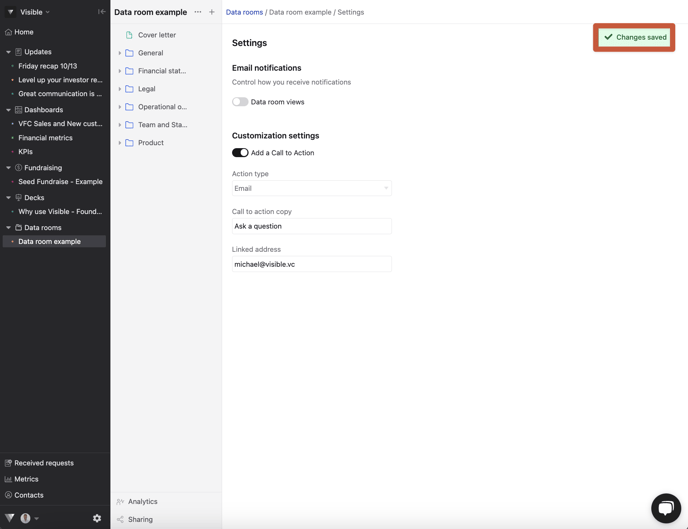
Viewers will see the button in the top right of their screen when viewing your data room
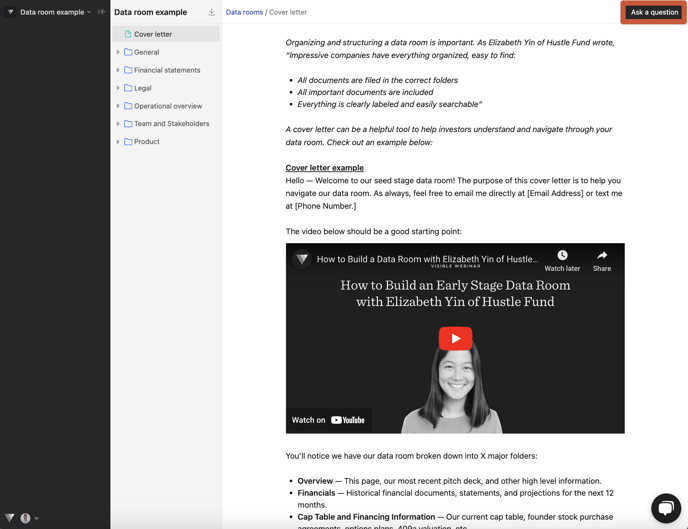
Let us know if you have questions. We are happy to help
