Instructions on adding tables to your update.
To add a table to your Update, you will want to open Visible. Click into Updates along the right side of your screen and open the update where you wish to add the table. When constructing the draft you will see options to add content options after clicking the + button. You will want to choose Table. From here, the table builder will open for your automatically. You can either add an existing table or build a new table directly on your update draft.
See screenshots below for a step by step process
Open Visible

Click on Updates along the left side of your screen
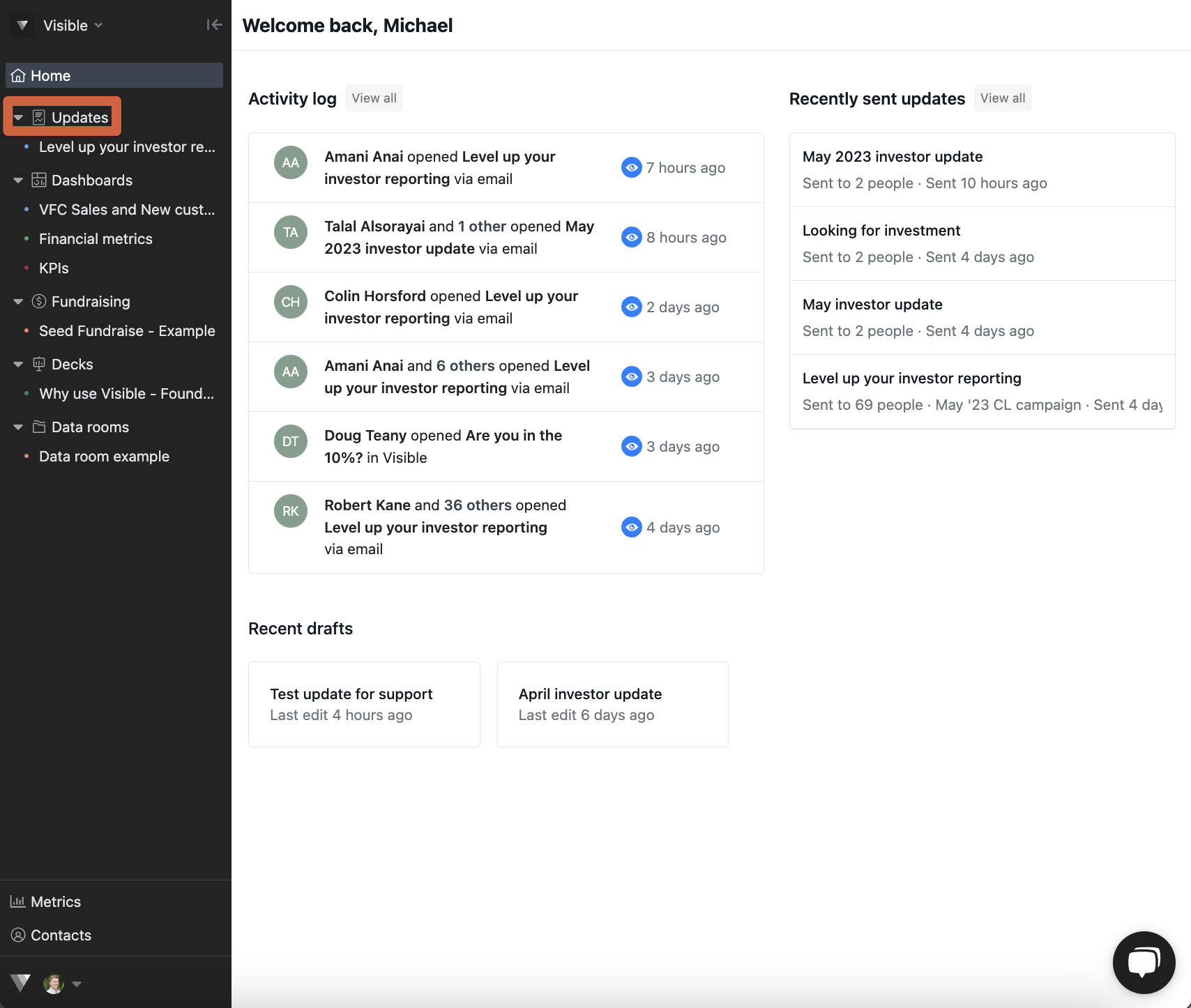
Open the update you wish to add a table to
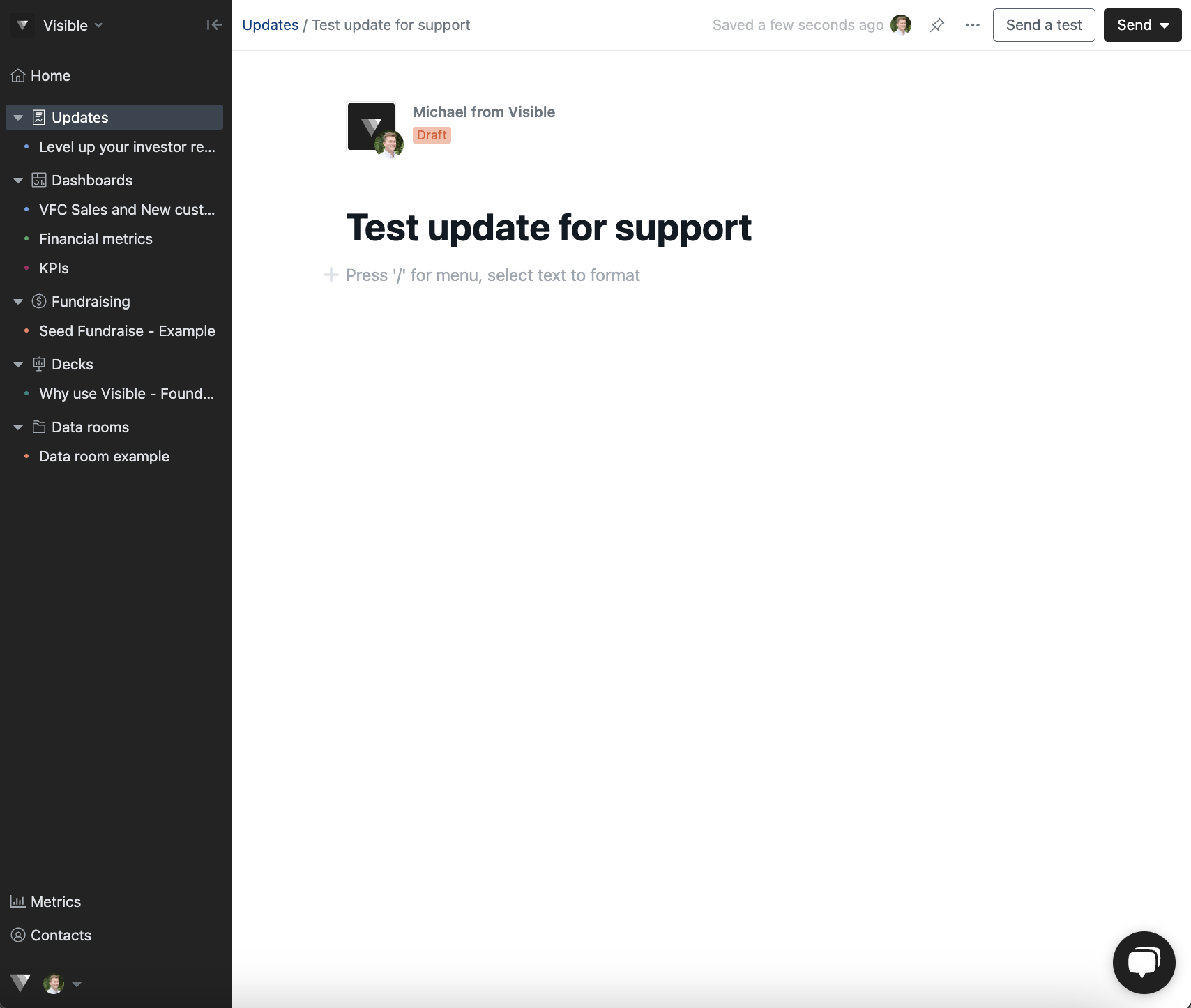
Notice the different content adding options
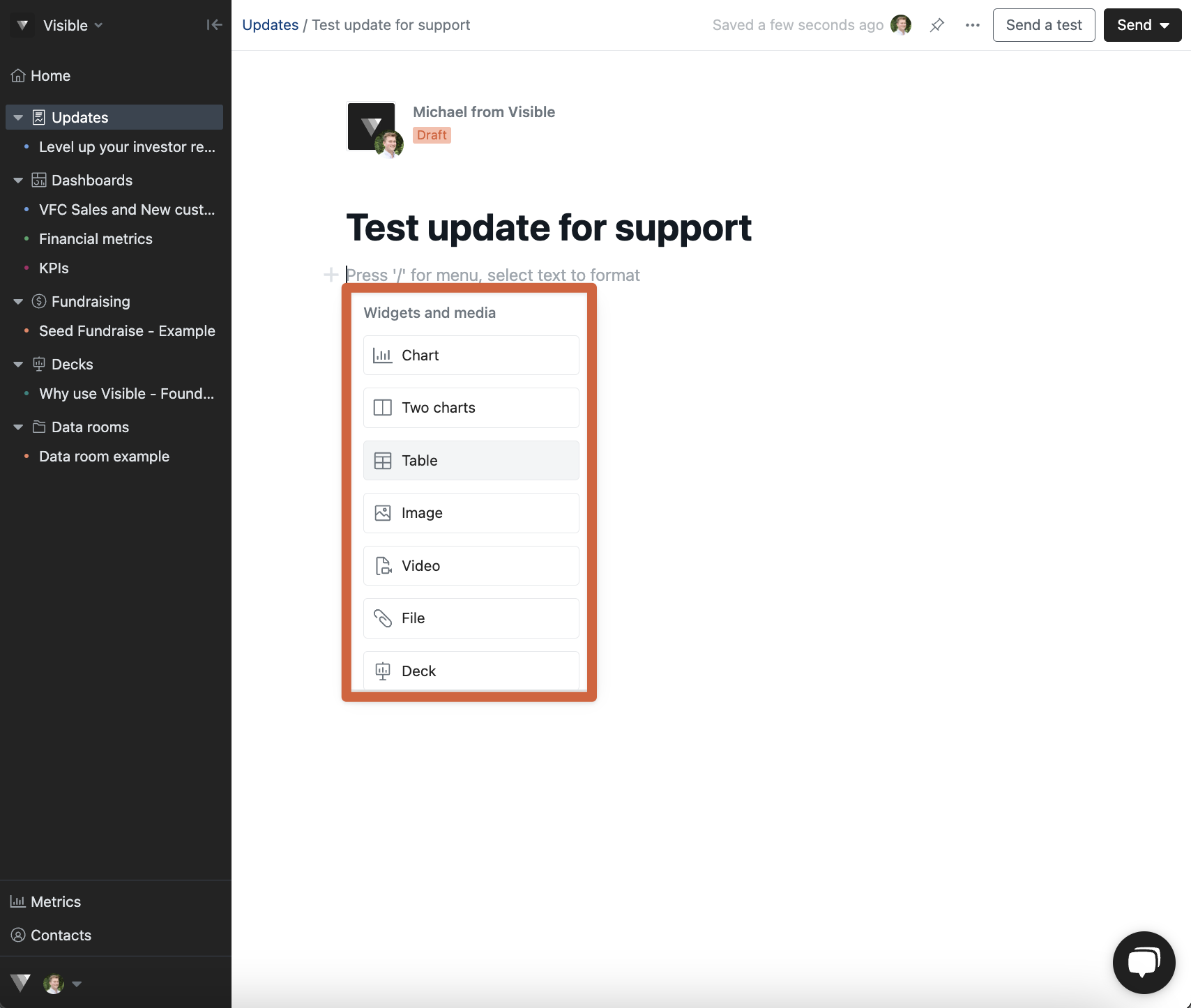
Click Table
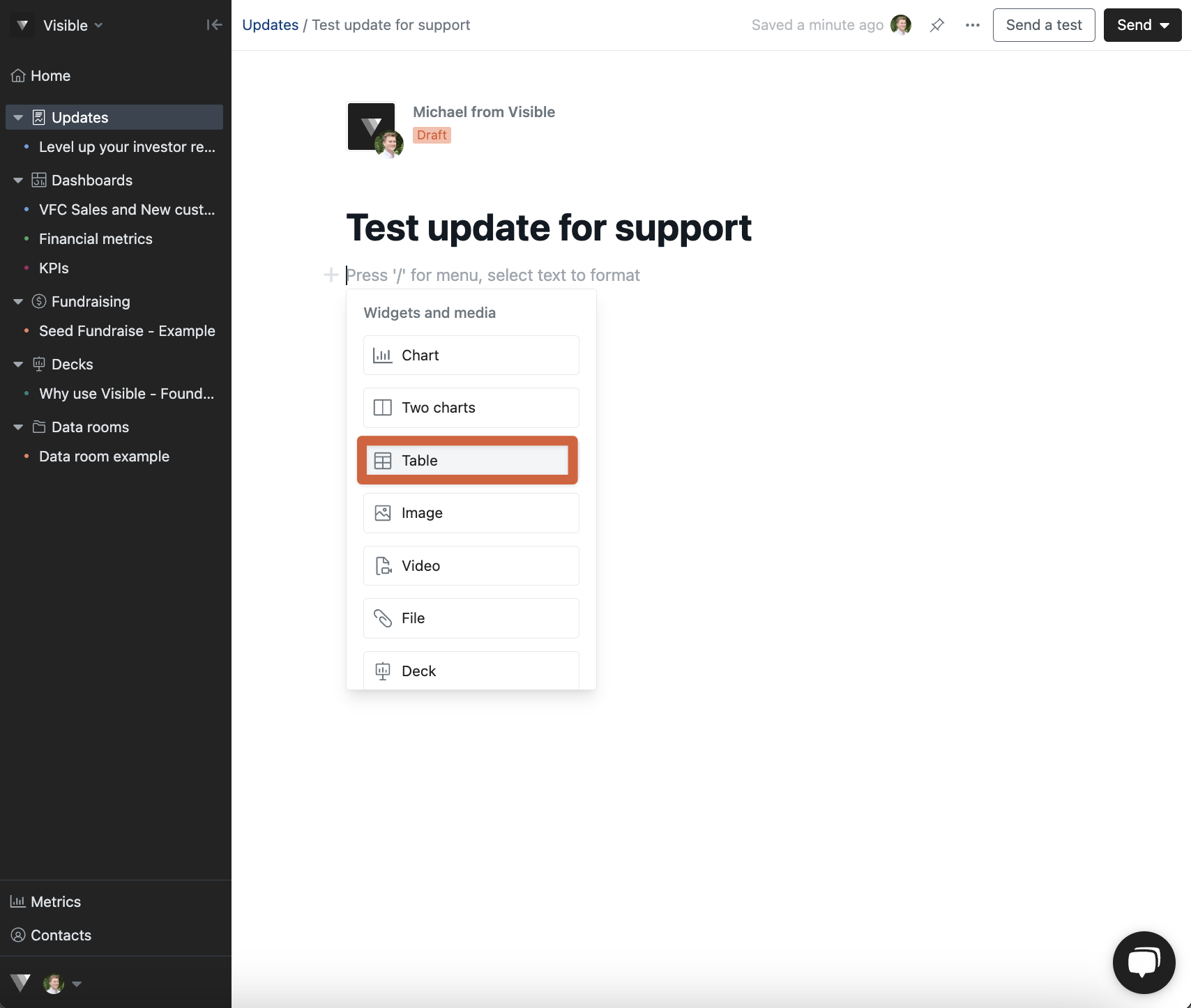
This will open the table builder automatically

You can add an existing table from your dashboard or create a table

Or create a new table from your data sources on the update draft.
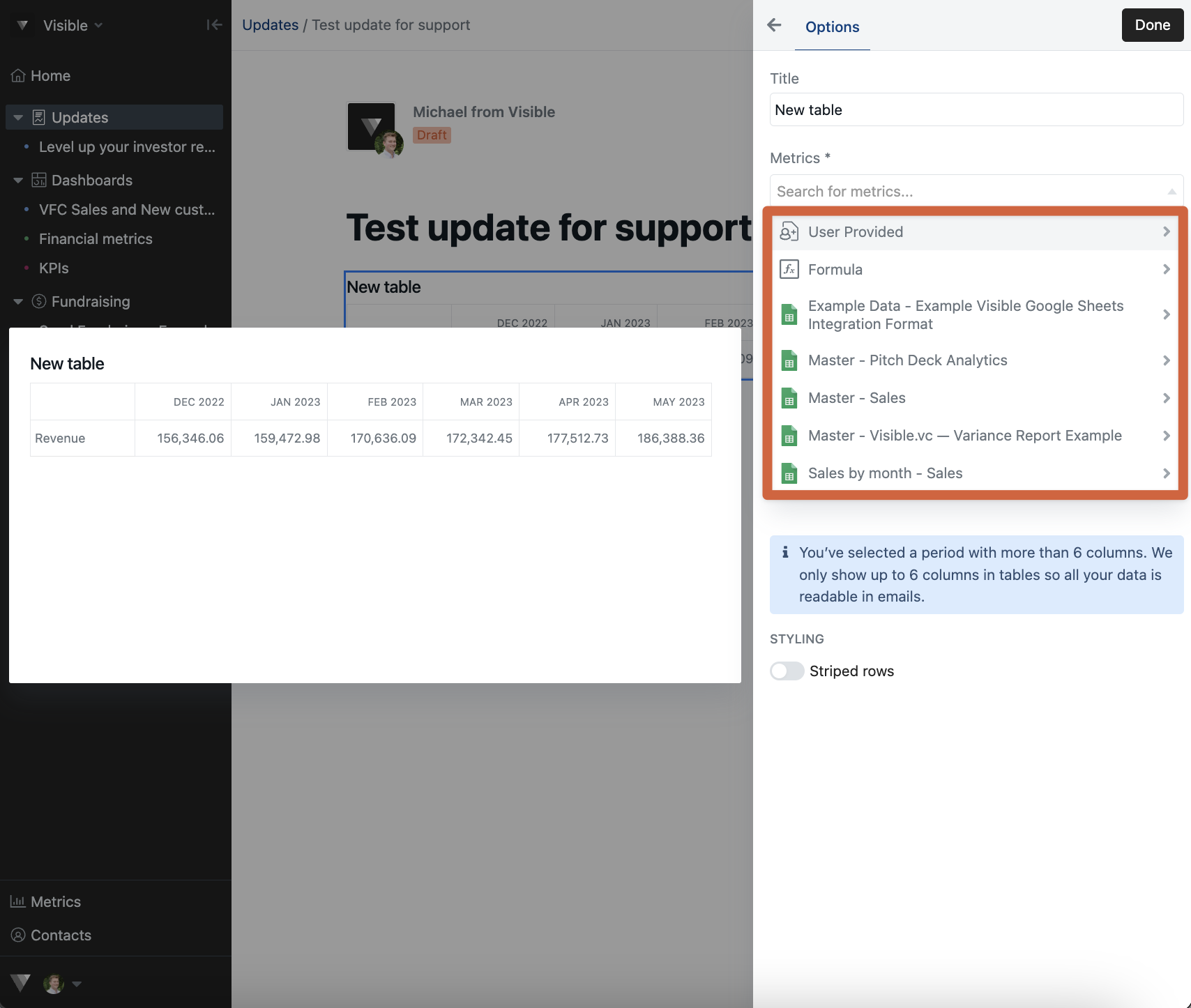
Bring in your table and customize formatting
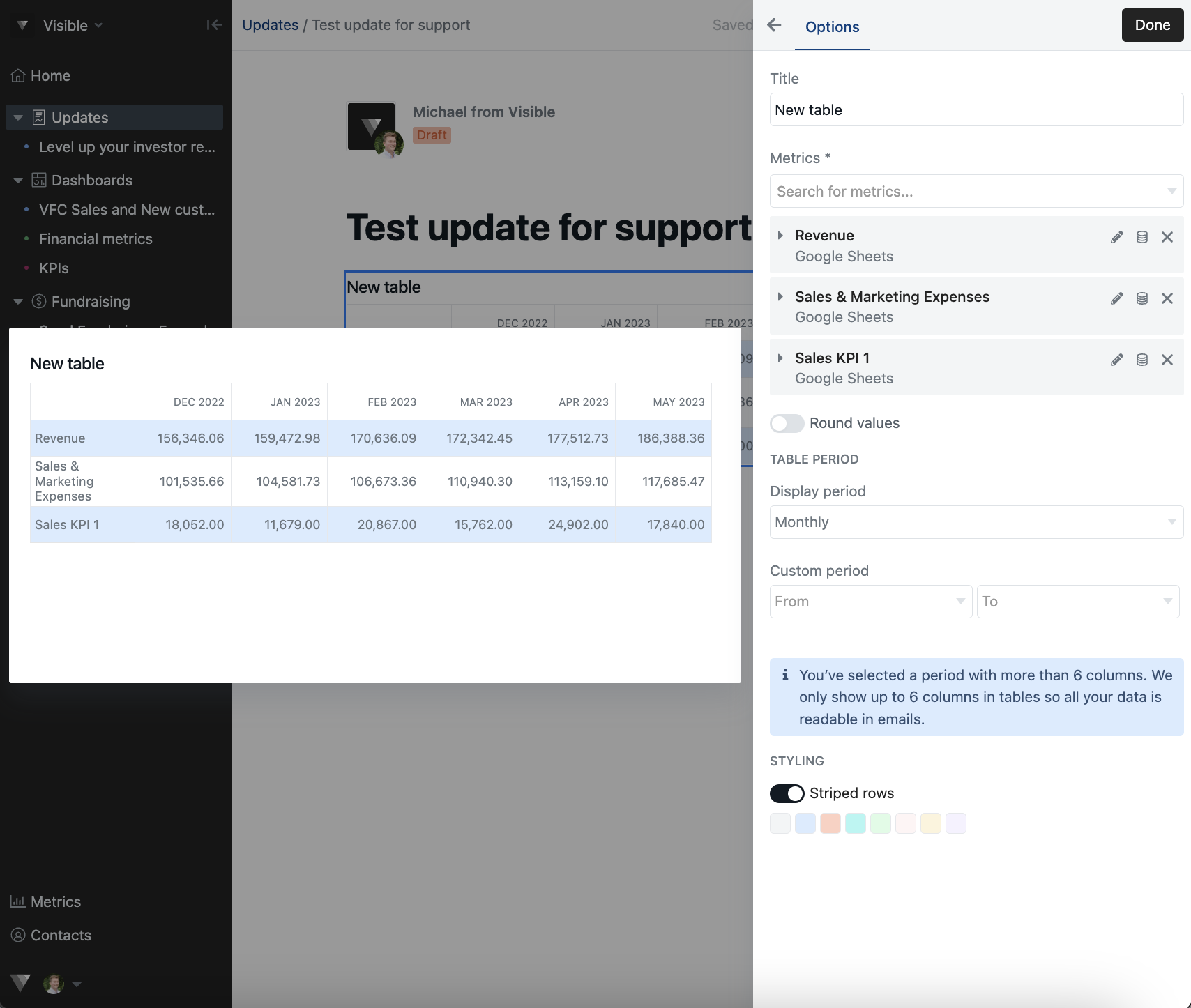
Click Done in the top right
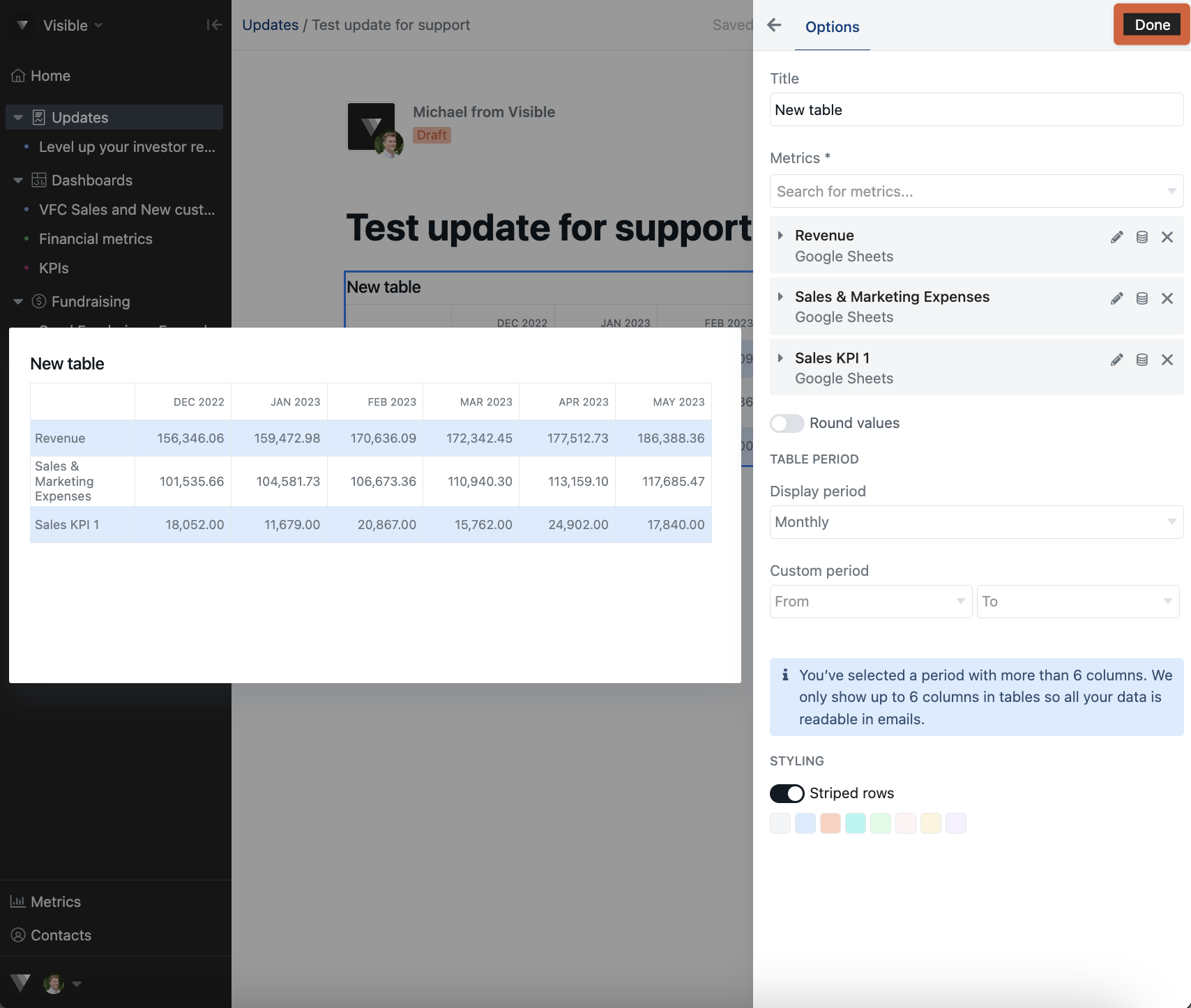
Finish drafting and sending your update!
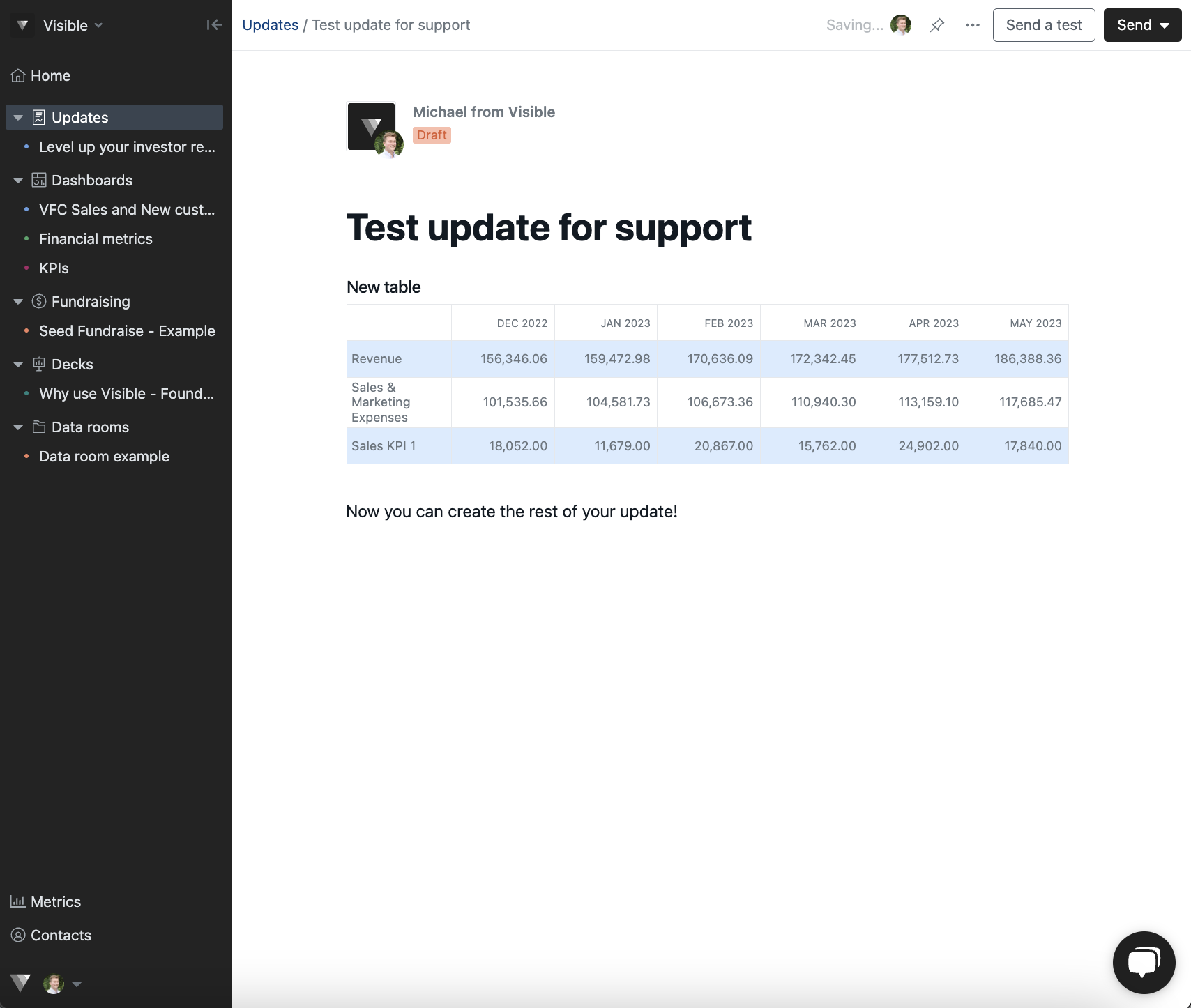
Please reach out to our team if you have question re: adding content and sending updates!
