This article should help you add someone to your account with view-only permission level
To add someone with view-only permissions, you will want to open Visible and click on the settings in the bottom left hand corner. From there, you will want to click on Users and then Invite user in the top right of your screen. From here, you will want to enter their First name, Last name, and email address. Lastly, make sure to select View only as their permission level and click Invite.
The user will receive their invite to join via email. They will be able to view any Updates, Dashboards, Pipelines, and Data rooms
Open Visible
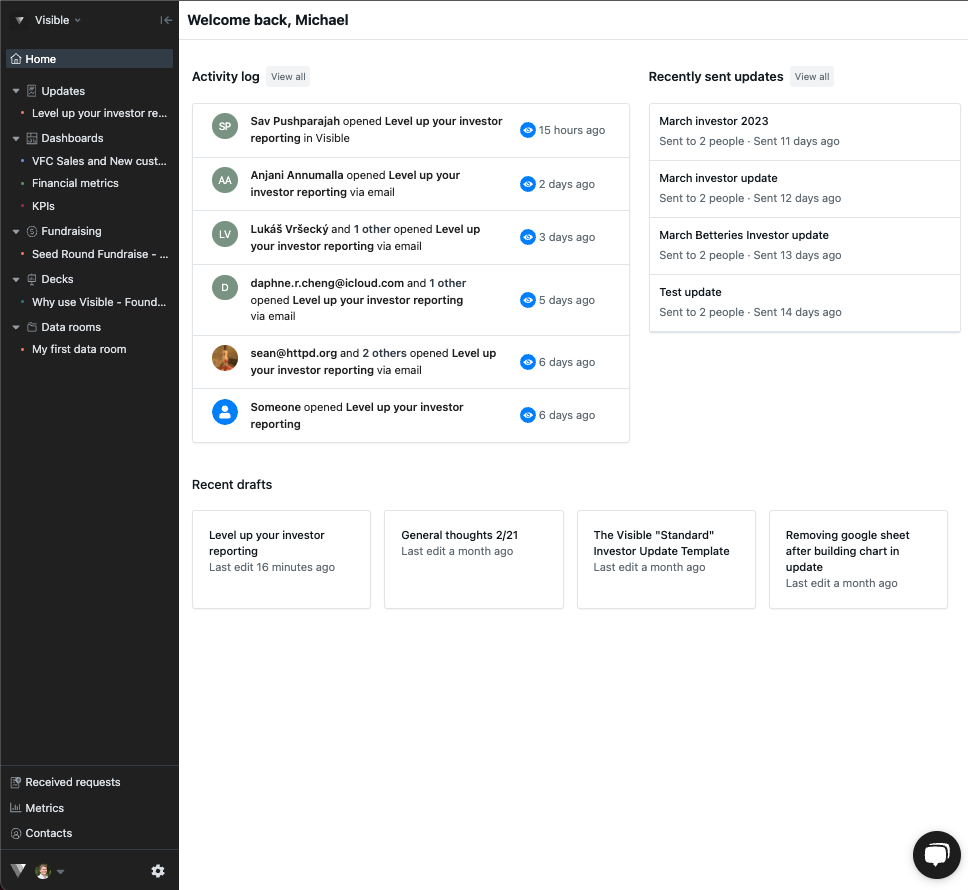
Click on the gear icon in the bottom left of your screen
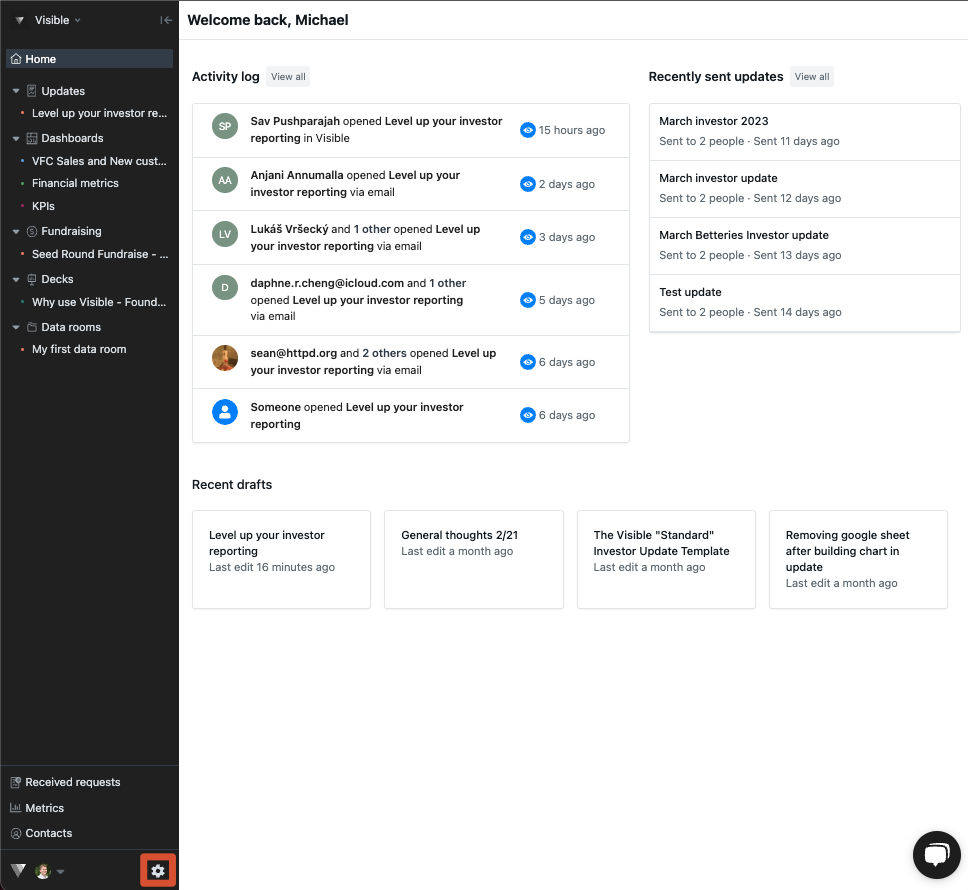
Click Users
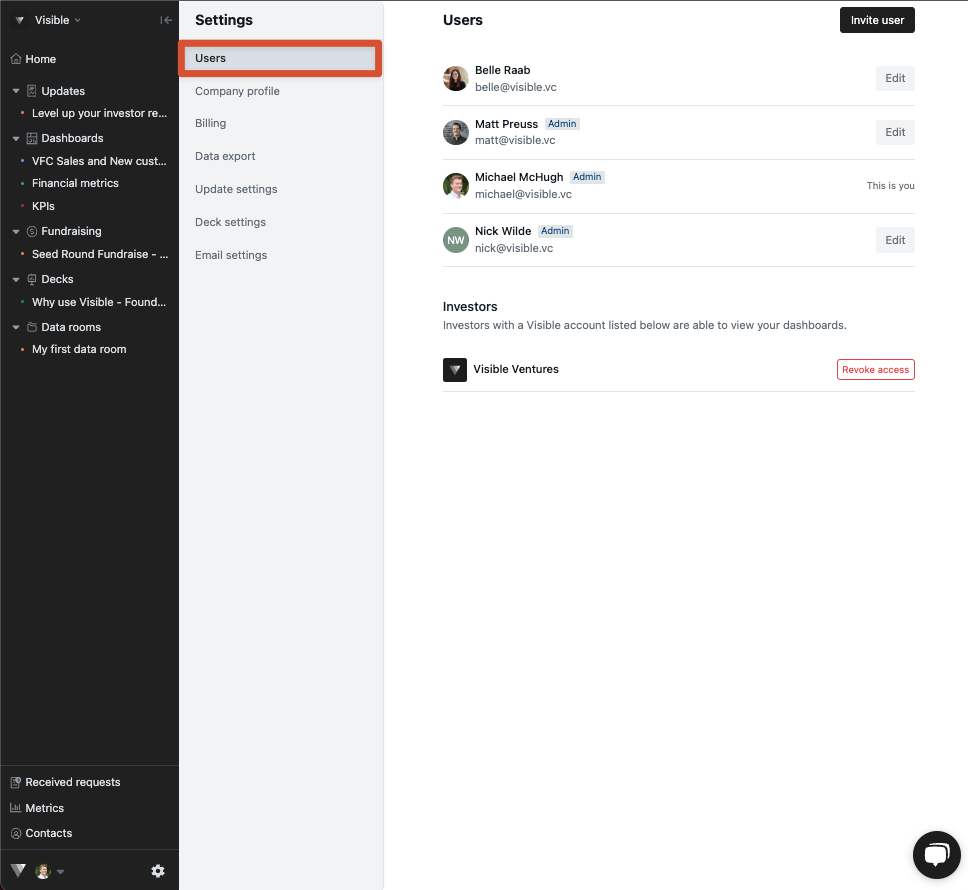
Click Invite user in the top right of your screen
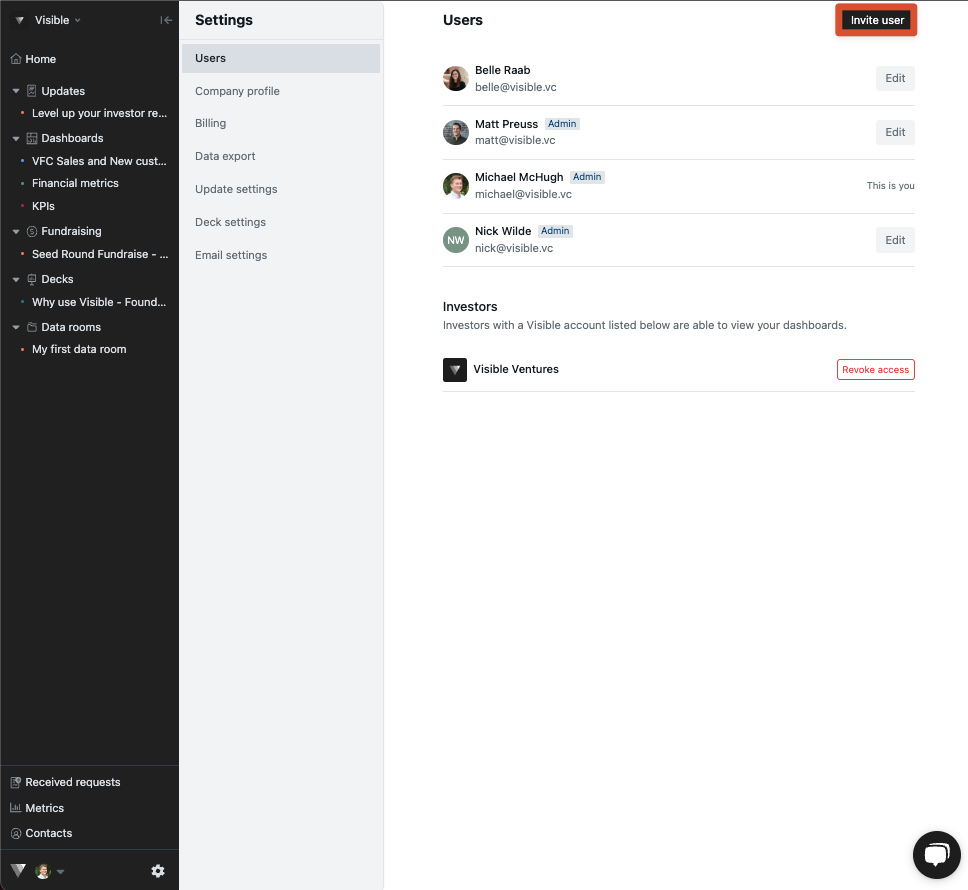
Enter their First name, Last name, Email address, and chose View only as their permission setting.
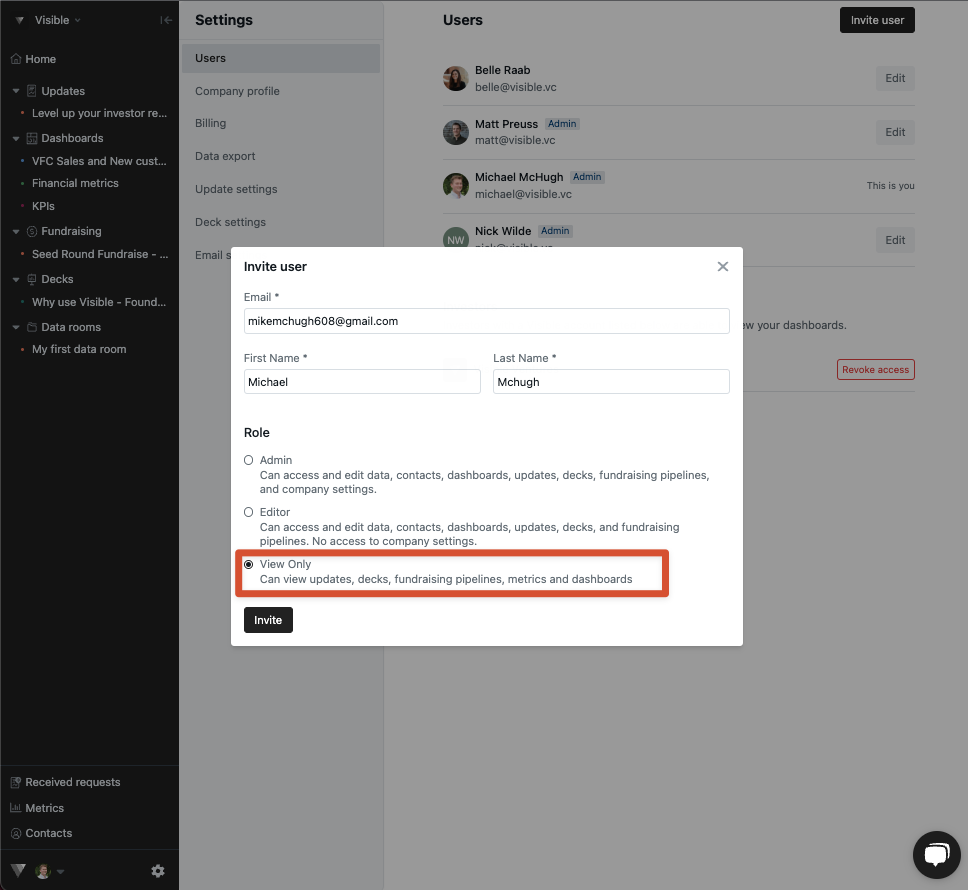
Click Invite, they will receive their invite via email or in their Visible Inbox if they already have a Visible account
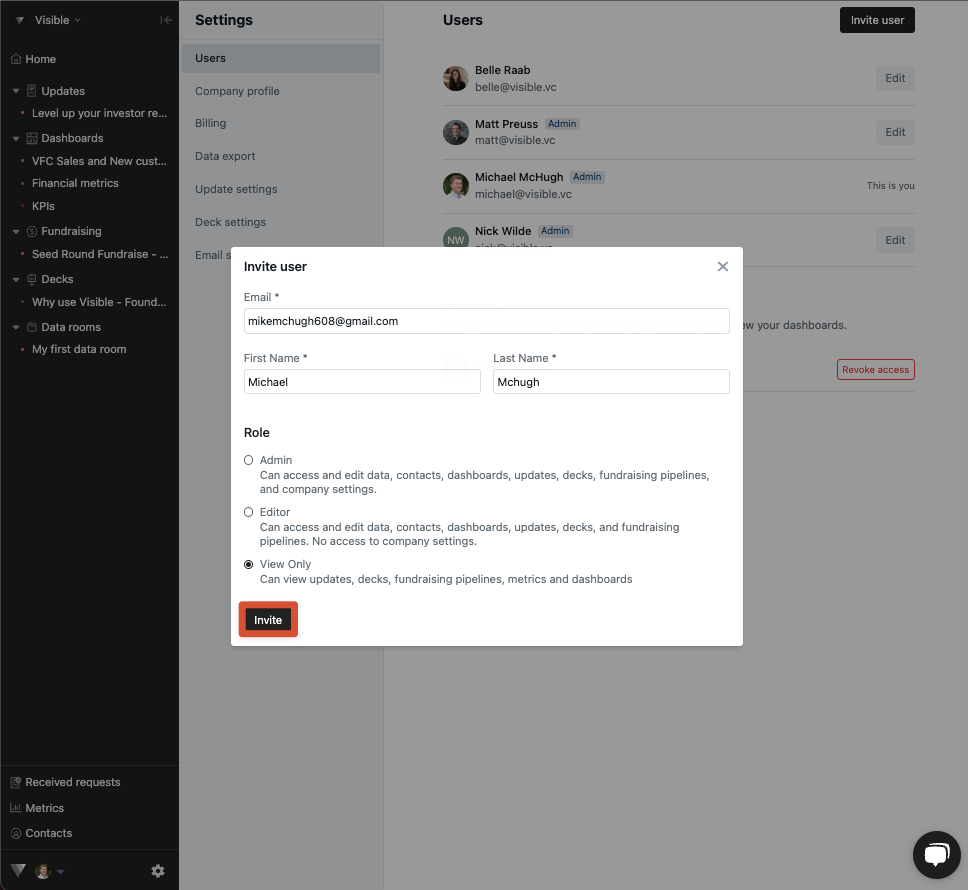
Please let us know if you have any questions, our team would be happy to help!
