Learn how to edit and change the display period for a chart.
To change a charts display period, open the Visible web app. From there go into your dashboard and locate the chart you'd like to change. Click the three horizontal dots in the top right of the chart and click Edit.
In your chart builder, click on the middle column Options. Then find Chart period toward the bottom of the Options screen. Click into Display period you can change the display of the chart to: Daily, Weekly, Monthly, Quarterly, or Annually.
You can also trim the time horizon of a chart by setting the Custom period to: Last 3 months, Last 6 months, or Last 12 months.
Additionally, choose Previous period to exclude uncompleted time periods from the chart.
See below for screenshots of this process.
Open Visible app
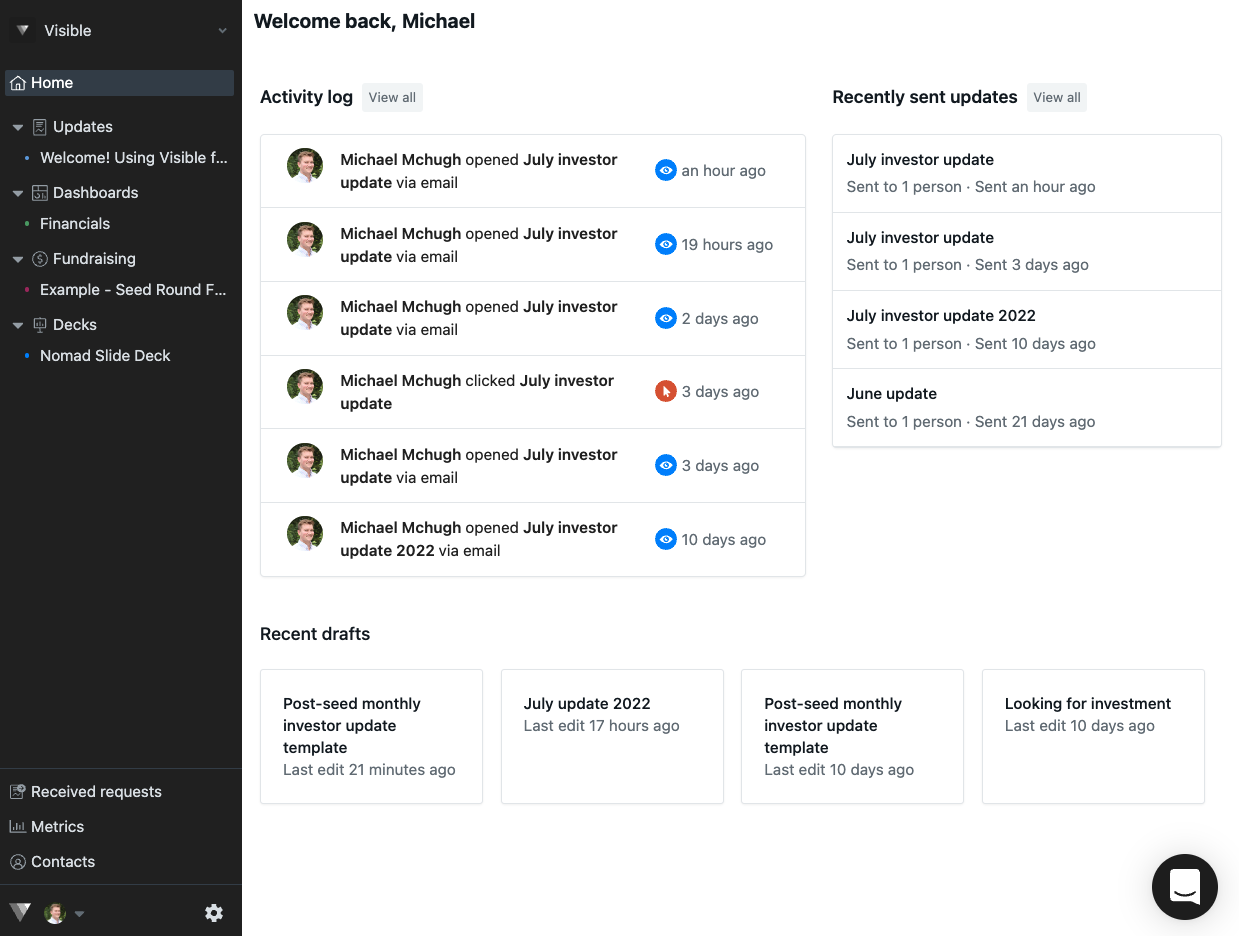
Click into your Dashboards along the left size of your screen
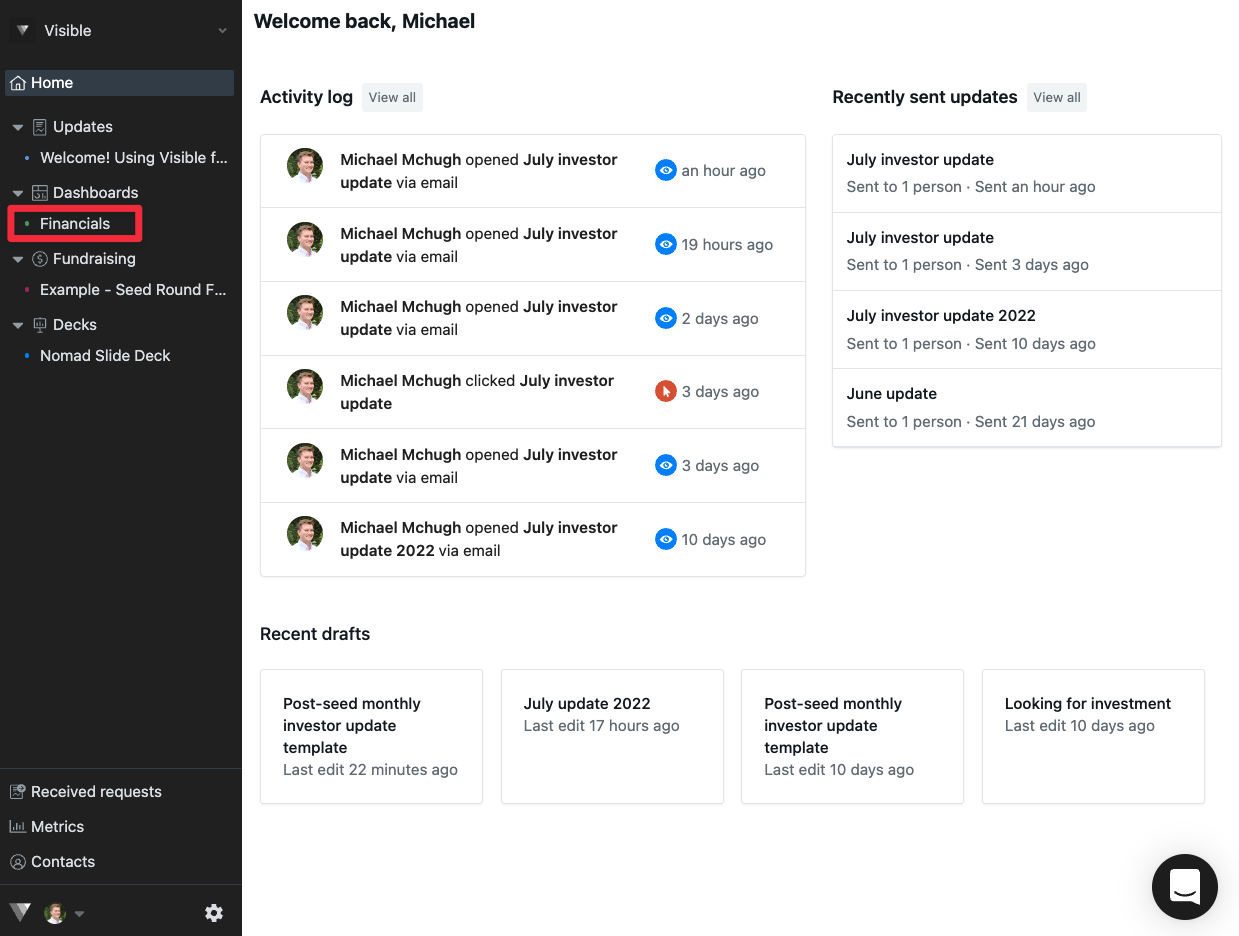
Click on the three horizontal dots on the chart you wish to edit
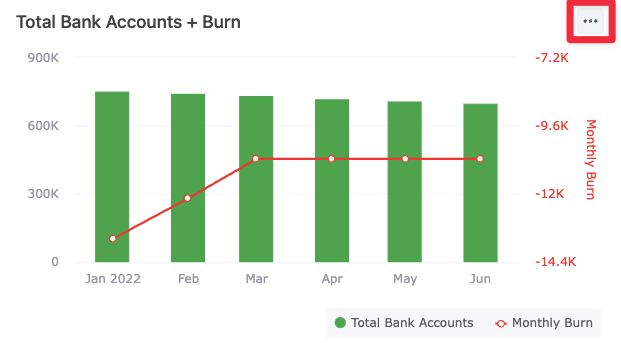
Click Edit
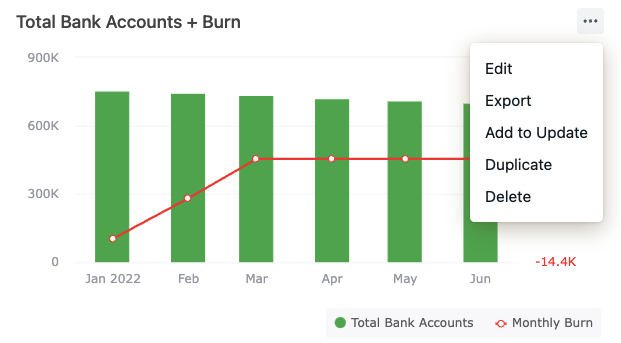
Click Options in the chart builder
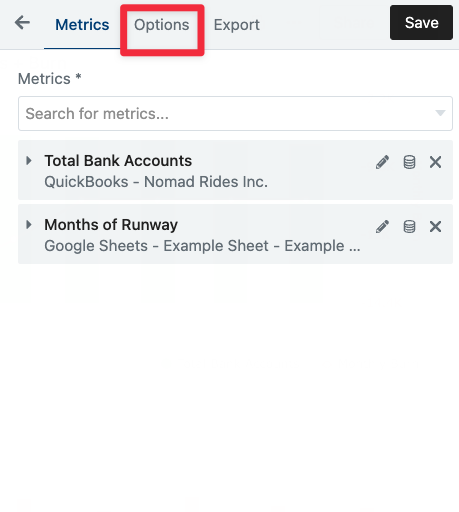
Click Display period on the bottom of the options screen and see period options
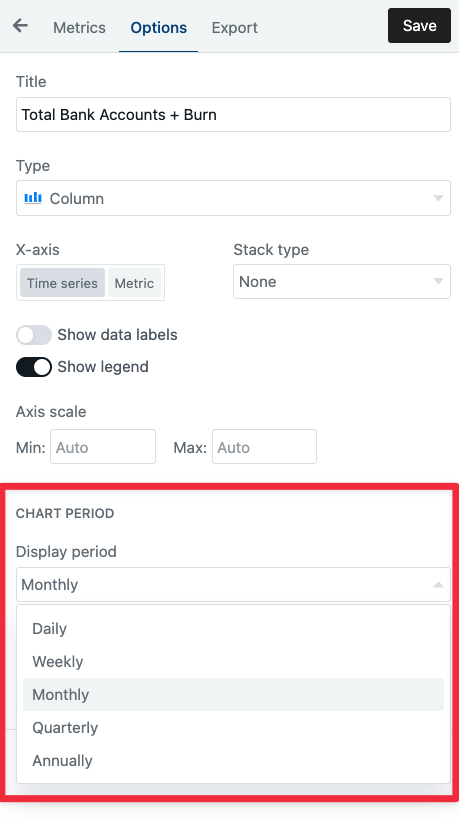
Click Save in the top right
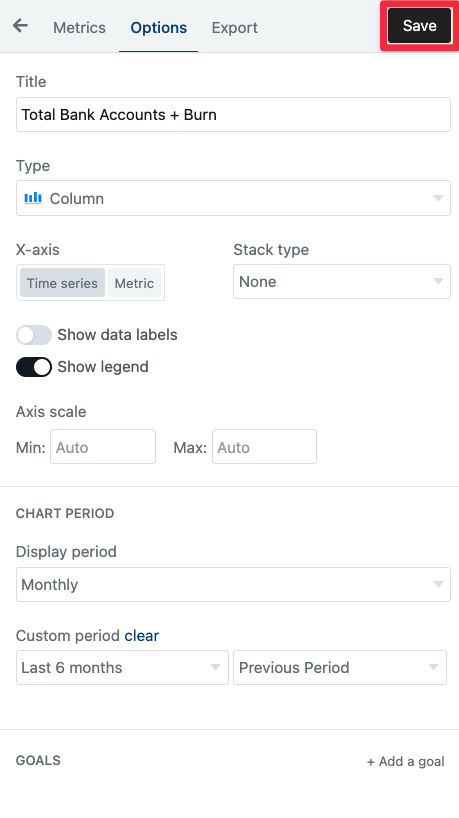
Let us know if you need any help with building or formatting your chart!
