Showing key information on your portfolio page
The portfolio page in your account is the first thing you see when logging into your account. You can think of it as your homepage. You'll see a list of all of your portfolio companies in this view, but you are able to edit the other columns that show here.
To change the columns you see on the portfolio page, start by clicking the three dots in the top right corner.

Next click edit columns.

Select the checkbox next to any of the column options listed to add them to your view. Deselect the checkbox to remove any of the columns from your view.
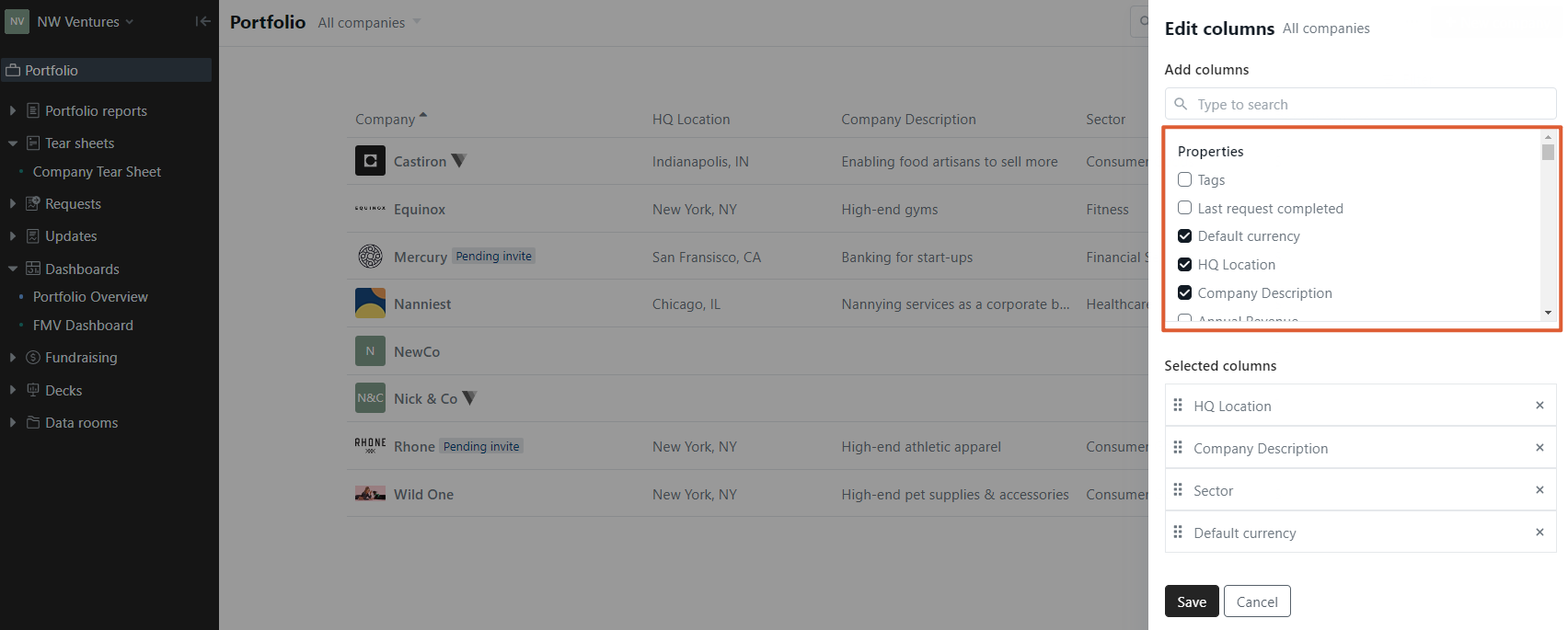
To rearrange the order in which they appear on your home screen, click and hold the handle located next to the column name and drag it to the desired location. 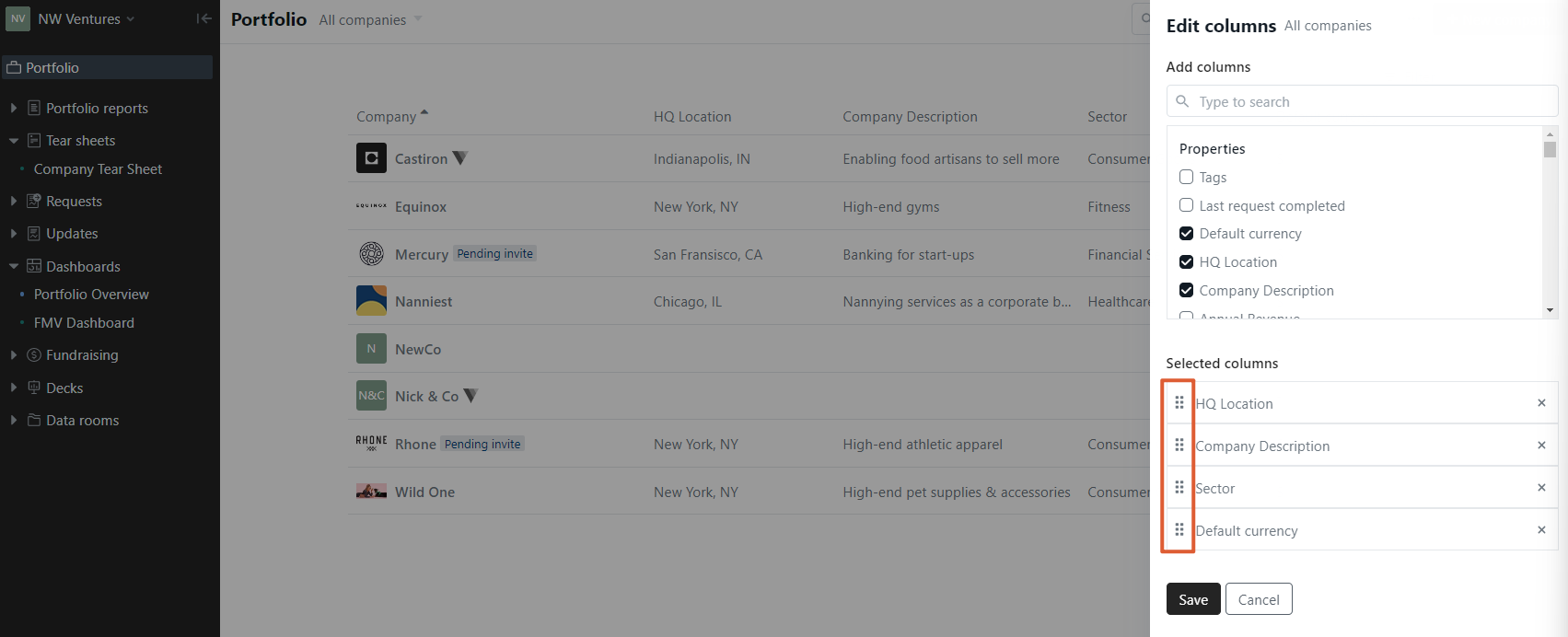
Please let us know if you have additional questions!
