To give a deeper view on data sources and connecting one of our most popular integrations
To connect a google sheet to Visible, you need to open Visible. Click on Metrics in the bottom left hand corner. Click + New data source in the top right. Click Connect next to the Google Sheets option. This will ask which gmail account owns your google sheet. Choose your google account. Google will ask for access to your Google Account. Click Allow.
Next you will choose which sheet you want to pull into Visible. Select the dropdown and choose the sheet you wish to bring in. You will choose the spreadsheet. Then the individual sheet you wish to bring in. Assign data columns and metrics names, then click Save
You will get a success message in the top right hand corner. From here, you can build charts and tables with this data!
See screenshots of the process below
Click Metrics in bottom left and then + New data source in the top right

Click the Google Sheets option
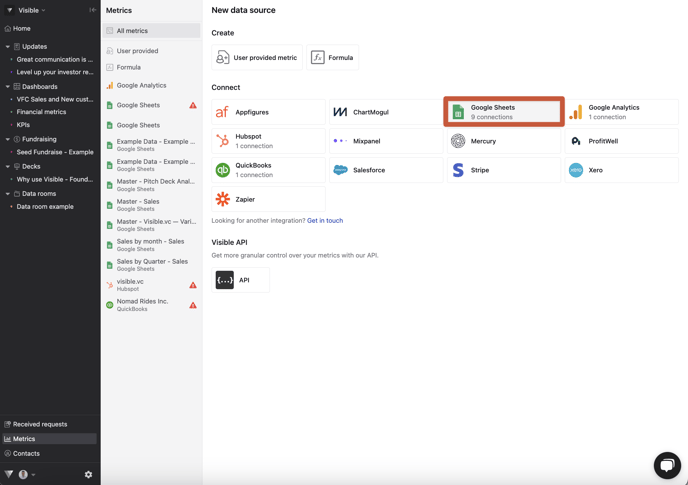
Choose your google account.
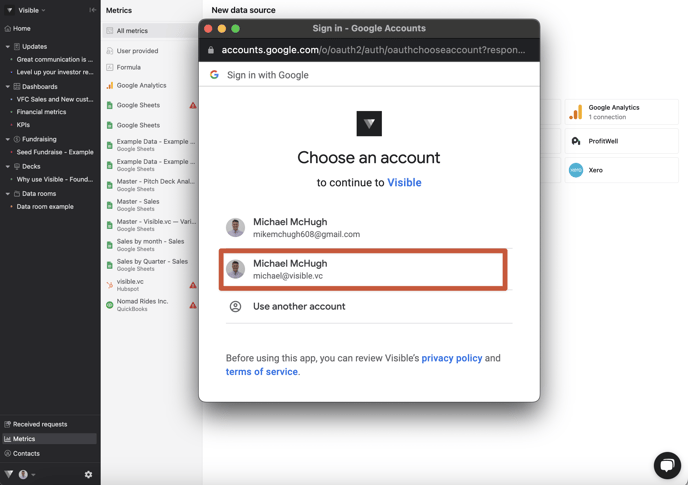
Allow access to your google account
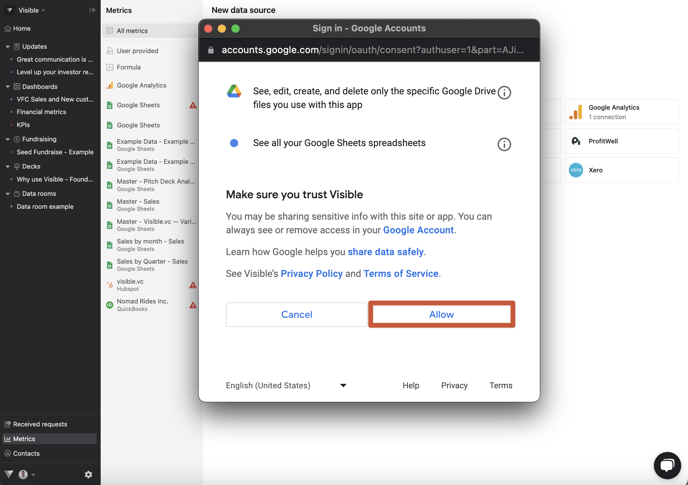
Click Select a spreadsheet
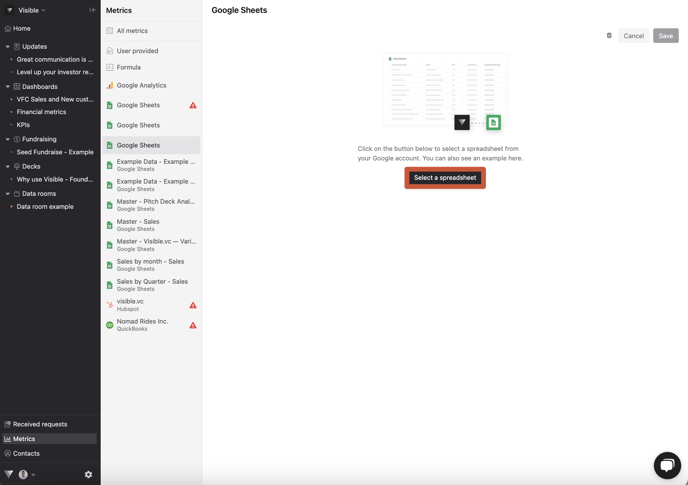
Click on the sheet you wish to integrate and click Select
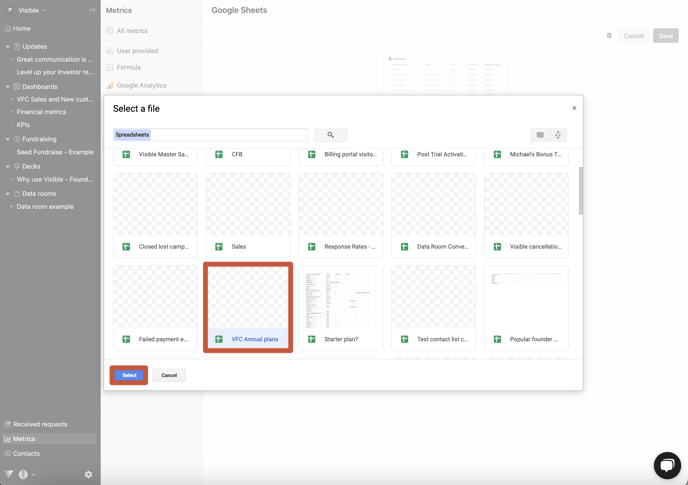
Select the sheet you wish to integrate and assign date row and metric name column (default with be Row 1 and Column A), then click Save
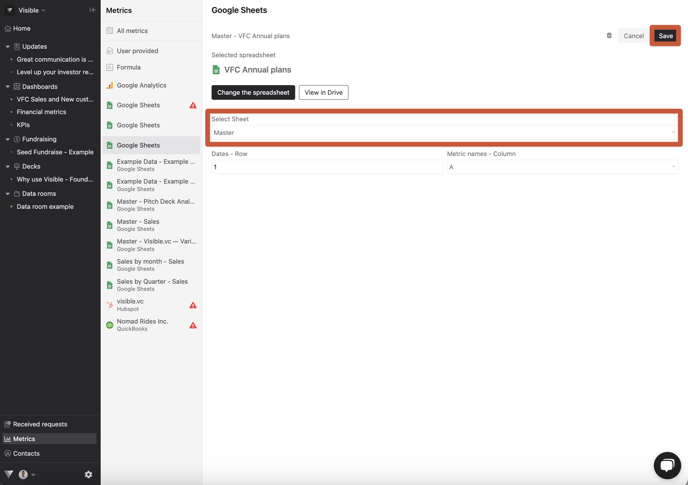
Get a success message!
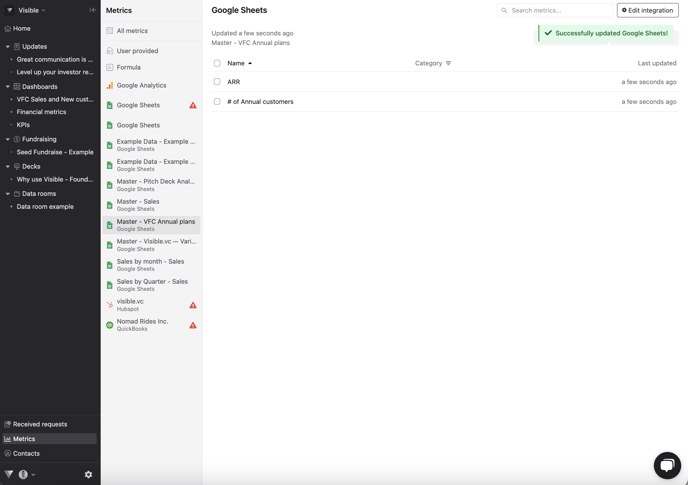
From here you can build charts and tables with this google sheet as a data source!
Please let us know if you have additional questions!
