Summarizing key portfolio information in a one-page view
Visible's Tear Sheets feature makes it easy to summarize portfolio company information in a streamlined, one-page view. Tear sheets are a great tool for LP reporting, and the ability to templatize them means you can easily duplicate these across your entire portfolio. To get started building a tear sheet, follow the steps below.
Tear Sheets are created from a Portfolio Company's profile. Navigate to the respective company's profile, then click the dashboards section followed by +New dashboard.
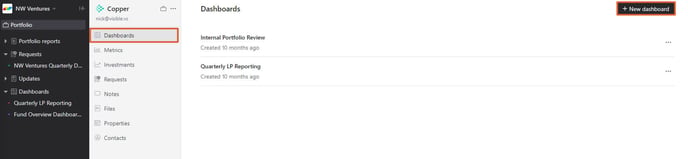
Give the dashboard a name and select Tear Sheet from the drop-down menu. Click create to finish creating the tear sheet.
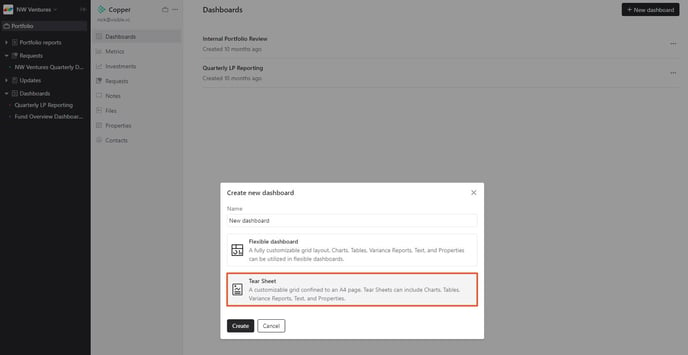
Once in the tear sheet, click +Add new to start adding content. You can add charts, tables, properties, and variance reports. Click the relevant block type to start adding content.
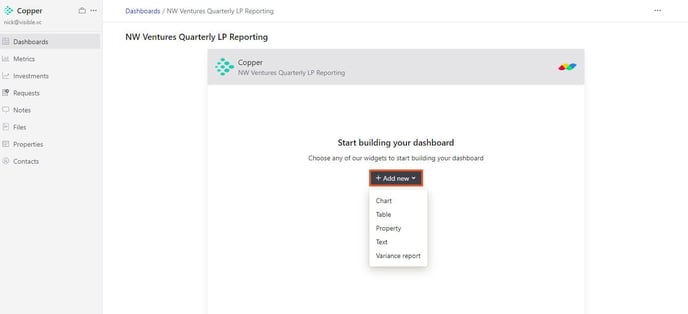
Once you've added content to your tear sheet, you'll click +New in the top right to add additional content. From the drop-down, you can add charts, tables, properties, text, and variance reports.
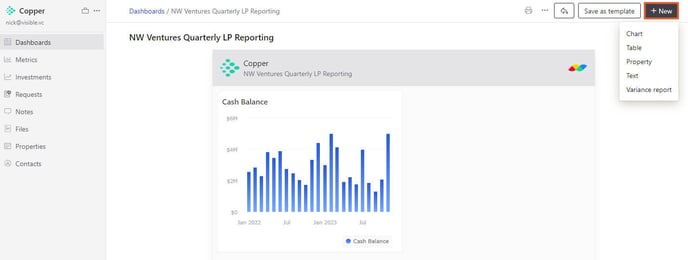
Once you have finished building the content of your tear sheet, click save as template to apply the tear sheet to other portfolio companies. Give the template a name, and click save once done.
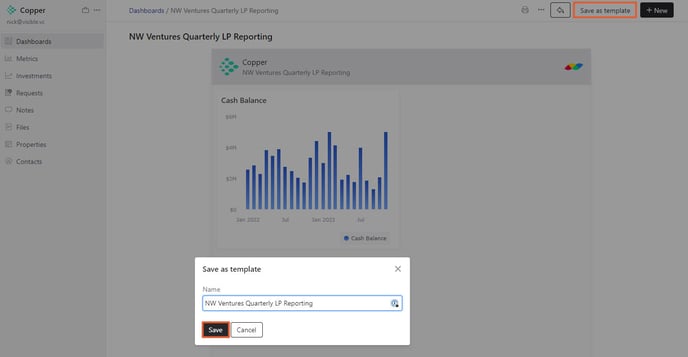
After creating the template, you'll be prompted to apply the template to other portfolio companies. Click +Add companies and select the + to the right of each company to add it to the template (or click add companies to add all companies).
Once finished adding the relevant companies, click Apply in the top right.
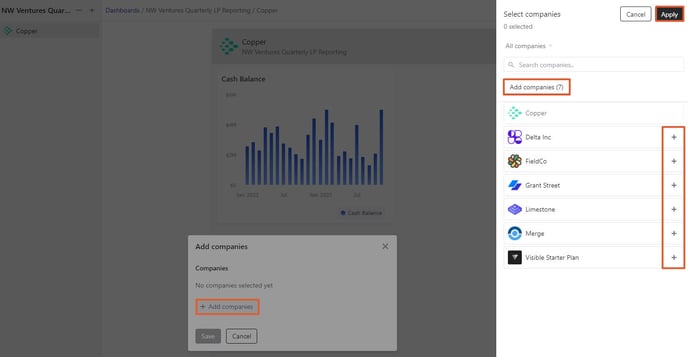
Press save once you're finished adding the relevant companies.
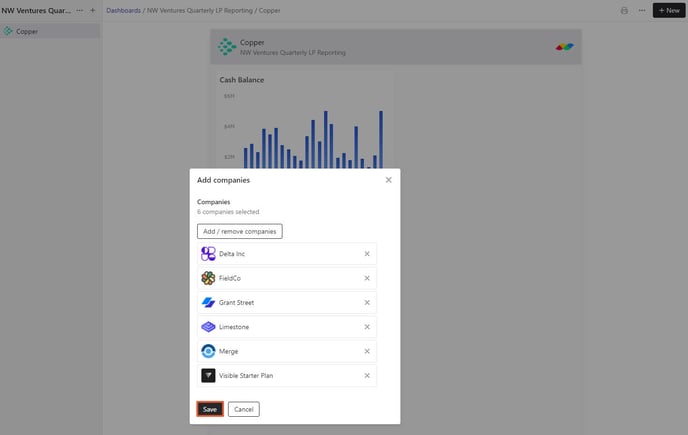
Now that you've finished creating your tear sheet template, the template will live in the "dashboards" section on the far left side pane. You will see a list of all companies that are associated with the tear sheet template in the inner left side pane. You can click a company's name to toggle between the companies.
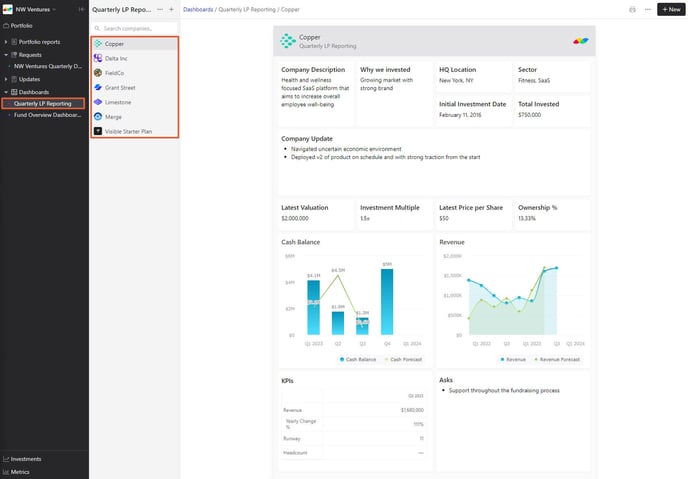
Within a company's tear sheet, you can make edits specific to that company or make edits to the entire template. By default, you are editing an individual company's tear sheet. This means that any changes you make are independent of the other tear sheets (i.e. they will not be impacted).
If you make changes to a specific company's tear sheet and want to apply the changes to the rest of the companies, click the three dots in the top right followed by Apply changes to template.
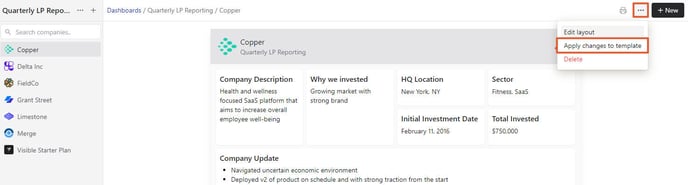
Next, choose whether you want to apply the changes to new companies or all companies already on the template. Click apply once done.
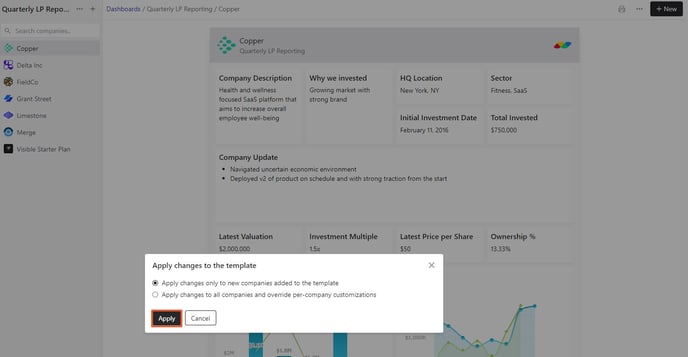
Congrats, you've finished creating a tear sheet template!
Please let us know if you have additional questions.
