Adding conditional content to a request
In certain cases, you may want to show a question to a portfolio company based on the answer to another question. Visible makes it easy to do so using conditional blocks in Requests. Continue reading to learn how to use conditional blocks in requests.
Note, this feature is only available on select plans. If you're interested in learning more about adding this feature to your account, reach out to your Investor Success Manager.
How to create a conditional question in a Request
Visible supports conditional blocks for Yes/No and single select block types. To get started adding a conditional block to a request, first add the Yes/No or single select parent block by clicking +New block.
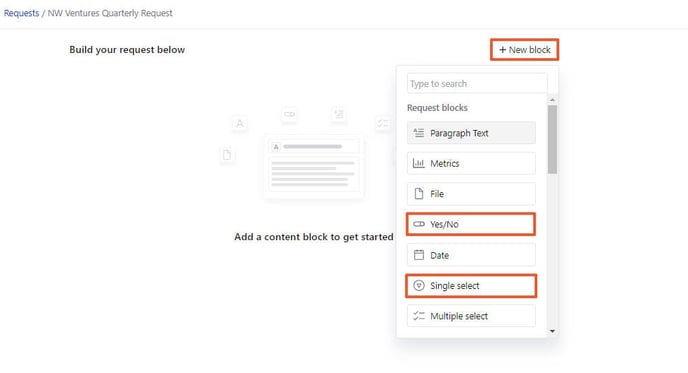
Once you've added the parent block, choose the conditional (follow-up) block. You can choose any block type for the conditional section.
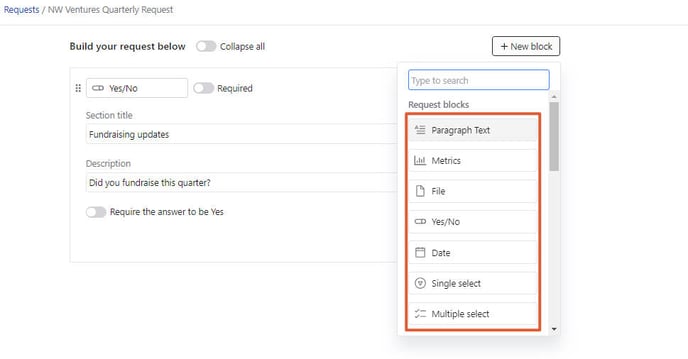
Once you've added the conditional block, you can choose the conditional logic on the block by clicking +Add a conditional rule in the bottom right corner of the block.
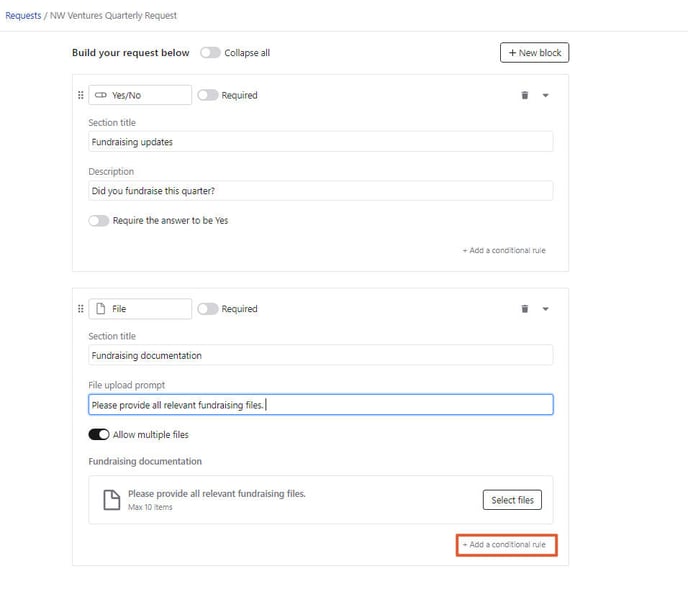
Next, you'll associate the conditional block with the parent block. Click Block and select from any of the Yes/No or single select blocks from your request.
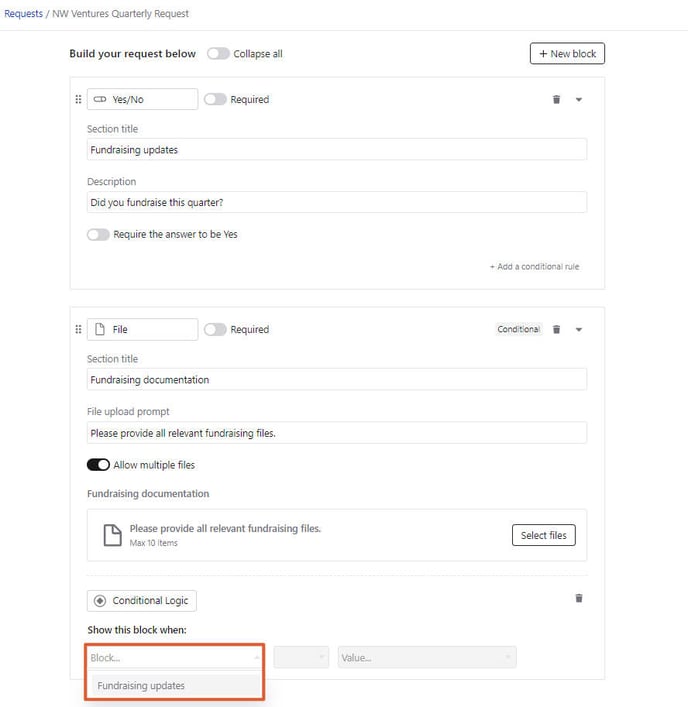
Then choose when you'd like to show the conditional block by clicking the value field.
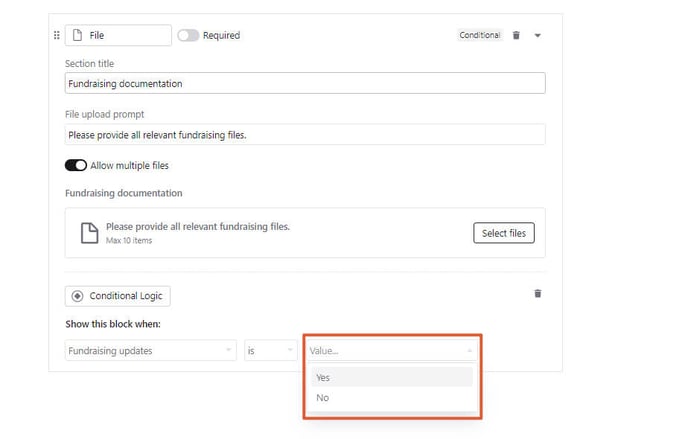
In this example, I am choosing to show the block called "fundraising documentation" when the response to the "fundraising updates" block is answered yes.
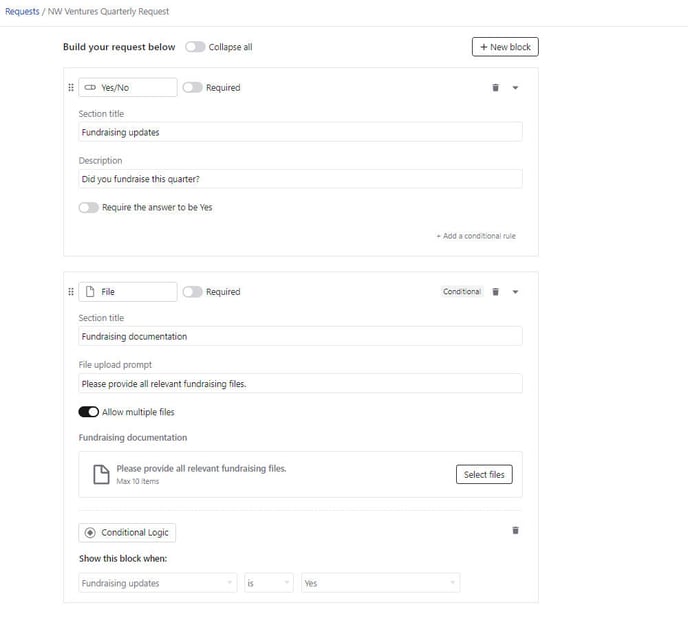
Congrats! You've created a conditional block in a request.
