This article will help you with how to download all items in a folder at one time
To download an entire data room folder, you will need to open the data room you are viewing. Navigate to the sub-folder you would like to download. Click the download icon to the right of Date added. This will prepare a file for you to download. Click Download. This will download a zip file to your local desktop for you to view locally. The process will hold true when viewing a data room via log in or link. You can also download an entire data room, read about how to do that here.
See screenshots of the process below
Open the data room
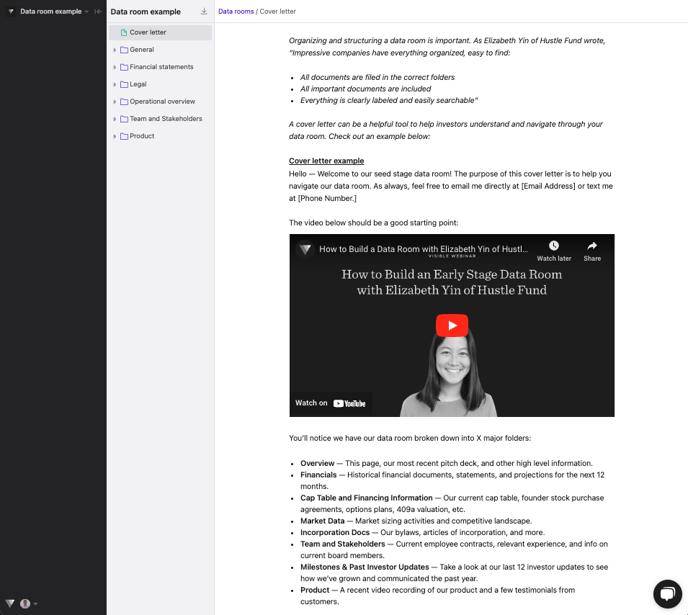
Open the folder you wish to download
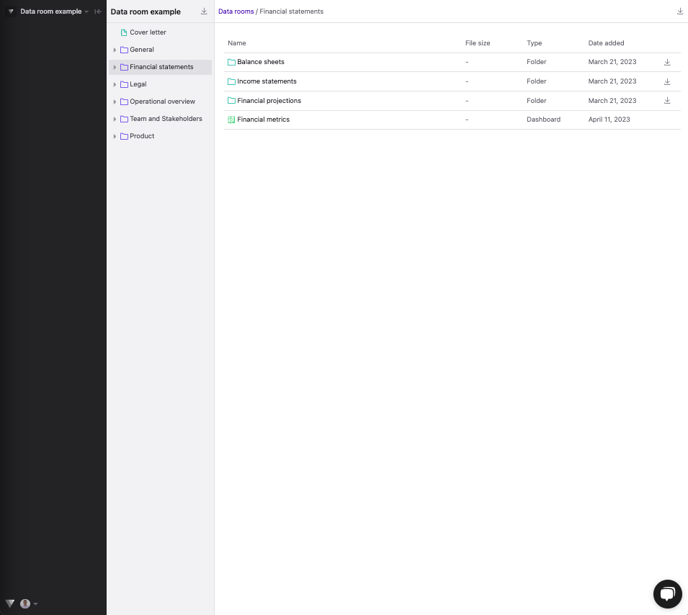
Click the download icon
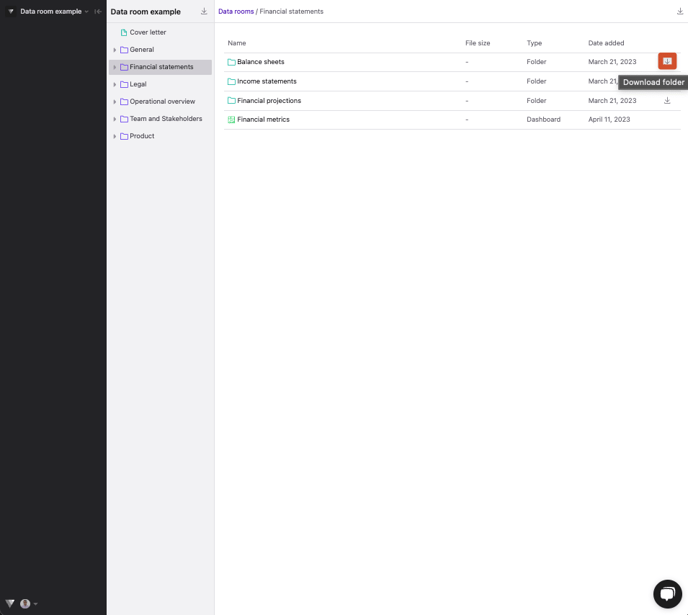
Click Download once the files are prepared
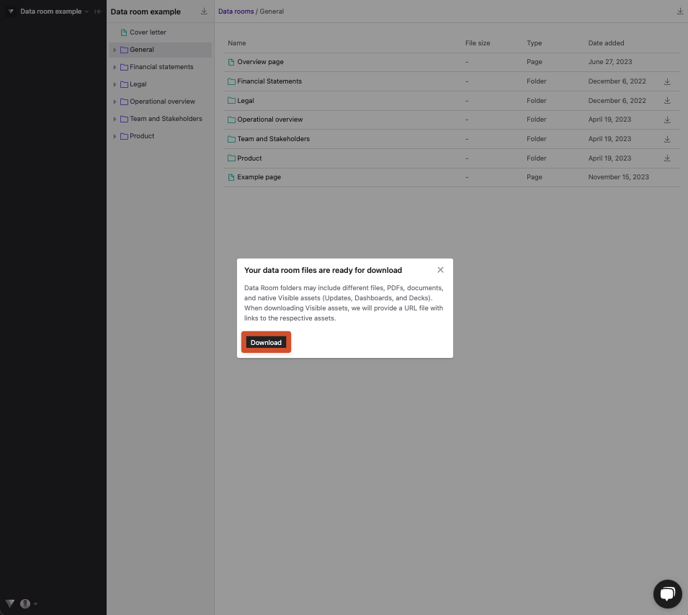
Your files will then be downloaded and available locally on your device. Let us know if you have questions.
