Hyperlinks are a great way to condense informations within your update. This article will show you how to insert them
To insert a hyperlink in your update, you will want to open Visible. Click on Updates along the left side of your screen. Click on the Update draft where you would like to add the hyperlink. Highlight the text you wish to insert the hyperlink for.
Notice the formatting options when you highlight the text. Choose the option to hyperlink. Paste the link you wish to insert and click Link.
From here, when you send your update. The reader will be able to click into this link and you will be able to track who clicks on what link after sending.
See screenshots of this process below
Open Visible
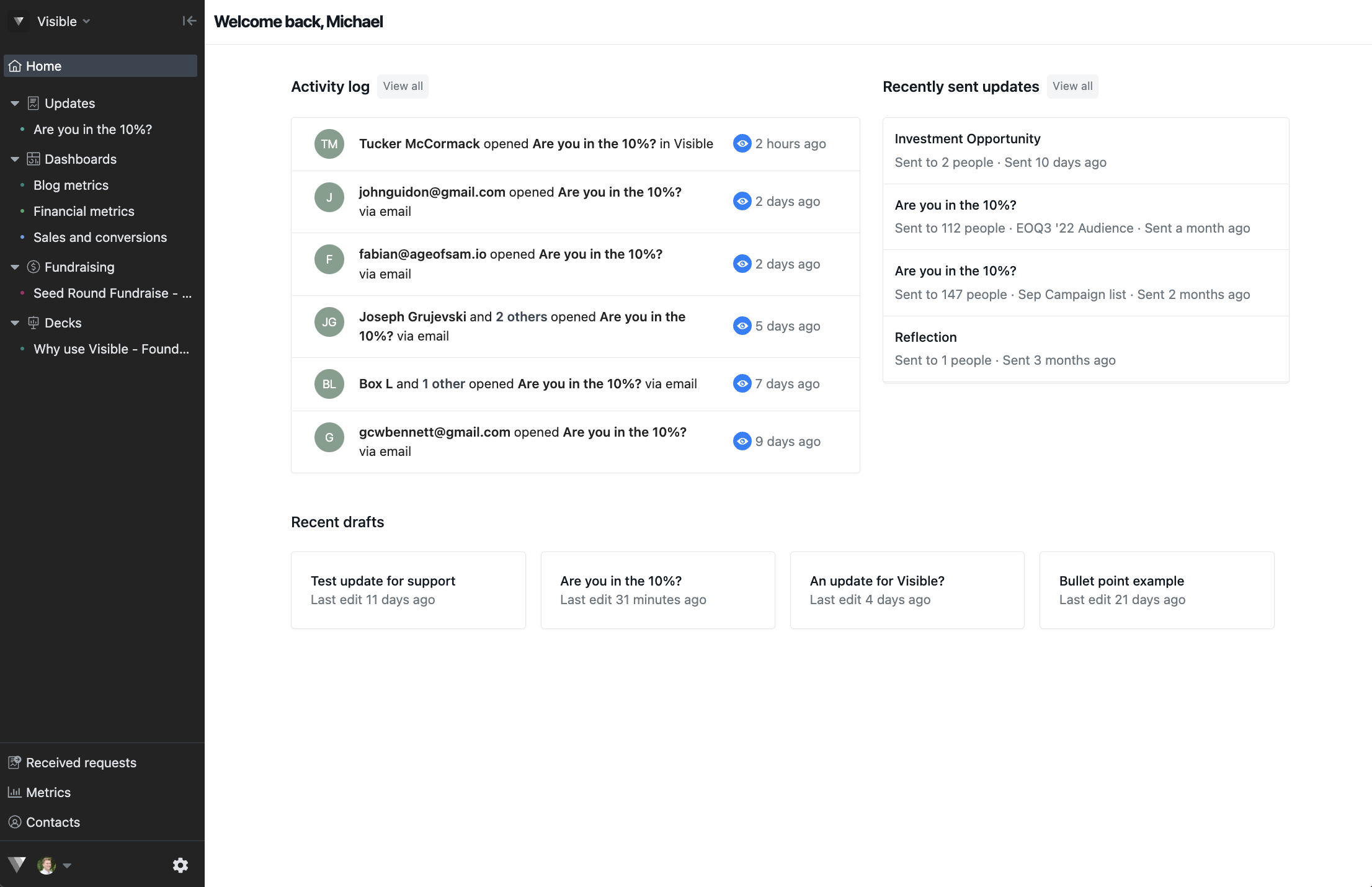
Click Updates along the left side of your screen
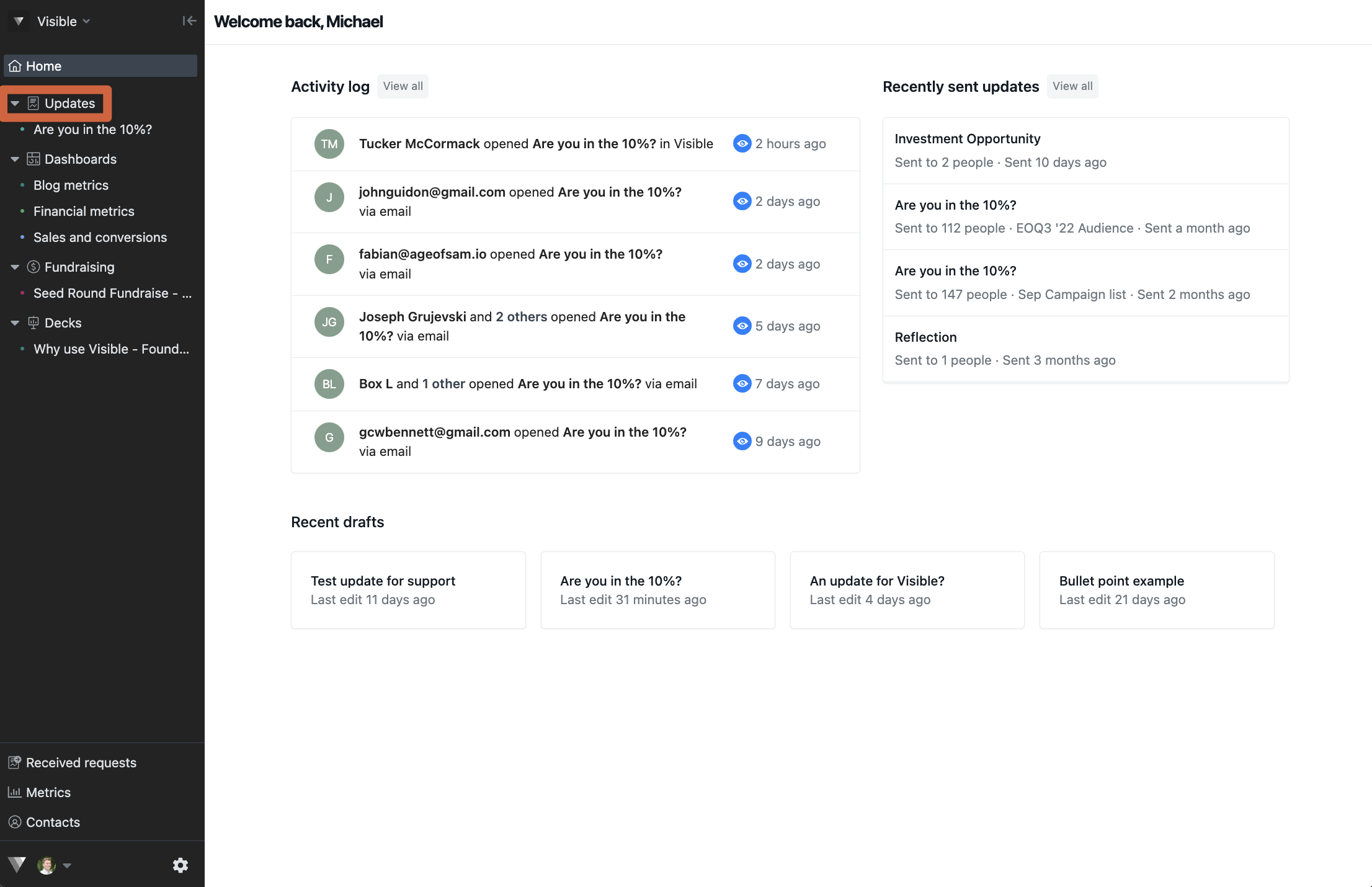
Open the update draft you wish to add a hyperlink to
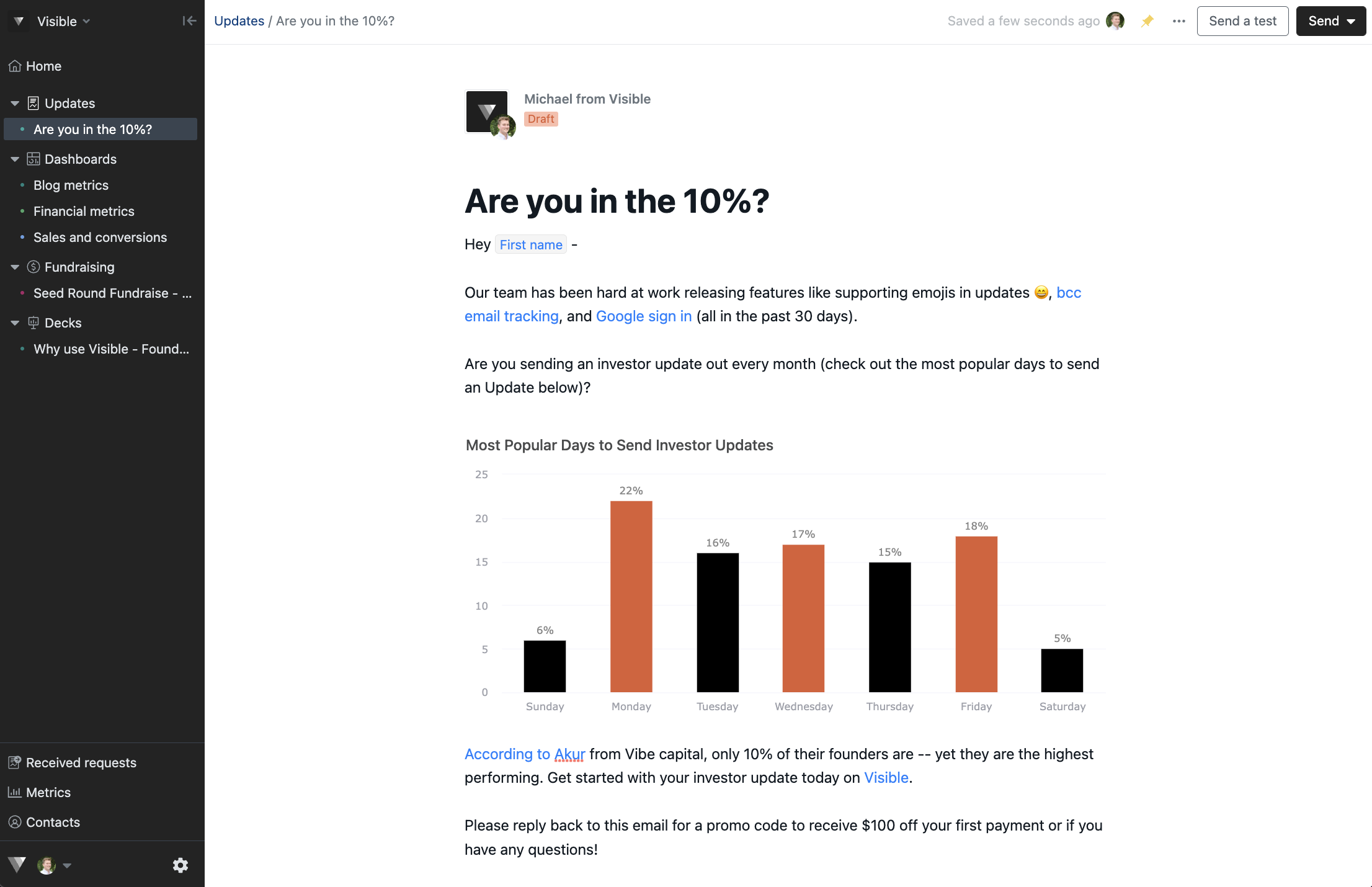
Select the text where you would like to add a hyperlink
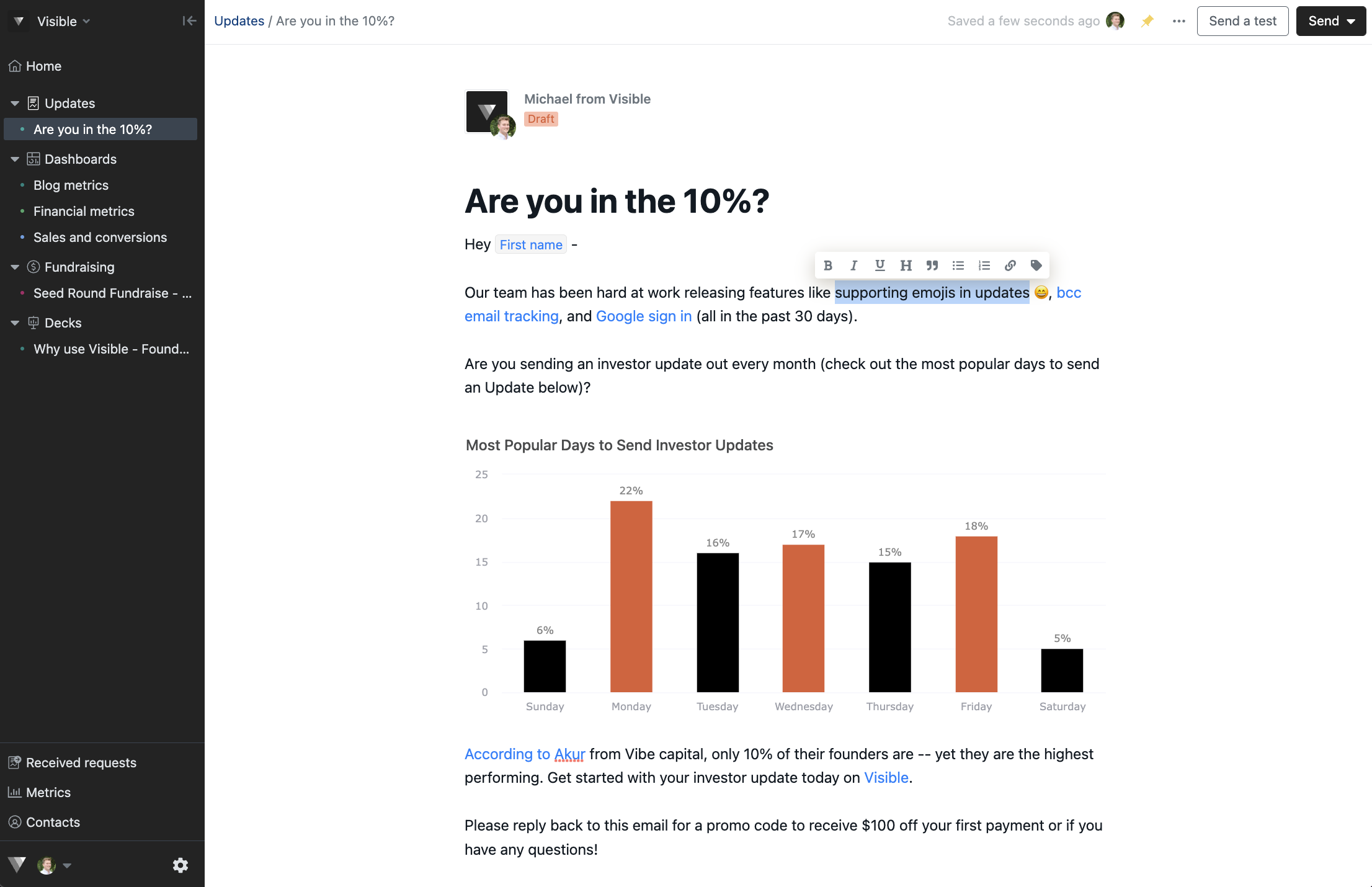
Select Hyperlink option
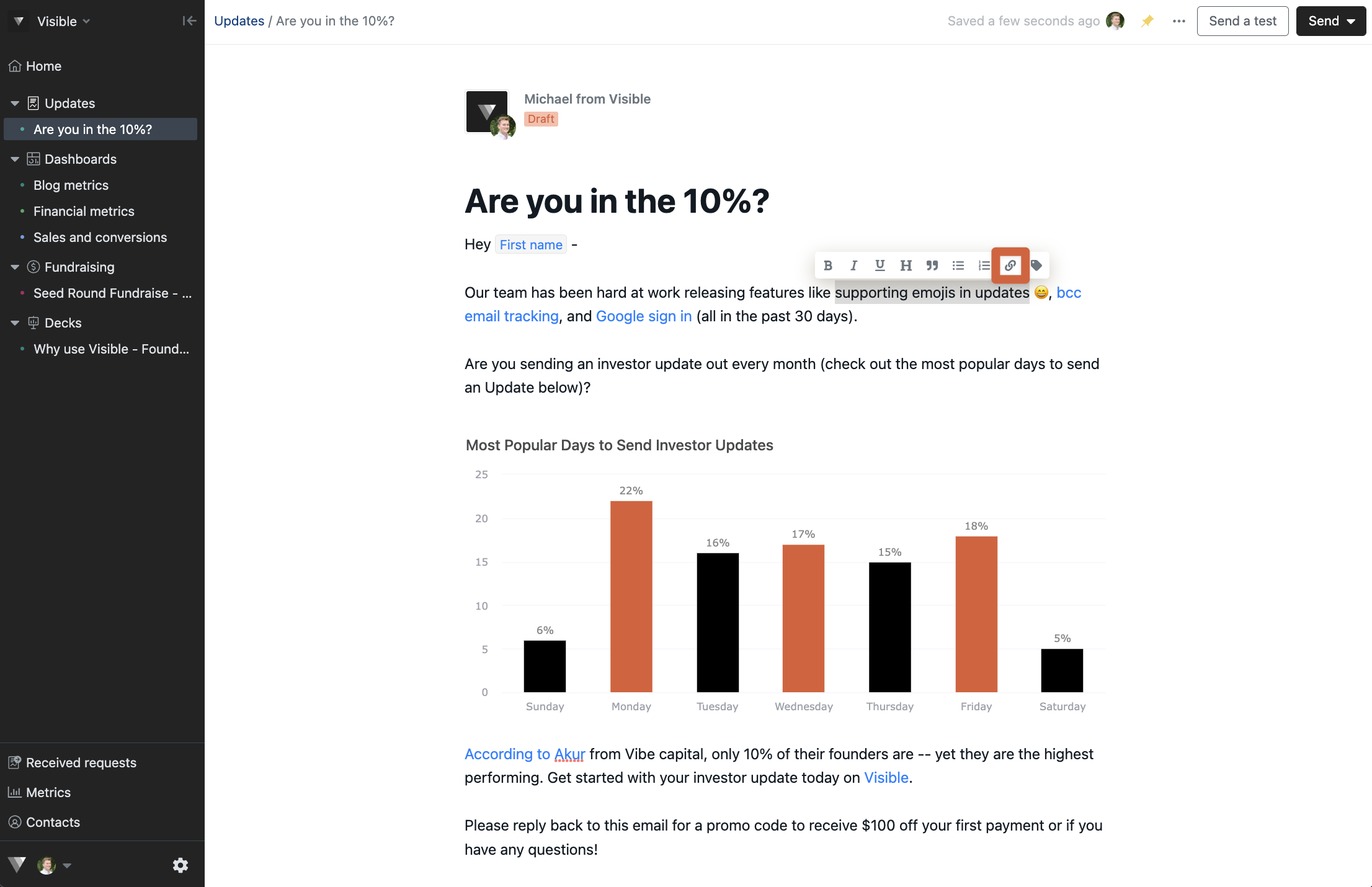
Past the link and click Link
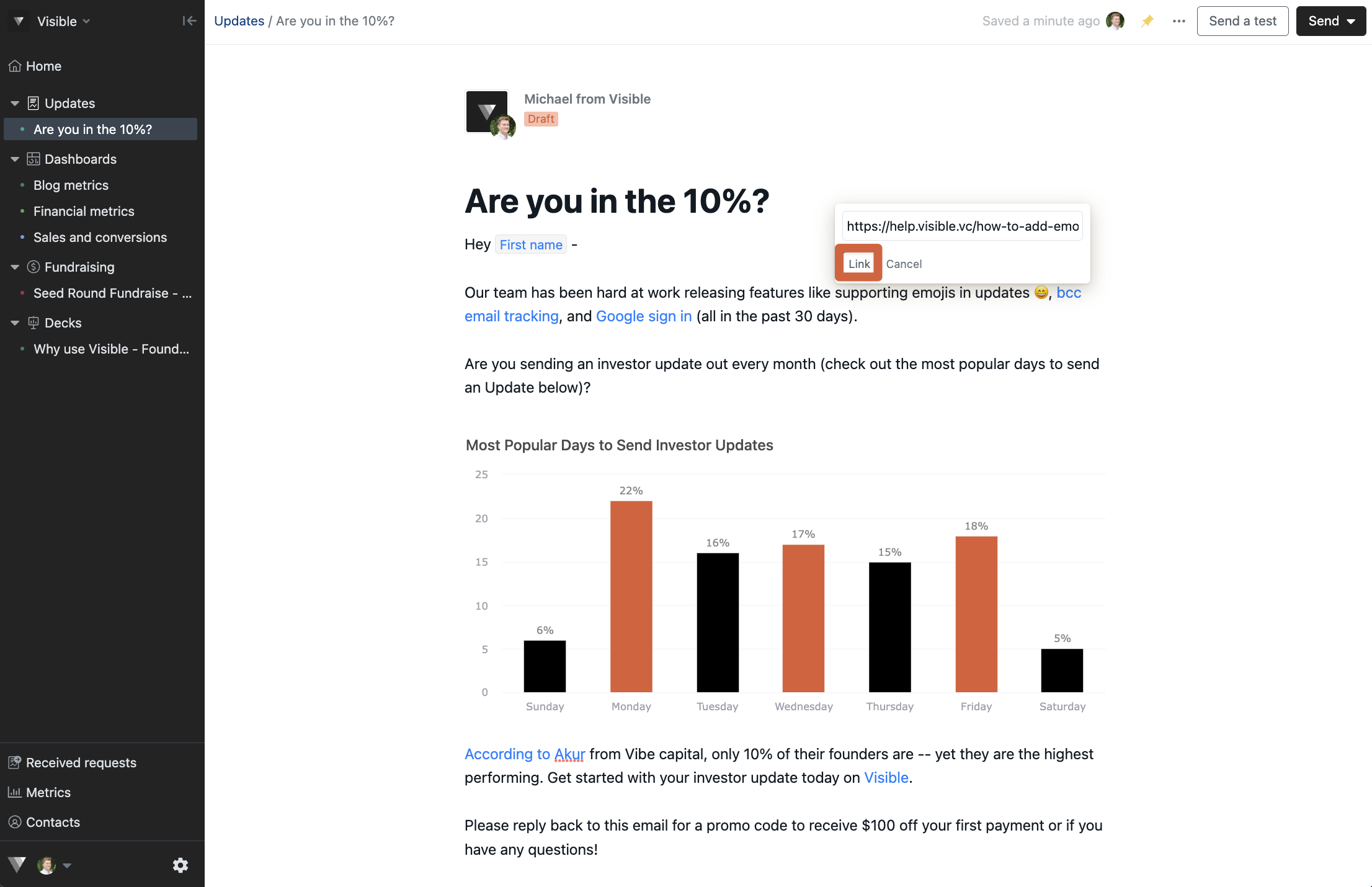
Once you send your update, readers will be able to click into your link and you can track your clicks.
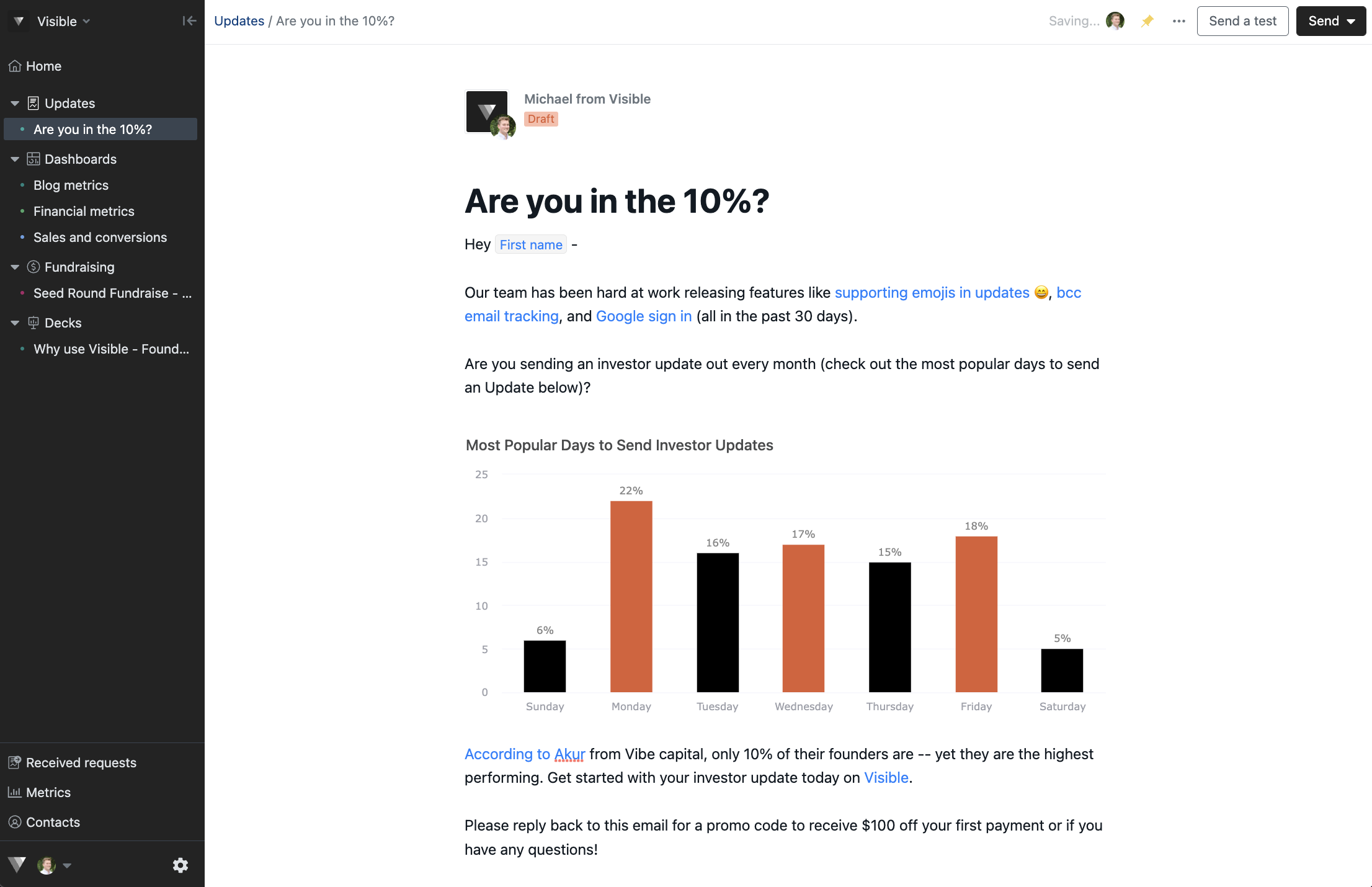
Please let us know if you have any additional questions!
