Giving view only access to users
Visible enables you to permission account users so they are able to view company profiles, metric and investment data, contacts, dashboards, updates, requests, and reports -- while disabling the ability for them to make edits -- using the view only user role.
To provide view only account access, navigate to the settings cog in the bottom left of your screen. Next, click users from the left side pane followed by invite user.
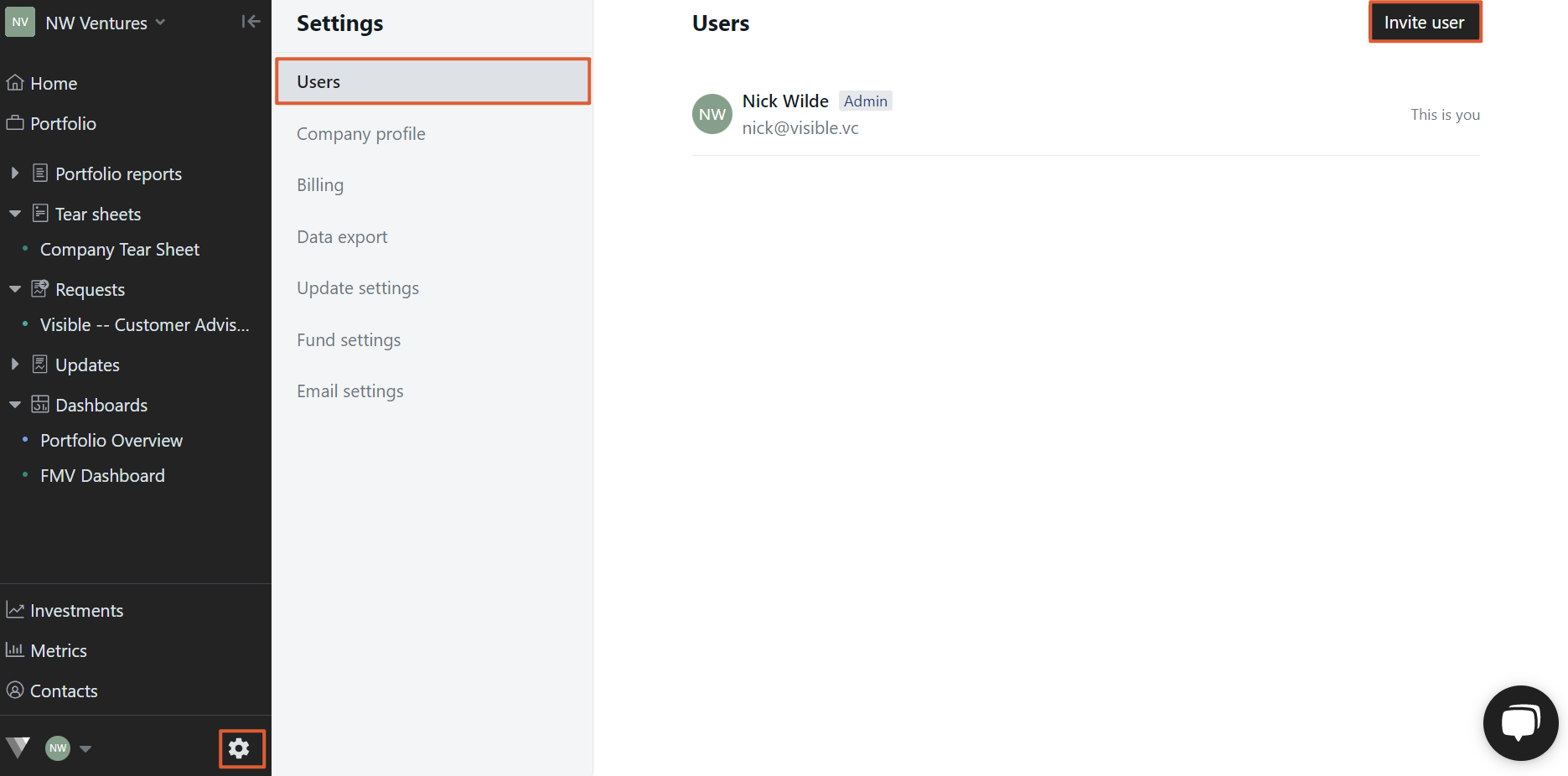
After clicking invite user, enter the user's information and click view only. Click invite to finish inviting the user to their view only account.
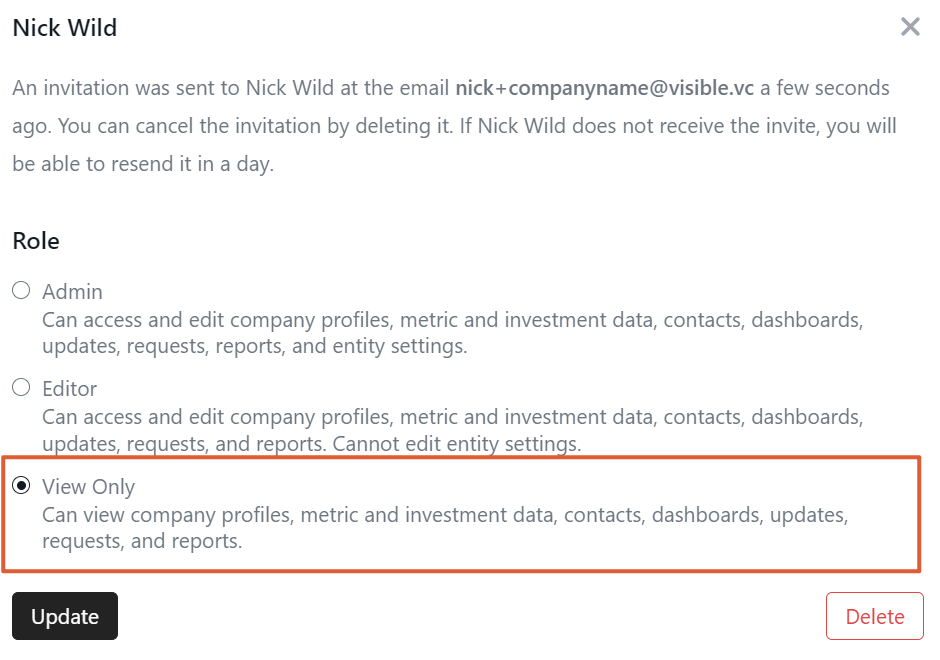
Note, if a user already has an account and you'd like to update their user role, you'll naviagate to the same screen, but instead of clicking invite in the top right, you'll click edit next to the user's name.
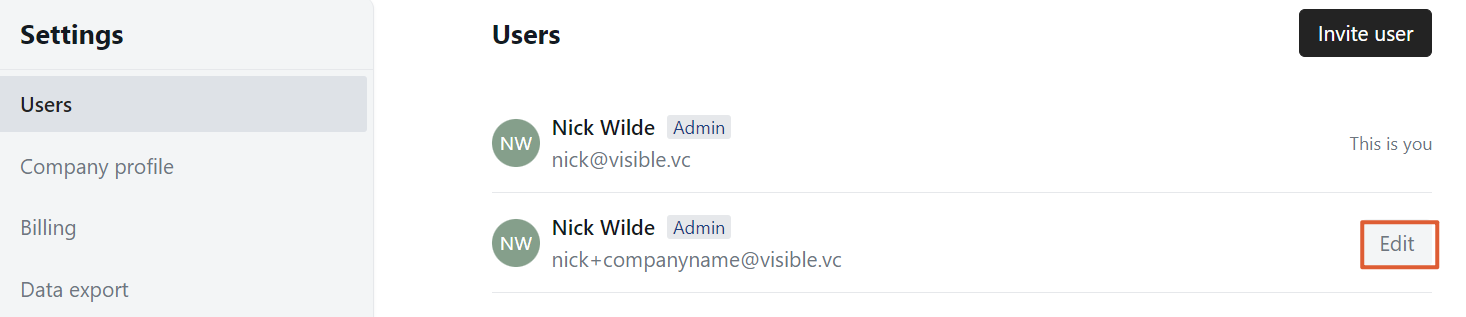
Then click update.
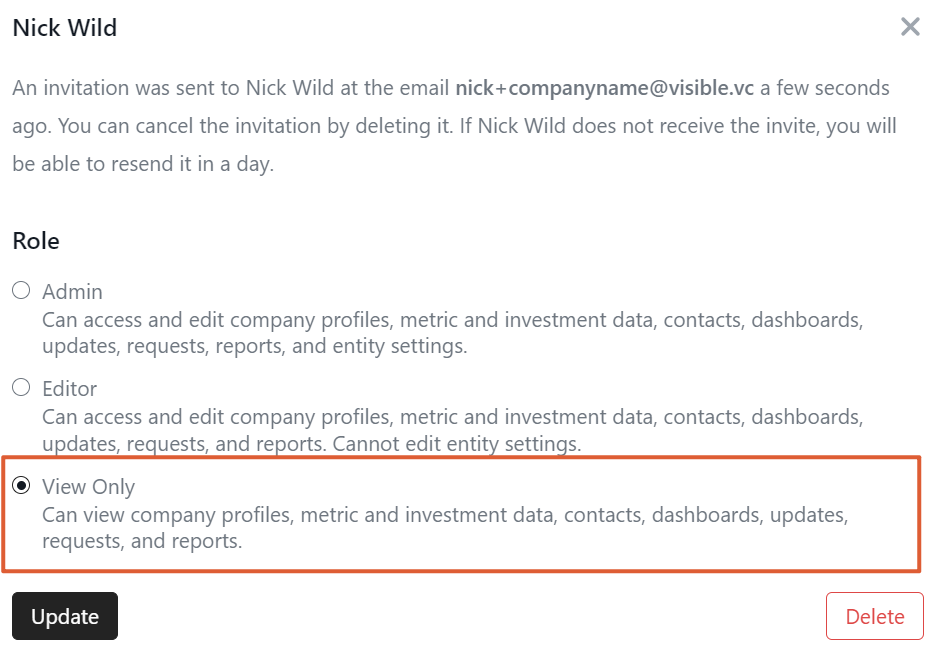
Please let us know if you have additional questions!
