An article to show how to set an expiration date for a deck
To set an expiration date on a deck uploaded to Visible, you will want to Open Visible and click on Decks along the left side of your screen. Click on the three horizontal dots to the right of your deck link, then click Deck settings. Toggle Set expiration date on. Set the date for when you want viewing of the PDF to end. From there, click Save settings.
Anyone who had a link to your deck will no longer be able to view this deck after the expiration date and will receive an error message.
See screenshots of this process below
Open Visible
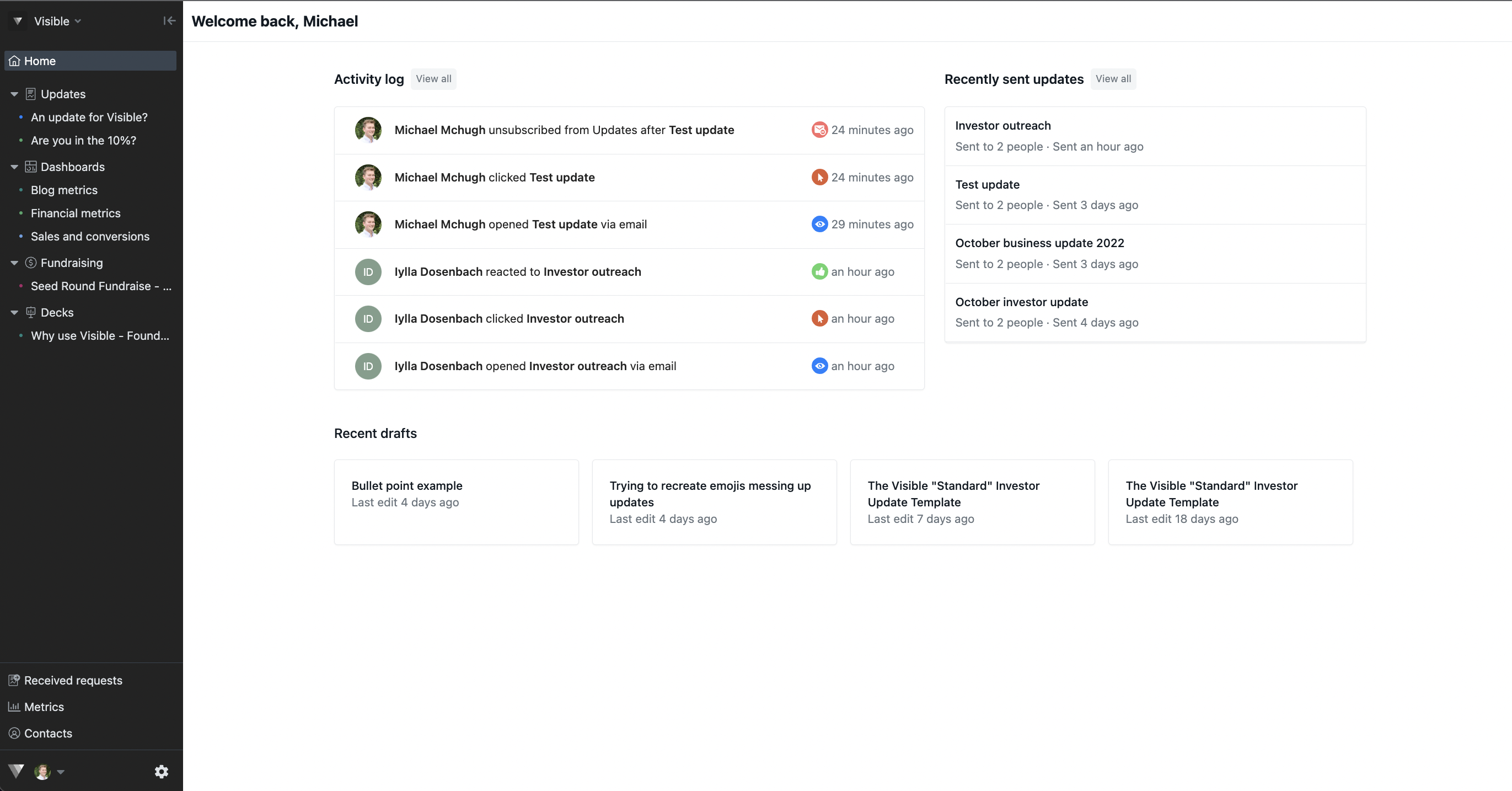
Click Decks along the left side of your screen
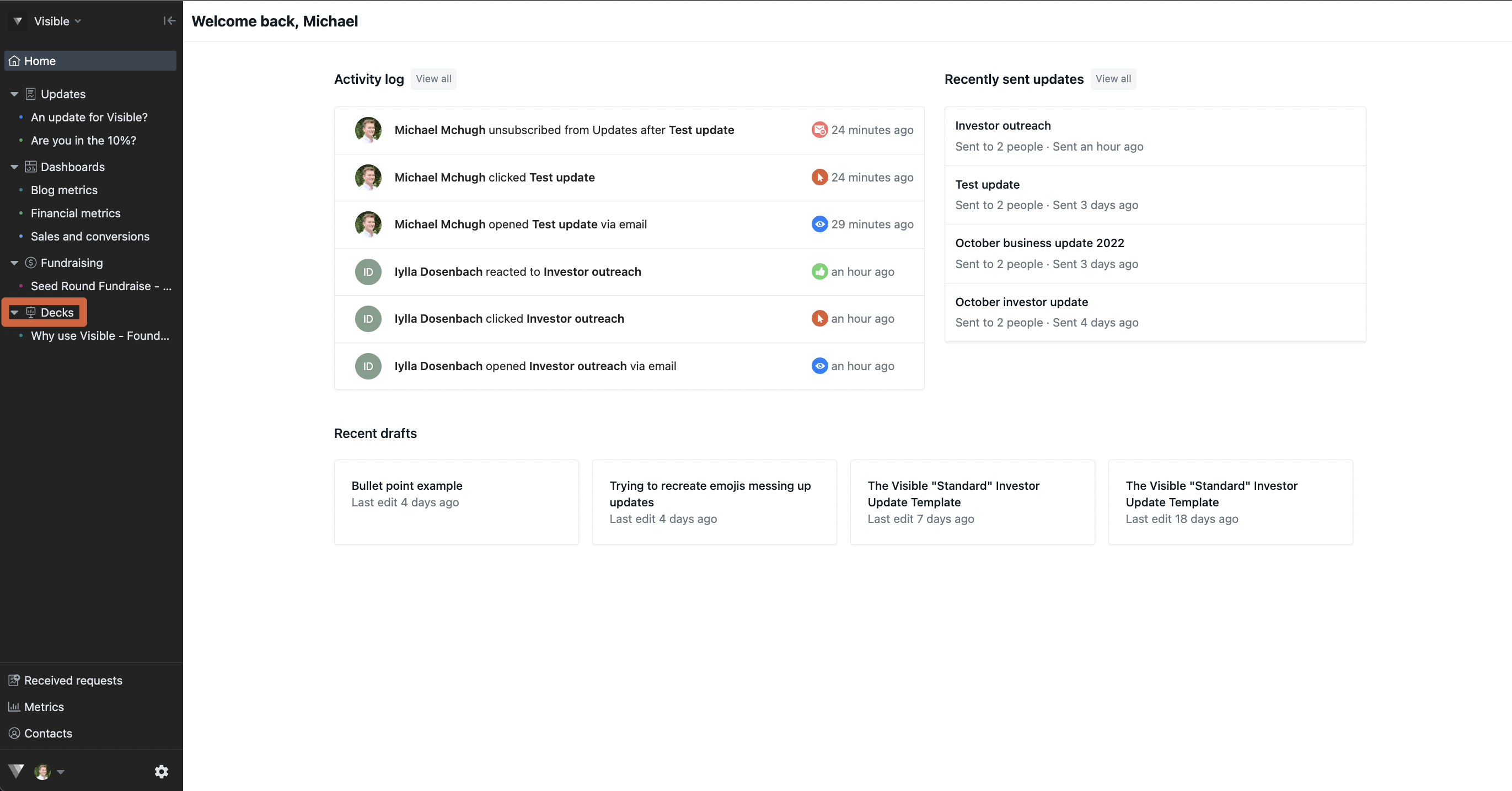
Click on the three horizontal dots to the right of your deck link
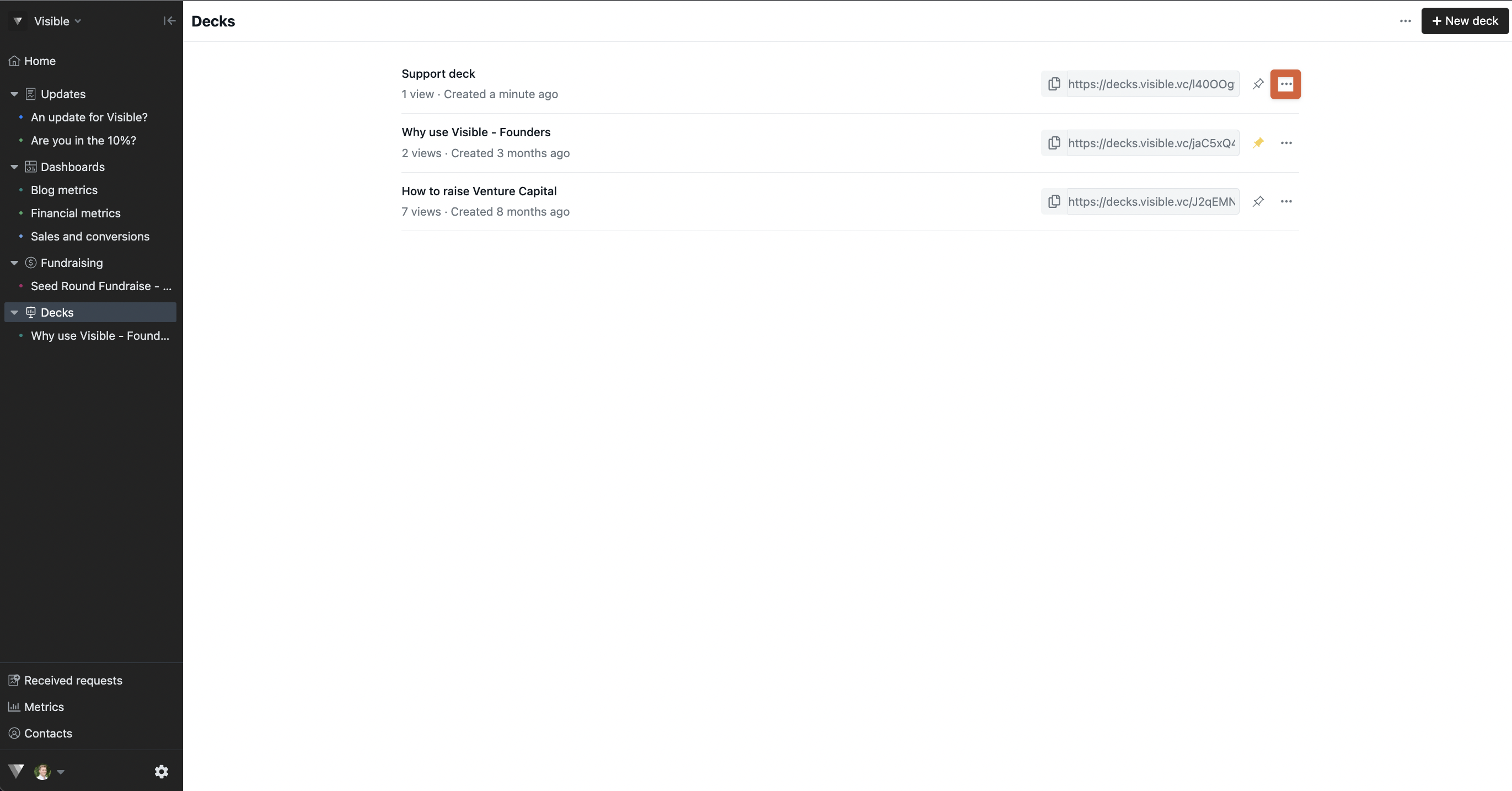
Click Deck settings
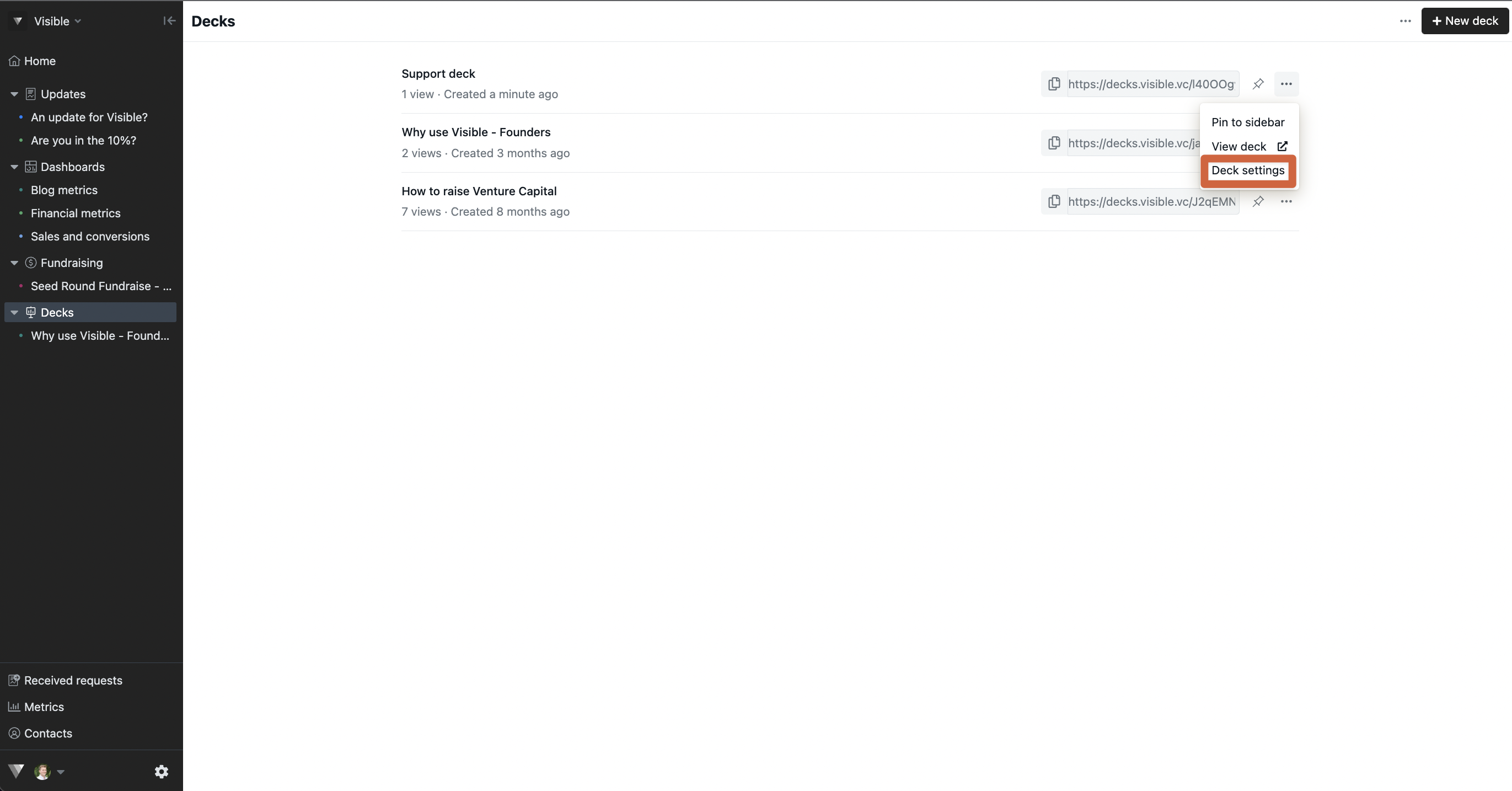
Toggle Set expiration date on
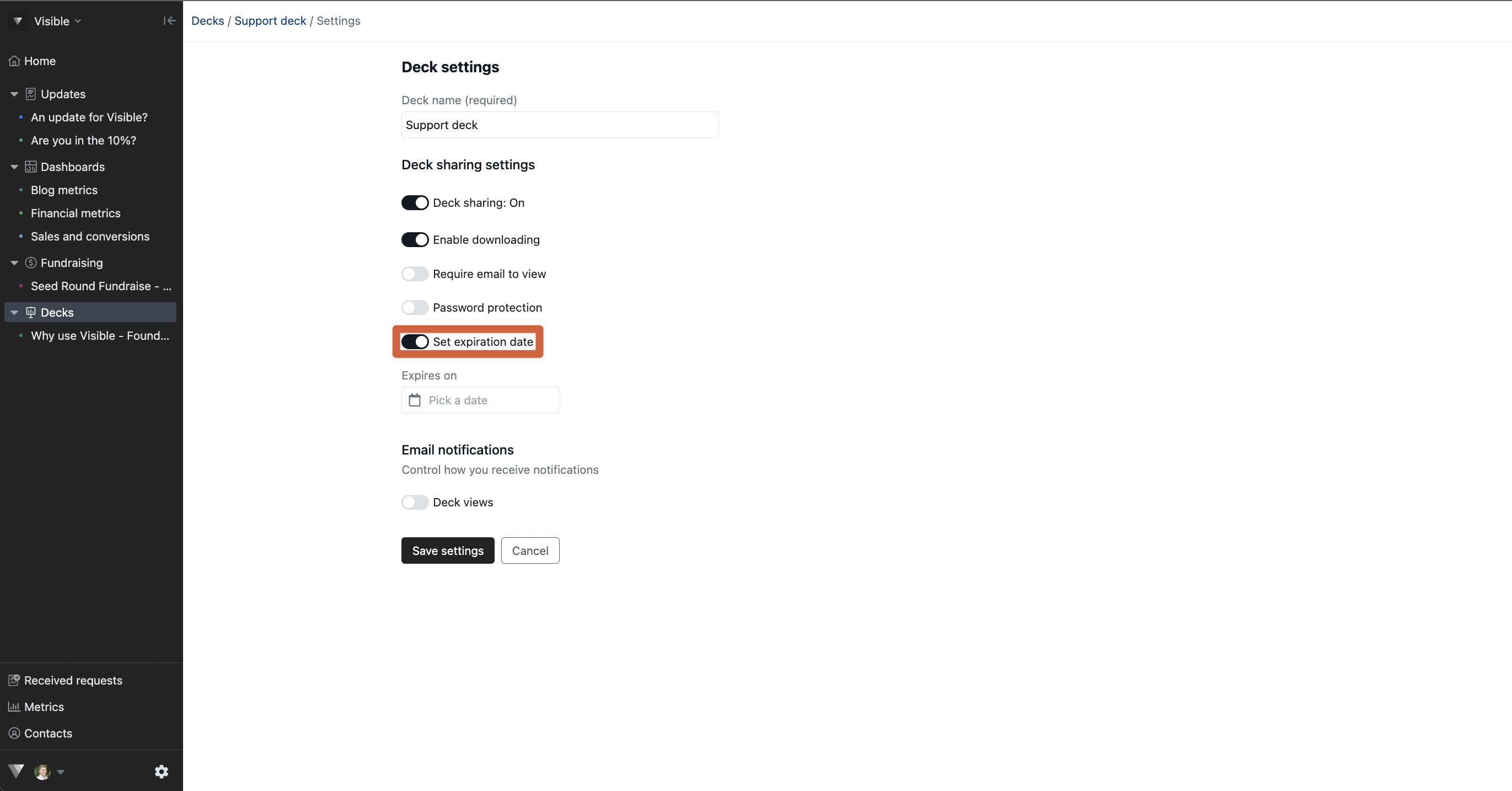
Enter the date when you want the deck to expire and click Save settings
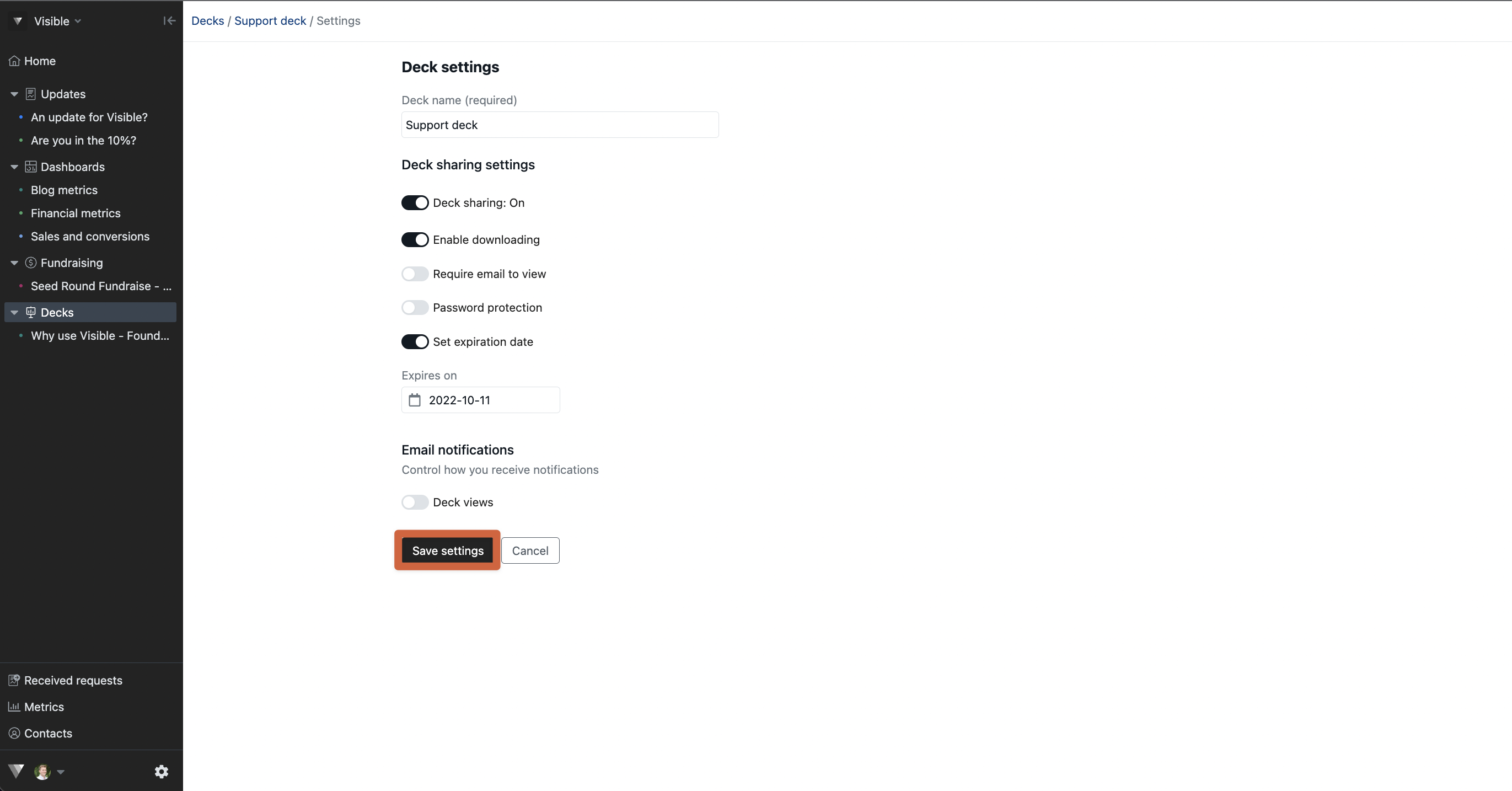
From here, the deck will no longer be viewable after the date you set. Please let us know if you have additional questions
