Steps on how to set up Google sign in from your existing Visible account
To connect your existing Visible account to your google account, therefore enabling Google sign in. To enable Google sign in, navigate to the sign in/sign up screen and click Continue with Google. Choose the account you wish to connect. Then, Confirm the account you want to connect to Visible.
Note: The Google account should match your Visible account email address.
It also is helpful to note that if you are a new user to Visible, simply follow the sign up flow and choose Google sign in for it to be your main avenue of signing in. If you are looking to disconnect your Google account. Check out this article.
See screenshots of the process below
Open sign in/sign up screen
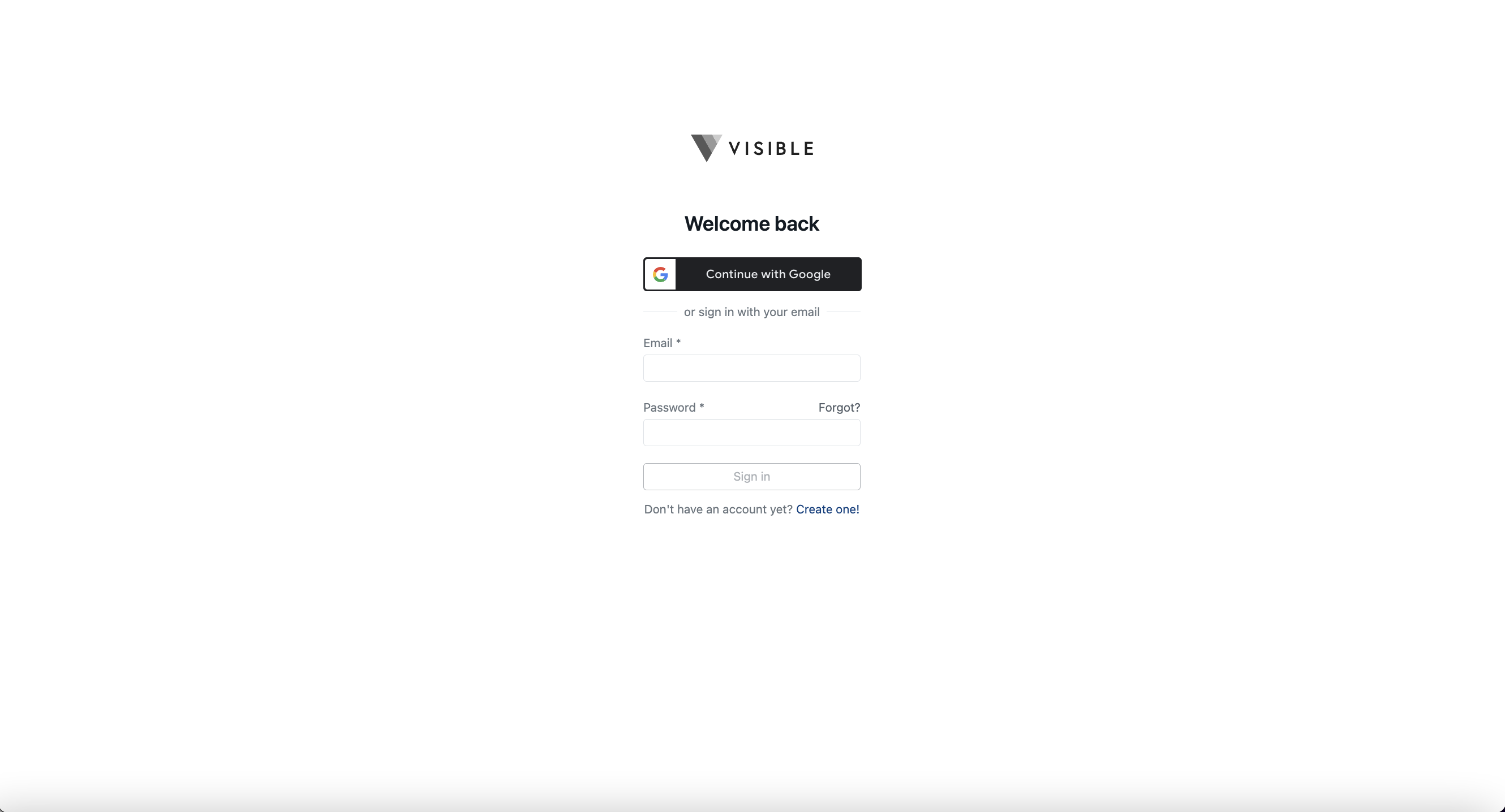
Click Continue with Google
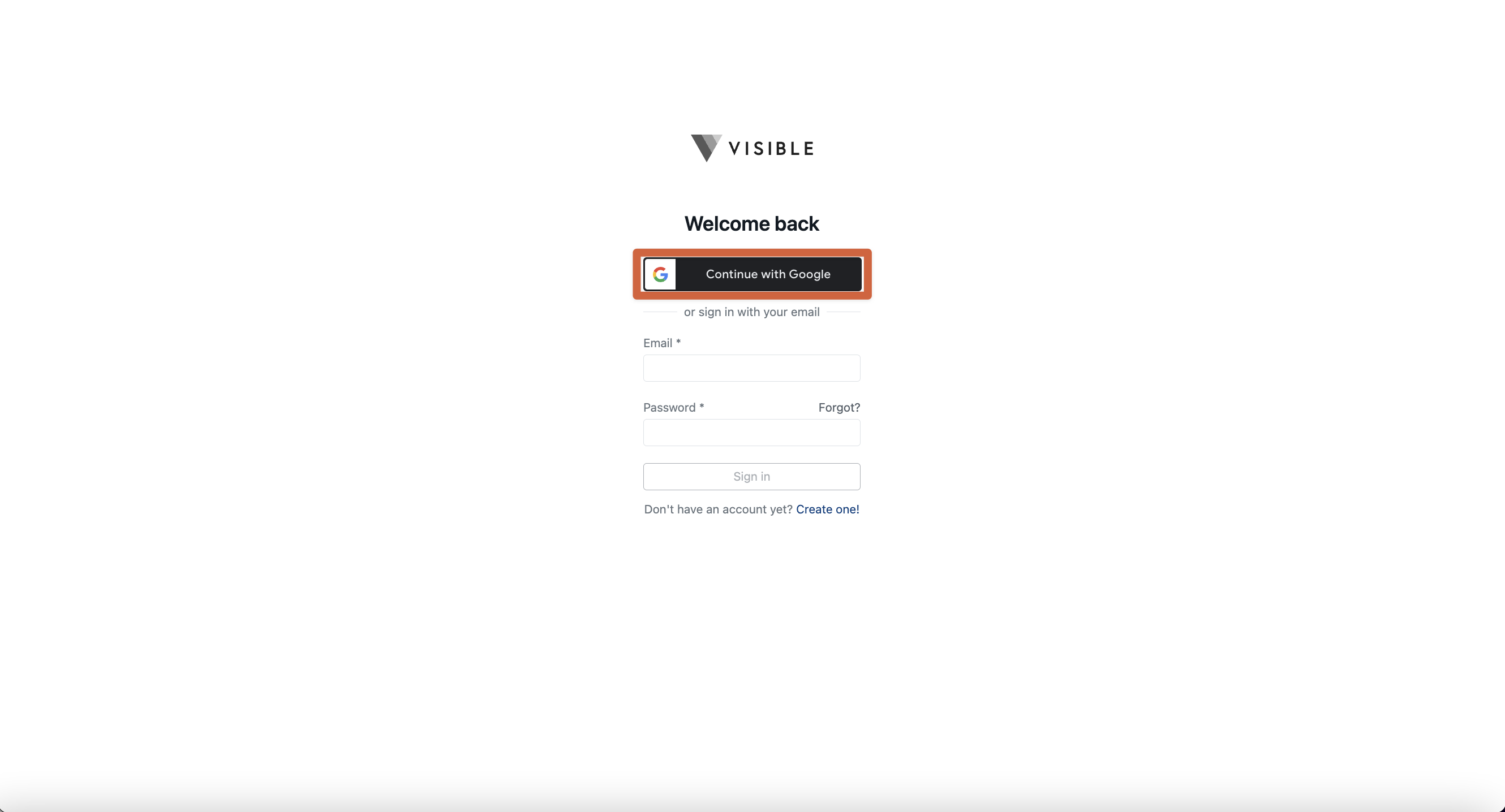
Click the account you wish to connect
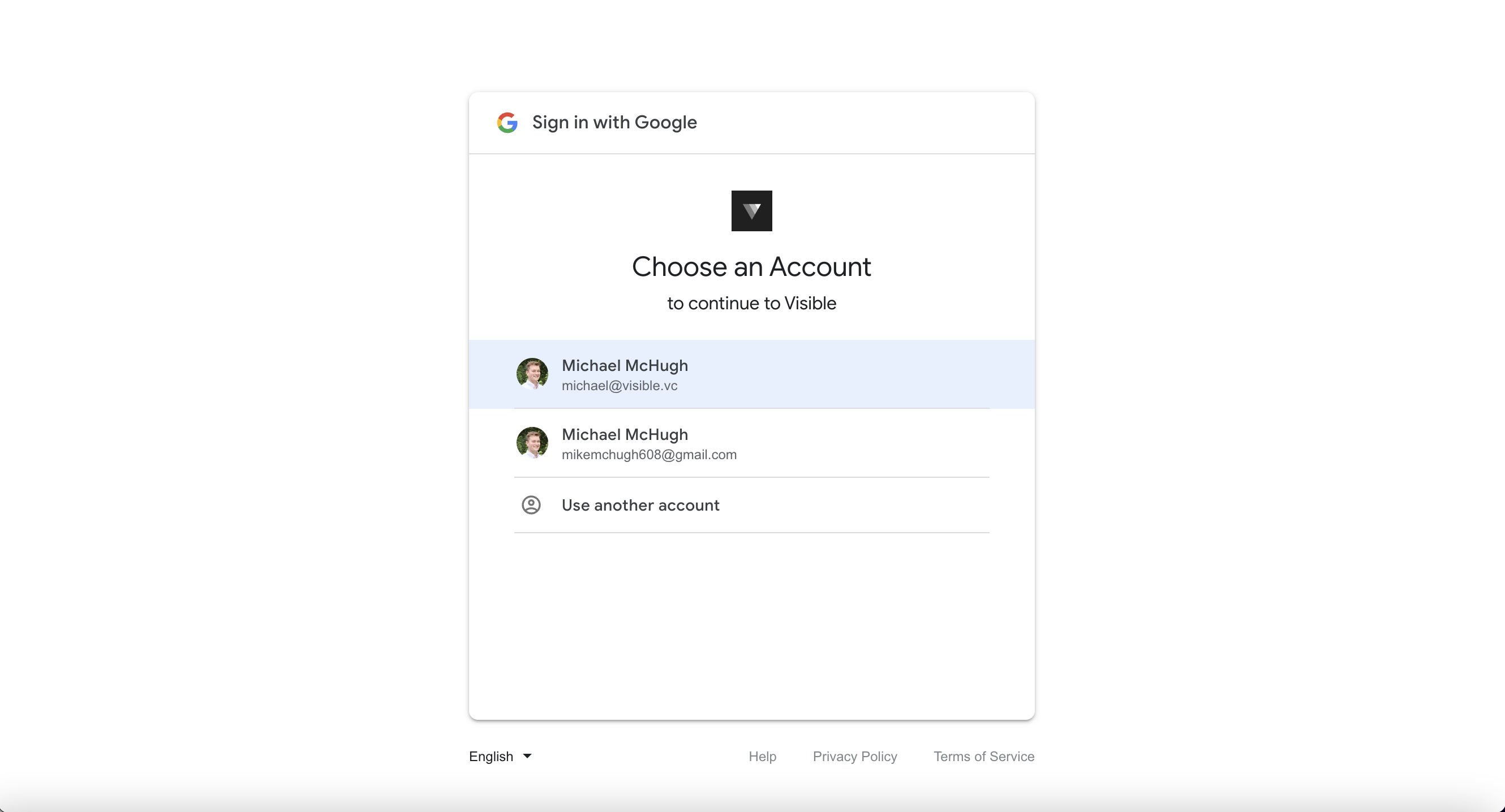
Confirm you want to sign in with your Google account
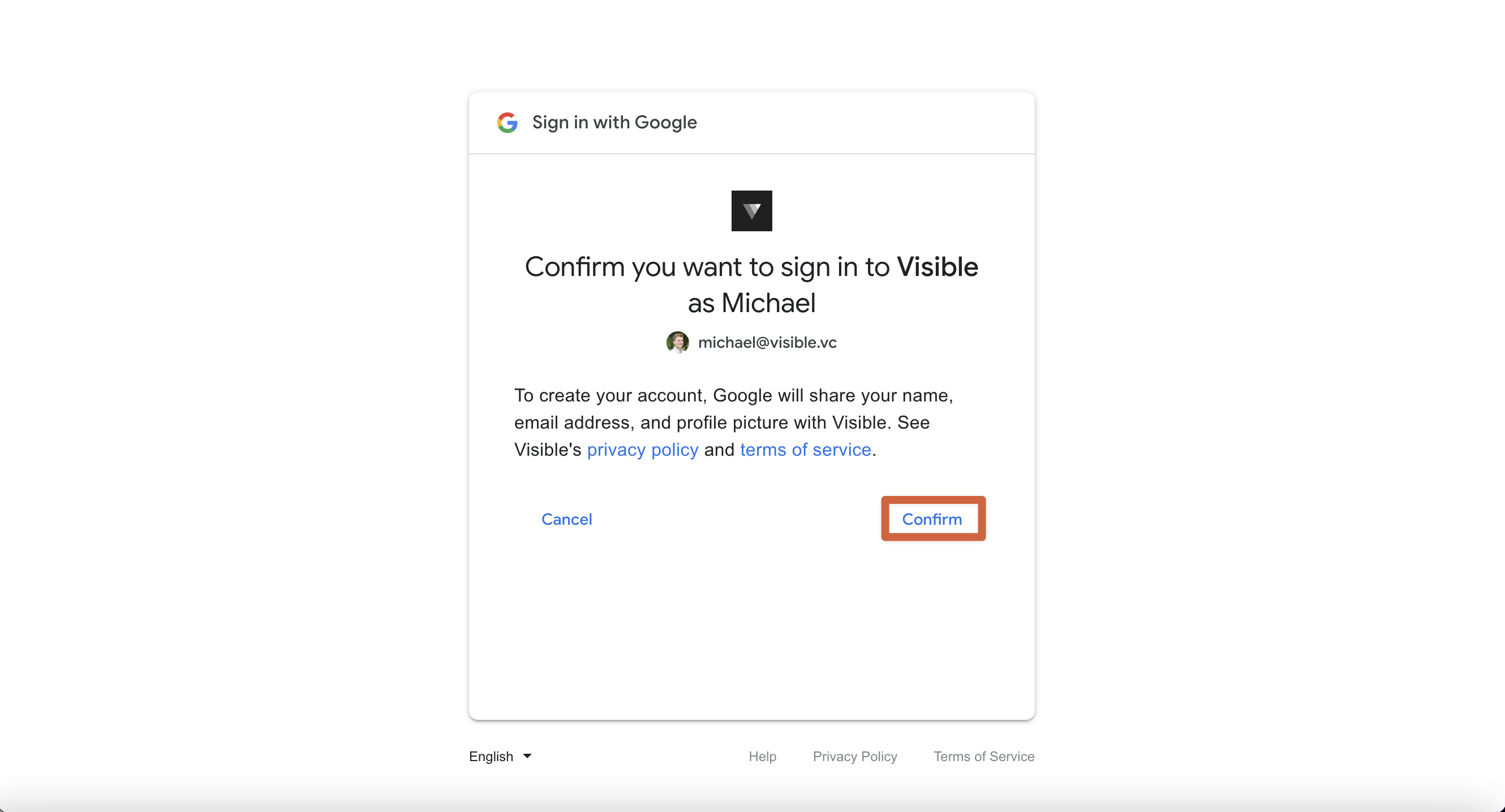
If you are linking your existing Visible account, you will enter the password of your existing Google account and click Sign in to your account
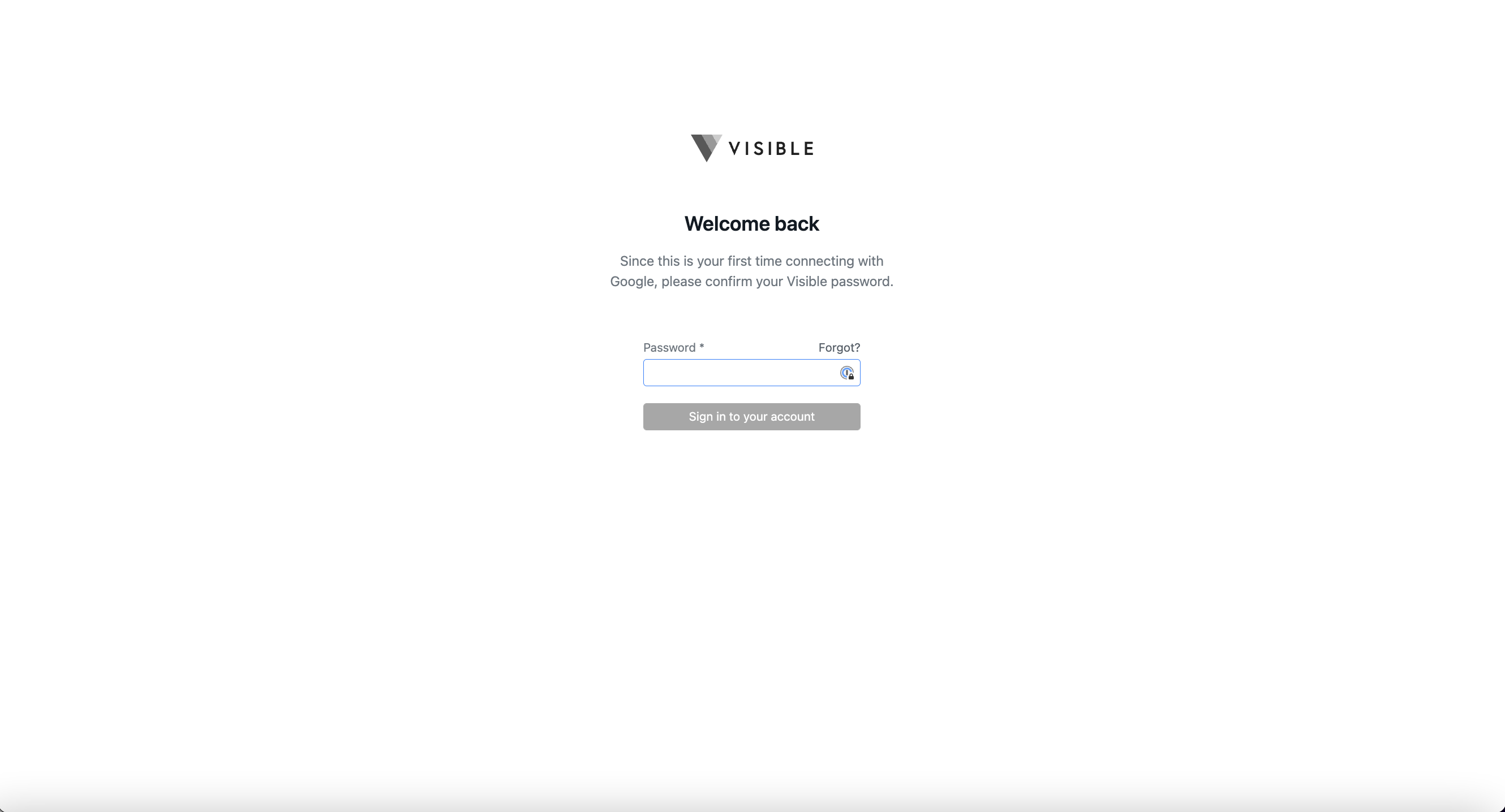
Your credentials will be saved to log in with Google going forward
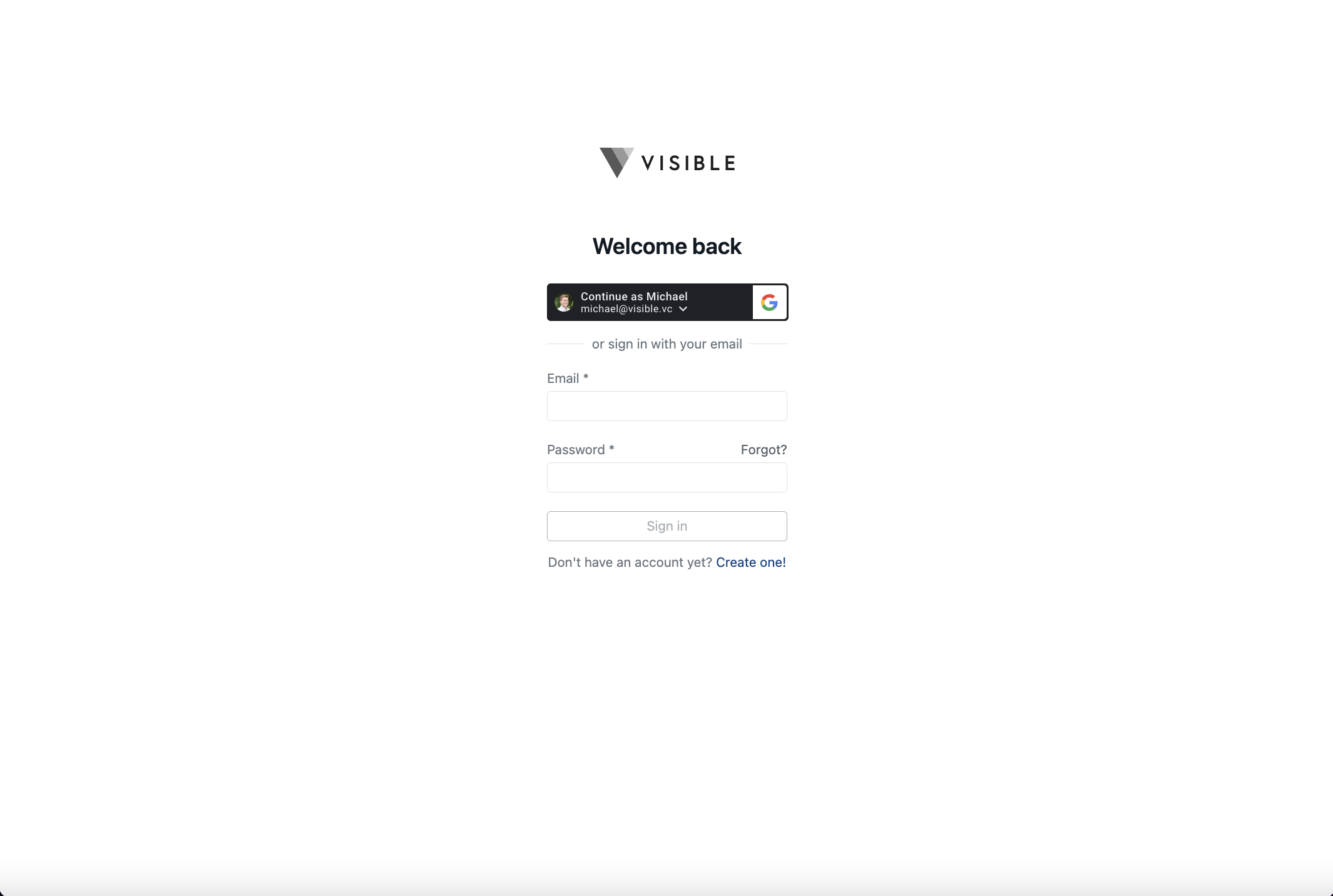
Please let us know if you have any additional questions!
