Managing Notes from a company's profile
Navigate to the Portfolio section on the left side pane and click the company name.
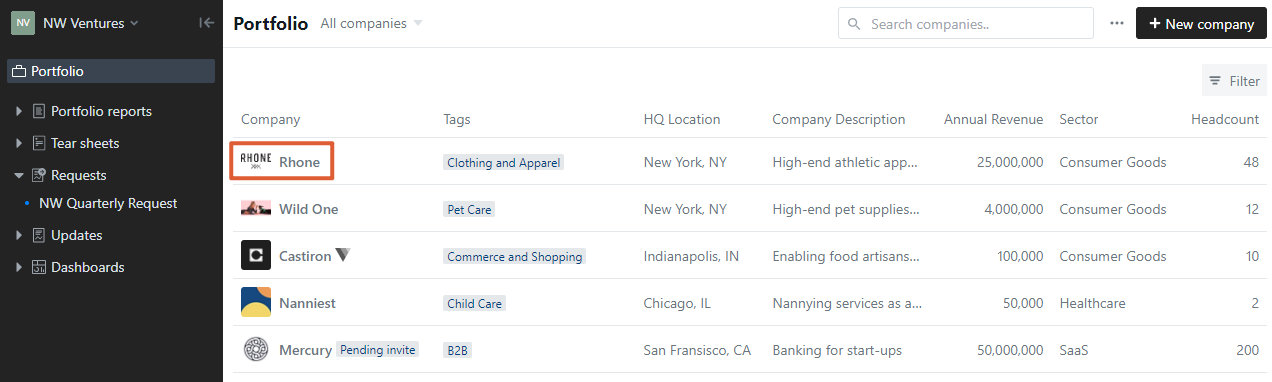
From within a company profile, click Notes from the inner left side pane. This will open a summary view of all Notes you have added to a company's profile. Within this view, click directly into a Note to edit the content. Any changes you make will autosave.
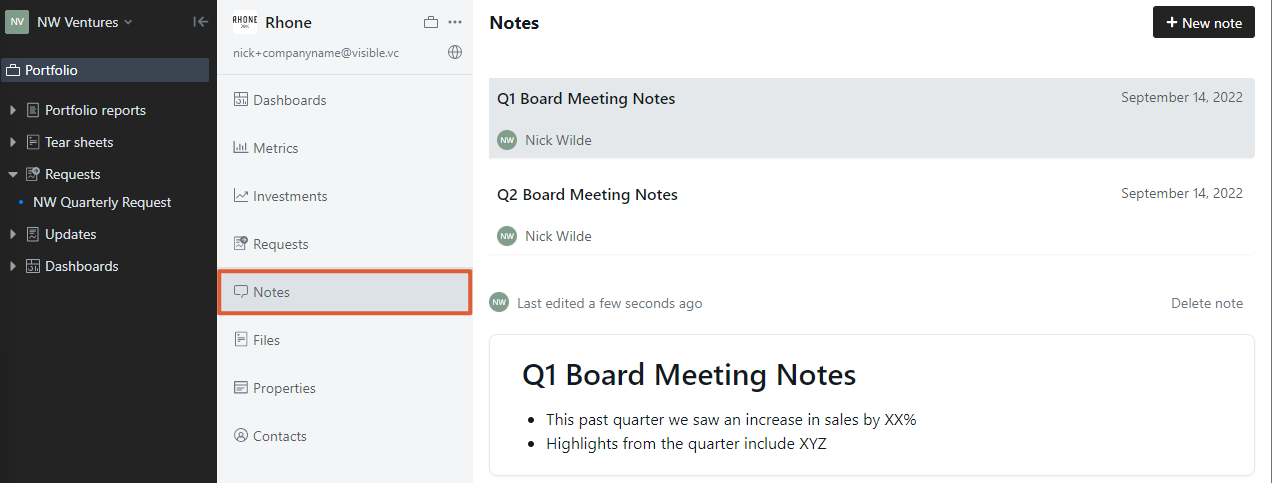
To edit the format within a Note, highlight the text you would like to format. This will open a formatting pane above the text. Choose the appropriate formatting from the pane.
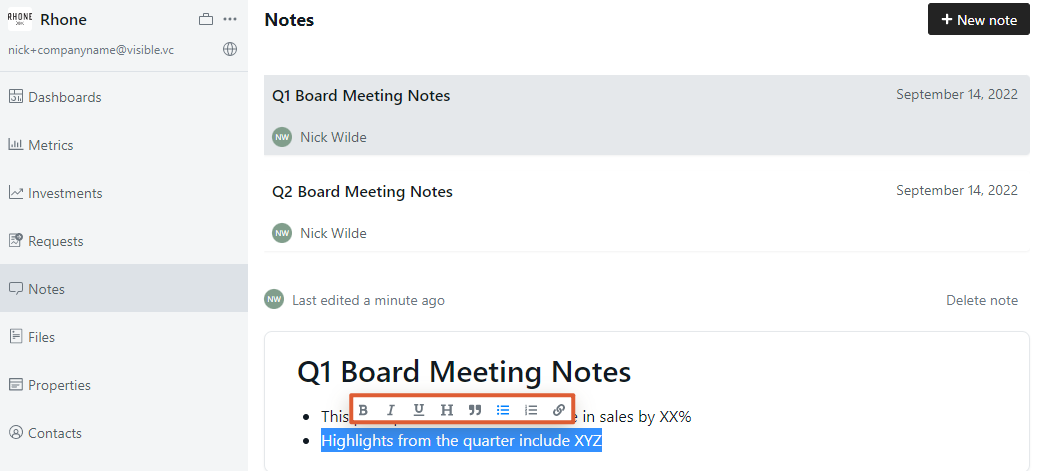
To add different types of content to your Note, navigate to a blank row within the Note. You will see a content pane appear in the bottom right corner. From here, add photos, videos, files, or insert line breaks by clicking the relevant symbol.
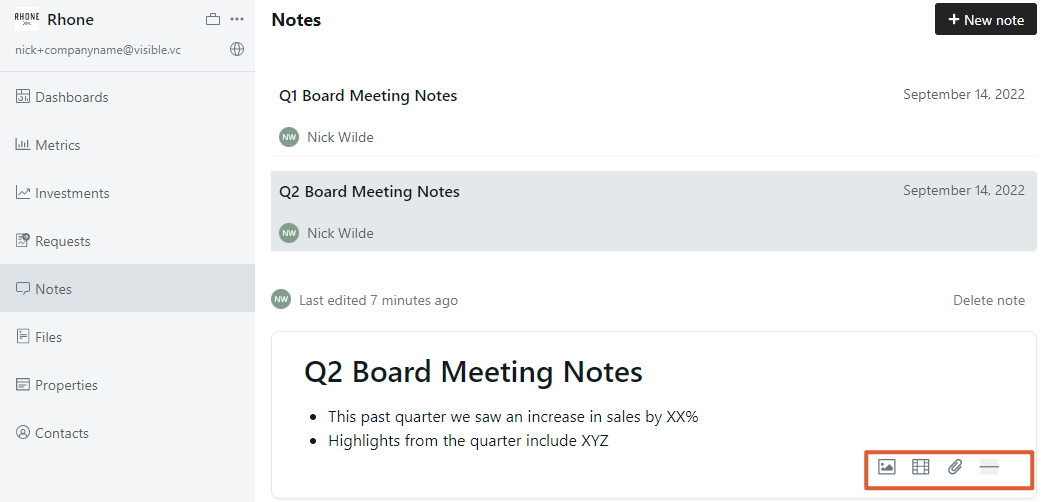
To delete a Note, click Delete note in the upper right corner of the Note.

Please let us know if you have additional questions!
