This article should help for when using a CTA on your deck and an email draft is not opening when the viewer clicks on your mailto link in the top right.
This article should help if your CTA is not working to create an email draft for someone viewing your deck.The solution has to do with mailto links and enabling them within your browser. This article is where we found directions to accomplish this and can be shared with deck viewers.
To enable this in your chrome browser, you will want to open Google Chrome and type chrome://settings/handlers into your search bar. You will want to check to see if any sites are under Do not allow any site to handle protocols. If you see gmail (or your email provider), click the three stacked dots and click Remove. The in the address bar, type https://mail.google.com and enter. This will open your gmail, and you will see the handler icon in the search bar click that and select Allow and then click Done.
Now that your settings for your email are updated, when you click a CTA on a deck it will open an email draft to you.
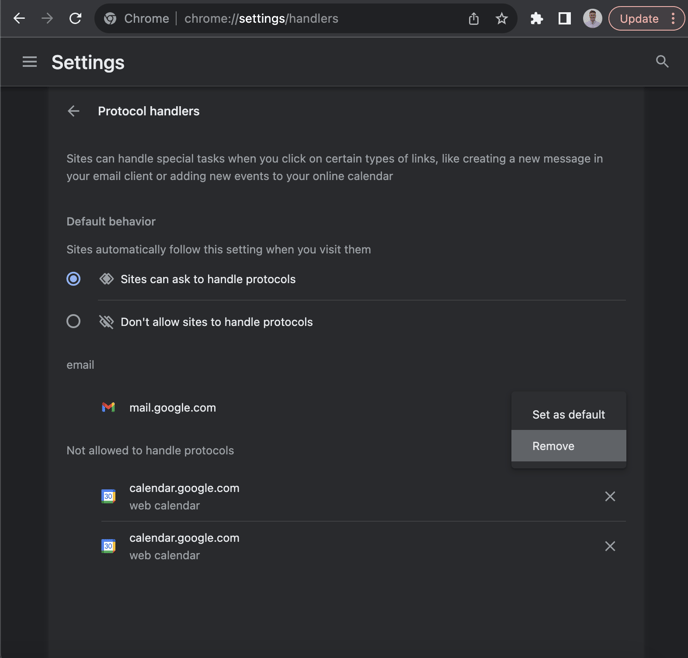
See and click the handler icon
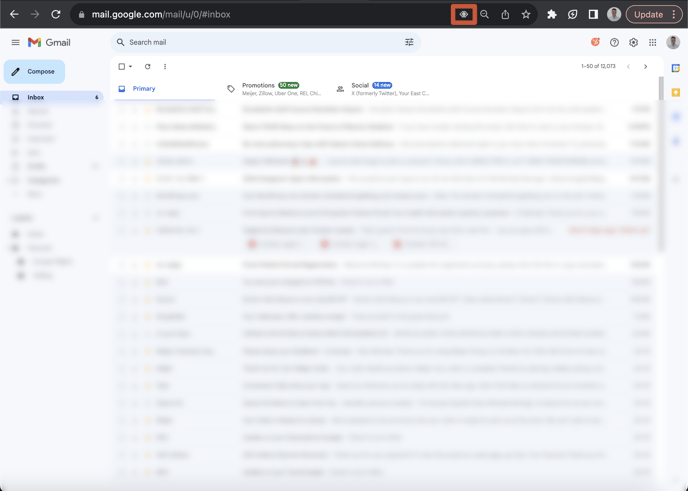
Select Allow and then Done
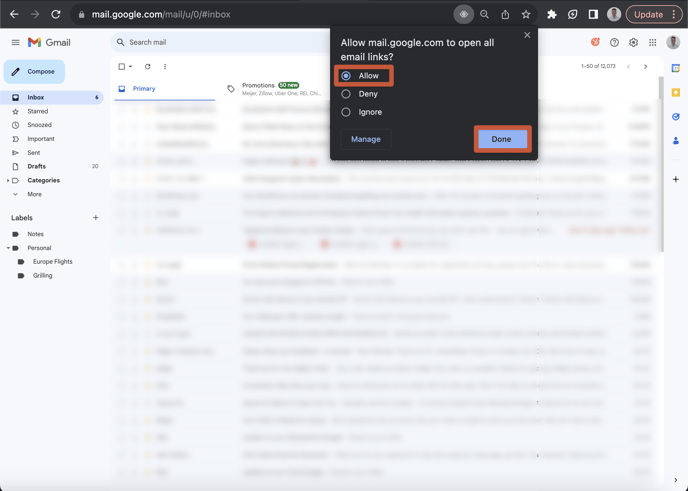
Let us know if you have any questions when setting this up in your settings. Our team would be happy to help.
