How to connect to HubSpot, utilize the integration and more
Use the HubSpot + Visible Integration to engage key stakeholders with professional dashboards and reports. Quickly centralize, visualize, and distribute your key sales and marketing data using our beautiful Updates powered by your HubSpot data.
Drill into your pipeline and uncover new insights. Share new deals, revenue, individual rep performance, etc. all in a few clicks.
To get started, click the Metrics section on the left-hand side navigation and click New data source as shown below:
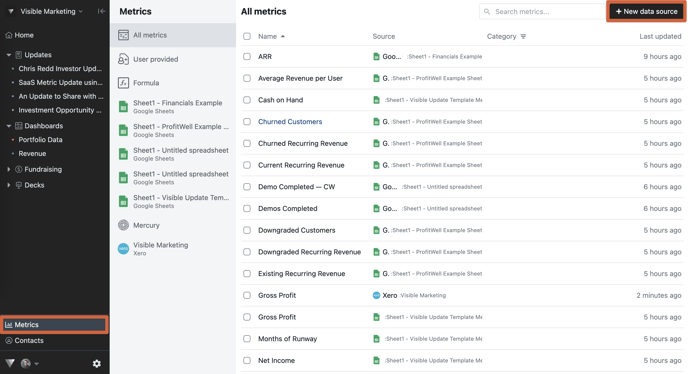
Next, click HubSpot as shown below:
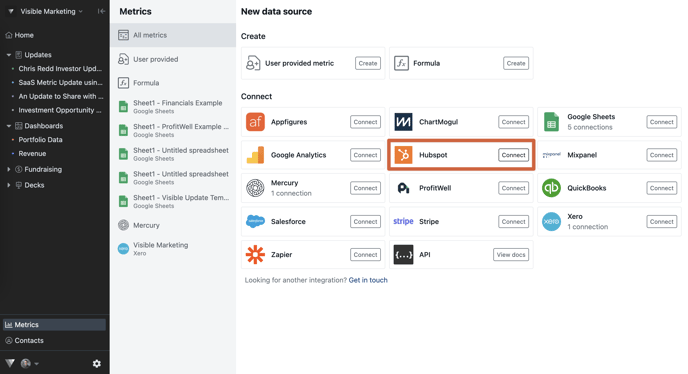
Next, you will be asked to verify your HubSpot account. From here, you will be able to create custom metrics in Visible using your HubSpot objects, properties, and fields.
When creating a HubSpot metric you will see 4 fields to get started; HubSpot Object, Name, Date Field, and Value Field.
-
HubSpot Object - Choose what object you would like to start with from HubSpot; Deals, Contacts, and Companies.
-
Name - Simply the name of your new metric in Visible.
-
Date Field - The date field is what you would like your new metric to be anchored to when counting/summing your new metric. For example - Create date, Converted to XYZ date, etc.
-
Value Field - The value field is how you would like to "count" your new data. You can leave this field blank for a simple count or create data using your numeric fields in HubSpot. For example - using the "Value" for a Deal to create Revenue.
Once you have the parameters for your Metric set you will be able to filter your Metric using your unique HubSpot fields as well; Stage, Type, HubSpot owner, etc. You can add as many filters as you would like using our and/or feature.
Here is an example of creating Revenue for an individual representative:
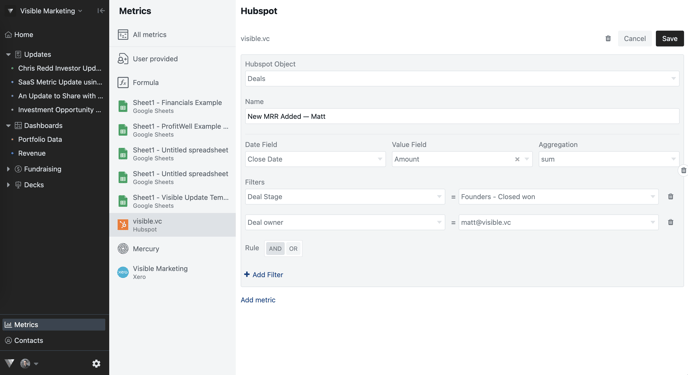
Because we are counting "New MRR (Revenue)" we will be starting with "Deals" as our object as that is where we track our closed won revenue.
We will anchor the data on the "Close Date" and use "Amount" as our "Value Field" as that is where we are tracking the monthly value of the new contract.
From here, we filtered the "Deal Stage" to "Closed Won" and "HubSpot Owner" to the individual rep.
Once the parameters are in place, simply click Save and we will immediately bring in your new data points. We will bring in the data on a nightly basis and track it as daily data points in Visible.
