Integrating with GA4 Advanced Mode This article is meant to support Visible customers using the google analytics integration.
Google Analytics is one of the best ways to measure your marketing site performance.
To find more information, please reference this link to find GA4 advanced mode metric IDs. In the link you will find labels to connect those metrics into your Visible account.
The best way to connect google analytics integrated would be to open your Visible web app --> Metrics --> + New Data Source --> Connect Google Analytics Integration --> Allow Permissions --> Choose GA4 Option as the Profile --> Utilize the link above to pull in the metric IDs you want
Reference below for screenshots of this process!
Navigate to Metrics in the bottom left of your web app
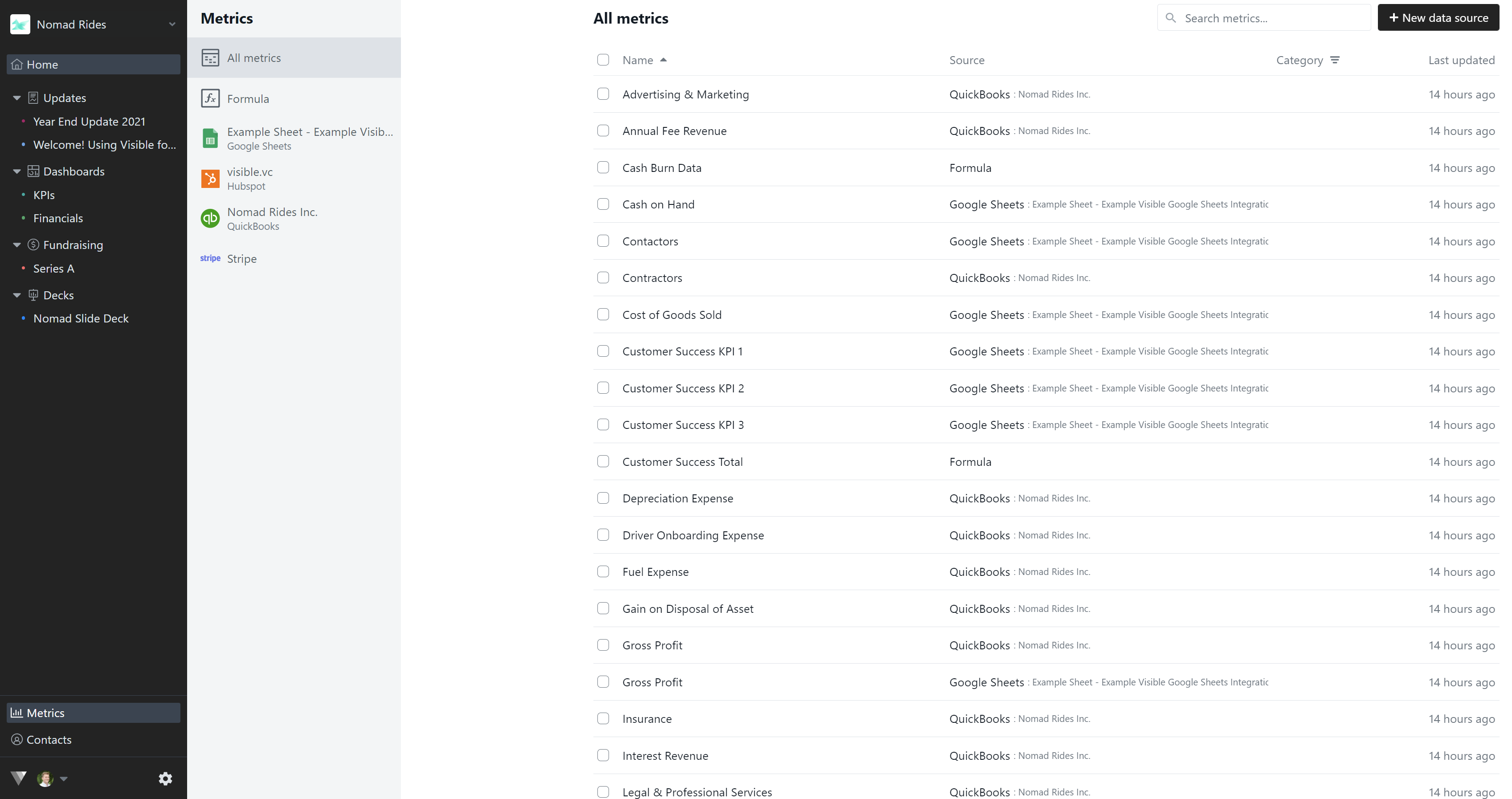
Select + New data source in the top right
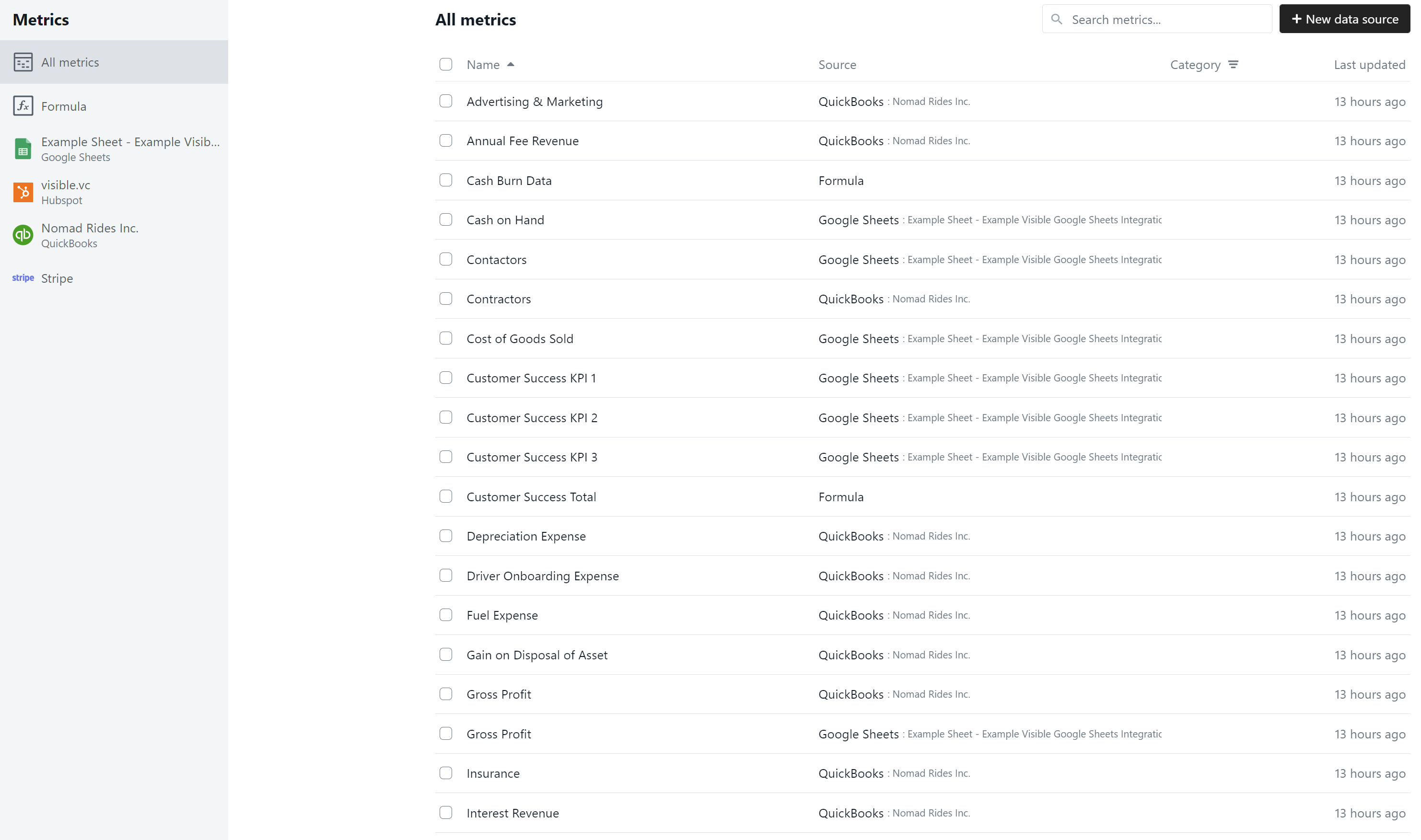
Connect Google Analytics Integration
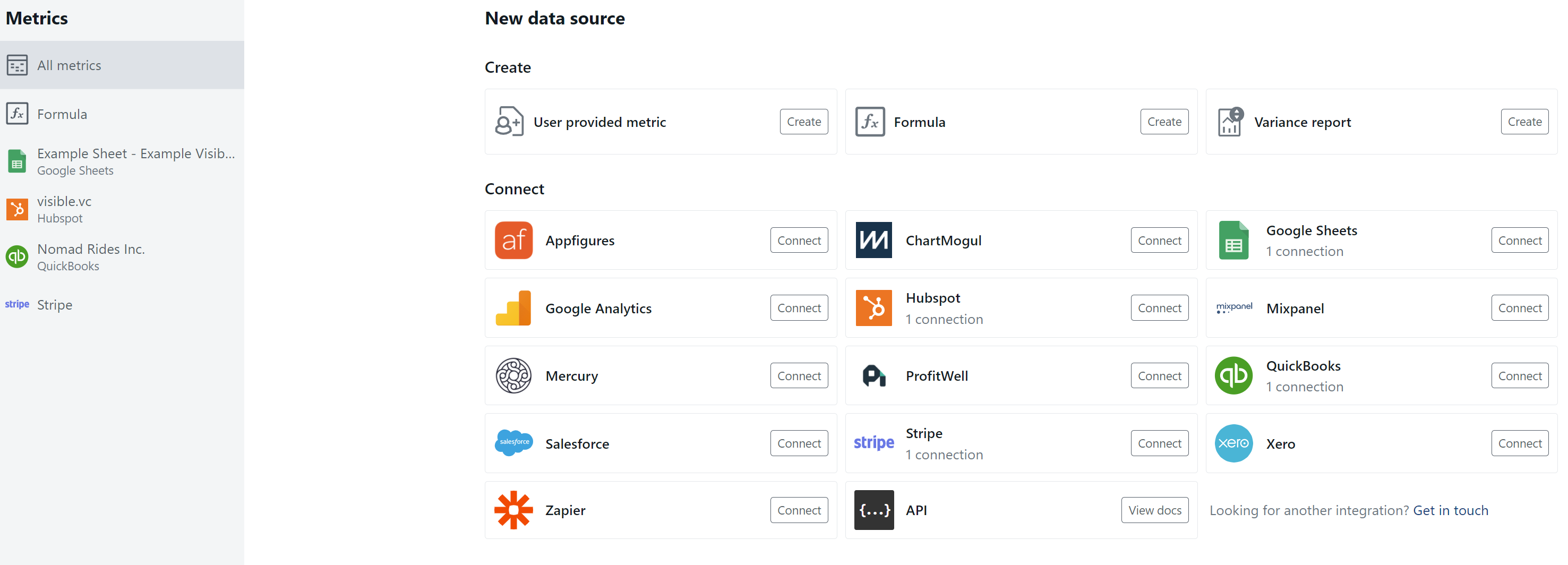
Allow Google Analytics Permissions to connect with Visible
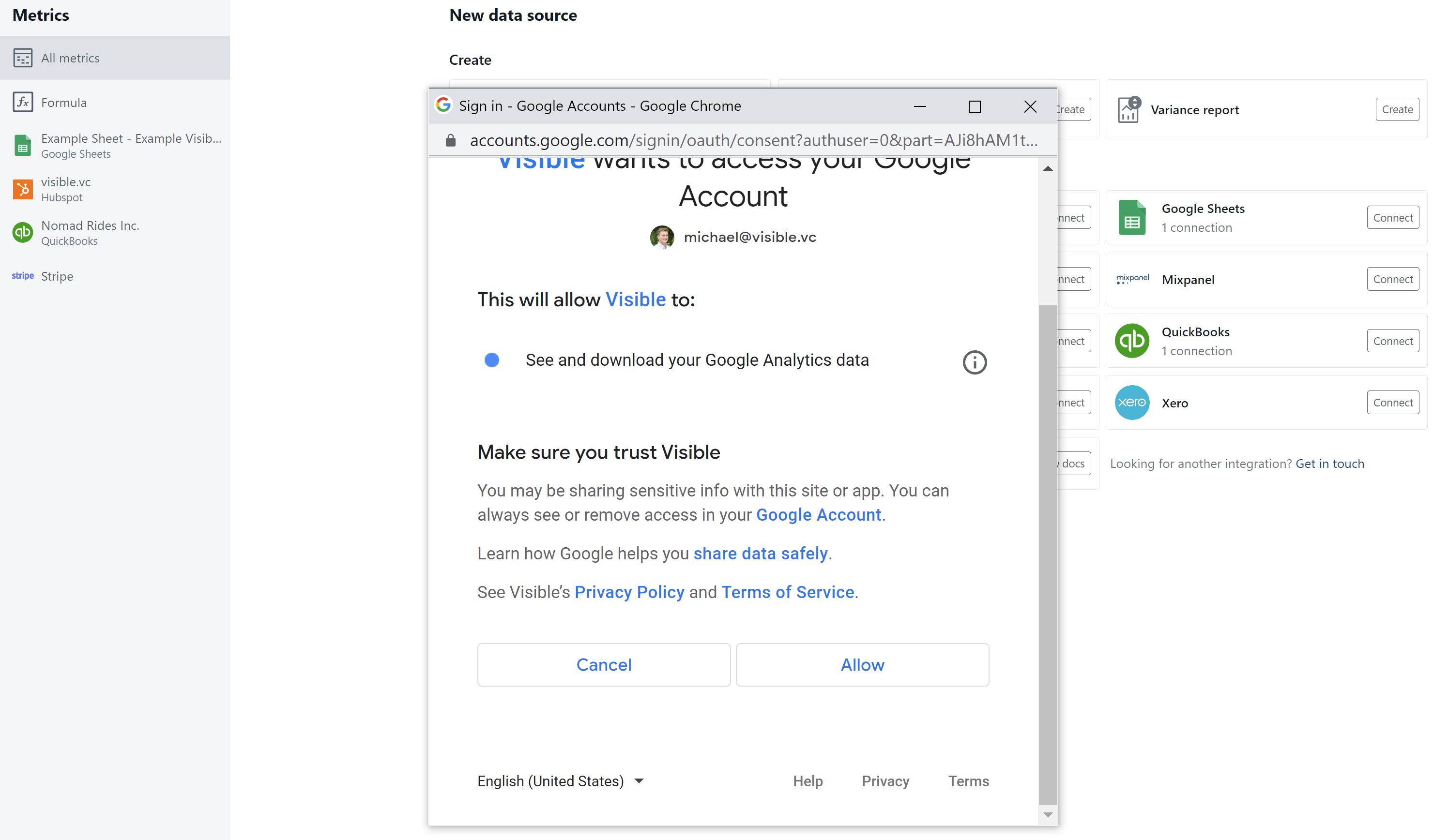
Select GA4 as the Profile
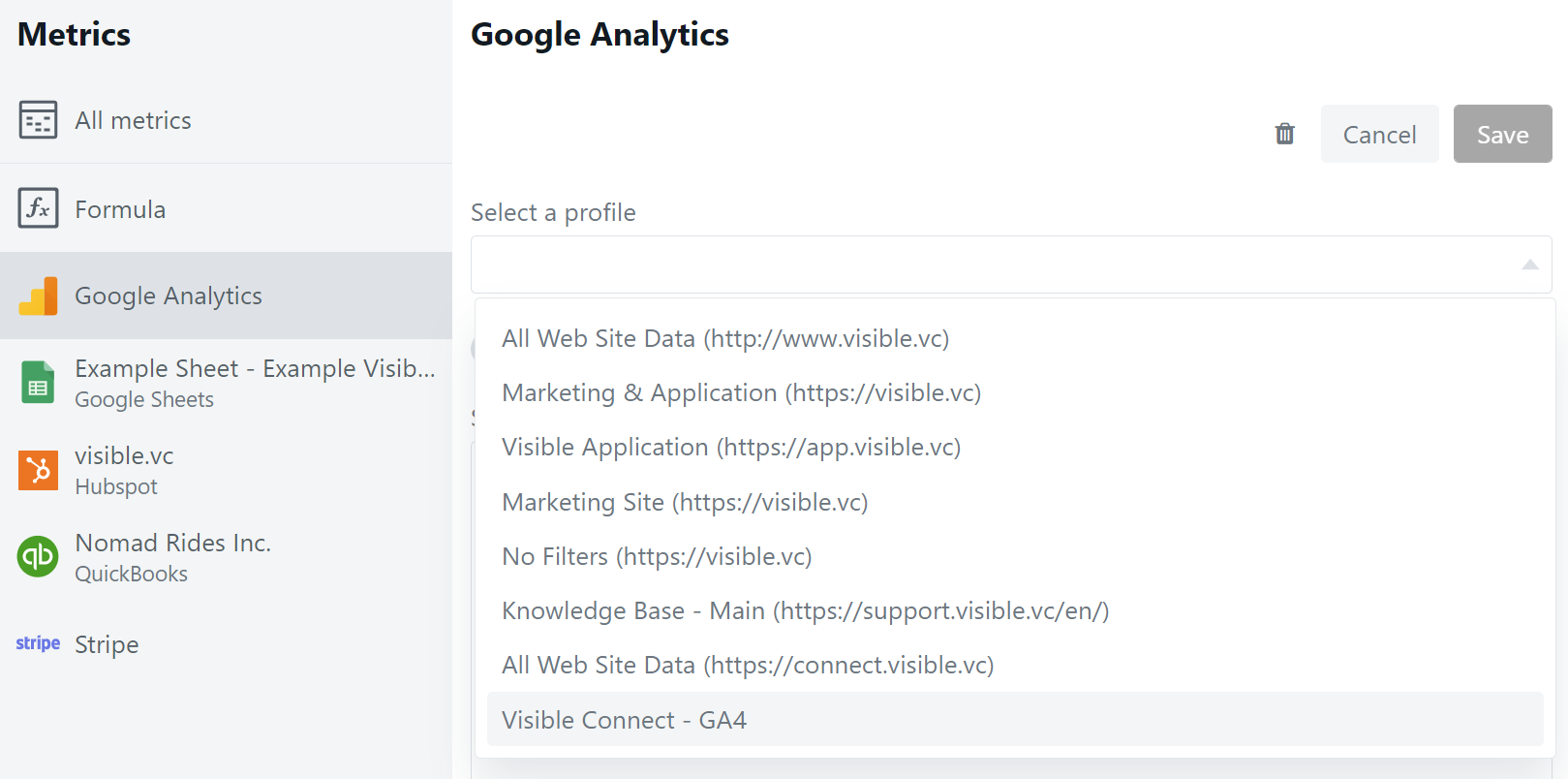
Turn Advanced Mode "On"

Choose the metric ID from this link regarding what metric you want to track. Click Add metric and use Metric ID from link. Name the metric. Click Save in the top right!
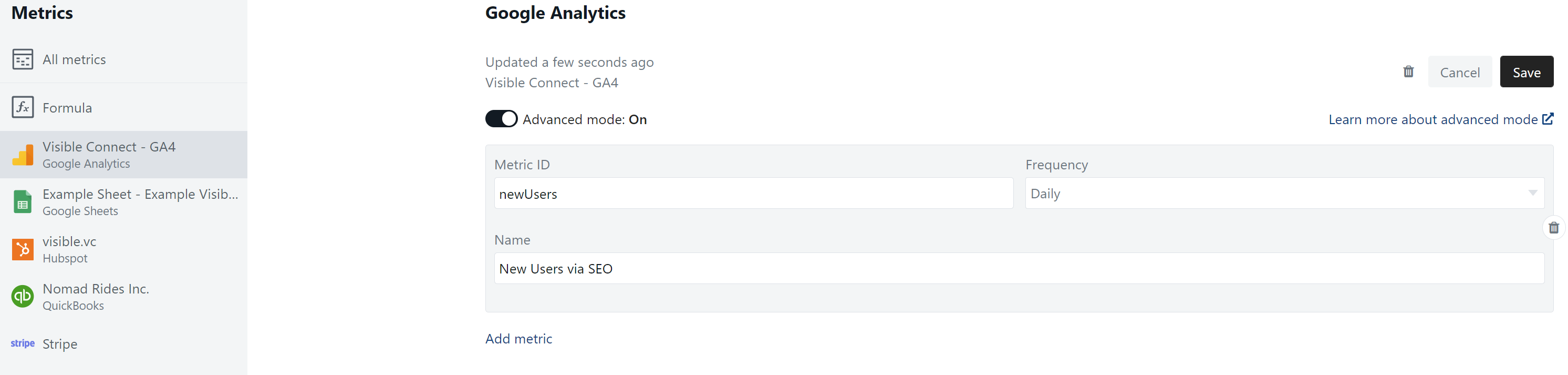
From here you should be good to create charts in your Visible account using Google Analytics data.
Please reach out if you have questions on this more complicated integration!
