Notifying the appropriate contacts when sending Requests
Sending a Request to multiple points of contact can be helpful if you want to notify more than one person at a company about a reporting Request.
To add additional contacts for your Requests, you first need to add contacts to a company's profile. Navigate to the company you would like to add contacts for and click on the name to enter their profile. 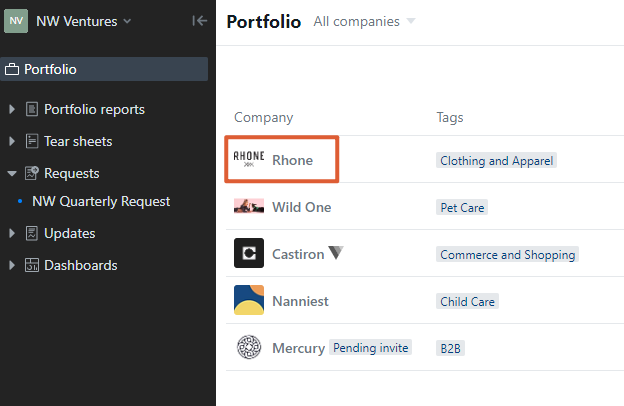
Next, click the three dots next to their name followed by Edit company.
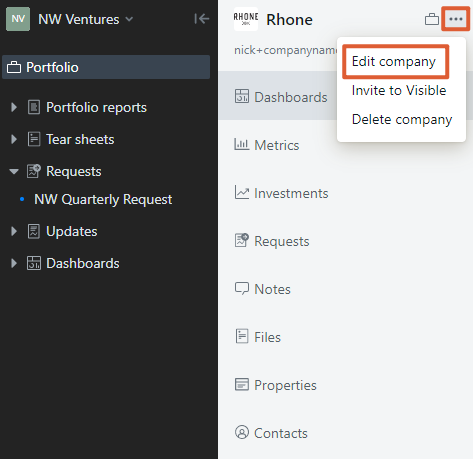
Under the Portfolio contacts section select + Additional Contact and enter the new contact's email address and name.
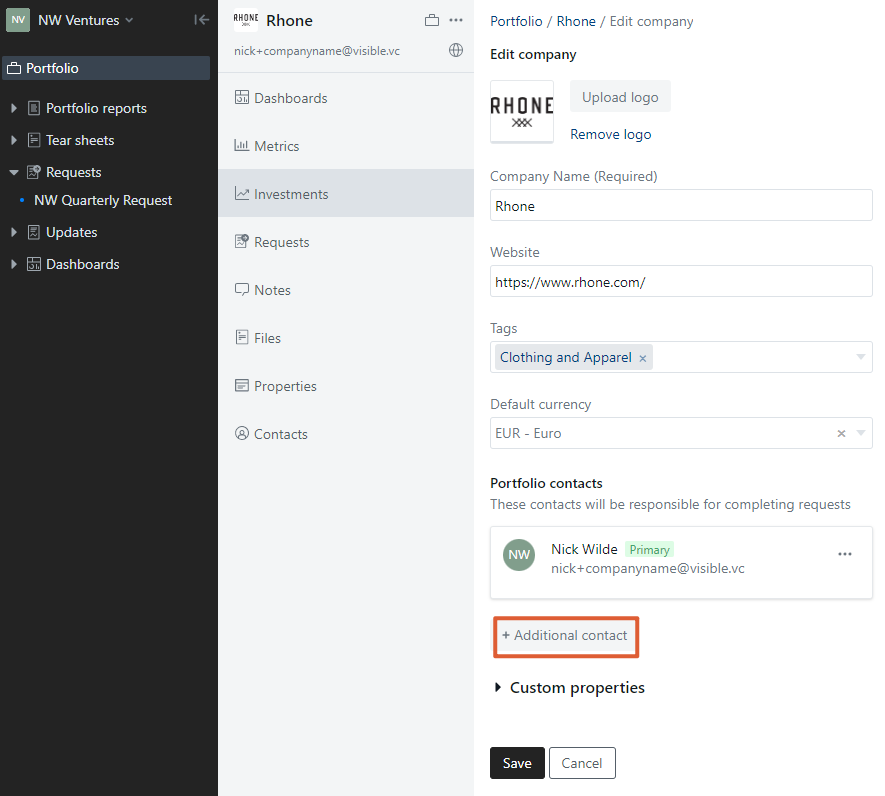
Here, you can also change or designate the primary contact on the company's account. Click the three dots next to the contact name followed by Make primary. Press Save once finished making updates to the contact section.
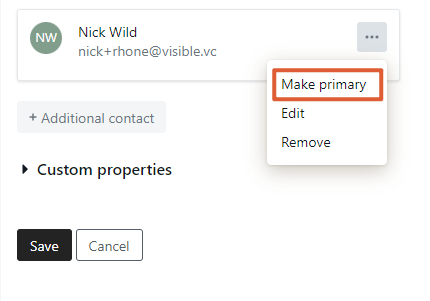
The changes you made to the contacts associated with a company profile are reflected in your Requests immediately. As soon as the next automatic reminder email is sent, all the new points of contact will be notified.
FAQ
-
Every point of contact listed will receive each reminder email until the Request is completed.
-
Any point of contact listed can complete and submit the Request.
-
To be able to collaborate on a Request and save progress as they go, the company will need to have an account with Visible. More info on inviting companies to their free accounts on Visible can be found here.
-
When you invite a company to Visible, only the primary point of contact can accept the invite and create their free account (but then they can invite other team members).
-
Last opened analytics includes actions from any point of contact.
Please let us know if you have additional questions!
