Instructions on adding a deck (any pdf document) to your Update
To include a deck in your investor update, you will want to open Visible and draft and update. Start by opening Visible. Clicking Updates along the left side of the screen. Click + New Update in the top right corner. Within the body of your update, click the + button and choose Deck (or type "/Deck").
This will allow you to chose an existing deck or upload a new one. Choose the deck you wish to upload to the update. This will now be included within your update. This article on how to upload a deck to Visible might also be helpful.
See screenshots below on this process
Open Visible
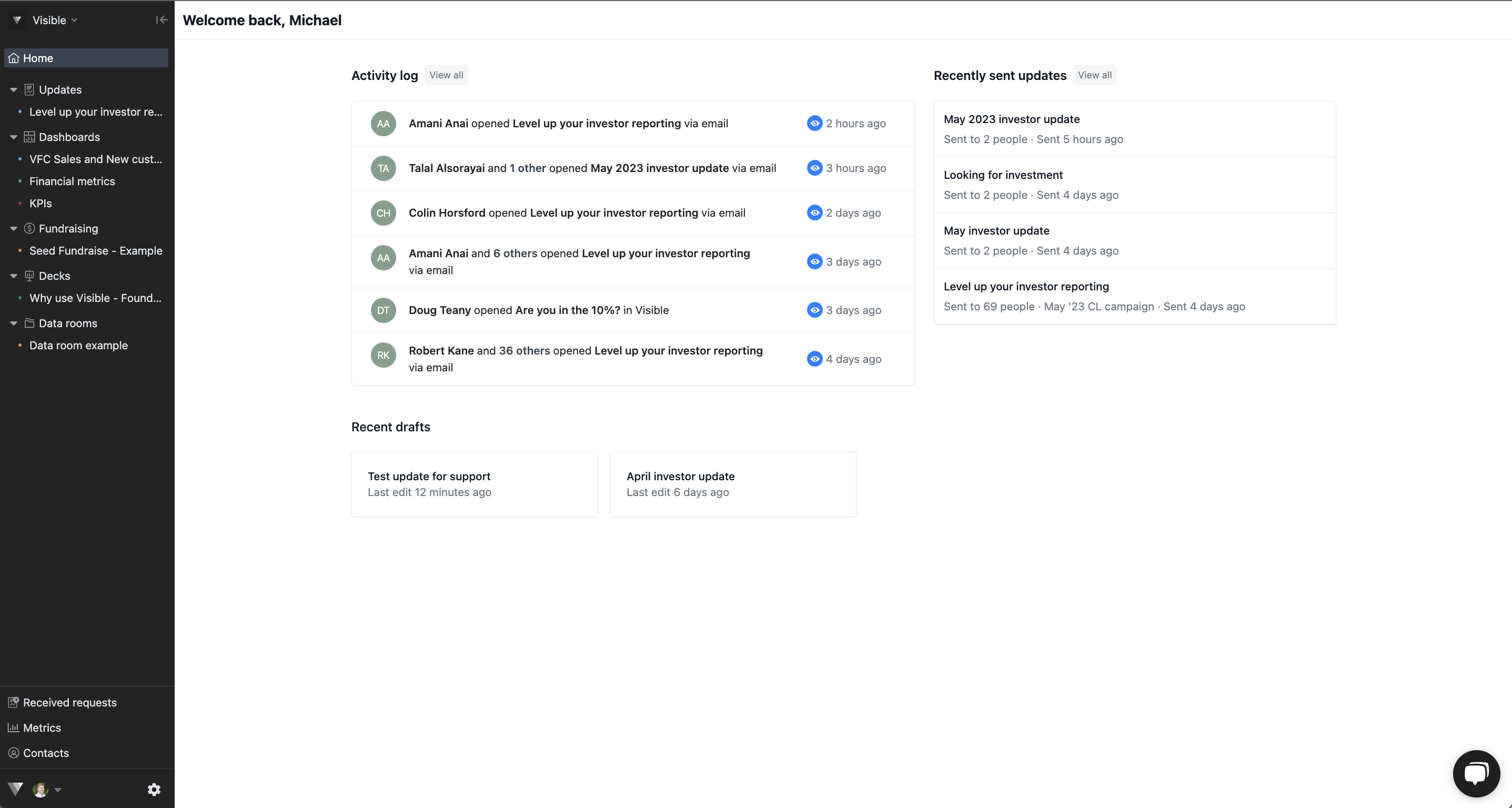
Choose Updates along the left side of your screen
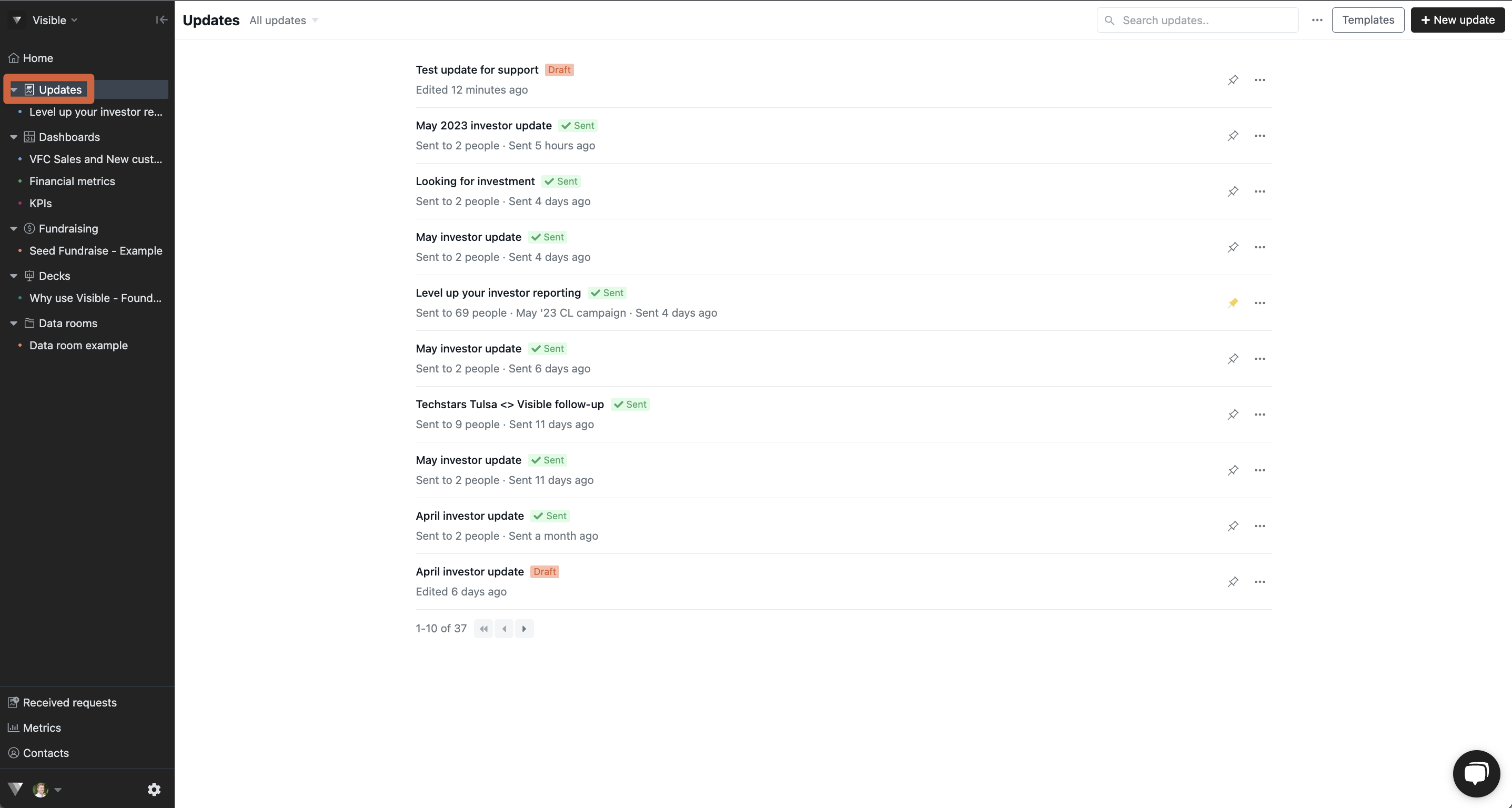
Start a new update by clicking + New update in the top right
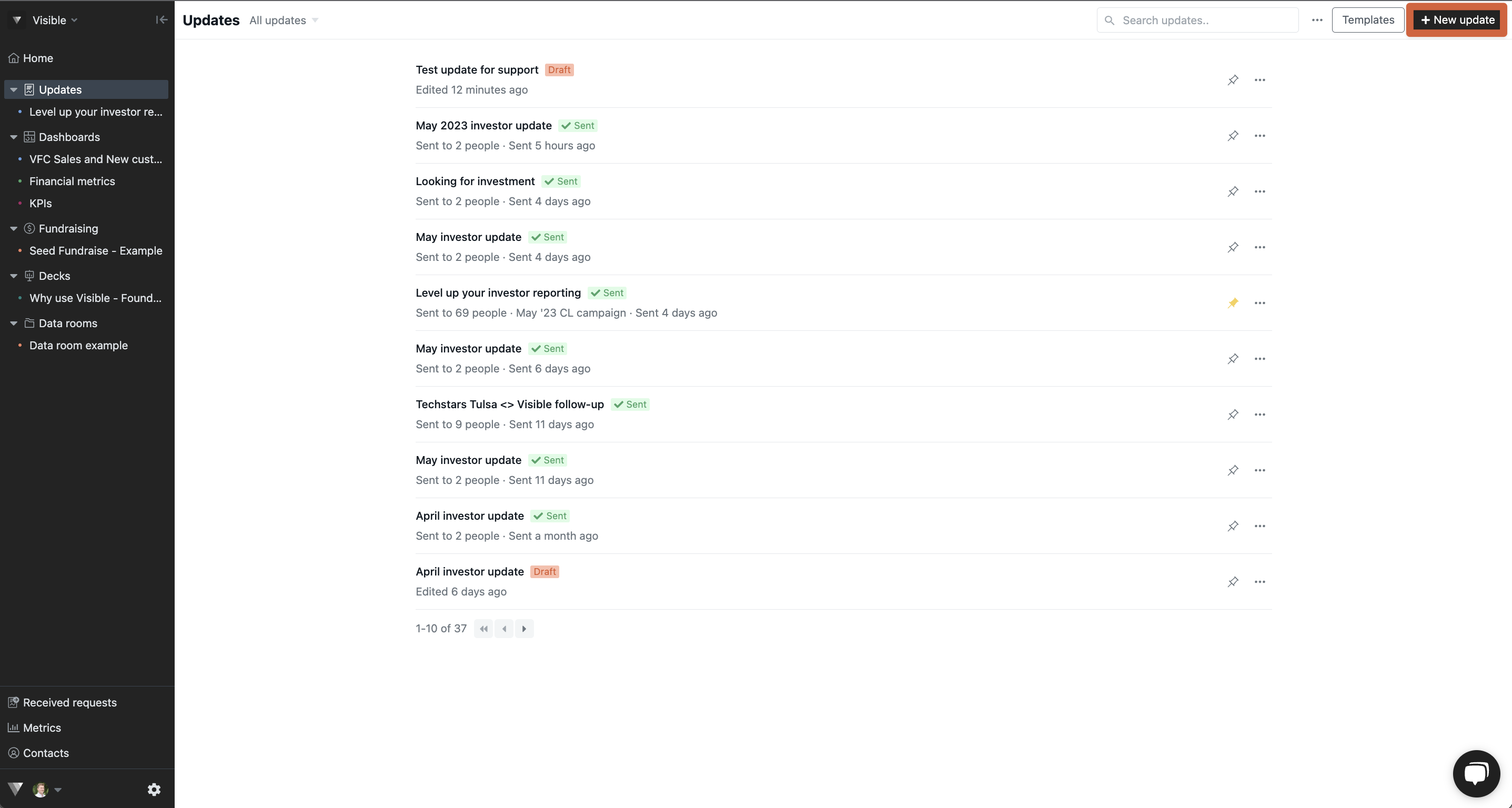
When in the body text, click the + button and choose the Deck icon
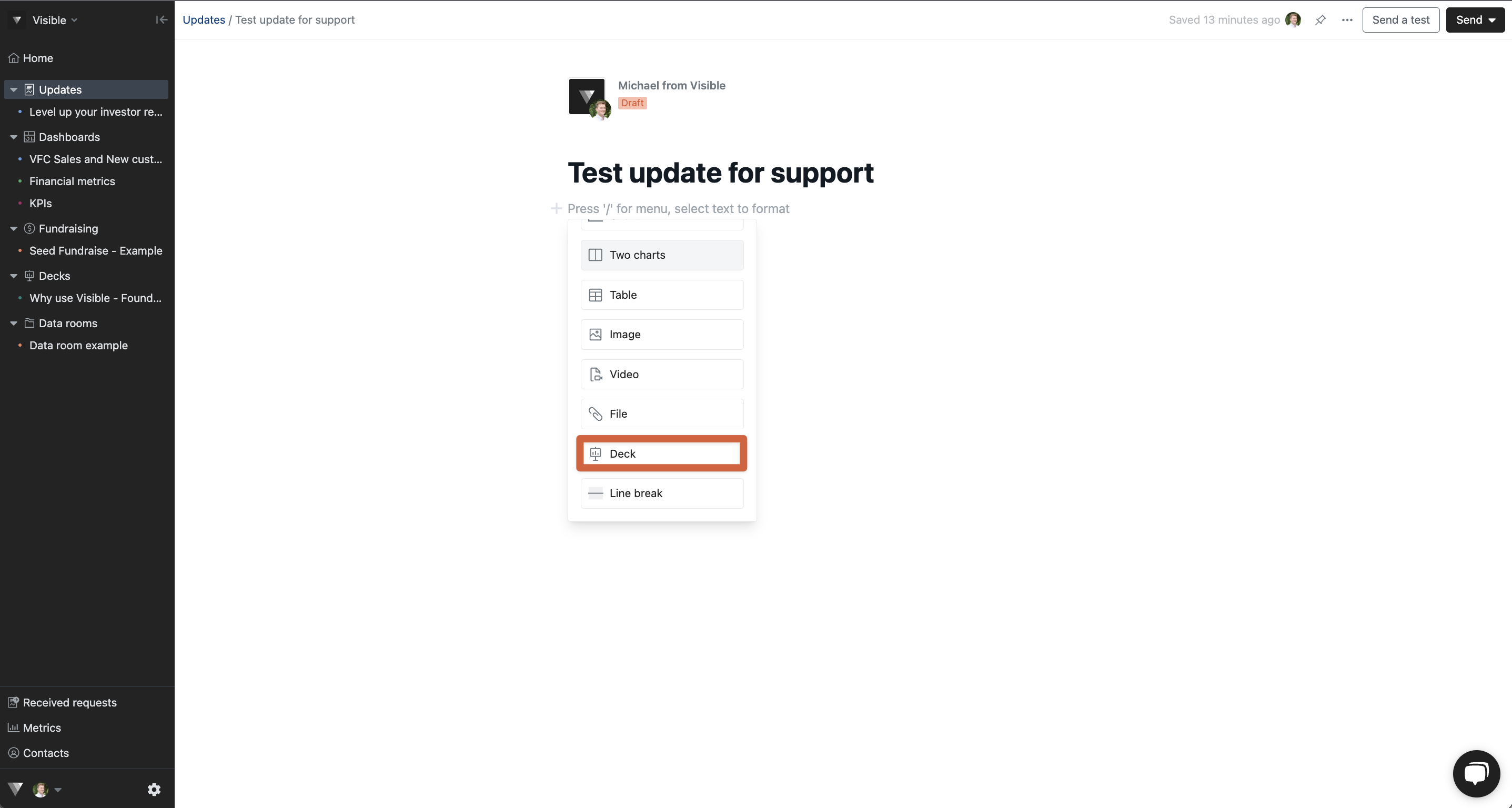
Click Choose an existing deck
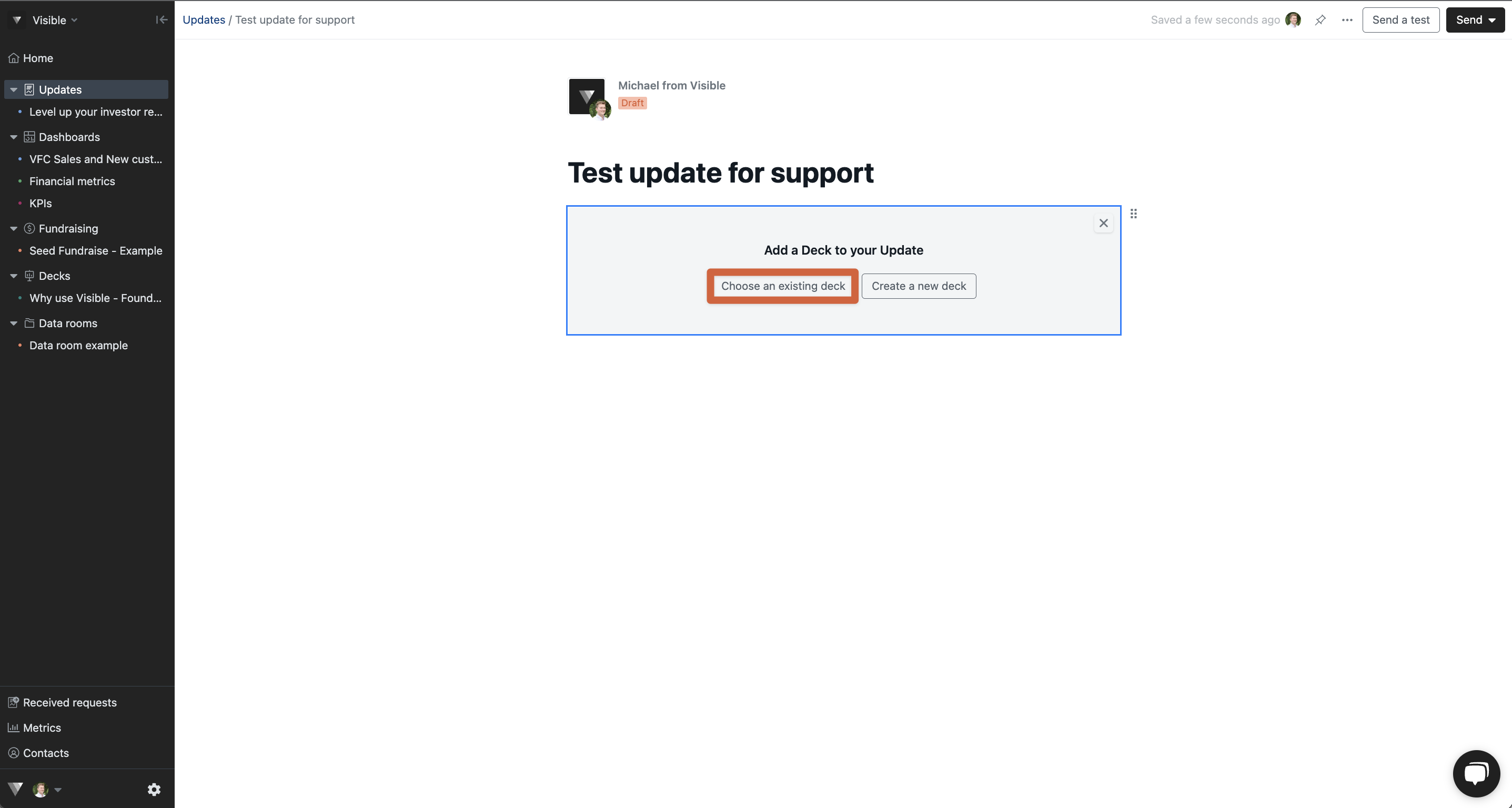
Choose the deck you wish to upload
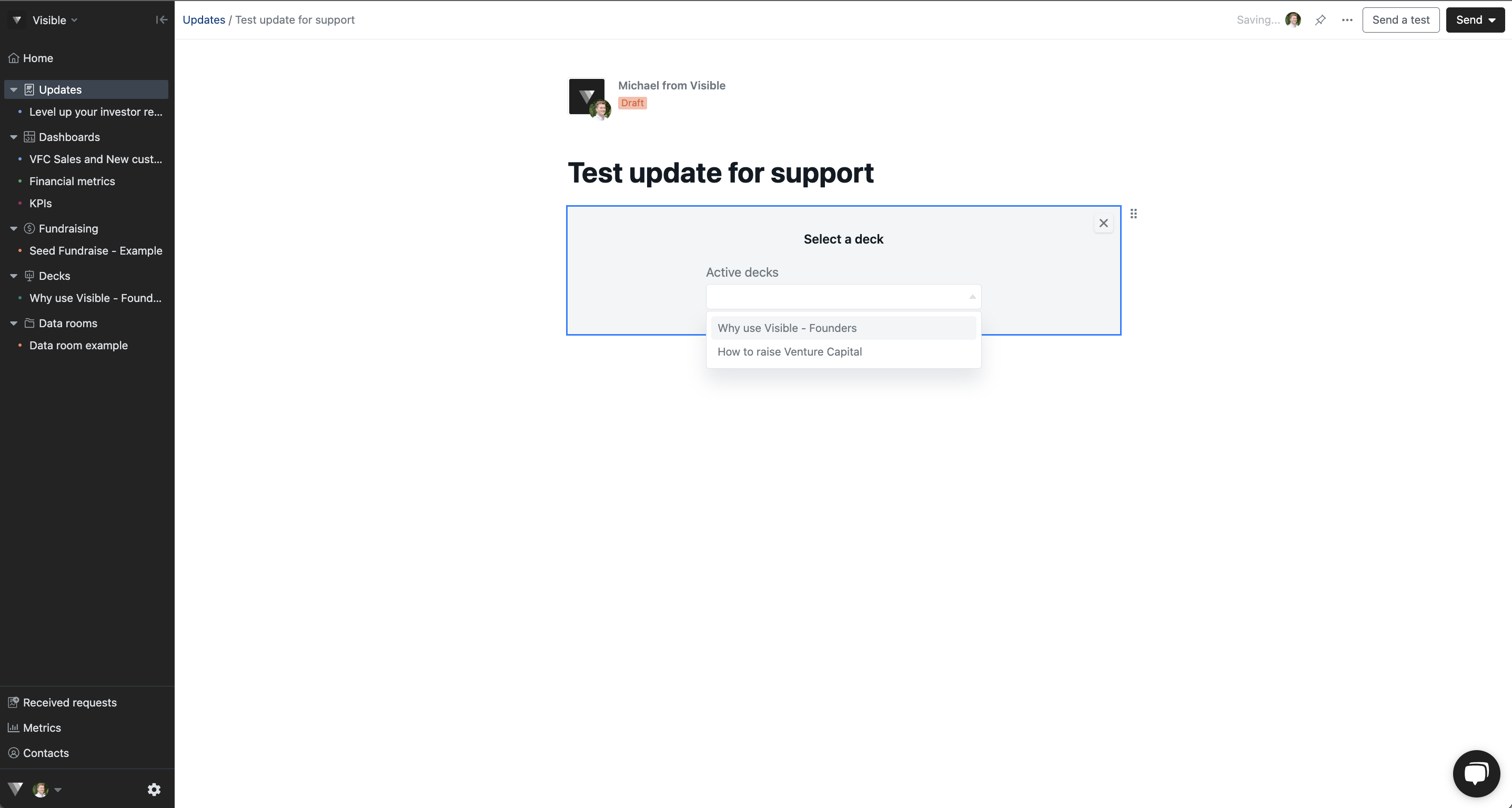
Your deck will now be included in your update!
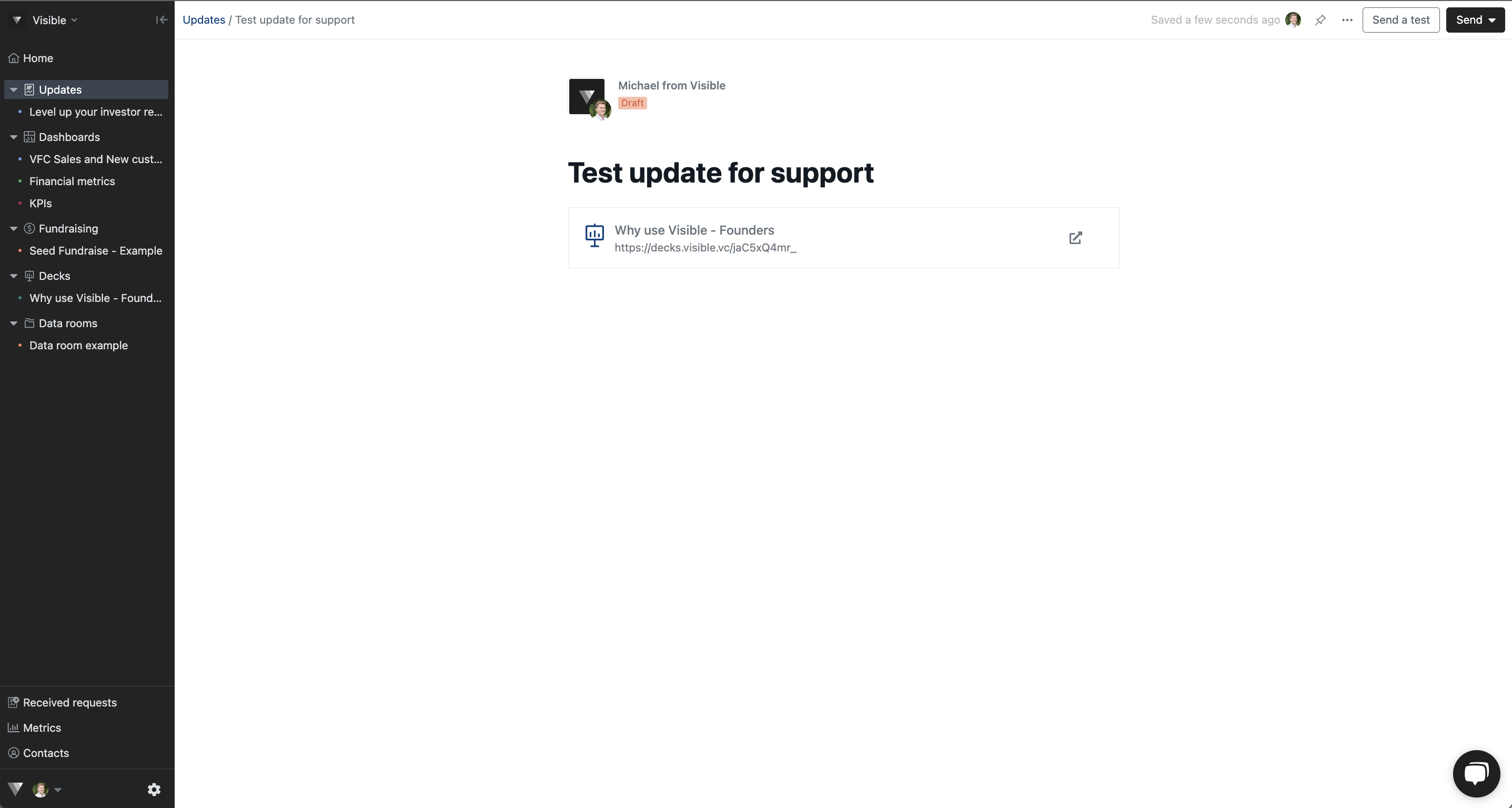
Let our team know if you have any questions, we are happy to help!
