Track company performance by ensuring only relevant metrics are assigned to your portfolio companies
We've designed two different ways to assign metrics to your portfolio companies:
1) Assign metrics directly from a company's profile. This is most helpful when your metric infrastructure is already set-up and you're adding a new company to your portfolio. Check out how to assign metrics directly from a company's profile for further details.
2) Assign metrics from the portfolio Metric Library. If you're adding a new metric or setting up your metric infrastructure for the first time, we recommend following the below steps.
To start, click Metrics on the panel to the left bottom of your screen.
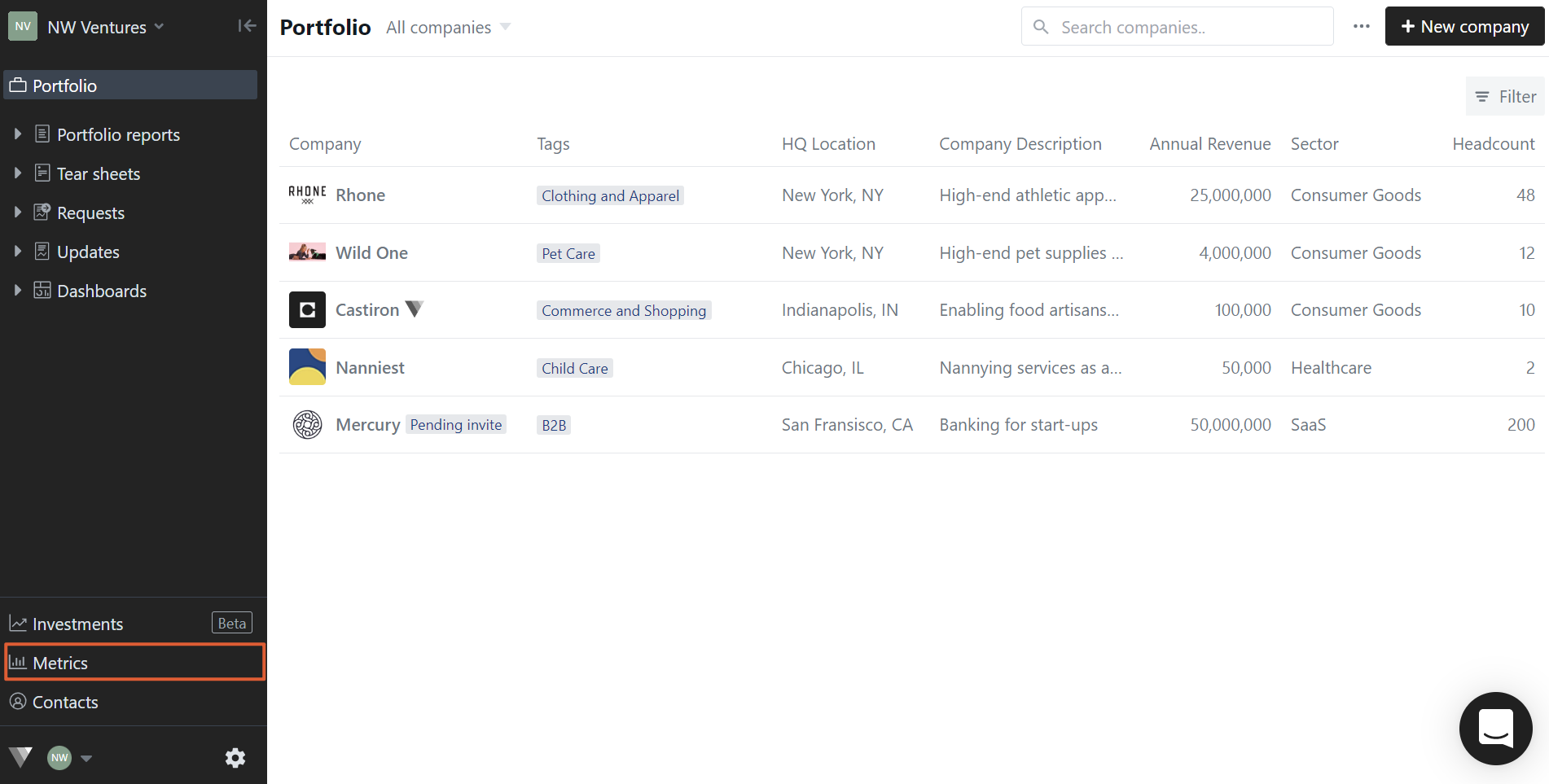
Then, click Portfolio Metrics in the inner left side panel and hover on the far right of the metric you want to manage. Click the pencil icon to edit.
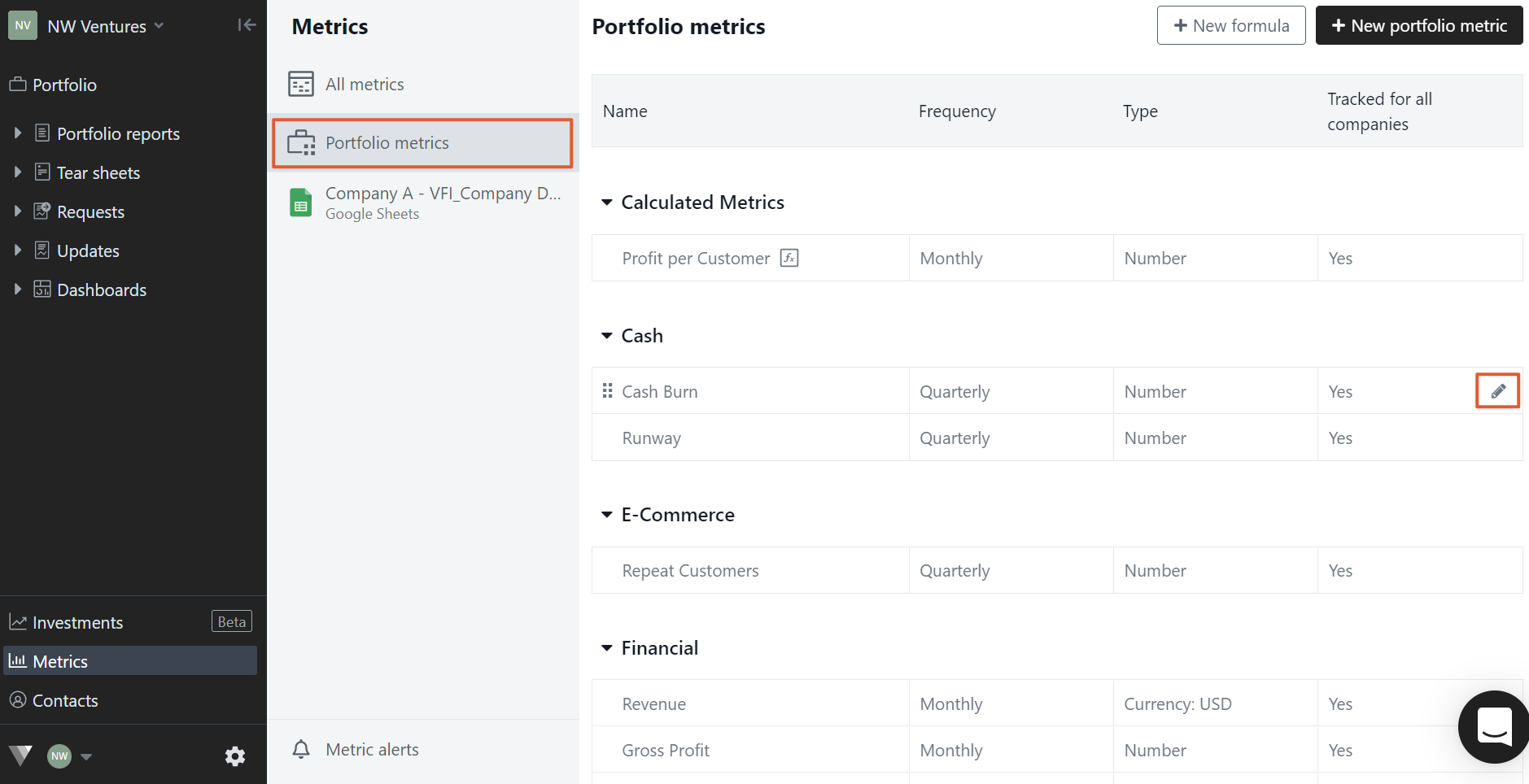
Scroll to the bottom of the page and toggle off Track this metric for all my portfolio companies. Then, select + Add companies.
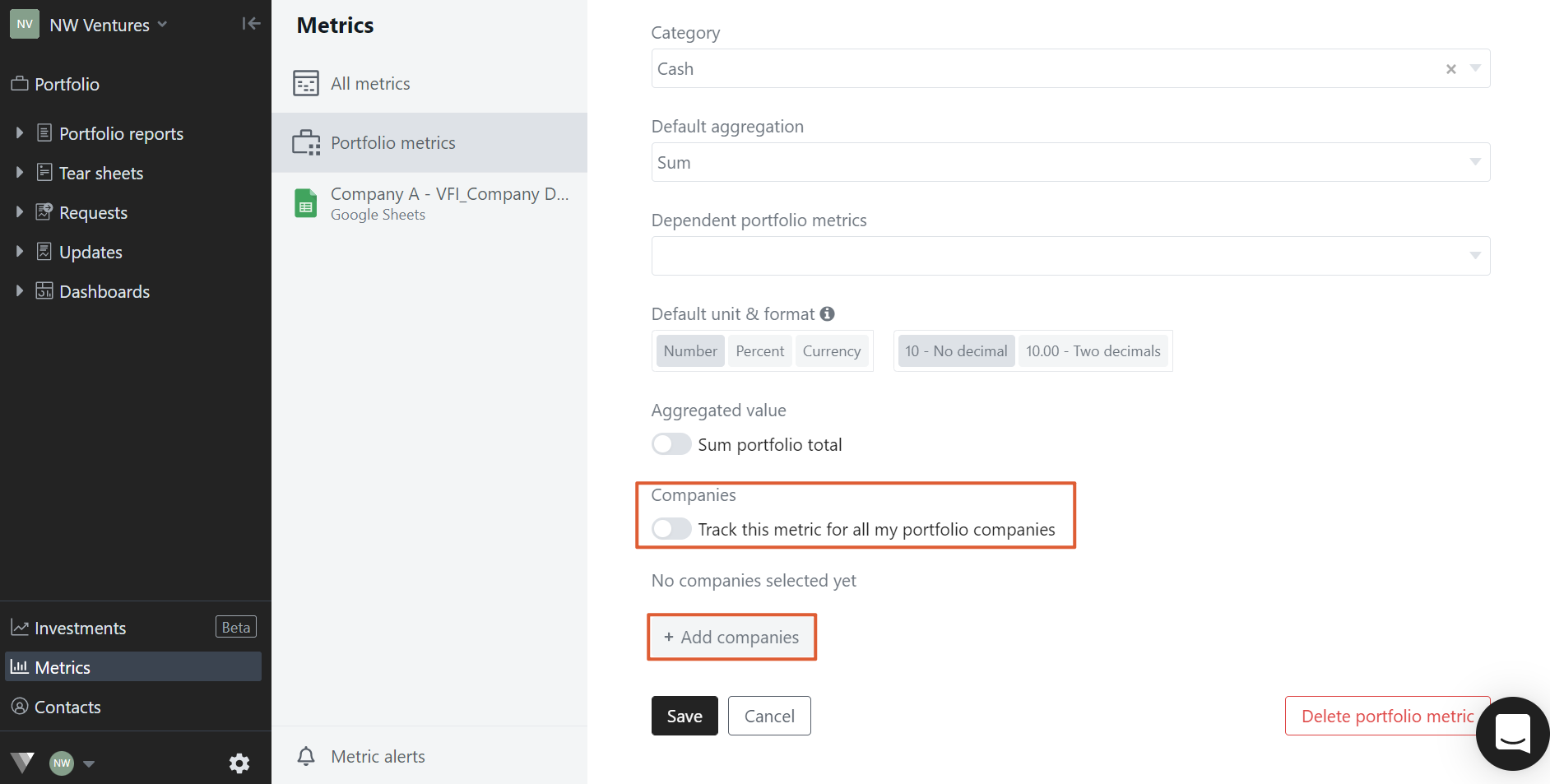
You can select companies manually by clicking the + next to each one or you can choose to assign them by segment.
To choose companies by segment, select All companies. From the drop-down list, choose the relevant portfolio segment. Select Apply to save your selection.
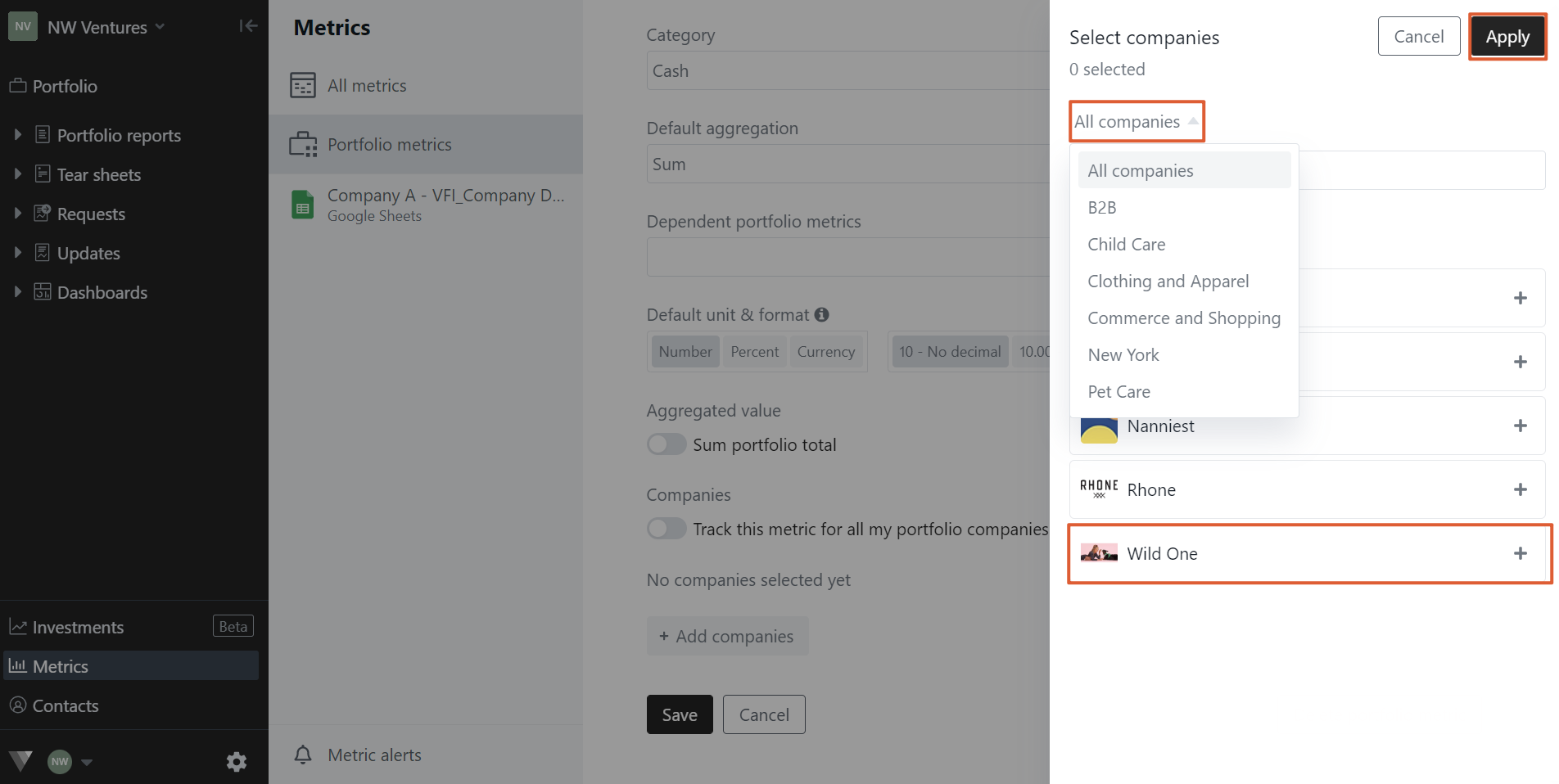
Please let us know if you have additional questions!
