Analyzing data using waterfall charts
Waterfall charts are a great tool for analyzing how a specific metric has changed over time, and Visible makes it easy to analyze data in dashboards using these charts.
How to set up your metrics for the waterfall chart
To get started using waterfall charts, you'll need to make sure you have the underlying metrics set up. For the beginning balance of the metric you are analyzing in the chart, it's recommended to create a formula metric that takes the current period balance - the change from the previous period balance to arrive at the beginning balance. This will make the metric dynamic so you don't have to worry about manually inputting values, but you can always use a regular portfolio metric to track the data as well.
Each subsequent column in the waterfall chart will also need to be created as a metric in your account. Any metrics that represent a decrease in the metric should be input as negative values on the metrics page.
For example, if you wanted to analyze how ARR has changed over time, you'd need to have the following created in your account:
- Beginning ARR
- New ARR
- Lost ARR
- Expansion ARR
- Contraction ARR
The ending balance in the chart is calculated on the backend using the input metrics and will be represented in the last column of the chart.
How to build the waterfall chart
Once the metrics are set up, you'll navigate to a dashboard or update and click +Add new to add a new chart. Navigate to options and choose waterfall from the chart type.
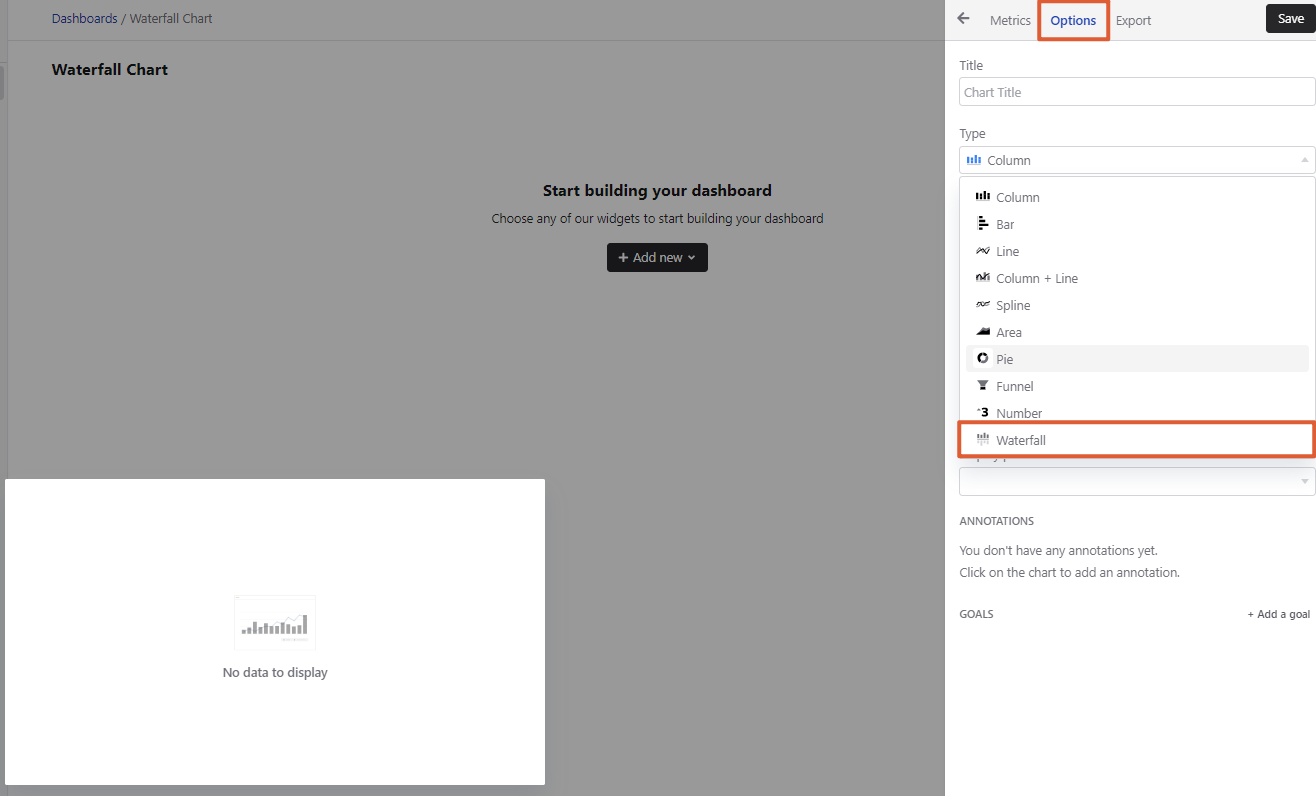
Next, navigate to metrics and add the metrics that you'd like to visualize by clicking each metric's name.
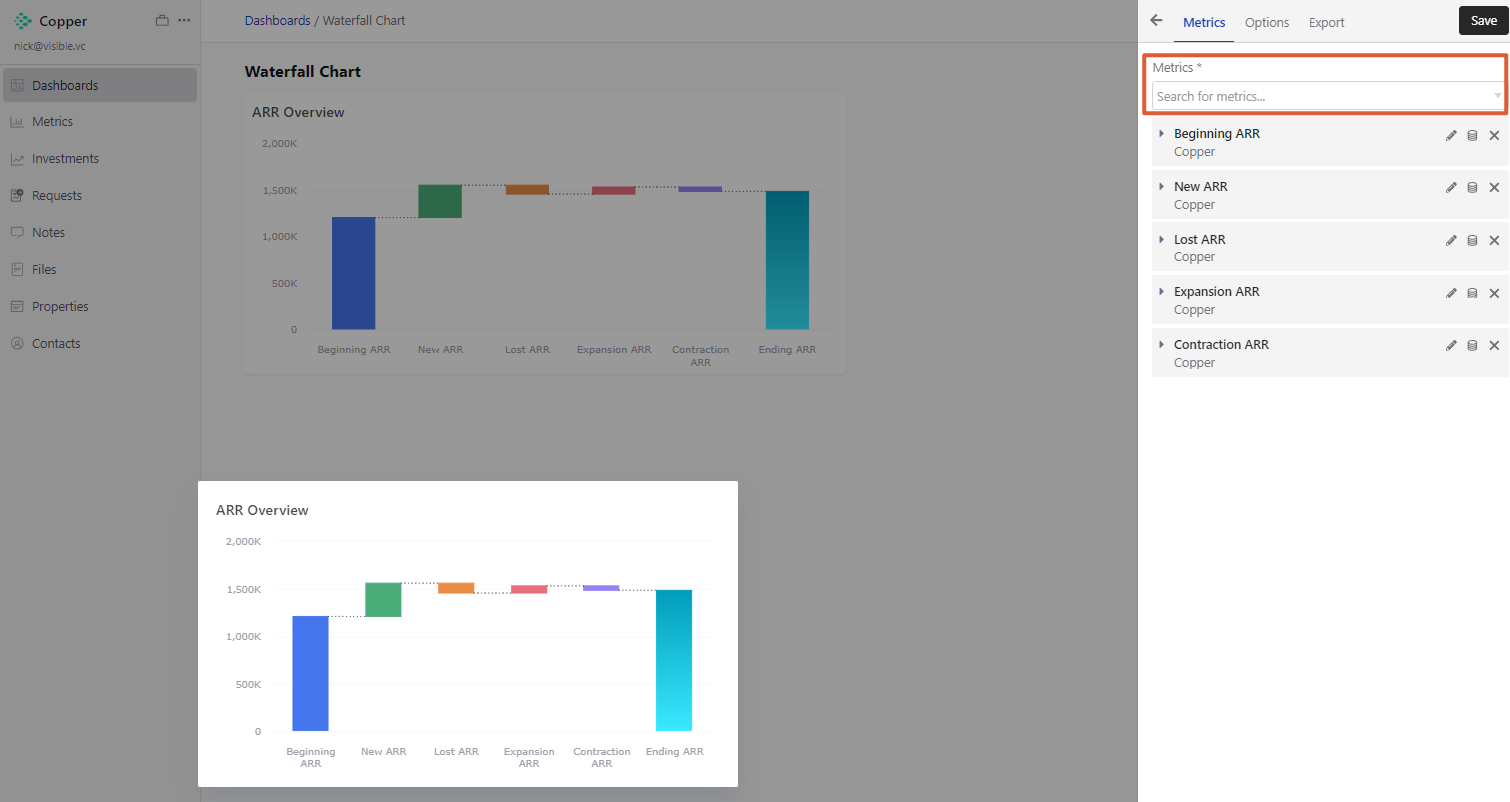
Note, to change the name of the final column in the chart, you'll navigate back to options and click the pencil icon next to the label name.
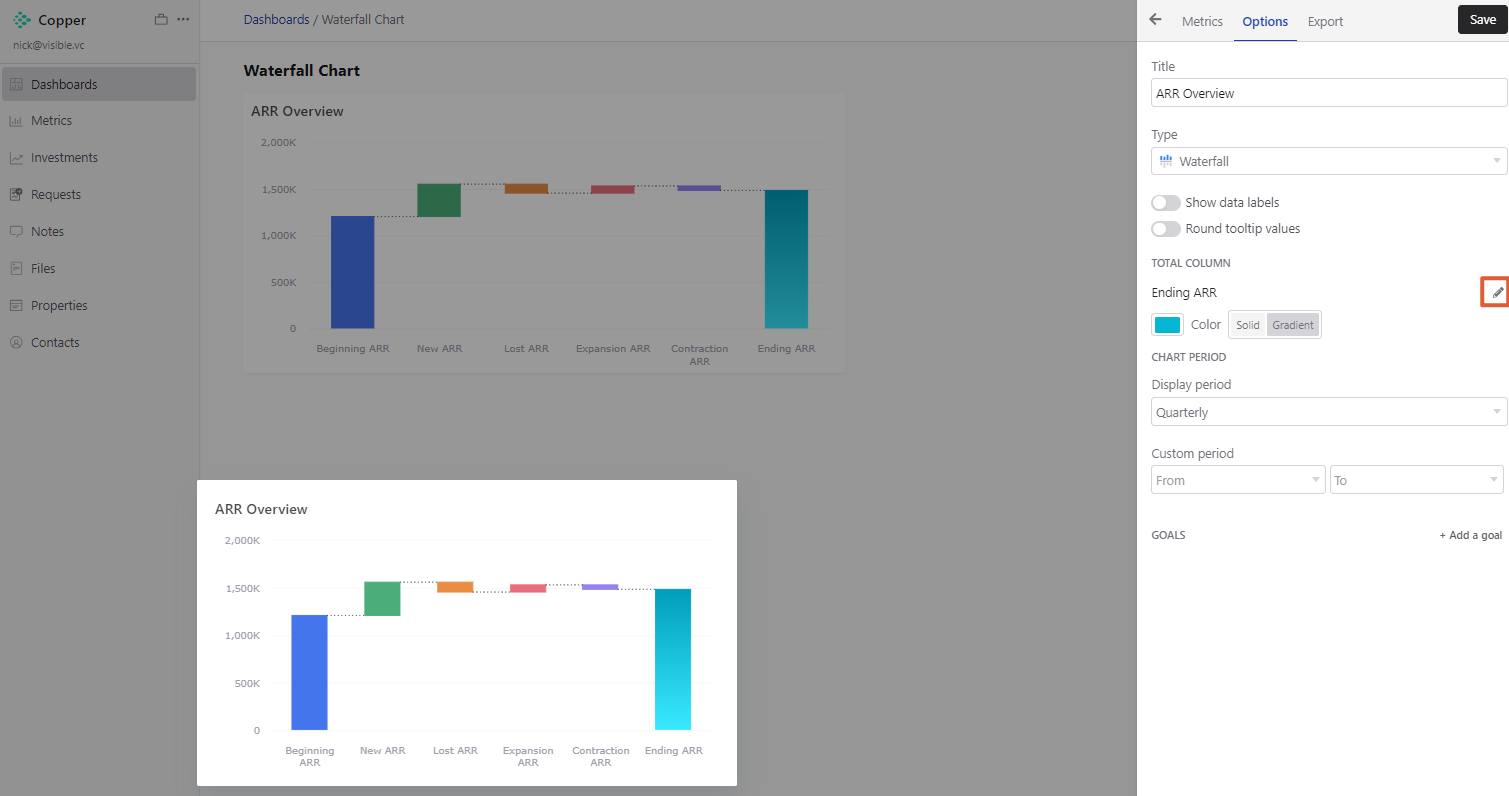
From this page you can also update the final column's color by clicking color.
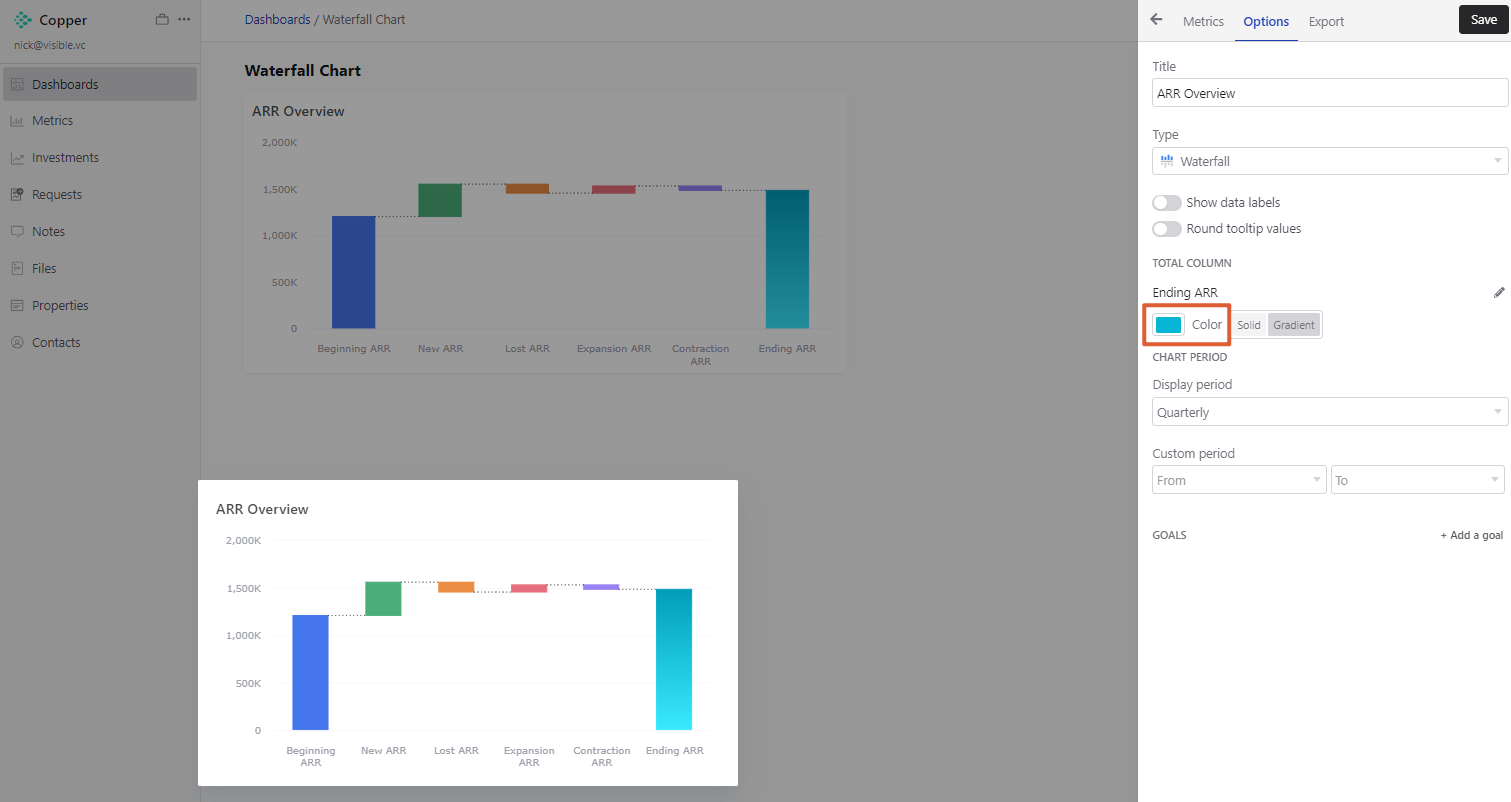
Once you've finalized the chart settings, click save.
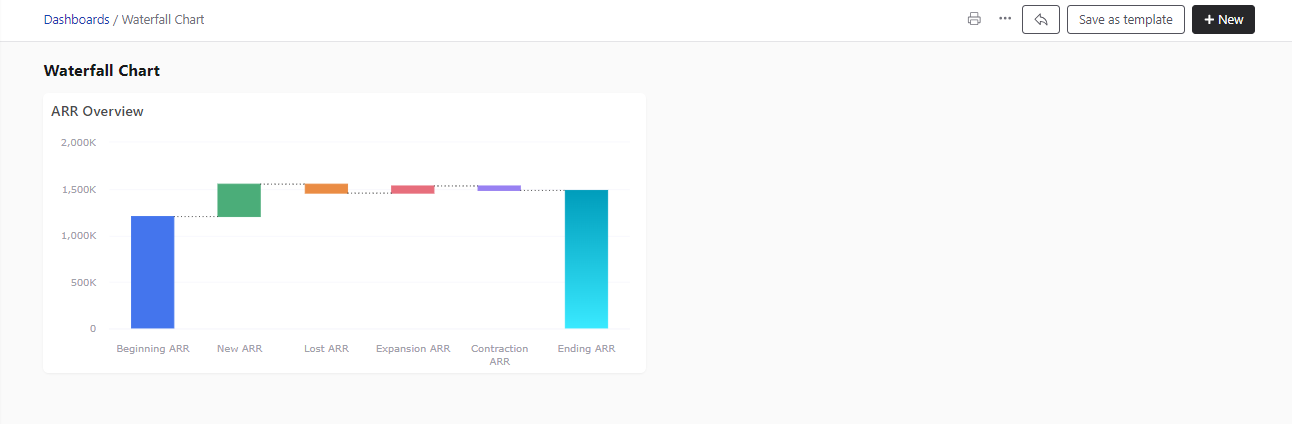
Congrats, you've finished creating a waterfall chart! Please let us know if you have any additional questions.
