This article should help you with creating a custom view for your fundraising pipeline
We enable you to create and customize a fundraising pipeline within Visible.
The two biggest ways to do this are through customizing the stages and editing the columns included in your pipeline.
It is important to note that the columns will pull from existing default properties in addition to any custom investor properties you create for your pipeline. Once you have created your custom investor properties, you can edit the columns shown on your pipeline by clicking on the three dots in the top right, clicking Edit columns, selecting your columns, and then clicking Save. The current default properties are: Stage, Amount, Primary contact, Rating, Initial contact, and Next follow-up.
The stages you create will help you and your team understand where you are at in your relationship with potential or existing investors. Stages are shown vertically on your screen. The default stages are: Research, Contacted, Meeting, Light Diligence, Partner Meeting, Term Sheet, Closed, Keep in touch, and Passed. You can change or create a new stage for your fundraising pipeline by clicking on the three dots in the top right and then Manage stages.
We hope this helps you with customizing your fundraising pipeline. See the linked support articles for more thorough directions.
See some screenshots that might be helpful below
Clicking on the three dots in the top right and then Edit columns or Manage stages
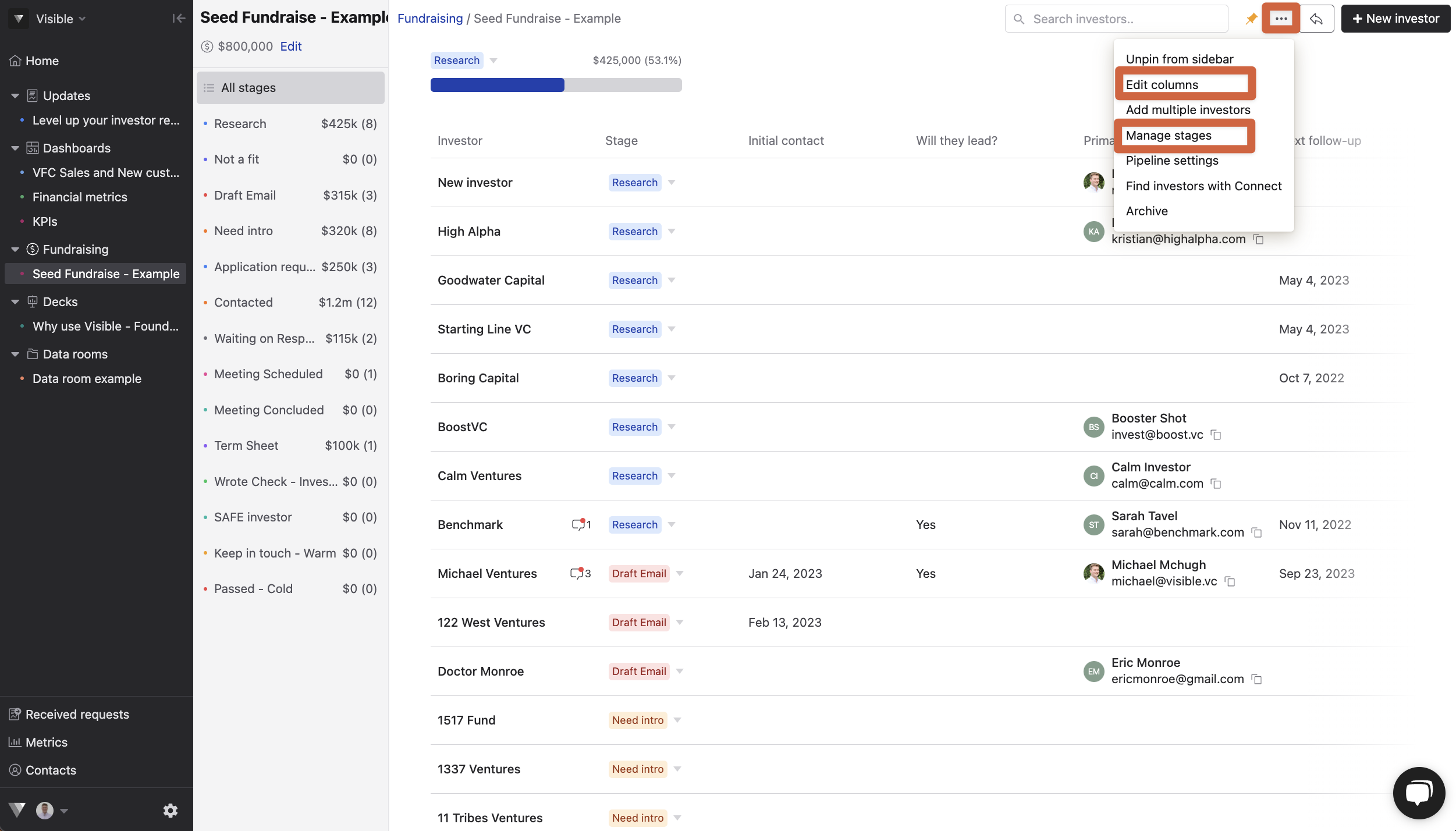
Select the columns you wish to view then Save
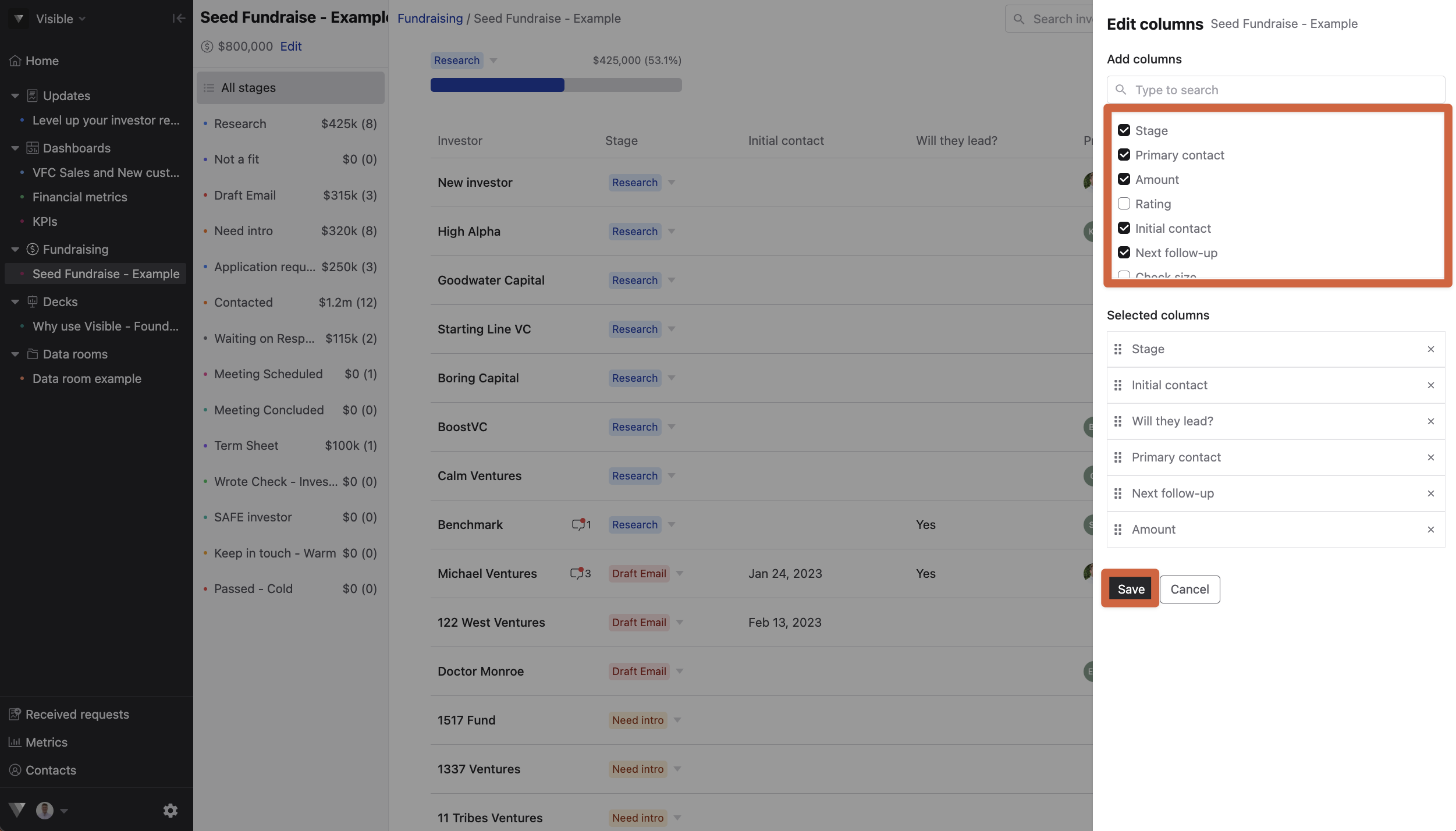
Add a new stage by typing a name and clicking Add.
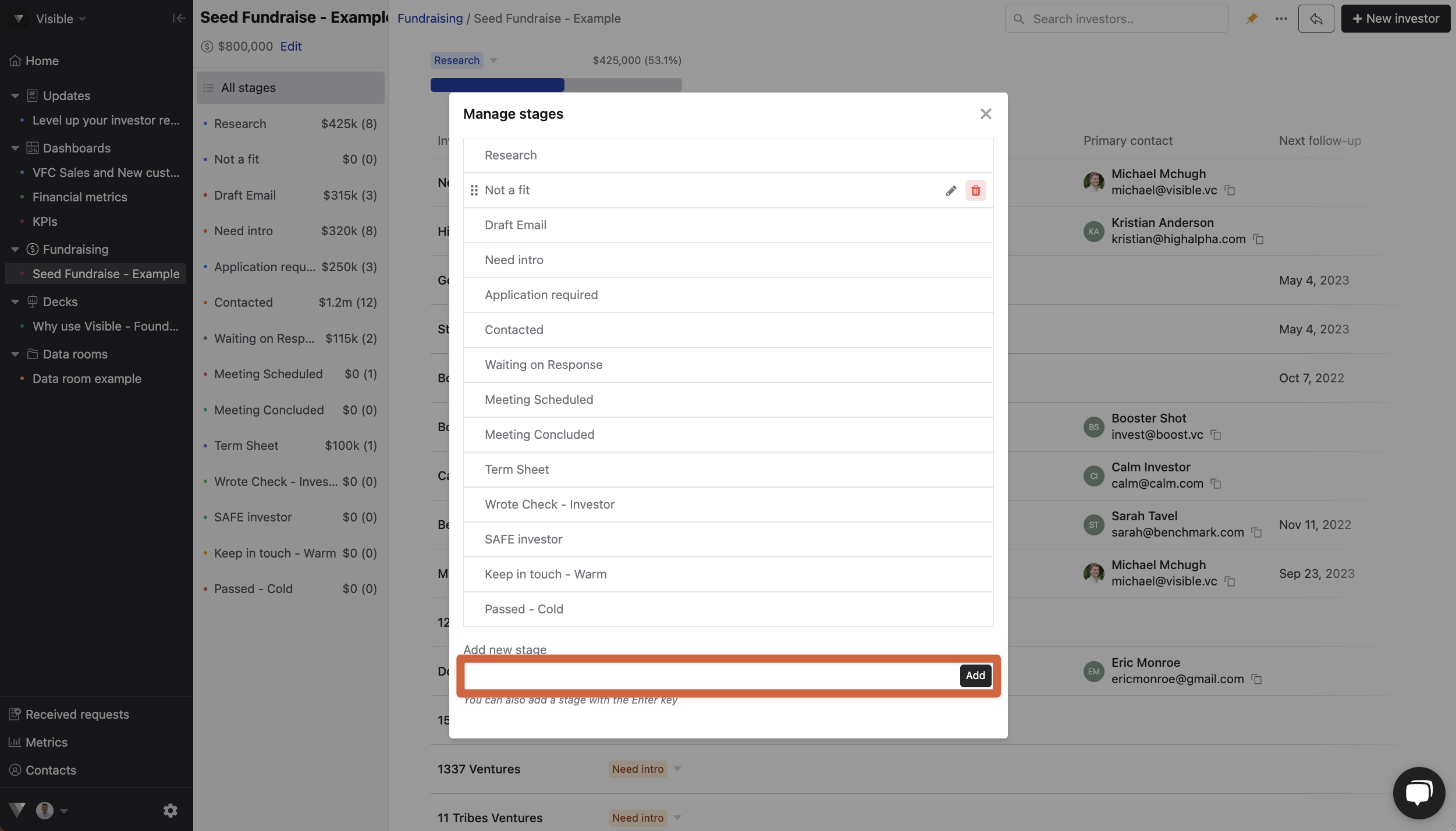
You can also reorder, rename, or delete stages
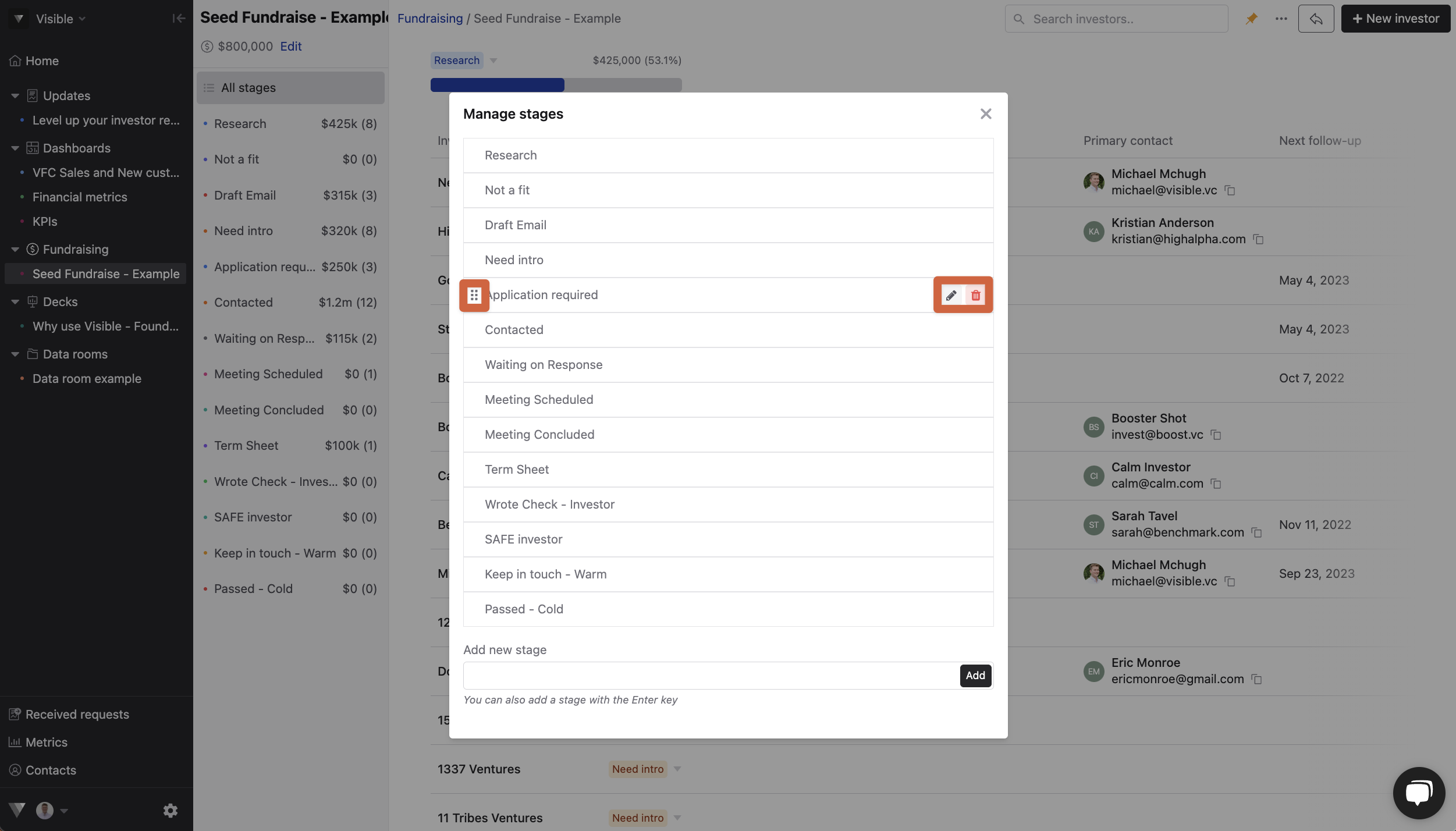
Note: Any custom investor property you create will be included in the investor level
Please let us know if you have any additional questions!
