Creating, editing, and visualizing investments in Visible
To utilize the Investments feature, you'll first create your funds and add capital calls.
Below we walk you through how you can:
Creating new investments
Navigate to a company profile and click the Investments section. Click +New investment to create a new investment for this company.
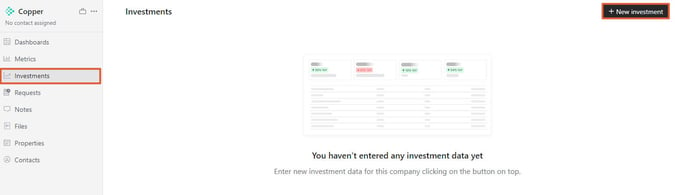
Choose the appropriate investment from the drop-down.
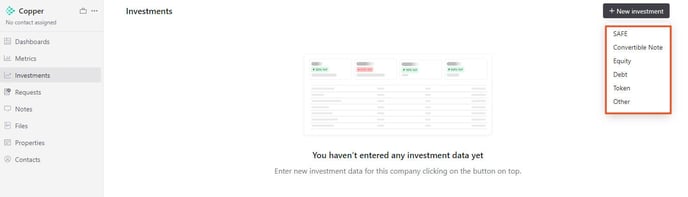
Enter the deal information for the investment. Round name, Investment date, Fund, and Amount invested are the only required fields to be able to save your investment entry. All other fields are optional. Note, the fund you tag an investment to must first be created in your fund settings.
Below is an example of the interface for an equity investment. When you're done adding the details, you'll click save investment at the bottom of the page.
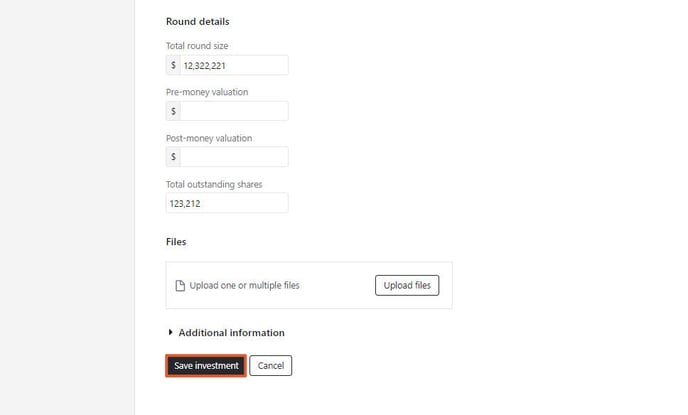
Editing investments
To edit an investment entry, navigate to the respective company's profile. Scroll to the far right of an investment entry and click the pencil icon.
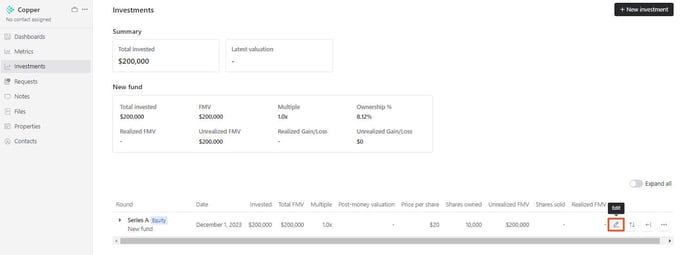
Clicking edit will open the investment entry. From this page, you can edit any details associated with the investment round. Click save investment when finished editing the entry.
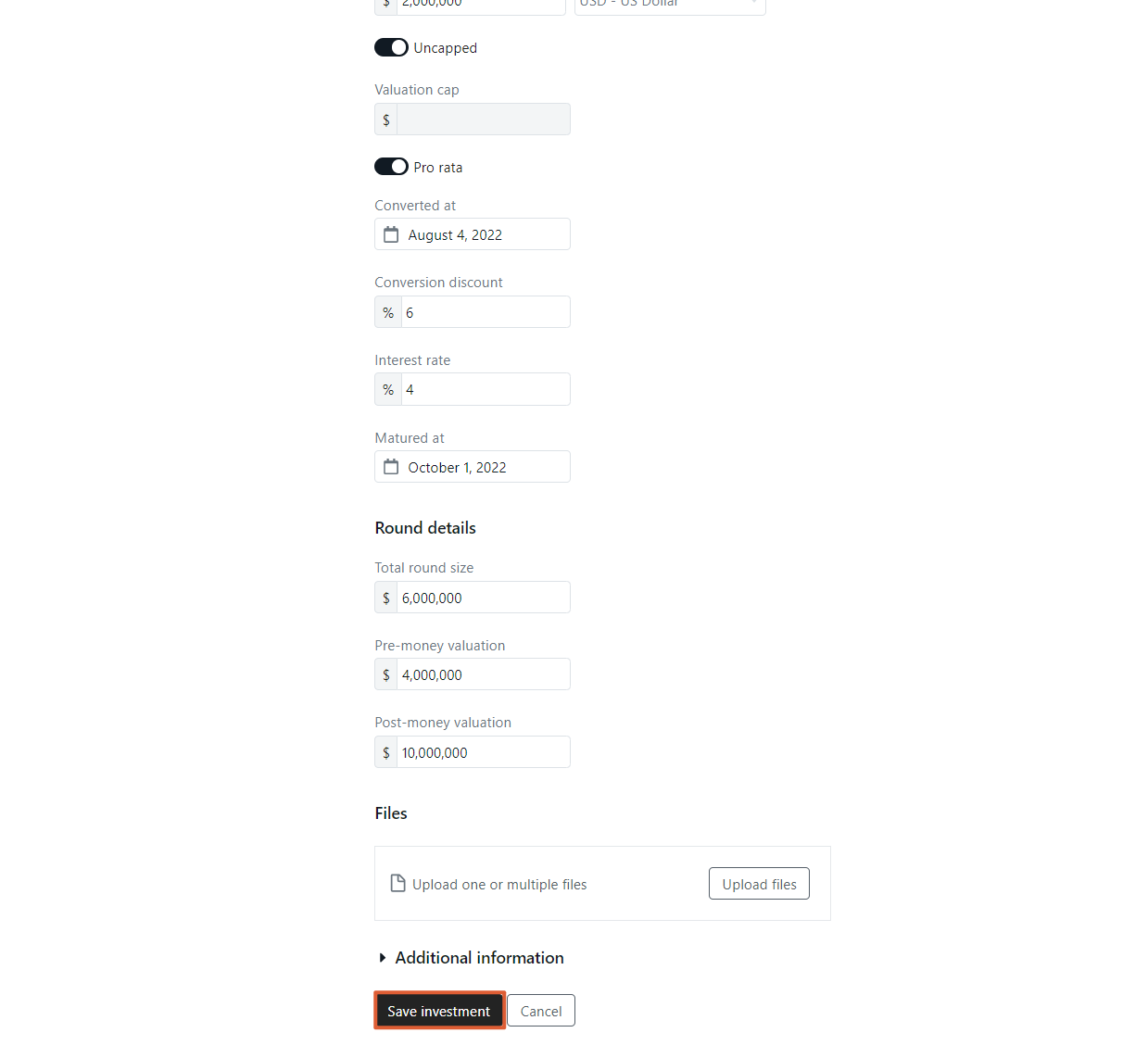
Visualizing investments
Once you've entered your deal information for all your companies, navigate back to your Investments overview section at the bottom left of your page. You'll now see all the investment data reflected in the Investment overview visualization.
Note: You can filter your investments by fund by clicking the name of the fund in the top left corner. This will open a drop-down listing all of your funds.
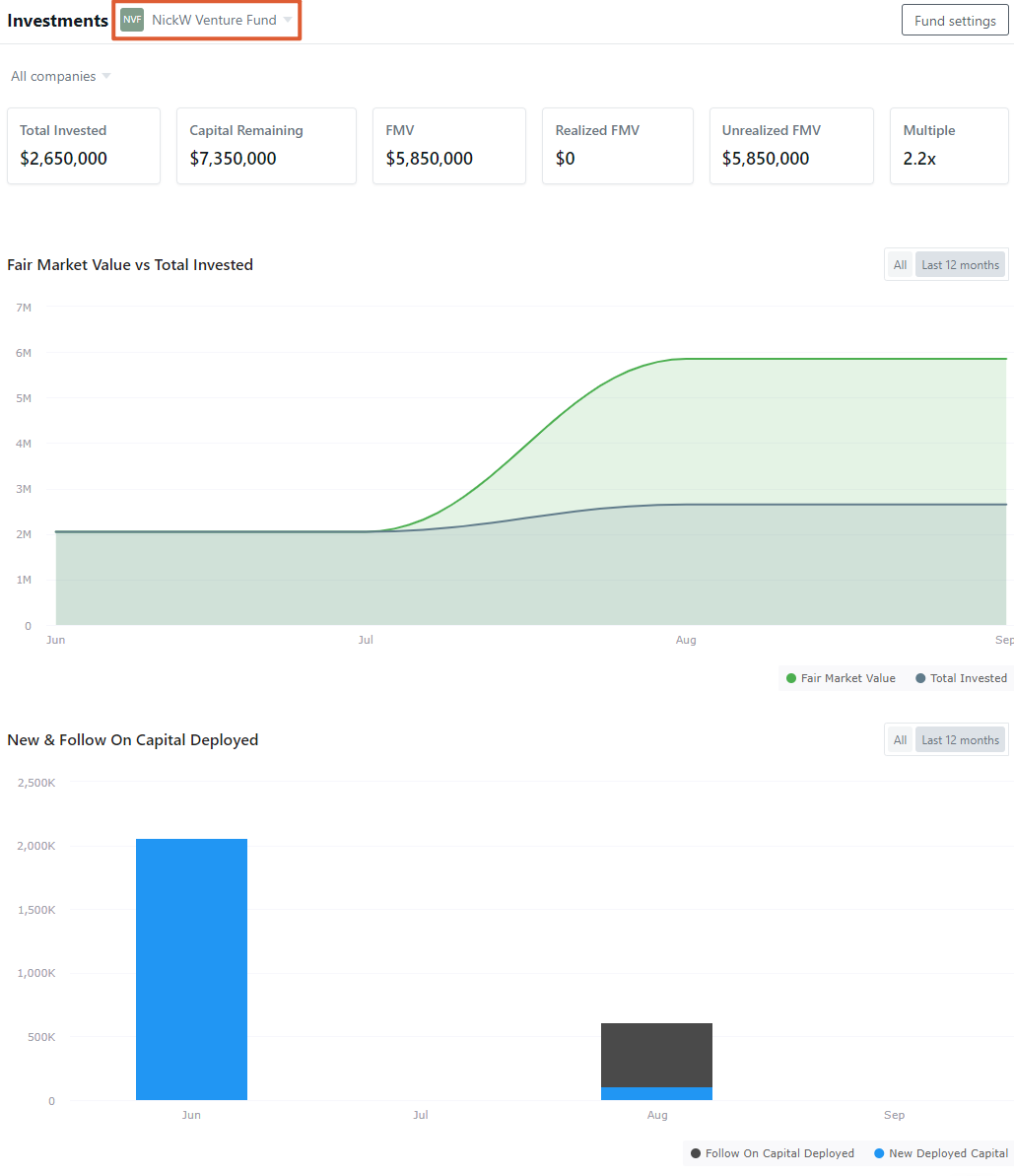
Scroll to the bottom of the page to see an overview of all your most recent rounds.

Please let us know if you have additional questions!
