Easily track email events in Visible
We make it easy for you to manage communications in Visible. You can easily log communications with stakeholders using the BCC feature -- regardless of whether or not they're in your contact lists. If someone is not in your contact list, we automatically add them for you when using BCC.
Note: When sending Updates through Visible, we automatically log a history of communications on a contact's profile. Click here to skip ahead and see how to view a history of communications on a contact's profile.
Using BCC in Email
To use BCC, click the settings cog in the bottom left of your screen. Next, click Email settings. You'll see a BCC Email address under the Email settings header.
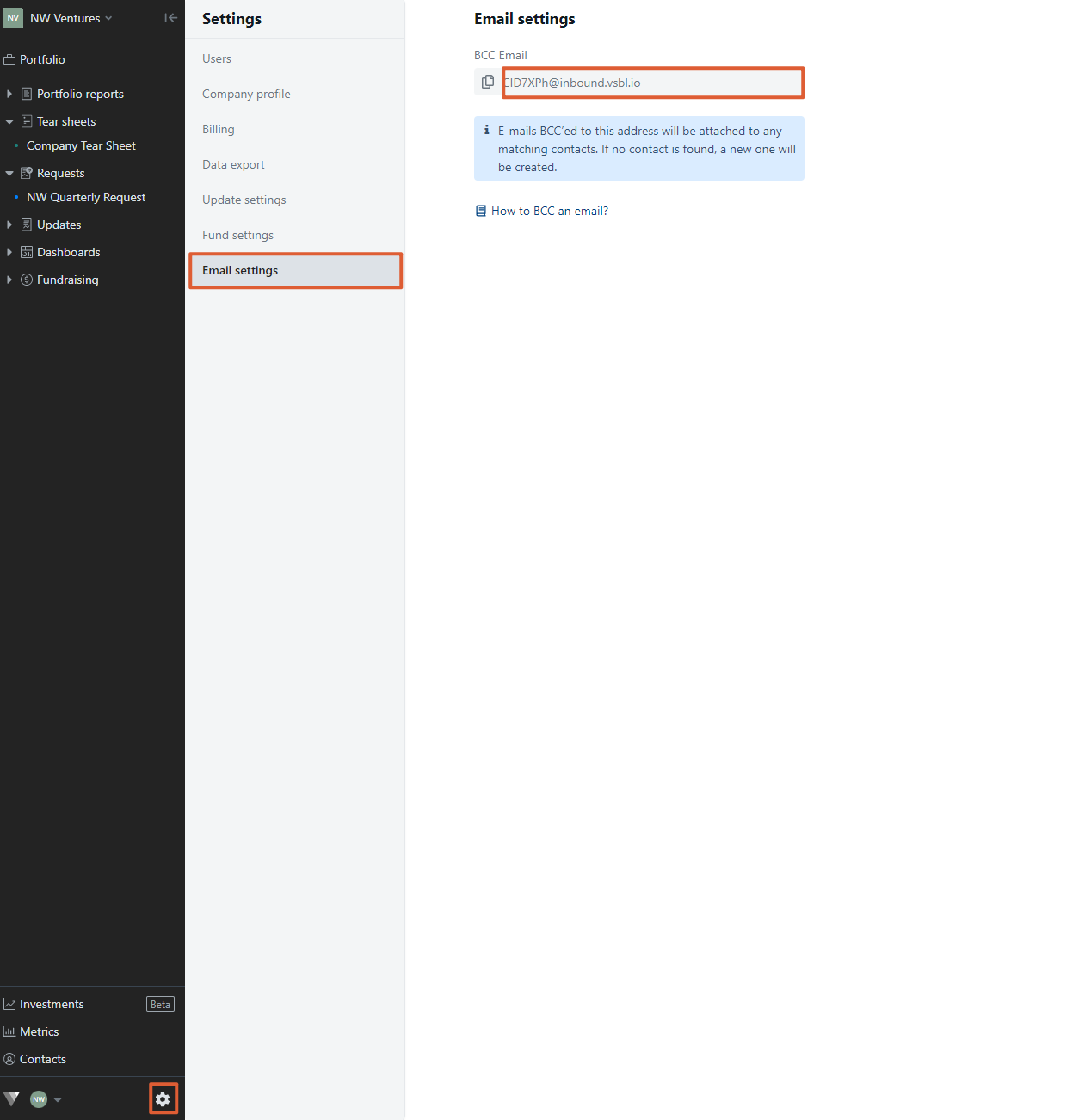
Copy and paste the BCC Email address into the BCC section of your email.
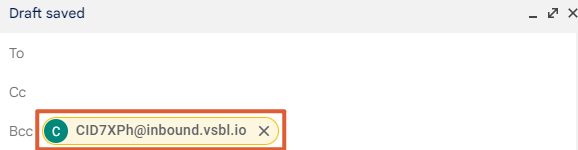
Send your email. Note: If this email goes to an email address that has not been created as a contact within Visible, we'll automatically add them as a contact for you.
Viewing Email History
To view the email history in Visible, click Contacts at the bottom left of your screen.
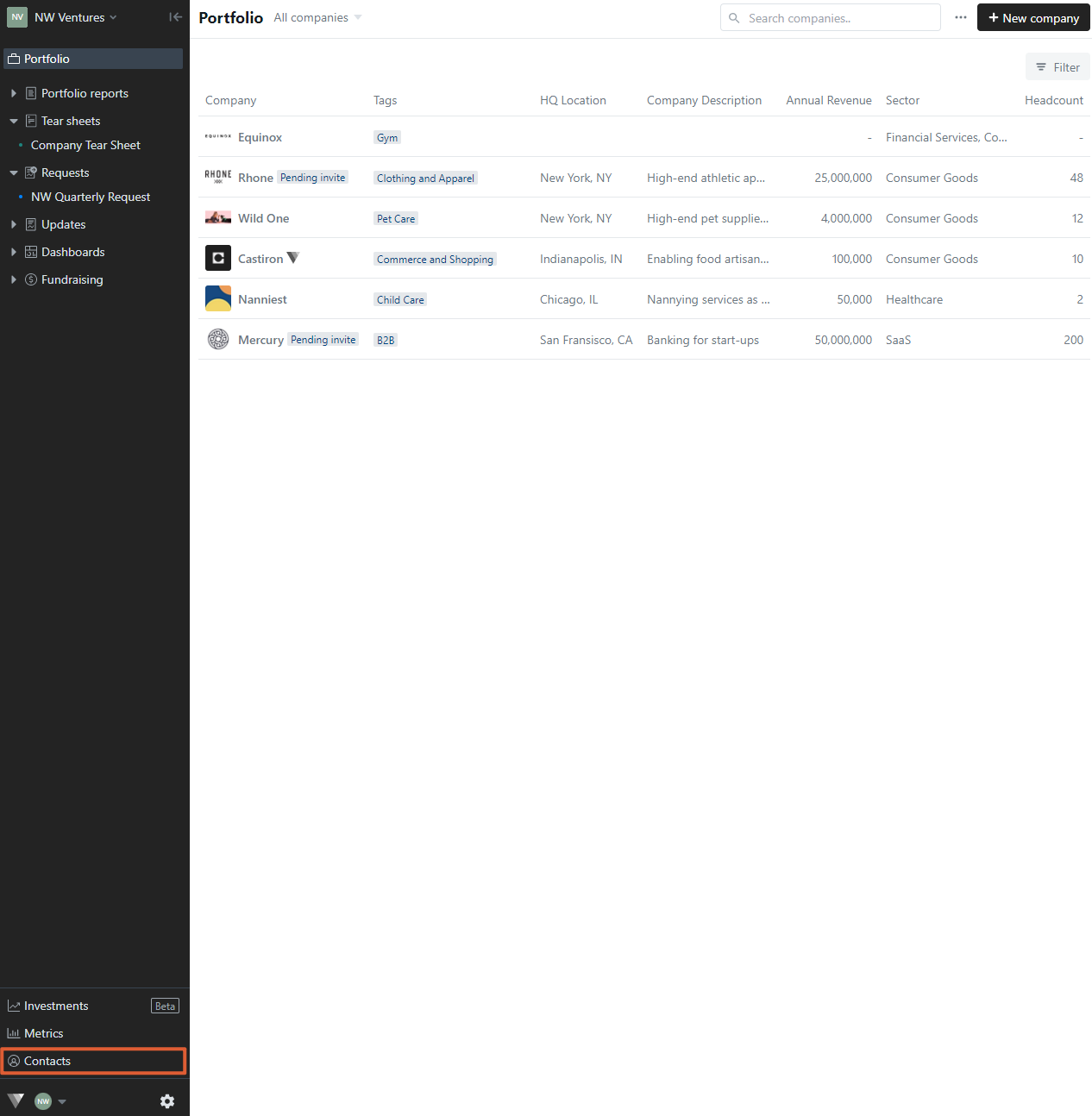
On this screen, you'll see confirmation that the contact has been added to your contact list (if they were not already a contact), including details such as when the contact was created. Click the contact name to view a history of communication activity.

Here, you'll see a list of all communications with this contact. Click the bolded subject line to see the full message.
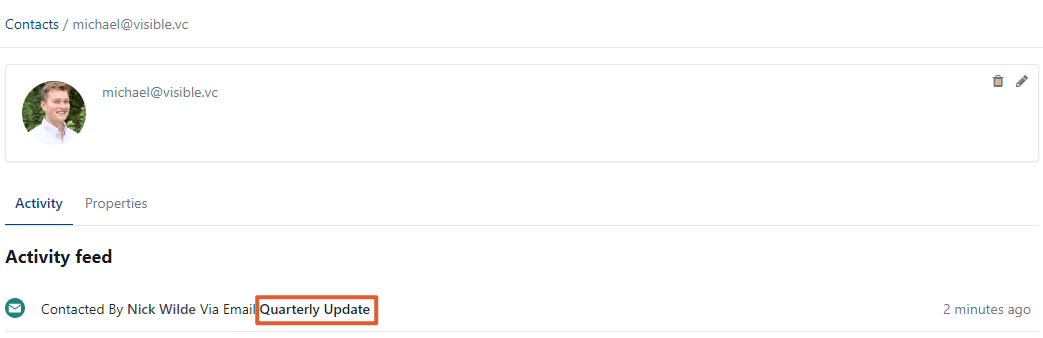
A window will open with details of the message.
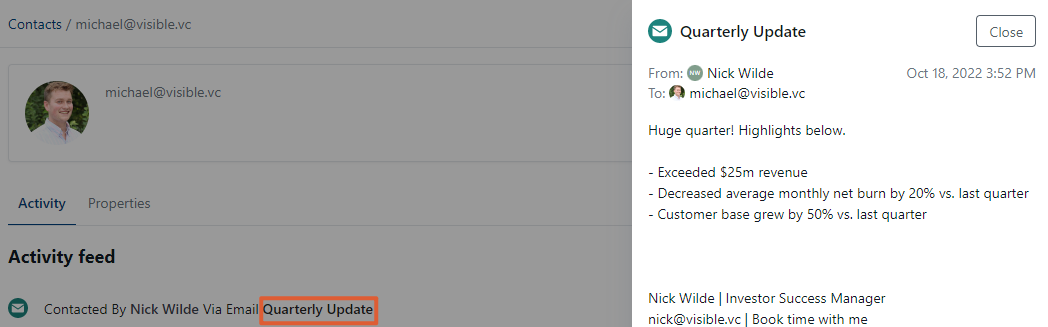
Please let us know if you have additional questions!
