Sending polished stakeholder communications via Updates
To give you a head start, we've created several Update templates that you can pull directly into your Visible account. Check out our Investor Update templates for more information. If you decide to use one of our Templates, click Get this Template on the page.
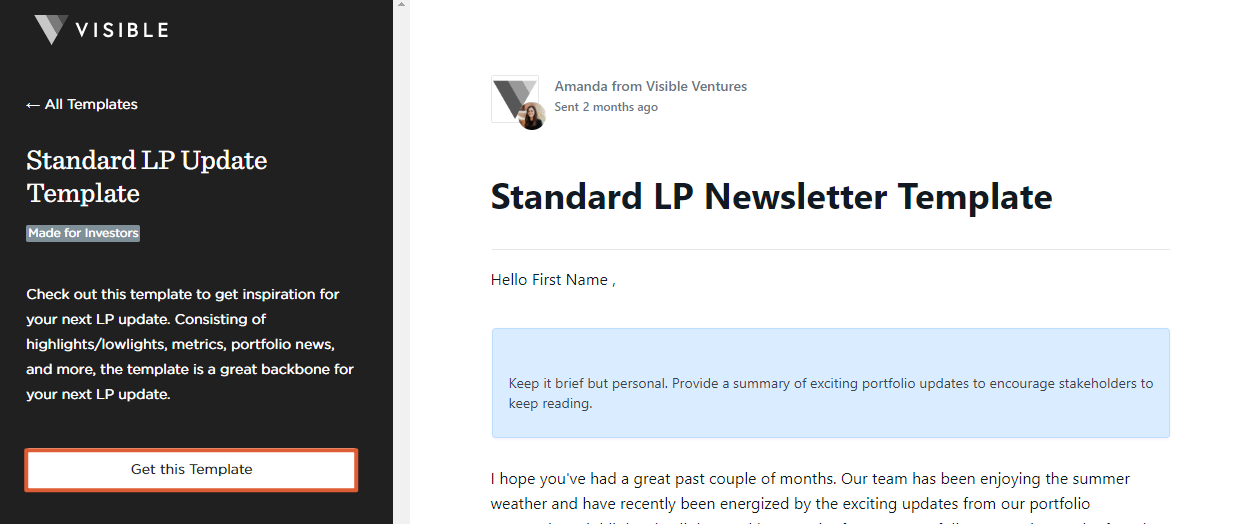
This will pull the template directly into the Updates section of your account.
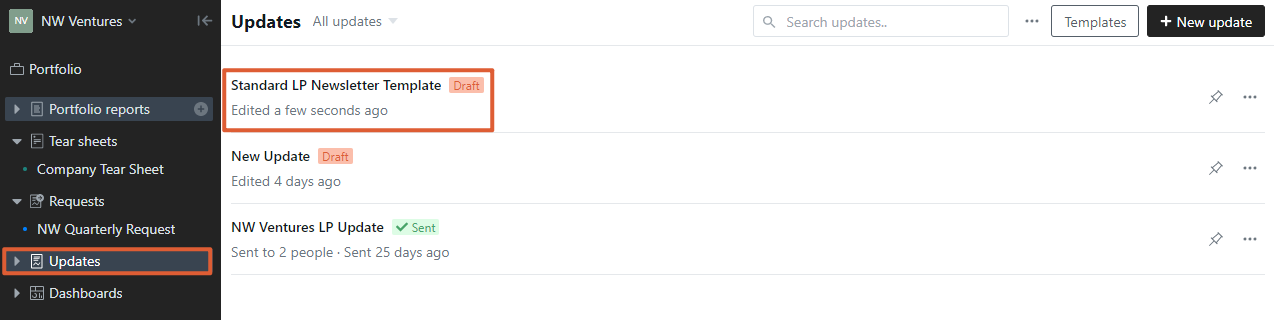
To create or edit an Update, click the title of the Update you want to edit or select + New Update and start editing your content.
To add content to your Update, you'll move your cursor to a blank line and click the + symbol to open the content drop-down.
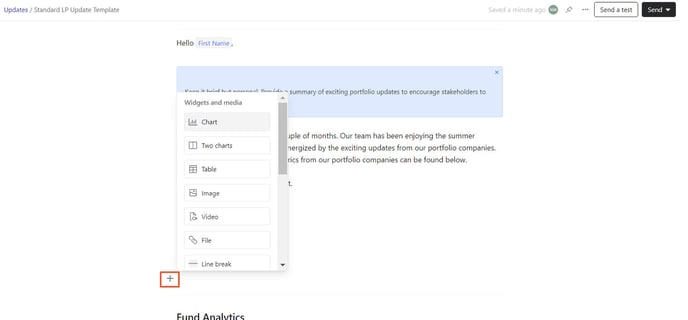
You'll then choose from the below content options:
Widgets and Media
- Charts (individual or side by side)
- Tables
- Images
- Videos
- Files
- Line breaks
Content blocks
- Highlights
- Lowlights
- Product launches
- KPIs
- Fundraising updates
- Asks
- Thank you
Note: The file attachment feature is commonly used to attach One pagers built within Visible.
When you're ready to send your Update, you can enter contacts manually or pull from a custom contact list you've created in Visible.
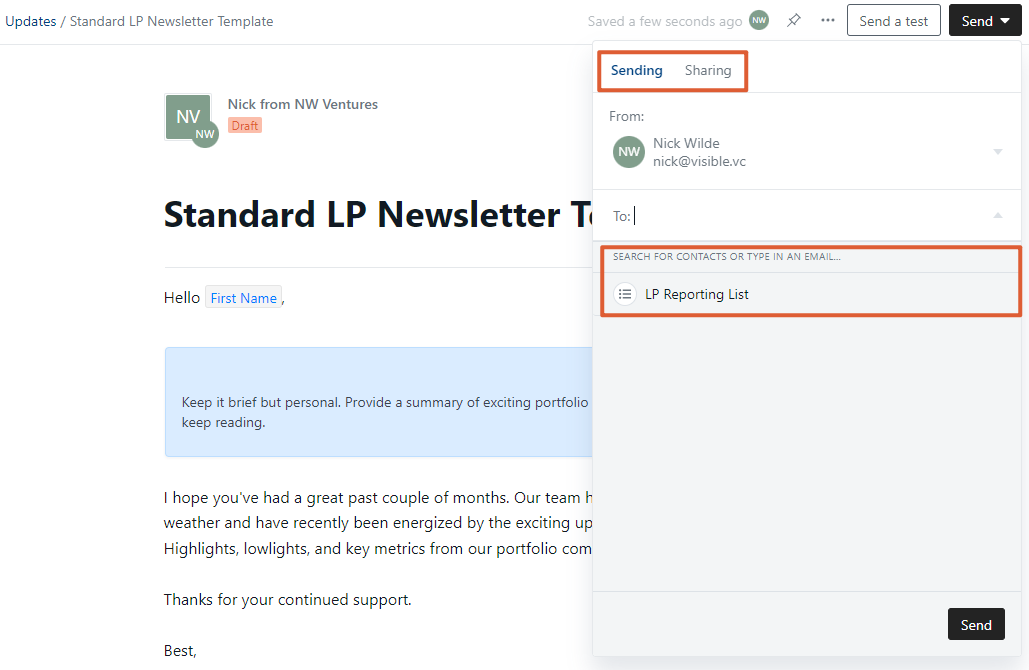
As a reminder, you can bulk upload contacts by navigating to Contacts in the bottom left corner of your account. Then click the three dots at the top right of the screen followed by Import contacts from CSV.
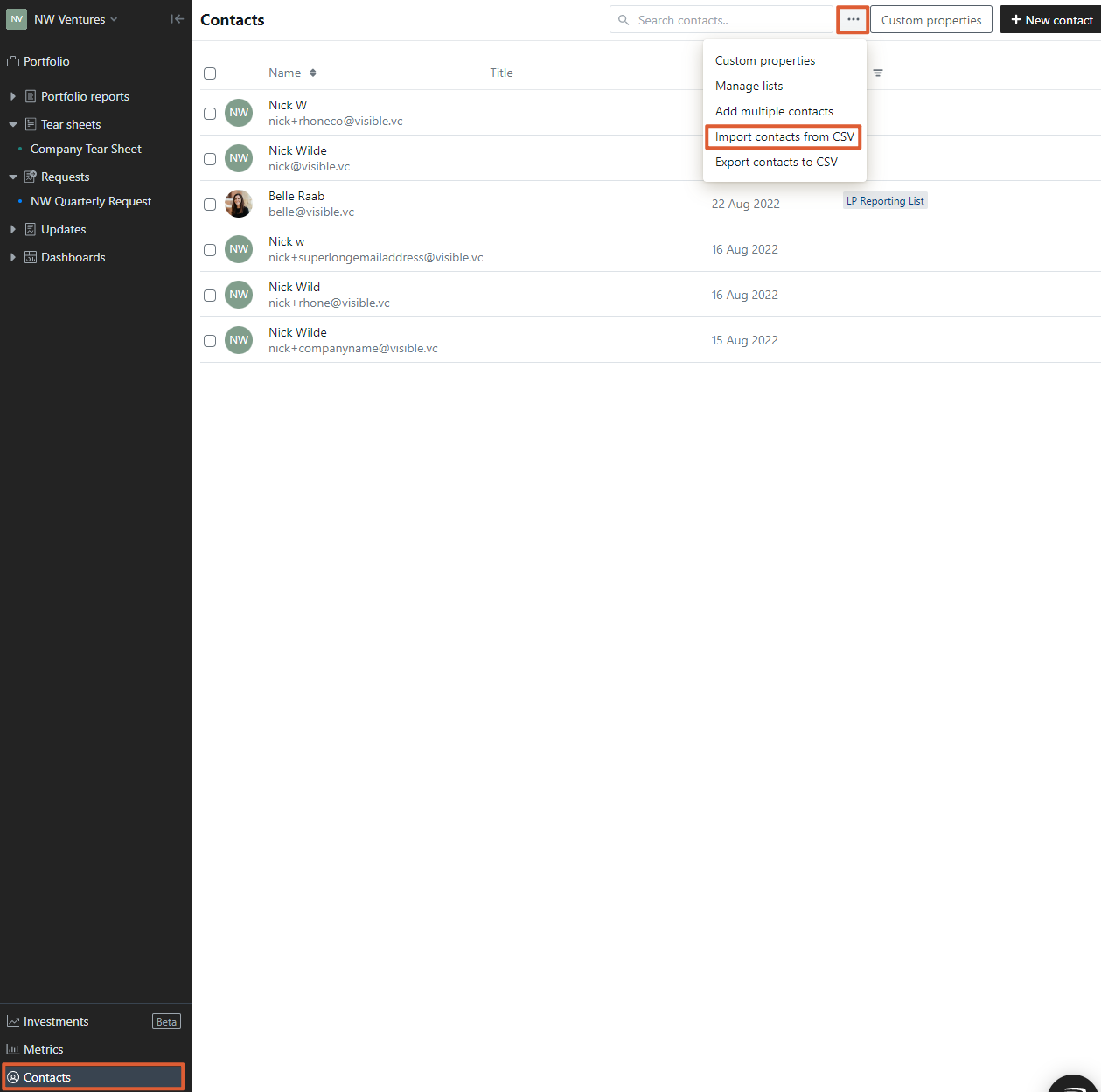
Once sent, you'll get analytics on deliverability, open rates, and link clicks.
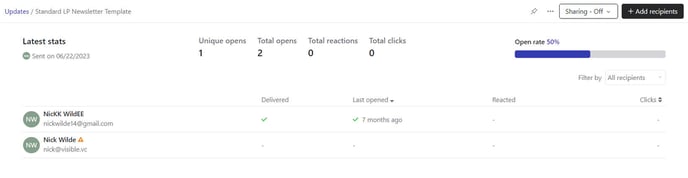
Please let us know if you have additional questions!
