Automatically organizing portfolio information using Visible
Visible's AI Inbox makes organizing and extracting data to your Visible account easy. Simply send an email to Visible and the data will be extracted and mapped to a company's profile.
This feature is especially powerful when used in parallel with the Request feature, ensuring that you as an Investor can collect structured data from portfolio companies in the most founder-friendly ways.
Not only is this a founder-friendly solution, but it will ensure that you always keep your Visible account up-to-date as your single source of truth for portfolio company data. The Visible AI Inbox is only available on certain plans. Contact your Investor Success Manager if you are interested in adding this feature.
To get started, navigate to the Inbox AI section in the bottom left of your Visible account. Note: Only users with Admin or Editor user permissions can access the Inbox feature.
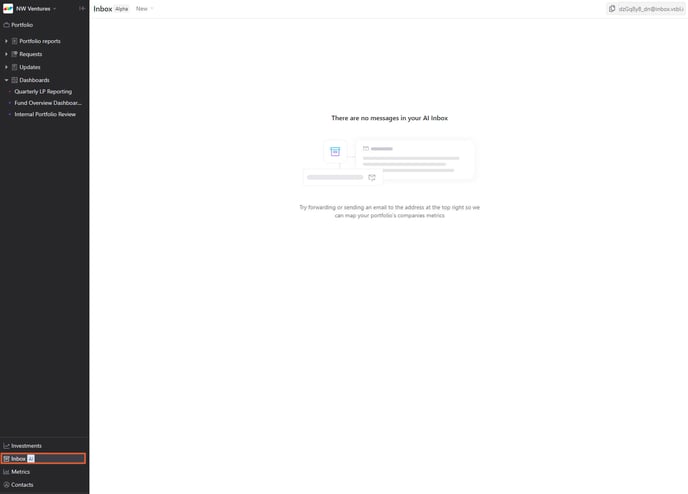
Next, copy the unique address from the top right of your Inbox.
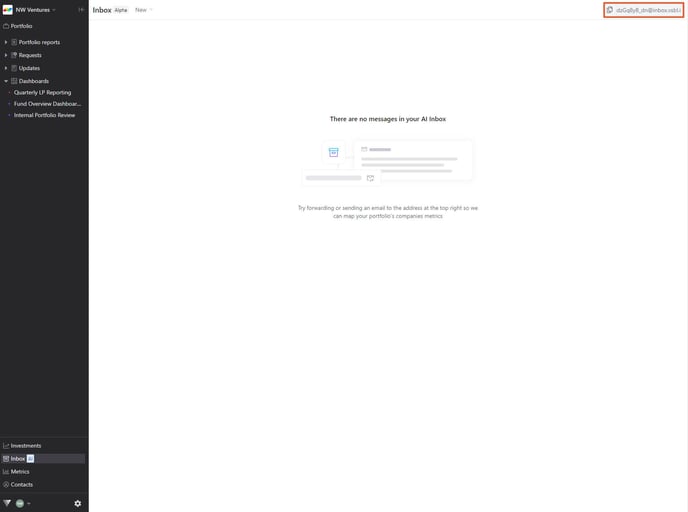
Paste the unique address in any of the recipient fields in your email. This can be in "to", "cc", or "bcc" fields. Click send once you've added the unique address in the appropriate recipient field.
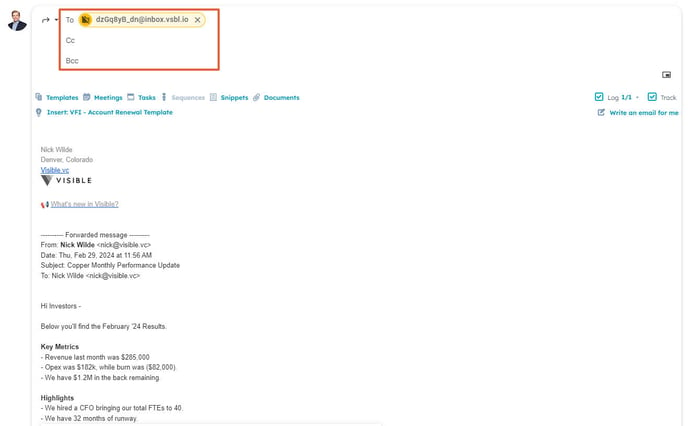
You will see the email populate the inbox section of your account. In this view, you can see the name of the email, who forwarded it, the date it was forwarded, what company it has been mapped to (you can update this in the next step), as well as the status (i.e. whether it has been mapped or not).
Click the subject of the email to continue mapping the email.
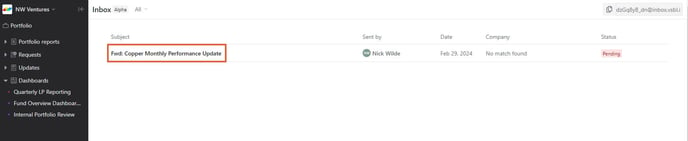
On this page, you will see the full email that was forwarded to Visible. You can start extracting the data to your portfolio company's profile in the following step.
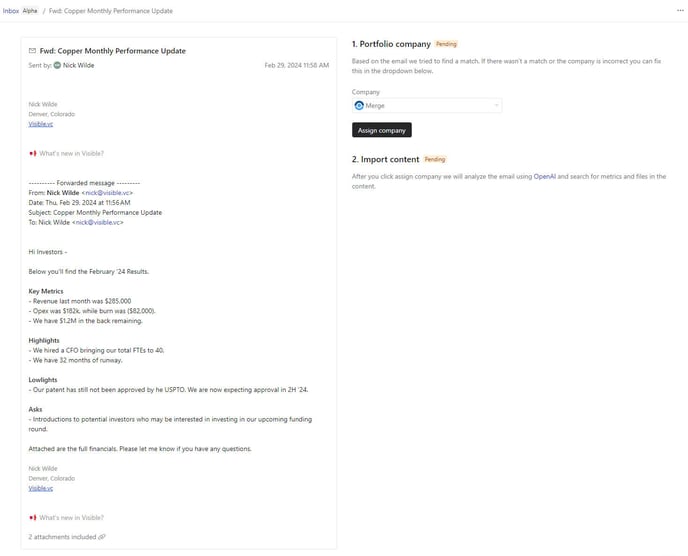 Visible will try to automatically map the email to the respective company's profile based on the email address and keywords. If necessary, click the company drop-down to reassign the email to the appropriate company. Choose assign company once done.
Visible will try to automatically map the email to the respective company's profile based on the email address and keywords. If necessary, click the company drop-down to reassign the email to the appropriate company. Choose assign company once done.
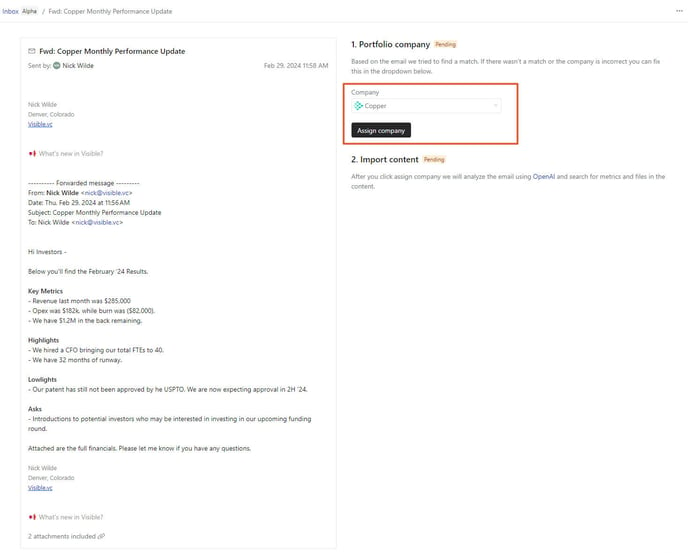
After assigning the company, Visible AI Inbox will parse the email and extract metric data and files.
Choose the data or files to map to the company's profile by selecting or deselecting the checkboxes. Metric data will be mapped to the metrics section of the company's profile and files will be organized in the company's files section if you choose to import the data.
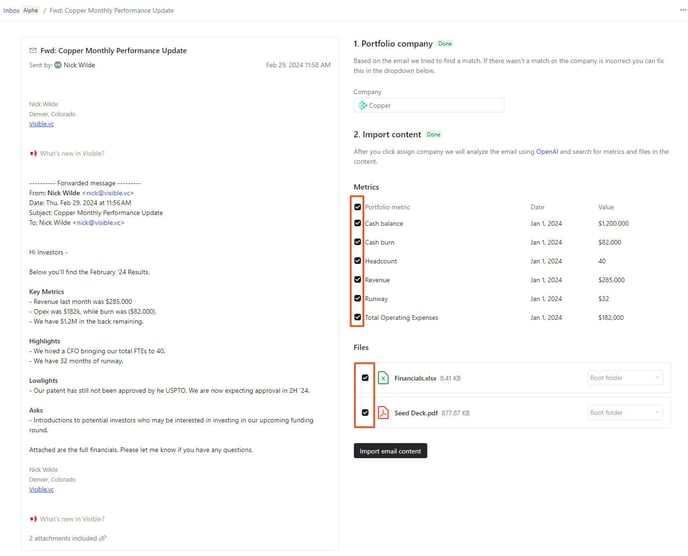
You can choose to override any values or dates by clicking in-line on the value.
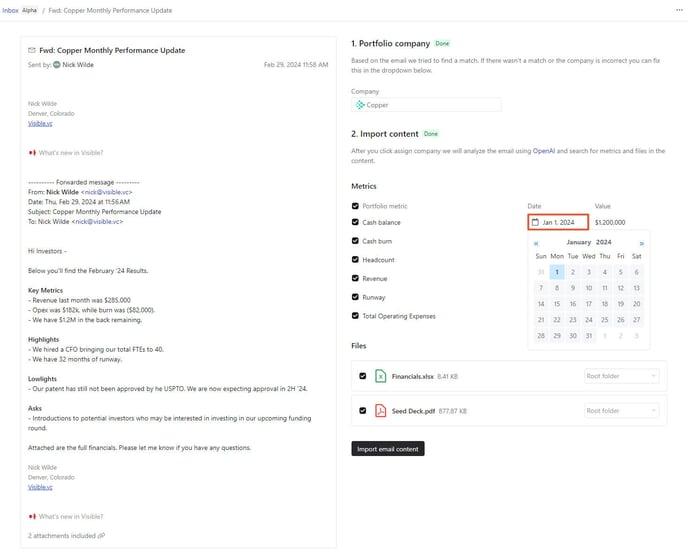
You can also choose which folders to map files to by clicking on the drop-down located by the file name.
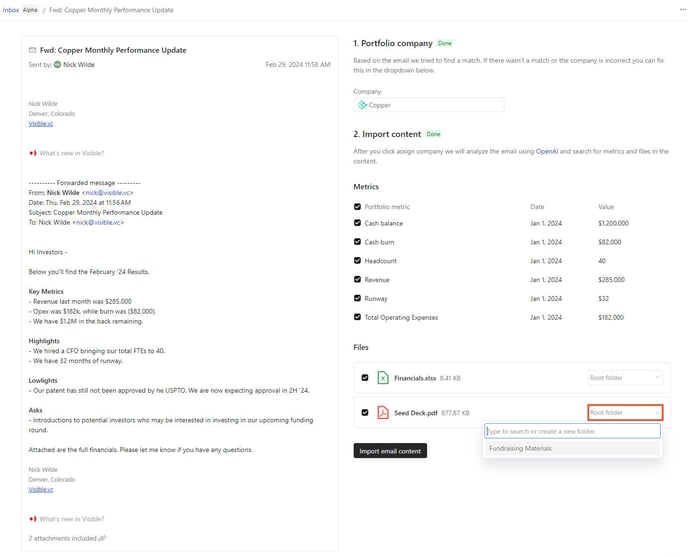
Note, if you would not like to extract any of the data and prefer to just log the email to a company's profile, deselect the metrics and files checkboxes.
Once you are finished updating the import content section, click import email content to finalize the data import.
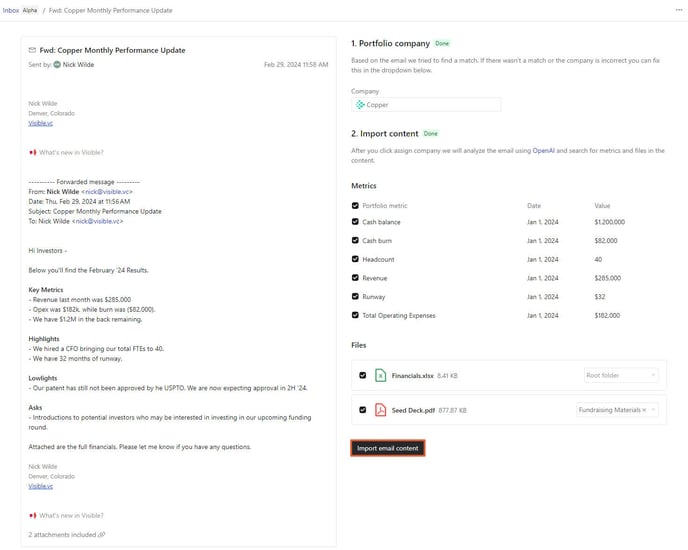
Confirm that you would like to import the content in the pop-up.
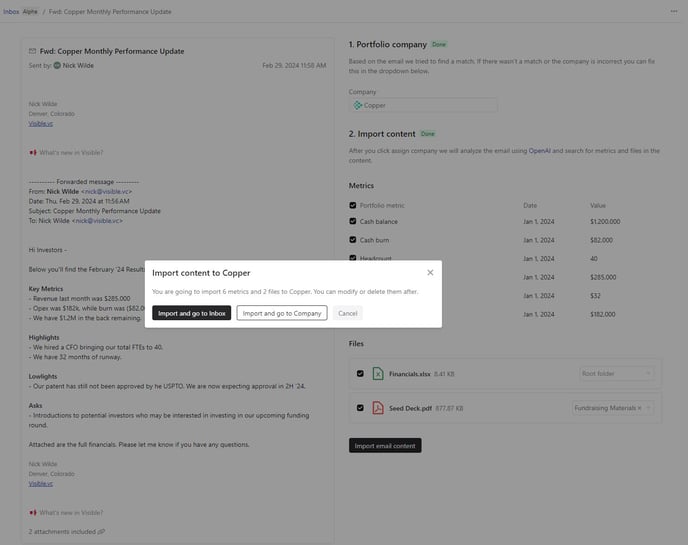
Once you import the content, you can navigate to the inbox section of the company's profile to see the imported email.
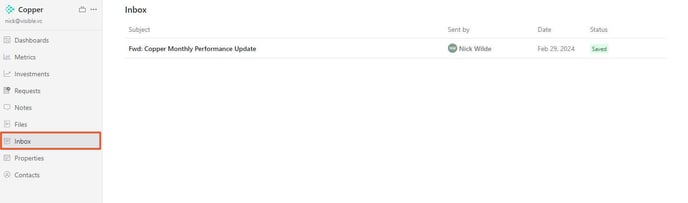
By clicking the name of the forwarded email, you can view the update directly from the company's profile.
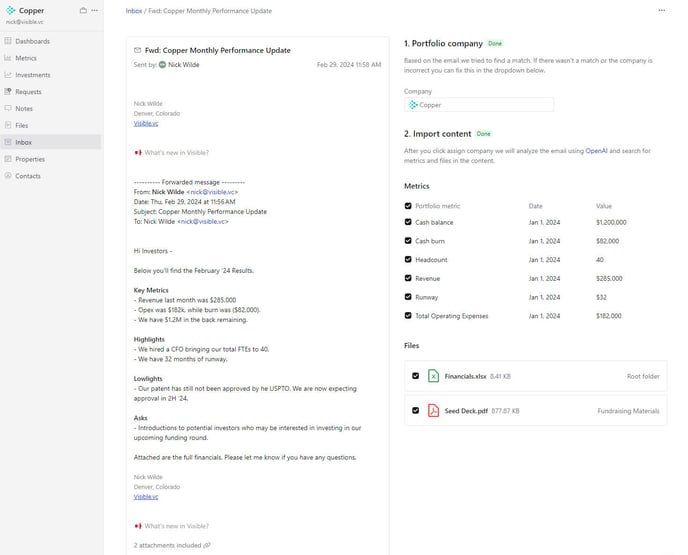
If you chose to extract the metric data, you'll see the data updated in the metrics section of the company's profile.
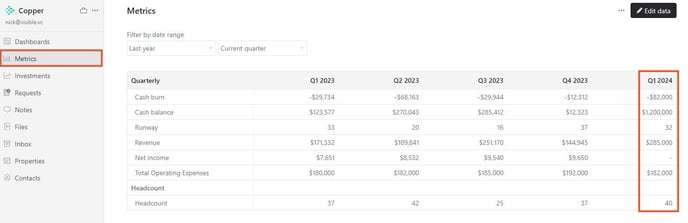
If you chose to extract files, you'll see the files populating the respective folders in the company's files section.
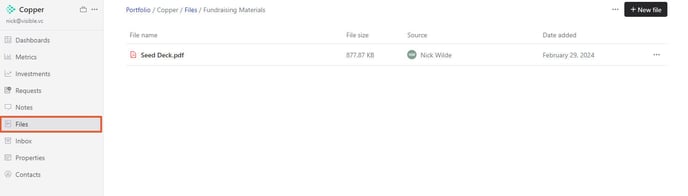
Congrats, you've just extracted data to Visible using AI! Please let us know if you have any questions.
FAQs
- Is my data shared with OpenAI? No, data submitted through the OpenAI API that powers Visible AI Inbox is not used to train OpenAI models or improve OpenAI's service offering.
- Can I override the date or metric values? Yes, you can do this in the "import data" step by clicking on the metric or date value.
- Does Visible AI Inbox parse data from attachments and files? Yes! Reach out to your Investor Success Manager if you'd like to enable parsing data from attachments and files.
- Will metrics be auto-created in my Visible account if included in the email but it does not currently exist in my account? No, metrics are not auto-created in your Visible account. The portfolio metric must already exist in your account.
- What if the data in the email update is provided in a different granularity than what exists in my account? For example, what if revenue is listed for February in the email but revenue exists as a quarterly metric in my Visible account? Visible AI Inbox will automatically map the data to the granularity of metrics in your account. If you extract data listed as February in the email update and your metrics are created quarterly in your account, it will map to the respective quarter but you'll want to ensure that the data is quarter-to-date through February (not just for the month of February).
- What types of users can use Visible AI Inbox? Only users with Admin or Editor access can see the Inbox and forward emails to it.
- Can I save my unique AI Inbox email address as a contact in my email for easier sending? Yes, but the method depends on which email provider that you use. Here are resources for the two most common emails we see:
