Adding Text or Property widgets to a Company Dashboard
Navigate to the dashboard you want to edit. Click + in the top right corner to open the drop-down menu.
From here, select either Property or Text, depending on which widget you want to include in your dashboard.
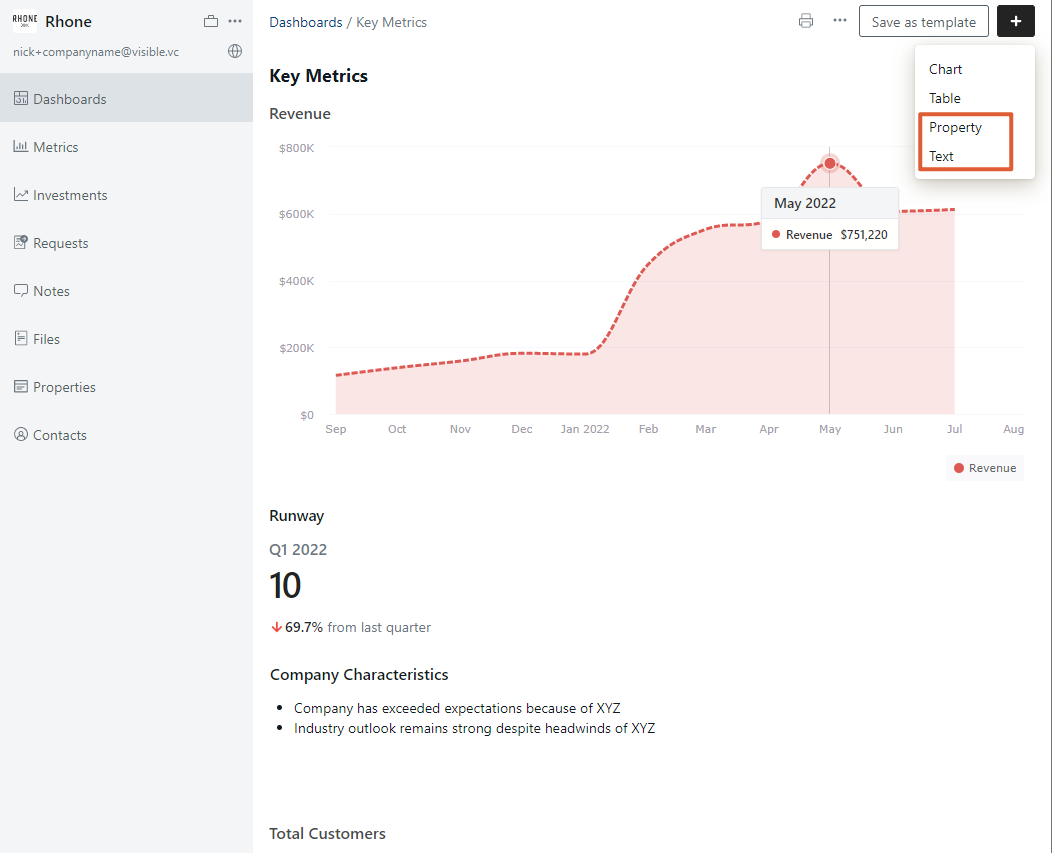
If you choose to add a Property, a drop-down will open and you are able to pick any property that has been created within the Portfolio Properties section of your account. For more information on Portfolio Properties, check out How to create or edit Portfolio Company Properties.
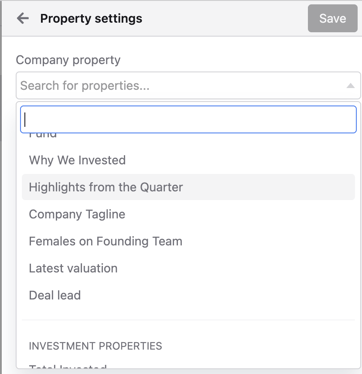
If you select Text, a text box will appear and you can begin entering text. Highlight the text to see different formatting options. Click the check mark to save your work.
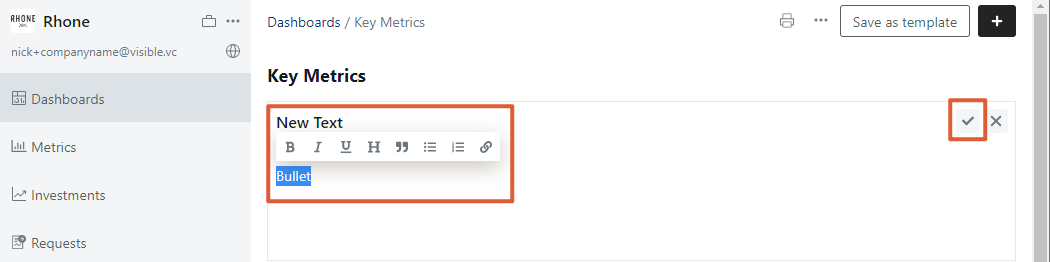
To resize or reposition your widgets, check out How to create and edit Portfolio Company Dashboards and Templates.
Please let us know if you have additional questions!
