Importing portfolio company data
Portfolio metrics are a seamless way to track KPIs for your portfolio companies. To get the most out of Visible's suite of monitoring and management tools such as dashboards and portfolio reports, you'll want to backfill any historical data for your companies.
File Format
To make the upload process as seamless as possible, you'll need your .csv file set up with four columns: company name, metric name, date, and value. In these columns, you'll list all the companies and data that you'd like to upload. All values should be in the company's local operating currency, and each data point should be a separate line. For more information about portfolio company currencies in Visible, see this article.
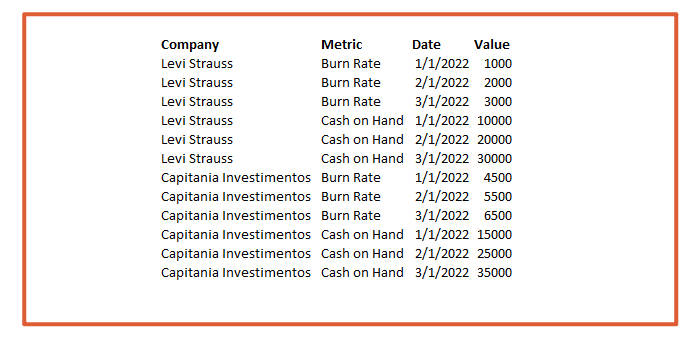
Uploading the File
Once your file is formatted and includes all the data you'd like to upload, navigate to the portfolio metrics section of your account and click import metrics in the top right.
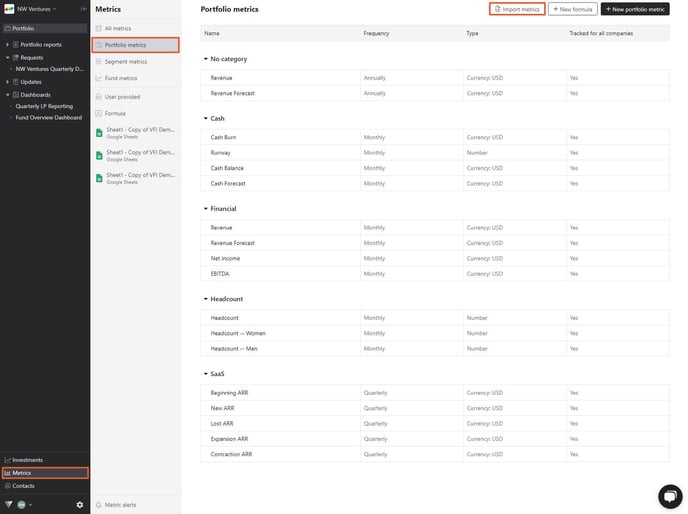
After clicking import metrics, you'll be prompted to upload a file with your data. Choose select file or drag and drop the file. Click next when done.
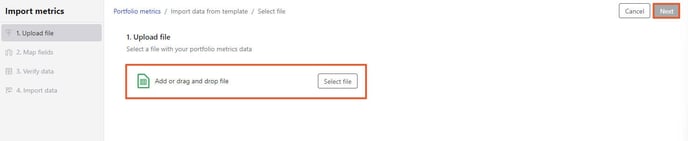
Mapping Fields
Visible will automatically map the fields in your file. Update the columns to align with header names, if necessary, then click next.
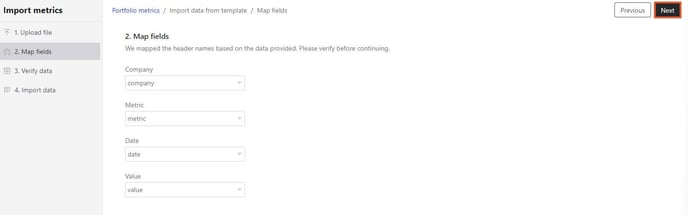
Verifying Data
Once you've mapped the fields, Visible will alert you of any mapping errors. You're able to filter the errors by clicking filter errors in the top right of your page.
You are also able to click view errors to get more information about the errors.
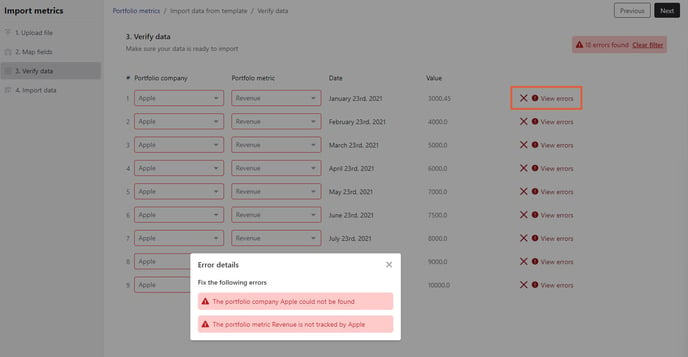
Next, click on any of the fields outlined in red to start fixing the errors.
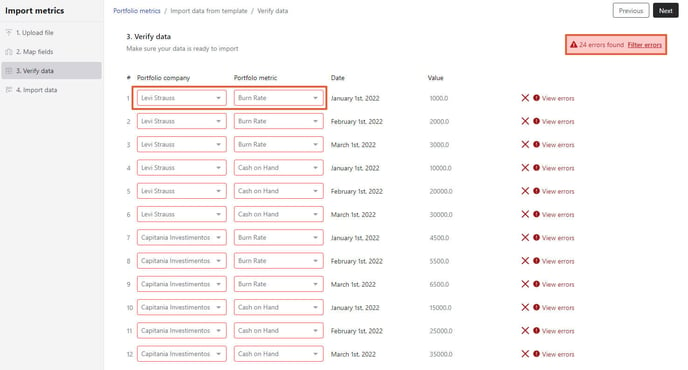
In the porfolio company column, you'll be able to update the mapping to any companies created in your account. Choose the correct company to fix the error.
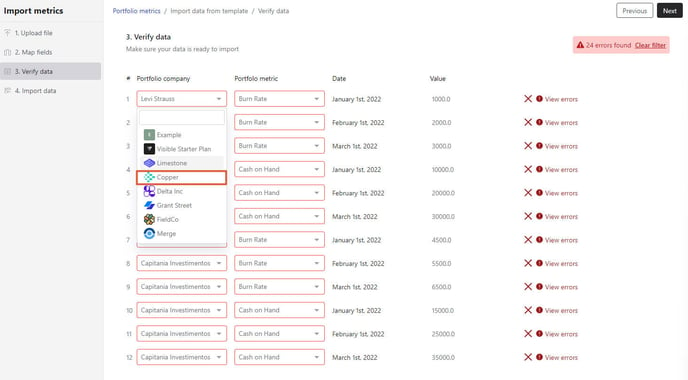
Once you've selected the appropriate company, you'll be prompted to apply the change to all companies.
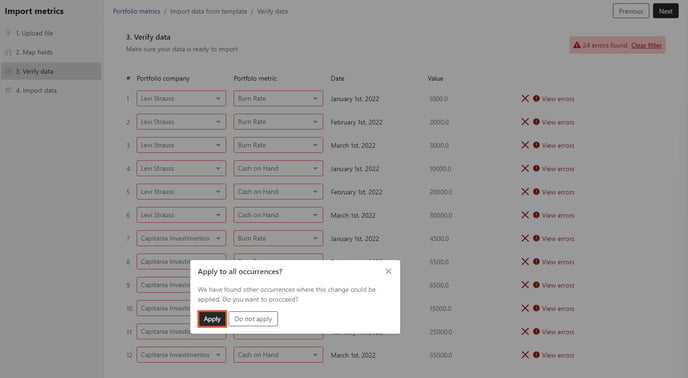
If you choose to apply to all occurrences, you'll see the respective values replaced.
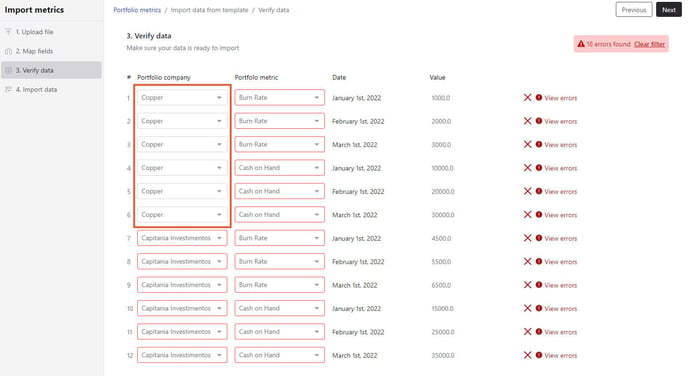
You'll repeat the same steps to fix any errors in the portfolio metric section. When fixing portfolio metric errors, you'll see a list of all metrics created in your account rather than a list of companies that you saw in the portfolio company section.
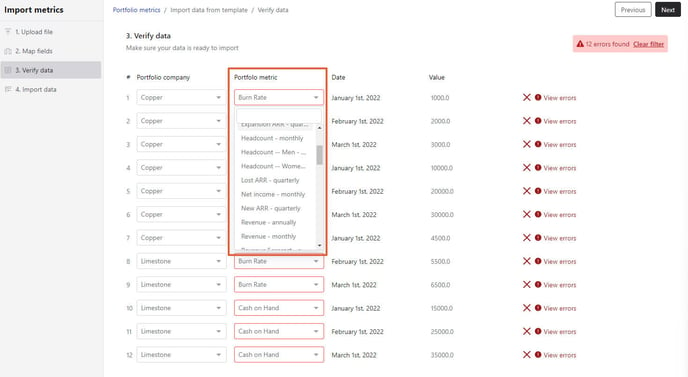
Note, you are also able to update any date or value fields by clicking directly on the field.
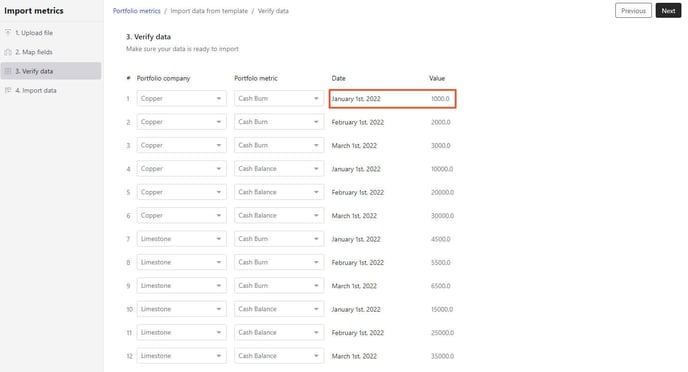
Finalizing the Import
Once you've resolved all errors, click next to move to the final page of the import workflow. Click import data to finish adding the data to your account.

You'll see a success message verifying the data has been imported.

Congrats, you've successfully imported your data! Please let us know if you have any additional questions.
