How to edit existing contact lists and add new contacts to them
To edit an existing contact list, you will want to first navigate to Visible and open Contacts in the bottom left hand corner. From there, locate Lists in the far right column. Click on Lists and all your current contact lists will populate.
This will allow you to view all of the contacts included in a list. To add contacts to a list in bulk, select the contacts you want to add and click + Add to list.
To remove contacts from a list, you will need to do this at an individual contact level. Click the contact you want to remove. Click the edit icon. Remove the the list you want to remove them from in Add to list (s) field.
Other resources that might be helpful:
- Create a contact list,
- Delete an individual contact from a list,
- Bulk upload contacts to Visible (via CSV), and
- Upload multiple contacts to Visible.
Keep reading below for a step by step walkthrough!
Open Contacts
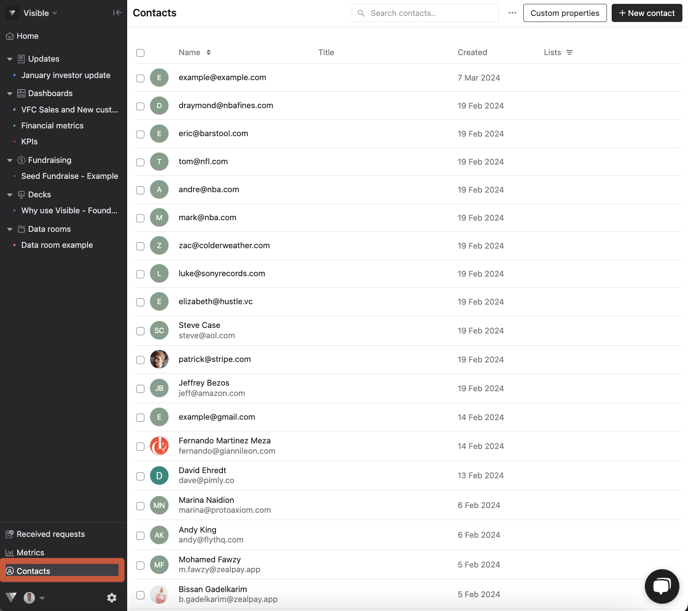
Click on Lists and the list you wish to edit
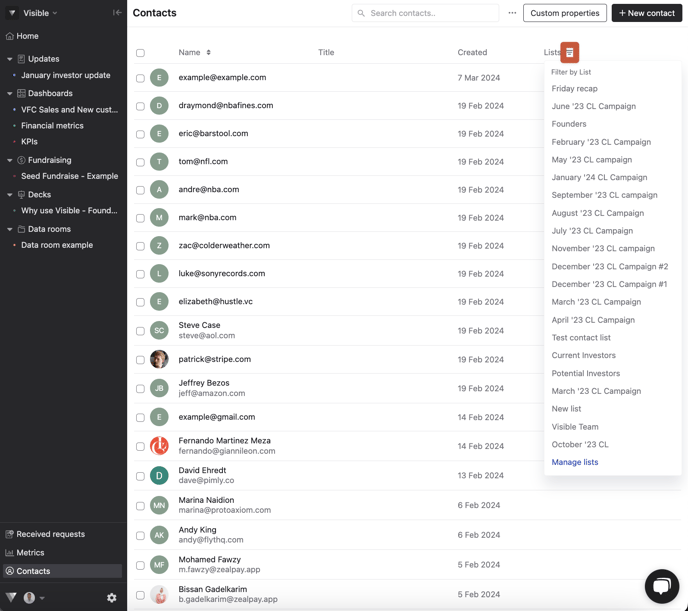
The List you select will populate the included contacts
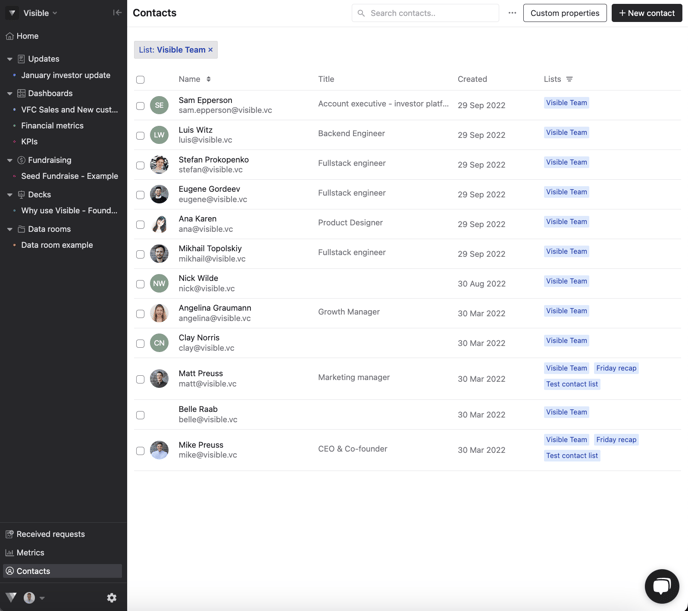
Select contact and add them to other lists by clicking Add
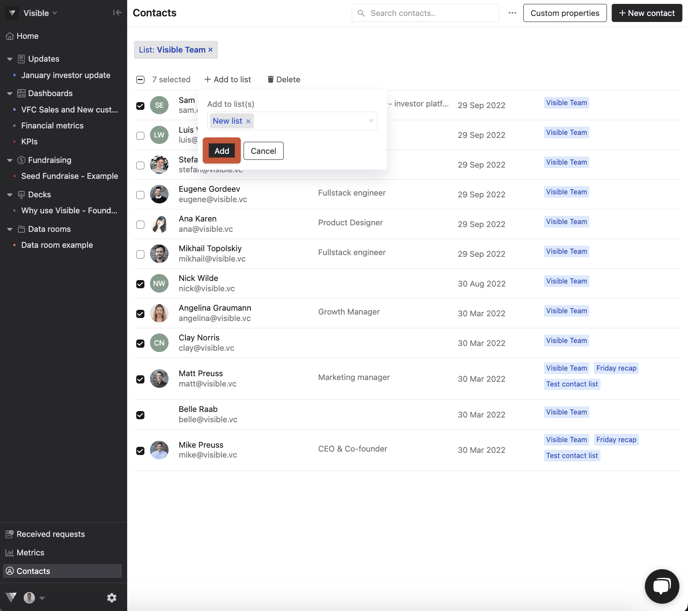
If you want to remove a contact from a list, click into that individual contact.. You can also add a contact to a separate list by opening that contact and add them under Add to list(s)
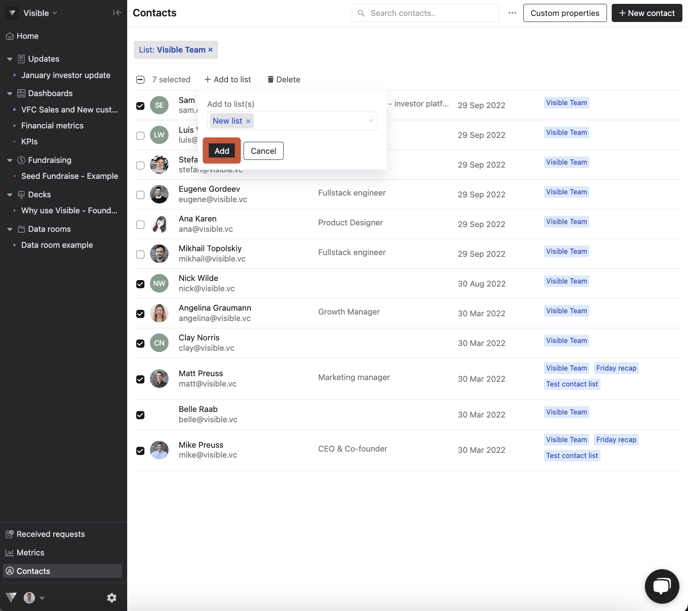
Click on the edit icon
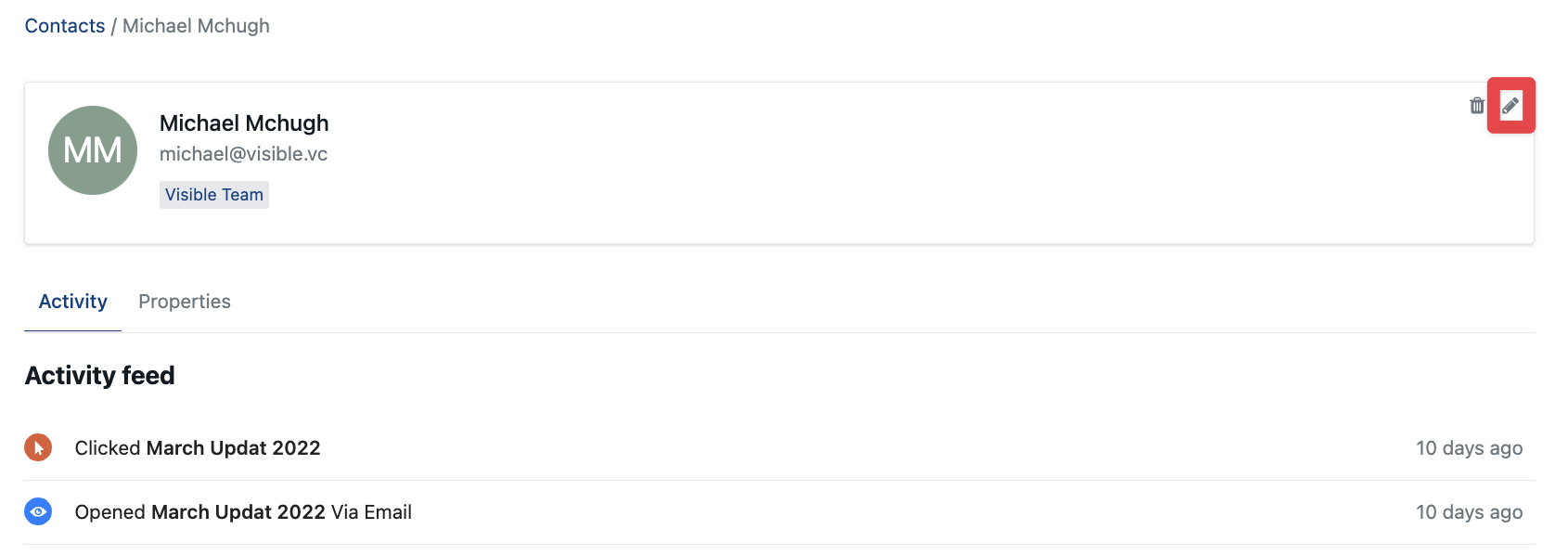
This will autosave for you
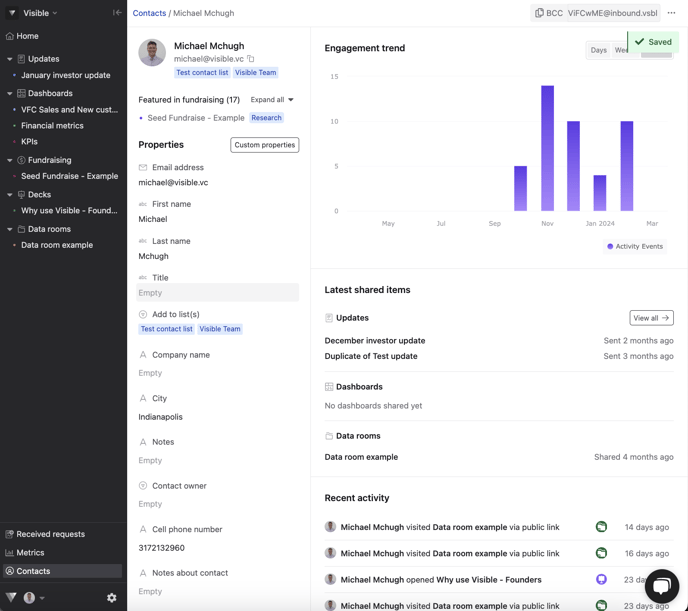
Please let us know if you have any questions. We are happy to help!
